Overview
| Top |
|
Configuration Report |
Content |
|||||||||||||||||
|
Overview |
|
|
A "Configuration Report" consists of a set of HTML files that document a LabVantage Configuration (or a portion thereof). You can generate three types of Reports:
| Report Type | Report Generated | Description |
| Report Configuration Data | Standard Configuration Report | Documents the current LabVantage configuration. See Configuration Report Example Content for OOB examples. |
| Compare Configuration Data | Comparative Report | Compares the current configuration against a "Comparison Report" that was generated at an earlier point in time. Based on this comparison, identifies items that have been added/deleted/modified are reported, as well as items that have not changed. See Generating a Comparative or Differential Report for an example. |
| Differentiate Configuration Data | Differential Report | This is the same as a "Comparative Report", except this lists only items that have changed. |
These Report Types are defined in the nodes configured in the ConfigReport Policy, which also provides options for generating Configuration Reports.
Generating Reports |
|
|
Overview |
You can generate a Configuration Report from:
| • | System Admin → Reporting → Configuration Reports
This opens a Wizard that offers Report options before generating the Report (see Generating from the Configuration Reports Page). |
| • | Administrative SDC and SDI List Pages in the System Admin Menu
A "Configuration Report" button on administrative List Pages (such as SDC, Action, ReferenceType, Query, and Web Page Designer) produces a synchronously-generated Report for SDIs selected on the List page (see Generating from an Adminstrative SDC or SDI List Page). |
Generating from the Configuration Reports Page |
If you are generating the Report from System Admin → Reporting → Configuration Reports, the Configuration Report Wizard opens. Define this basic information about the Report to be generated.
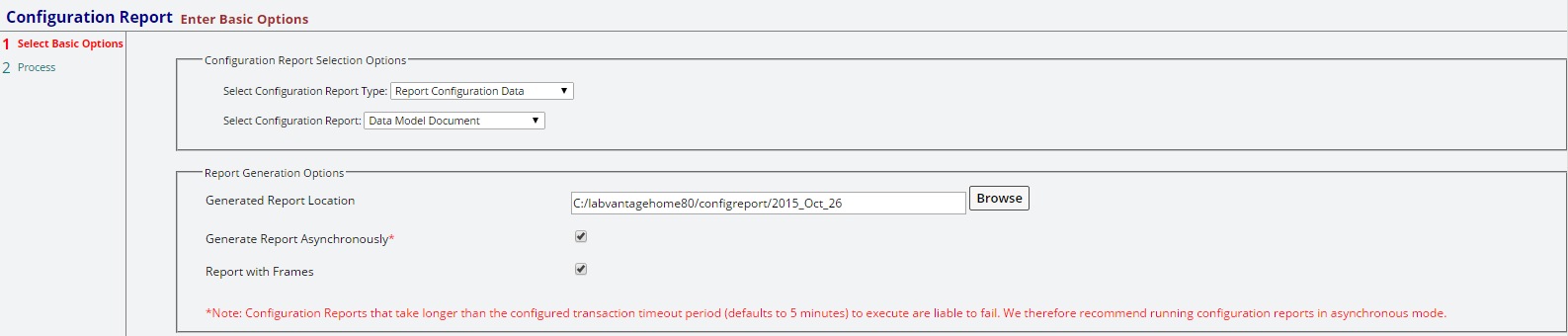
|
Configuration Report Selection Options
| Option | Description |
| Select Configuration Report Type | Select the Report to be generated (as described in Overview). |
| Select Configuration Report | These are predefined Reports assigned to nodes as configured in the Config Report Policy. For examples, see Configuration Report Example Content. |
| Comparison Report Location | This is enabled when generating Comparative or Differential Reports. Specify the location of the Report against which the current Configuration will be compared. |
Report Generation Options
| Option | Description |
| Generated Report Location | Specify the location in which the generated Report will be saved. |
| Generate Report Asynchronously | When checked, the Report generation request is added to the ToDo List and processed by polling). When not checked, the Report is generated immediately (without polling the ToDo List). When running the Report Asynchronously, Security is applied for the User processing the Report. Reports that exceed the system transaction timeout period will fail. We therefore recommend running Asynchronously. |
| Comparison Report Location? | If running a Comparative or Differential Report, specify the location of the Comparison Report. |
| Report with Frames | When checked, this generates the Report within frames as shown in Configuration Report Example Content. |
After you have defined the options above for generating the Report, click "Next" to process the Report. You will receive confirmation that Report generation has commenced. In addition to the HTML Report, an XML Report is also generated to save a snapshot of the current Configuration.
Generating from an Adminstrative SDC or SDI List Page |
If generating the Report from an SDC or SDI List page in the System Admin Menu, you have the options shown below in the first Wizard page. When generating a Report in this manner, the ActiveFlag and Security levels are considered, and Inactive SDIs are excluded. You will have the options of including the SDC at its Categories, plus Summary and Detail Views. The Report is created synchronously.
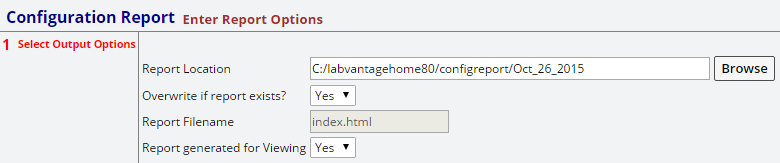
|
Configuration Report Example Content |
|
|
These sections provide examples of the OOB Configuration Reports using the OOB Config Report Policy settings. The frame structure and functionality is similar to the standard Javadoc Doclet.
SDCs (Data Model) |
This Report contains the SDC Definition for each SDC.
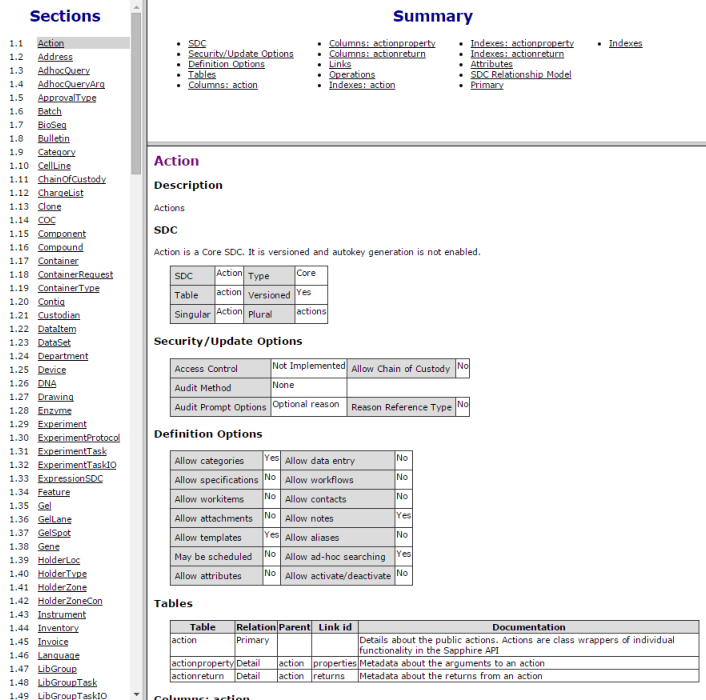
|
Menu System Summary Report |
This Report contains the link and configuration information for the Menu System.
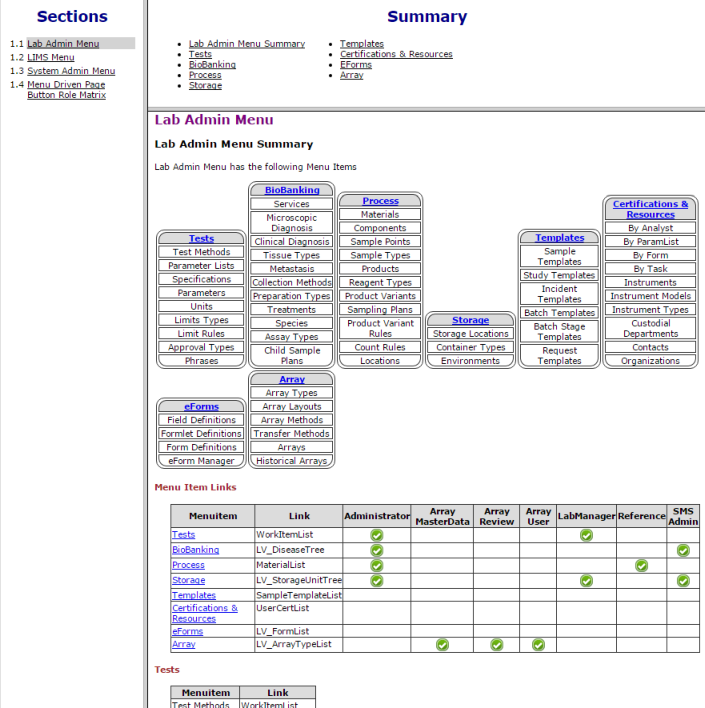
|
The Page Button/Role matrix is also provided.
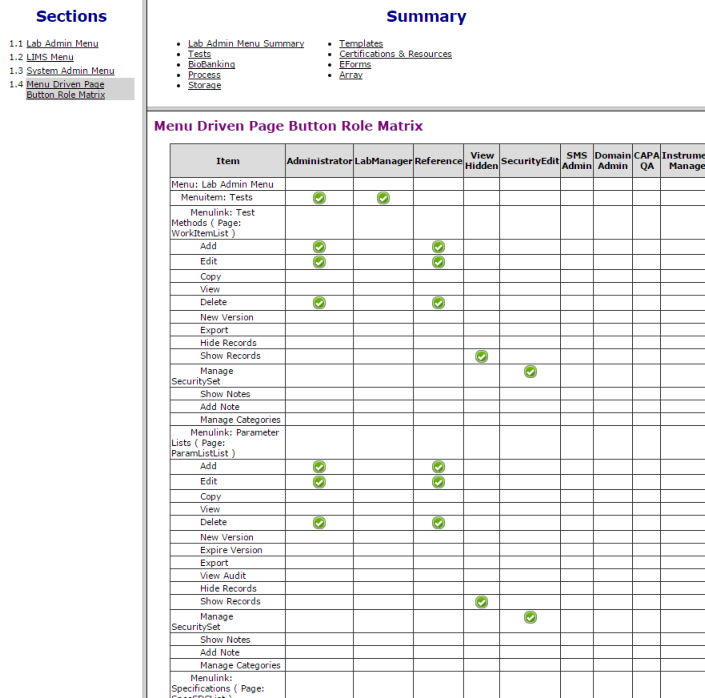
|
System Configuration Summary |
This Report contains the System Configuration.
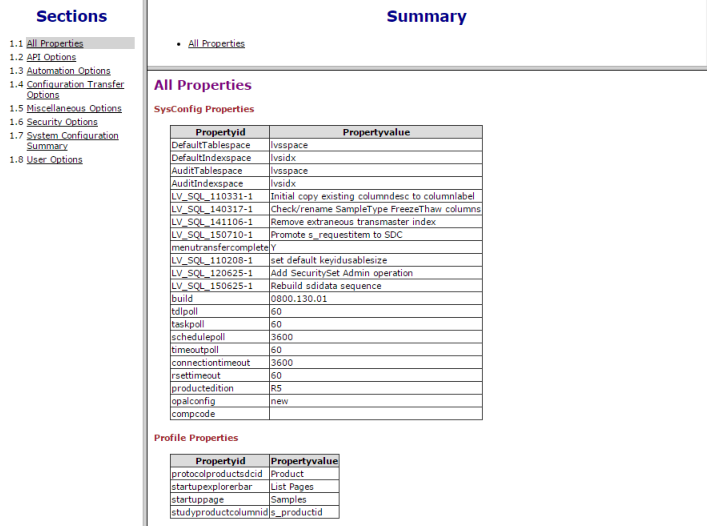
|
OOB Configuration Data |
This is the most comprehensive Report, as it contains the entire LabVantage configuration.
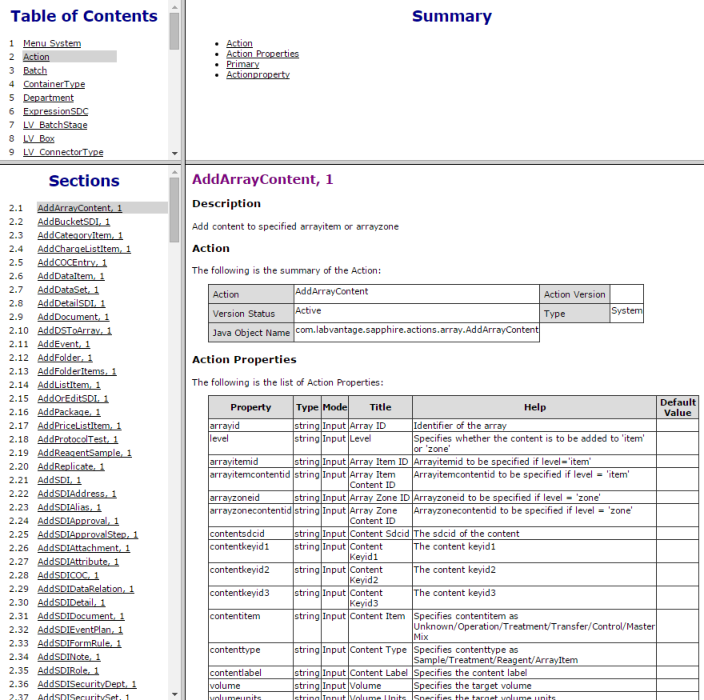
|
Note that where applicable (such as the LV_TaskDef and LV_WorkflowDef SDCs), graphical representations are shown. The example below shows LV_TaskDef (Workflow Task Definitions).
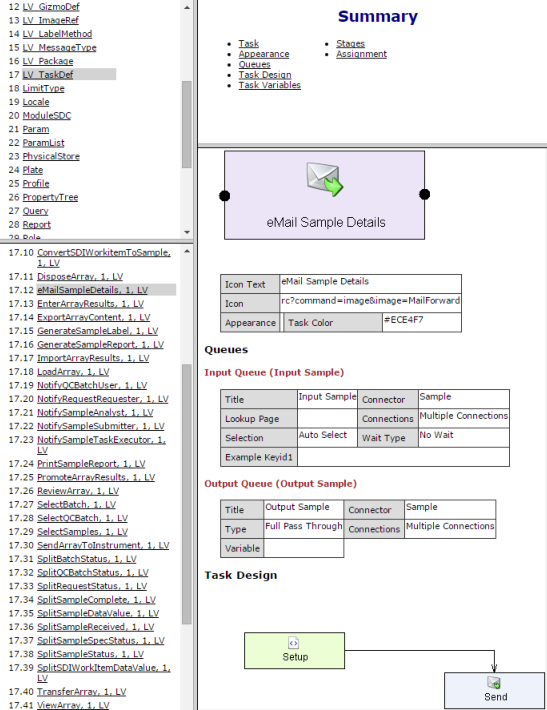
|
Data Model Document |
This contains the data model for each Module in tabular and graphical format.
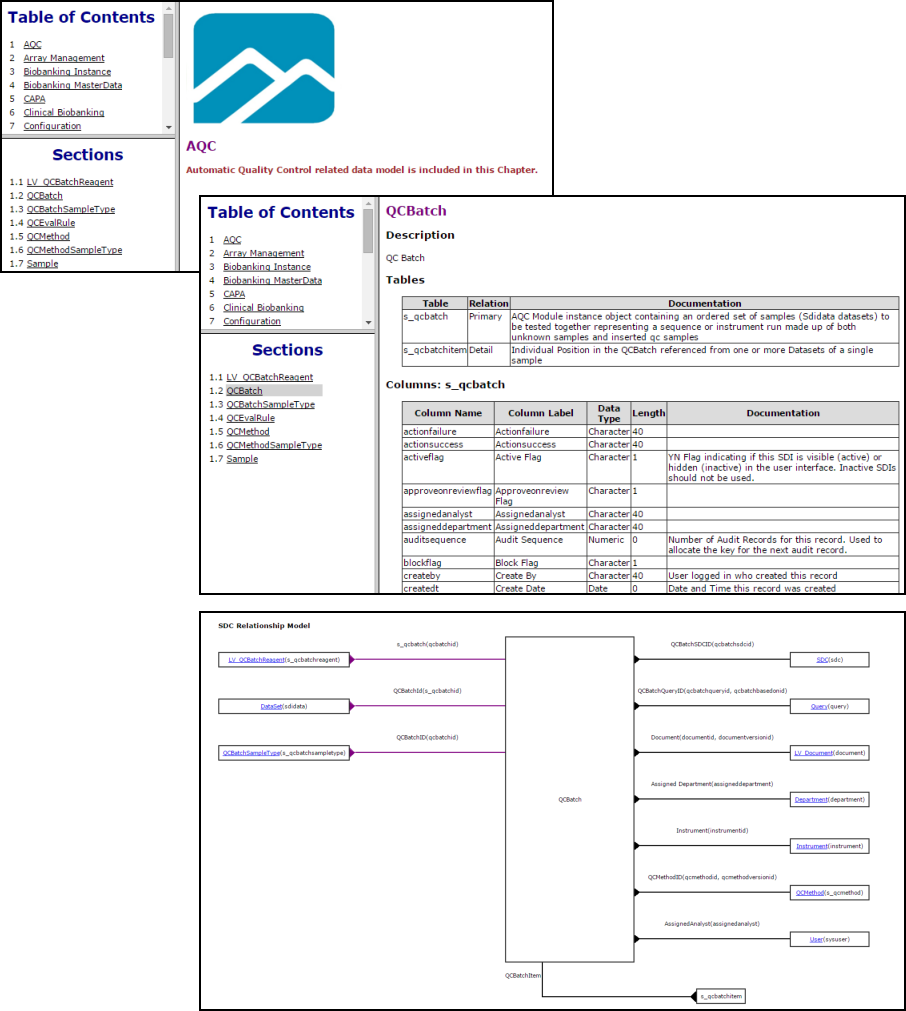
|
Generating a Comparative or Differential Report |
|
|
Both the "Comparative Report" and "Differential Report" compare the Configuration in the database against a "Comparison Report" that was generated at an earlier point in time. Whereas a "Comparison Report" highlights both modifications and unchanged entities, a "Differential Report" highlights only changes. To generate a these Reports:
| 1. | Select "Compare Configuration Data"
or "Differentiate Configuration Data" from the Report Type dropdown.
The "Comparison Report Location" field becomes available.
|
|
| 2. | Browse and select the folder that you want to use as Reference Report. | |
| 3. | Reports are generated based on options defined in Step 1 of the Wizard and the ConfigReportPolicy. After clicking "Next", you will receive confirmation that Report generation has commenced. After you click "Finish", be advised that synchronously-generated Reports require time to process, and asynchronously-generated Reports require time for processing through the ToDo List. If you are generating a large Report, we recommend you generate asynchronously. |
In a Comparative Report (shown below), modified items are indicated by orange text, newly added items are by green text with yellow base, deleted items by red strikethrough. Use the Ctrl-Up Ctrl-Down arrow keys to navigate up and down the differences. In a Differential Report, only changes are shown.
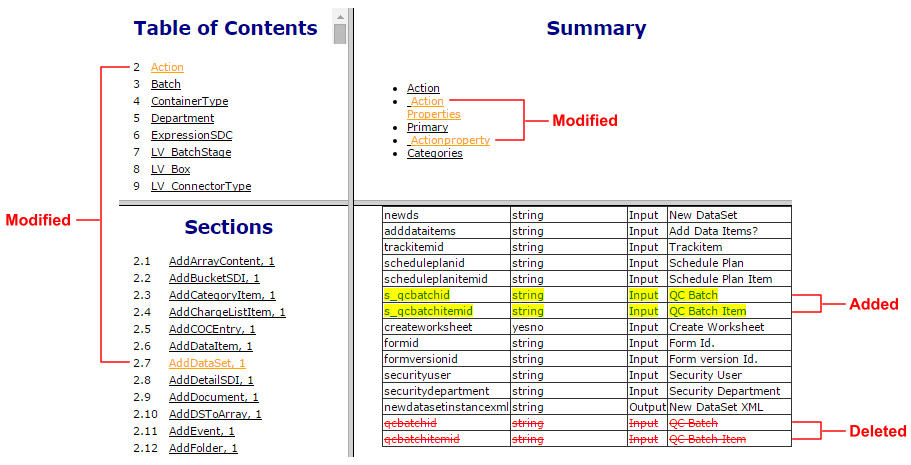
|