Content |
|||||||||||
|
Overview |
|
|
The "Worksheet Reference" Control can reference (in the current ELN/LES Worksheet) the contents of an entire Worksheet, or a Section or Control that is located in another Worksheet or the current Worksheet.
Description |
|
|
Options |
The contents of the referenced Worksheet, Section or Control can be "Linked" or "Copied":
|
|
A Linked Reference provides a live update of the referenced Worksheet or Section (or Control). If the referenced item changes, the display of the Worksheet or Section (or Control) in the Worksheet Editor will also change. | |
|
|
A Copied Reference copies the content of the referenced Section (or Control) at the time of creation and will not change when the referenced Section (or Control) changes (Sections or Controls only). |
Linked Reference |
Select "Worksheet Reference". Use "Add a new Worksheet Reference Control " to select from a lookup page as shown below. You can choose a different Worksheet or the current Worksheet.
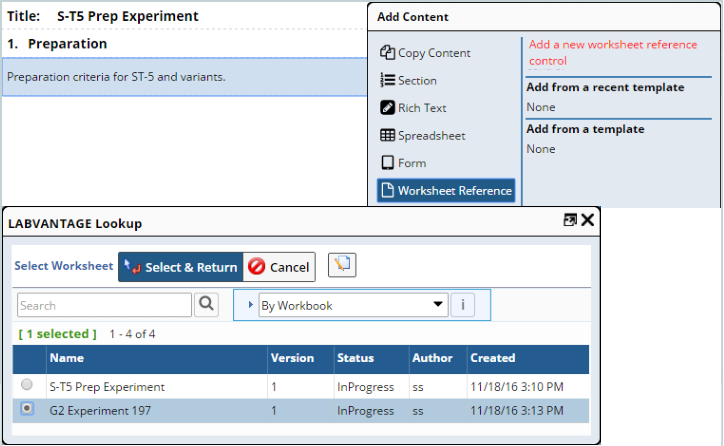
|
In either case, the Worksheet you selected with the content you wish to reference is opened in an abbreviated version of the Worksheet Manager. Select the Worksheet (Title) to reference the entire Worksheet. To reference a specific Section (or Control) select the item you want to reference (here we choose to reference the selected Spreadsheet Control). DO NOT check "Copy selected content" at the bottom of the page (next to the OK button). Click "OK".
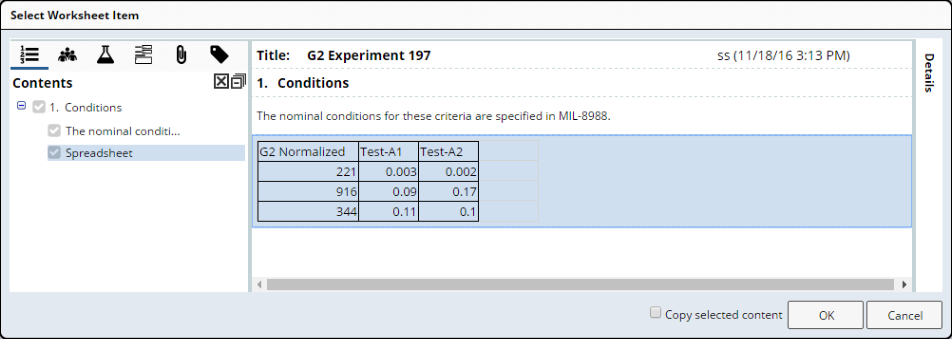
|
The Linked Reference is inserted into the current Worksheet.
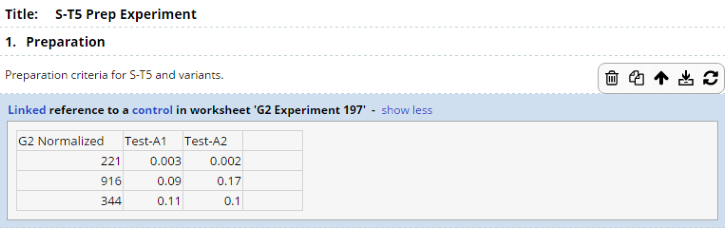
|
Clicking the word "Linked" opens an information help dialog. Clicking the word "control" (or "section", as applicable) opens the Worksheet in a new tab and selects the Control or Section.
Copied Reference |
The procedure is similar to a Linked Reference. The difference is that for a Copied Reference, you must check "Copy selected content" at the bottom of the page. This option is not available when referencing an entire Worksheet.
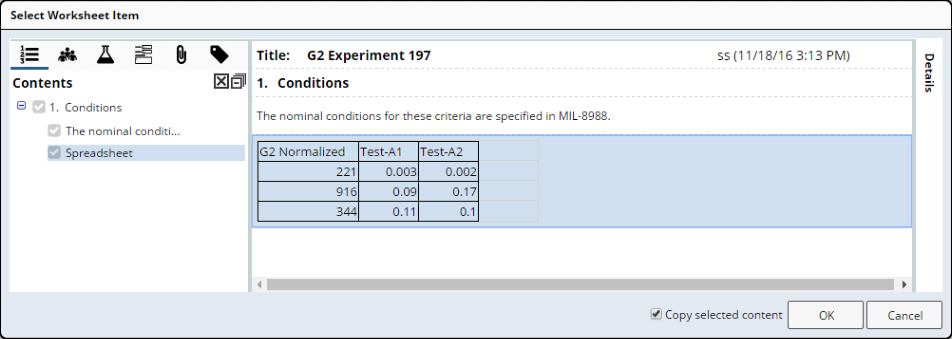
|
The Copied Reference is inserted into the current Worksheet.
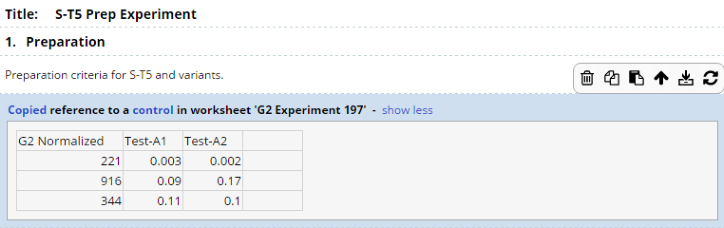
|
Clicking the word "Copied" opens an informational help dialog. Clicking the word "control" (or "section", as applicable) opens the Worksheet in a new tab and selects the Control or Section.
Linking and Copying to the Same Worksheet |
When you use "Add a new Worksheet Reference Control " to select from the lookup page, choosing the current Worksheet inserts the Linked or Copied Reference into the same Worksheet. The example below shows a Linked Reference in the same Worksheet as the original Control.
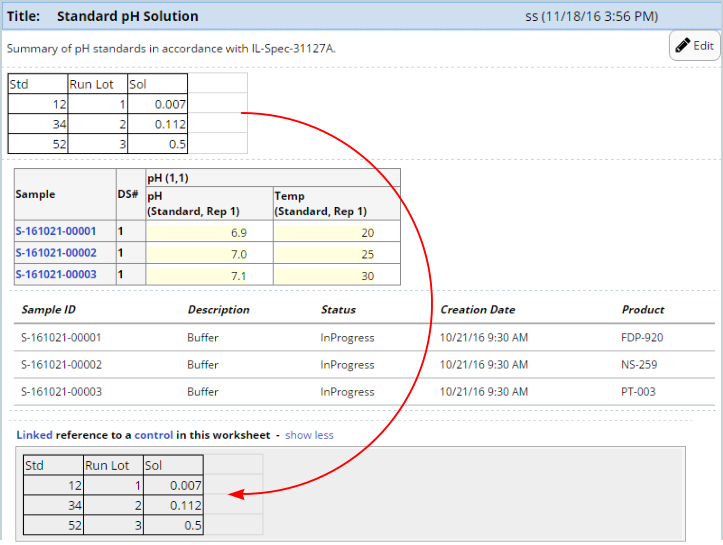
|
Note the phrase "Linked reference to a control...". Clicking the word "Linked" opens an information help dialog. Clicking the word "control" highlights the referenced Control.