Overview
| Top |
|
Form Builder: Pages |
Overview |
|
|
A form can consist of multiple Pages. Pages define page breaks in the form.
Each Page includes all Fields and the Form layout. Pages can be hidden conditionally.
The eForm Manager shows one page at a time, and provides buttons to step through Pages (these are visible only in multi-Page Forms).
To create a Page:
| 1. | Click the New Page icon in the toolbar. |
| 2. | Select a Page Size, Margins, and Background Color/Image. |
| 3. | In the dialog, enter a Section Id. The Section and the fields within it are added to the "Sections" branch in the Objects frame. |
The new Page is created and ready for editing.
Page Properties |
|
|
| Property | Description |
| Id | Identifier of the Page. |
| title | title that serves as a description for the page (sort of a "Page Id"). |
| Mode | Selects page or screen viewing mode. |
| Read Only | Makes the page readonly or rewrite (Yes, No, or Groovy expression). |
| Visible | Shows/hides the Page (Yes, No, or Groovy expression). |
| Clear Fields | "OnHide" clears field values in the Page when
the Page is hidden.
"OnDisable" clears field values in the Page when the Page is disabled. |
Page Object Properties |
|
|
The Objects Frame Context Menu for Pages opens when you right-click a Page:
| Function | Description |
| New Page
Edit Page |
Standard page management functions. |
| Remove Page | Removes the Page. You cannot remove the first Page. |
| Show Overflow
Hide Overflow |
Show Overflow lets you view content beyond the page boundaries. Hide Overflow limits content to the page boundaries. |
Use the arrows to change the order of Pages in the Object Frame:
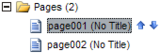
Multiple Pages can also be moved. Use Ctrl-Click to select multiple Pages,
then use the arrows to change the order.