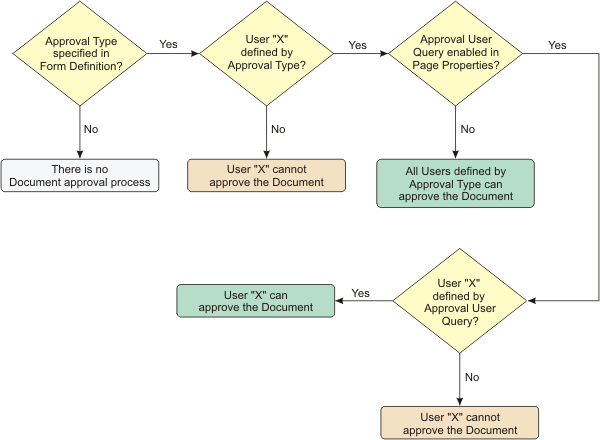|
|
|
|
Effects of Form Options during Data Entry
|
|
|
|
|
|
Here are cases that describe Document behavior resulting from Form options
during Data Entry. "Draftable" and "Checkable" options
are not shown because they do not affect Data Entry.
|
|
1
|
2
|
3
|
4
|
5
|
6
|
| Submitable |
x
|
x
|
x
|
x
|
x
|
x
|
| SubmitInvalidData |
|
x
|
|
x
|
|
x
|
| ApprovalType |
|
|
x
|
x
|
x
|
x
|
| ApproveInvalidData |
|
|
|
|
x
|
x
|
| Processing Rules |
See Note 1. |
| Lock Document When Done |
See Note 2. |
| Note 1: |
If the Form Processing Rules (Action Block
or Groovy) throw an error, Document Status transitions to "Error". |
| Note 2: |
If the "Lock Document When Done"
is enabled, Document status is set to "Locked" after the Document
Status transitions to "Done". |
|
|
|
|
If there are no validation errors
on the Form:
|
| • |
Processing rules are applied (see Note 1). |
| • |
Status transitions to "Done" (see Note
2). |
|
|
If there are validation errors on
the Form:
|
| • |
Error is displayed in the eForm Manager. |
|
|
If there are Processing Fields with
validation errors or open Followups:
|
| • |
Error is displayed in the eForm Manager. |
|
|
|
|
|
Behavior is the same as Case 1.
|
|
|
Validation errors can be Acknowledged.
This allows Submit as in Case 1.
|
|
|
|
|
|
If there are no validation errors
on the Form:
|
| • |
Status transitions to "Pending Approval". |
|
|
If there are validation errors on
the Form:
|
| • |
Error is displayed in the eForm Manager. |
|
|
If there are no validation errors
on the Form:
|
| • |
Processing rules are applied (see Note 1). |
| • |
Status transitions to "Done" (see Note
2). |
|
|
If there are validation errors on
the Form and no further Approval Steps defined:
|
| • |
Error is displayed in the eForm Manager. |
|
|
If there is at least one Followup
defined for the Document:
|
| • |
Status transitions to "Rejected". |
|
|
If there are no Followups defined
for the Document:
|
| • |
Error is displayed in the eForm Manager. |
|
|
|
|
|
Behavior is the same as Case 3.
|
|
|
Validation errors can be Acknowledged.
This allows Submit as in Case 3.
|
|
|
Behavior is the same as Case 3.
|
|
|
Behavior is the same as Case 3.
|
|
|
|
|
|
Behavior is the same as Case 3.
|
|
|
Behavior is the same as Case 3.
|
|
|
Validation errors can be Acknowledged.
This allows Submit as in Case 3.
|
|
|
If there are Processing Fields with
validation errors or open Followups:
|
| • |
Error is displayed in the eForm Manager. |
|
|
Behavior is the same as Case 3.
|
|
|
|
|
|
Behavior is the same as Case 3.
|
|
|
Validation errors can be Acknowledged.
This allows Submit as in Case 3.
|
|
|
Behavior is the same as Case 5.
|
|
|
Behavior is the same as Case 5.
|
|
|
|
|
|
Document Approval and Rejection
|
|
|
|
|
|
Conditions for Document Approval
|
|
The Approval process for Single Data Entry (SDE) and Double Data Entry (DDE)
are the same. For DDE, the Approval process typically begins after User2 has
completed his activities.
In DDE, an Approver can also Reconcile data. Therefore, there is no rule
that says that you must have a Reconciler. The logic is that an Approver has
more authority than a Reconciler... an Approver says that the data is OK for
processing. A Document Manager can do that as well. A Reconciler cannot necessarily
Approve data, he can just resolve discrepancies.
This is the Document Approval methodology:
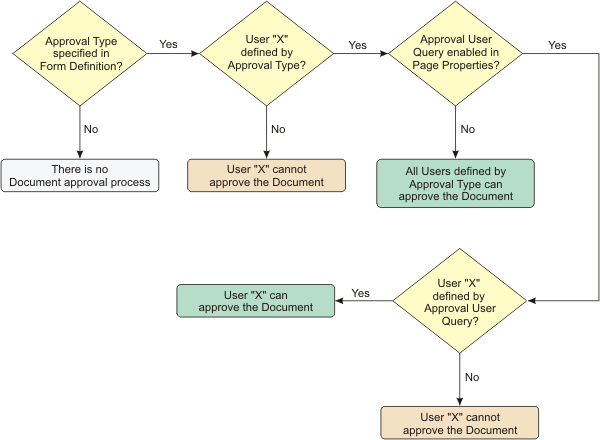
If someone asked if you can Approve the Document, the logic that drives your
answer would be something like this:
Does the Form have an Approval Type?
If No, the Document cannot be Approved by anyone.
If Yes, do you belong to one of the Roles defined
by the Approval Steps in the Approval Type, and
is your Approval Step defined in the Approval Rules?
If No, you cannot approve the Document.
If Yes, are you an Approval User defined by the
eForm Page properties?
If No, you can't Approve the Document.
If Yes, you can Approve the Document.
Additionally, these conditions must be met in order to Approve Documents:
| • |
Document must have no outstanding Followups. |
| • |
If the "Approve Invalid Data" option is not set for the Form
Definition, the Document must have no validation errors. |
| • |
If more than one Approval Step is required, Document stays in "Pending
Approval"throughout the Approval Steps. |
ESig is optional (defined by Page Properties).
Conditions for Document Rejection
|
|
These conditions must be met in order to Reject Documents:
| • |
Document must have at least one outstanding Followup. |
| • |
When rejected, Document Status transitions to "Reject". |
ESig is optional (defined by Page Properties).
| DB |
= |
Value saved in the Status column of the Document table |
| EFM |
= |
eForm Manager page |
| SDE |
= |
Single Data Entry |
| DDE |
= |
Double Data Entry |
| Status
|
DB
|
Description
|
| New |
|
| • |
Displayed in the EFM when a new Form is opened, but not saved
in the database. |
| • |
A Transient Form always has this status. |
|
| Pending |
PD |
A Document is set to "Pending" (PD) when the
Document is created by the AddDocument
Action or CreateWorksheet
Action. This applies to all Worksheets, since Worksheets are created by
the CreateWorksheet Action. |
| Draft |
DR |
SDE User or DDE User1 has saved the contents of the Form
in the database. |
| Submitted |
SM |
| • |
DDE User1 has Submitted the contents of the Form. |
| • |
Note that when an SDE User Submits, the status transitions to
a later stage in the document workflow. |
| • |
For DDE User2, the status displayed in the EFM will be "Submitted/Pending". |
|
| Submitted/Draft |
DDEDR |
| • |
DDE User2 has saved the contents of the Form in the database. |
| • |
Note that when a DDE User2 Submits, the status transitions to
a later stage in the document workflow. Accordingly, there is not
the equivalent "DDESM" (for DDE Submit). |
|
| Pending Approval |
PA |
Document has been Submitted by either an SDE user or
by both DDE users, and the Document has an Approver. |
| Rejected |
RJ |
Document has been Rejected by an Approver. |
| Pending Processing |
PP |
| • |
Document is ready for processing to start. |
| • |
Although users are unlikely to see this status, the Document does
go through this state (saved in audit) prior to processing. |
|
| Done |
DN |
| • |
Document is complete. |
| • |
In this state, the document can still be Annotated and Followups
can be applied. However, the data cannot be modified unless the
user is the Document Manager. |
|
| Cancelled |
CN |
| • |
Document has been cancelled. |
| • |
No edits (including Annotations and Followups) are permitted...
even by the Document Manager. |
| • |
Only a Document Manager can Cancel a Document. |
|
| Locked |
LK |
| • |
Document has been Locked. |
| • |
No edits (including Annotations and Followups) are permitted...
even by the Document Manager. |
| • |
A Locked document can be Unlocked by a Document Manager. In this
case, the status will revert to Done. |
| • |
Only a Document Manager can Lock and Unlock a Document. |
|
| Error |
ER |
Document has fallen into a error state during one or
more of these processes:
| • | Groovy processing | | • | Action Block processing | | • | Possibly other processing utilities if they are added in the future. |
|
|
|
|
|
Document Status Transitions
|
|
|
|
|
|
Valid Document Status transitions for Single Data Entry, along with the basic
requirements.
| O |
= |
Operation performed on the Document |
| R |
= |
Requirement for status transition |
|
|
Draft |
Pending Approval |
Rejected |
Done |
Locked |
Cancelled |
Error |
| (new) |
| O |
= |
Draft |
| R |
= |
Draftable |
| |
= |
No invalid data
if "Save Invalid
Data" option is
not set |
|
| O |
= |
Submit |
| R |
= |
Submitable |
| |
= |
Approval Type |
| |
= |
No invalid data
if "Save Invalid
Data" option is
not set |
|
N/A |
| O |
= |
Submit |
| R |
= |
Submitable |
| |
= |
No Approval |
| |
= |
No invalid data
if "Save Invalid
Data" option is
not set |
|
| O |
= |
Submit |
| R |
= |
Submitable |
| |
= |
No Approval |
| |
= |
Lock When Done |
| |
= |
No invalid data
if "Save Invalid
Data" option is
not set |
|
N/A |
| O |
= |
Submit |
| R |
= |
Submitable |
| |
= |
No Approval |
| |
= |
No invalid data
if "Save Invalid
Data" option is
not set |
| |
= |
Processing Error |
|
| Draft |
N/A |
| O |
= |
Submit |
| R |
= |
Submitable |
| |
= |
Approval Type |
| |
= |
No invalid data
if "Save Invalid
Data" option is
not set |
|
N/A |
| O |
= |
Submit |
| R |
= |
Submitable |
| |
= |
No Approval |
| |
= |
No invalid data
if "Save Invalid
Data" option is
not set |
|
| O |
= |
Submit |
| R |
= |
Submitable |
| |
= |
No Approval |
| |
= |
Lock When Done |
| |
= |
No invalid data
if "Save Invalid
Data" option is
not set |
|
| O |
= |
Cancel |
| R |
= |
Doc Manager |
|
| O |
= |
Submit |
| R |
= |
Submitable |
| |
= |
No Approval |
| |
= |
No invalid data
if "Save Invalid
Data" option is
not set |
| |
= |
Processing Error |
|
Pending
Approval |
N/A |
N/A |
|
| O |
= |
Approve |
| R |
= |
No invalid data
if "Approve
Invalid Data"
option is
not set |
|
| O |
= |
Approve |
| R |
= |
Lock When Done |
| |
= |
No invalid data
if "Approve
Invalid Data"
option is
not set |
|
| O |
= |
Cancel |
| R |
= |
Doc Manager |
|
| O |
= |
Approve |
| |
= |
No invalid data
if "Approve
Invalid Data"
option is
not set |
| |
= |
Processing Error |
|
| Rejected |
N/A |
| O |
= |
Submit |
| R |
= |
No open
Followups |
|
N/A |
| O |
= |
Submit |
| R |
= |
No open
Followups |
|
| O |
= |
Submit |
| R |
= |
No open
Followups |
| |
= |
Lock When Done |
|
| O |
= |
Cancel |
| R |
= |
Doc Manager |
|
| O |
= |
Submit |
| R |
= |
No open
Followups |
| |
= |
Processing Error |
|
| Done |
N/A |
N/A |
N/A |
N/A |
|
| O |
= |
Cancel |
| R |
= |
Doc Manager |
|
N/A |
| Locked |
N/A |
N/A |
N/A |
|
N/A |
| O |
= |
Cancel |
| R |
= |
Doc Manager |
|
N/A |
| Cancelled |
N/A |
N/A |
N/A |
N/A |
N/A |
N/A |
N/A |
| Error |
N/A |
| O |
= |
Submit |
| R |
= |
Doc Manager |
|
N/A |
| O |
= |
Submit |
| R |
= |
Doc Manager |
|
| O |
= |
Submit |
| R |
= |
Doc Manager |
| |
= |
Lock When Done |
|
| O |
= |
Cancel |
| R |
= |
Doc Manager |
|
| O |
= |
Submit |
| R |
= |
Doc Manager |
| |
= |
Processing Error |
|
Valid Document Status transitions for Double Data Entry, along with the basic
requirements.
| O |
= |
Operation performed on the Document |
| R |
= |
Requirement for status transition |
Note that "Approvable" means an appropriate Approval Type (defined
in Form Maintenance page) or Approval User (defined in the eForm Page Type).
| User1 and User2 Data Entry
|
|
|
Draft |
Submitted |
Submitted/Draft |
Pending Approval |
Rejected |
Done |
Locked |
Cancelled |
Error |
| (new) |
| O |
= |
User1 Draft |
| R |
= |
Draftable |
| |
= |
No invalid data
if "Save Invalid
Data" option is
not set |
|
| O |
= |
User1 Submit |
| R |
= |
Submitable |
| |
= |
No invalid data
if "Save Invalid
Data" option is
not set |
|
N/A |
N/A |
N/A |
N/A |
N/A |
N/A |
N/A |
| Draft |
N/A |
| O |
= |
User1 Submit |
| R |
= |
Submitable |
| |
= |
No invalid data
if "Save Invalid
Data" option is
not set |
|
N/A |
N/A |
N/A |
N/A |
N/A |
| O |
= |
Cancel |
| R |
= |
Doc Manager |
|
N/A |
| Submitted |
N/A |
N/A |
| O |
= |
User2 Draft |
| R |
= |
Draftable |
| |
= |
No invalid data
if "Save Invalid
Data" option is
not set |
|
| O |
= |
User2 Submit |
| R |
= |
Submitable |
| |
= |
Approval Type |
| |
= |
No invalid data
if "Save Invalid
Data" option is
not set |
|
N/A |
| O |
= |
User2 Submit |
| R |
= |
Submitable |
| |
= |
No Approval |
| |
= |
No validation
errors,
reconciliation
errors,
or open
Followups
on Processing
Fields |
|
| O |
= |
User2 Submit |
| R |
= |
Submitable |
| |
= |
No Approval |
| |
= |
Lock When Done |
| |
= |
No validation
errors,
reconciliation
errors,
or open
Followups
on Processing
Fields |
|
| O |
= |
Cancel |
| R |
= |
Doc Manager |
|
| O |
= |
User2 Submit |
| R |
= |
Submitable |
| |
= |
No Approval |
| |
= |
Processing Error |
|
Submitted/
Draft |
N/A |
N/A |
N/A |
| O |
= |
User2 Submit |
| R |
= |
Submitable |
| |
= |
Approval Type |
|
N/A |
| O |
= |
User2 Submit |
| R |
= |
Submitable |
| |
= |
No Approval |
| |
= |
No validation
errors,
reconciliation
errors,
or open
Followups
on Processing
Fields |
|
| O |
= |
User2 Submit |
| R |
= |
Submitable |
| |
= |
No Approval |
| |
= |
Lock When Done |
| |
= |
No validation
errors,
reconciliation
errors,
or open
Followups
on Processing
Fields |
|
| O |
= |
Cancel |
| R |
= |
Doc Manager |
|
| O |
= |
User2 Submit |
| R |
= |
Submitable |
| |
= |
No Approval |
| |
= |
Processing Error |
|
After DDE User2 Submits data, Approval transitions are similar to Single
Data Entry.
Valid Document Status transitions for Worksheet Data Entry are the same as
for Single Data Entry, except that (new) is the "Pending" state.
This is because Documents based on Worksheet forms are created by the AddDocument
Action or CreateWorksheet
Action. These Actions set Worksheet status to "Pending" (PD).