Content |
|||||||||||
|
Description |
|
|
The ShipSamples Task steps through the process of creating an outgoing Package. Choose to Ship the package now or Ship later through the Output Queues as shown below.

|
Queues
| Type | Name | Description |
| Input | Input selected Samples | Samples selected in the previous step. |
| Output | Output Package | Package ID of the created Package. |
| Output | Output Samples | Sample ID of the samples packaged in the Package during this session. |
| Output | Shipped Package | The ID of the Package if the package has been shipped. |
| Output | Not Shipped Package | The ID of the Package if the package has not been shipped. |
Task Setup Variables
| Setup Variable | Description | Allowed Values | Default Value |
| Source Department | Source Department of the Package. | User's Default Department | |
| Destination Department | Destination Department of the Package. | ||
| Allow Force Custody of Samples | Whether or not to allow the User to take custody of the Samples even if the User is not allowed to take custody. | Yes
No |
No |
Functionality |
|
|
Select Samples |
After the preceding Task populates the Input Queue, "Selection" is a QueueSelectorStep (SampleSelection) that lets you choose the Samples you want to Ship.

Choose to Add a New Package or Select an Existing Package. Depending on the decision, the Task moves to either Add new Package Tasks or the Edit Existing Package Tasks.
Validate Custody |
The "Validate Custody" Step makes sure the user has custody of the selected Samples. If not, the user can take custody. The user must already have, or take Custody of all Samples to continue.
If the User already has custody of all Samples the task moves directly to the next step. If the User does not have custody the User is asked to take Custody.
Groovy Step (Add) |
When the "Add New Package" button is clicked the Add New Package Tasks are executed.
"Groovy Step" is a GroovyStep that verifies the Origin and Destination Departments.
Converter Step |
The ConvertSampleToTrackItem Converter Step takes the Samples as input and outputs the linked trackitem. The Input Sample(s) may be single or multiple. Trackitem Ids are returned in the same order as that of input Sample Ids.
If a TrackItem ID does not exist, the task will add a new TrackItem and return that TrackItem ID.
Action Block Step |
This is an ActionBlockStep that generates a Package Id for the new Package and populates the Origination Id with the Custodial Department of the Sample(s).
Select Existing Package (Edit) |
When the "Select Existing Package" button is clicked the Edit Existing Package Tasks are executed.
"SelectExistingPackage" is a ListPageStep (Package Selection) that renders the "Select Package" list page (when the Package Input queue is not empty) allowing the user to choose a Package to continue packing.
If the Package Input Queue is empty, the task will always create a new package.

Converter Step |
The ConvertSampleToTrackItem Converter
Step takes the Samples as input and outputs the linked trackitem. The Input
Sample(s) may be single or multiple. Trackitem Ids are returned in the same
order as that of input Sample Ids.
If a TrackItem ID does not exist, then the task will add a new TrackItem and
return that TrackItem ID.
Converter Step |
The ConvertPackageToTrackItem Converter
Step takes the Package Ids as input and outputs the linked trackitem. Input
Package IDs may be single or multiple. Trackitemids are returned in the same
order as that of the input Package IDs.
If TrackItemID does not exist, the task will add a new TrackItem and return
that TrackItem ID.
Review Package |
"Review Package" is a WebPageStep (New Package Maintenance) where you can define details for the new Package or edit the details of an existing Package.
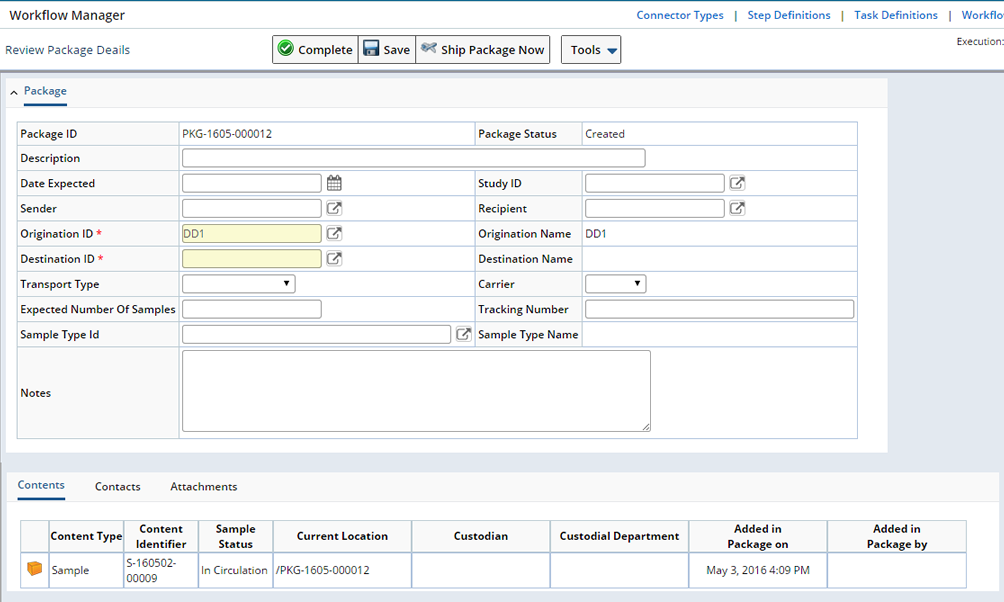
Choose to "Ship Package Now" or "Save" then "Complete" to ship the Package later.
Ship Package |
"Ship Package" is an ActionBlockStep that ships the Package. The "Package Shipped" message displays.
Package Shipped |
"Package Shipped" is an HTMLStep indicating that the Package has been successfully shipped.
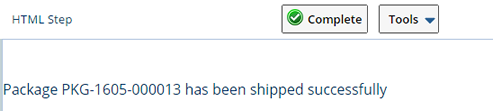
Click "Complete" to complete the task.