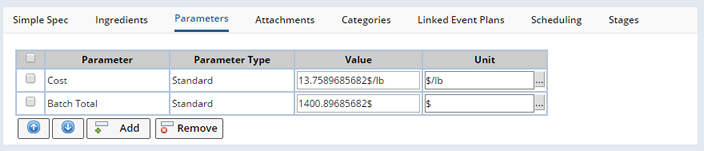Introduction
| Top |
|
Promote Formulations |
Introduction |
|
|
LabVantage provides the ability to promote a successful Formulation to a full fledged Product. Formulations can be promoted to a new version of an existing Product, or a new, unique Product. During Promotion the new Product (or version) is populated with details defined in the Formulation (such as recipe ingredients with parts or quantities). Promotion can also be configured to include additional parameter values such as Specific Gravity or Cost.
Consider the following when promoting a Formulation to a Product:
| • | The Formulation must be Accepted. |
| • | The new Product is created as a Provisional Product. |
| • | The new Product must be a Simple Product, as the source Formulation utilizes an embedded specification. |
As a Formulation is promoted LabVantage persists the recipe, be it, parts, or quantities to the Product Formulation table. The Amount, AmountText, and AmountUnits columns would get filled in from the Ingredient dataitem for Amount or Parts.
Promote a Formulation |
|
|
Promote Accepted Formulations to a Simple LabVantage Product. From the Formulation level of the Navigator, with the Formulation selected, open the dropdown menu and click "Promote".
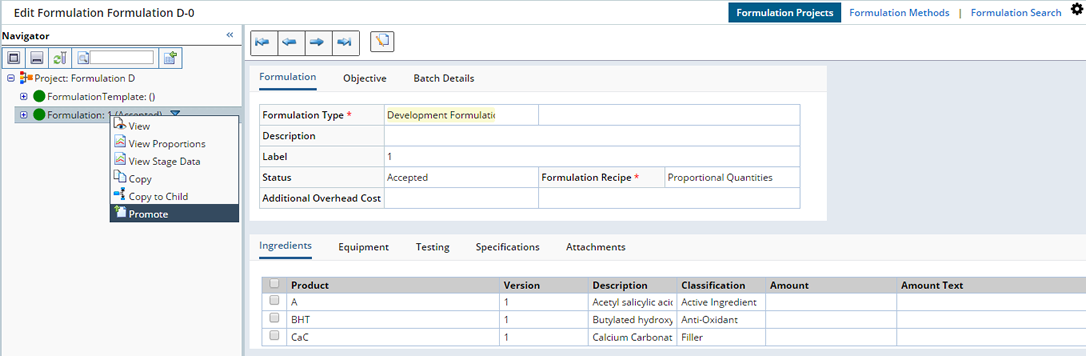
The Edit Product Formulation page opens.
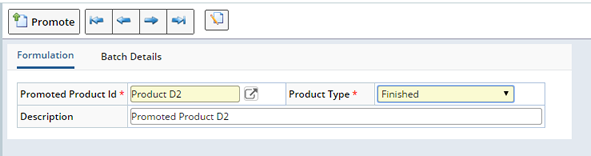
Define general information about the Product to be created.
| Field | Description |
| Promoted Product Id | The Product Id of the Formulation you are promoting. If creating a new Product enter a unique Product Id, if creating a new version of an existing Product, search for and select the Product. |
| Product Type | The type of Product to be created. Choose to create a Finished or Intermediate Product. |
| Description | Describes the Product. |
Click the "Promote" button. The new Product is added and displays in the right pane. Note that the new Product is listed in the Navigator under the Formulation, indicating the Formulation has been Promoted to Product D2, Version 1.
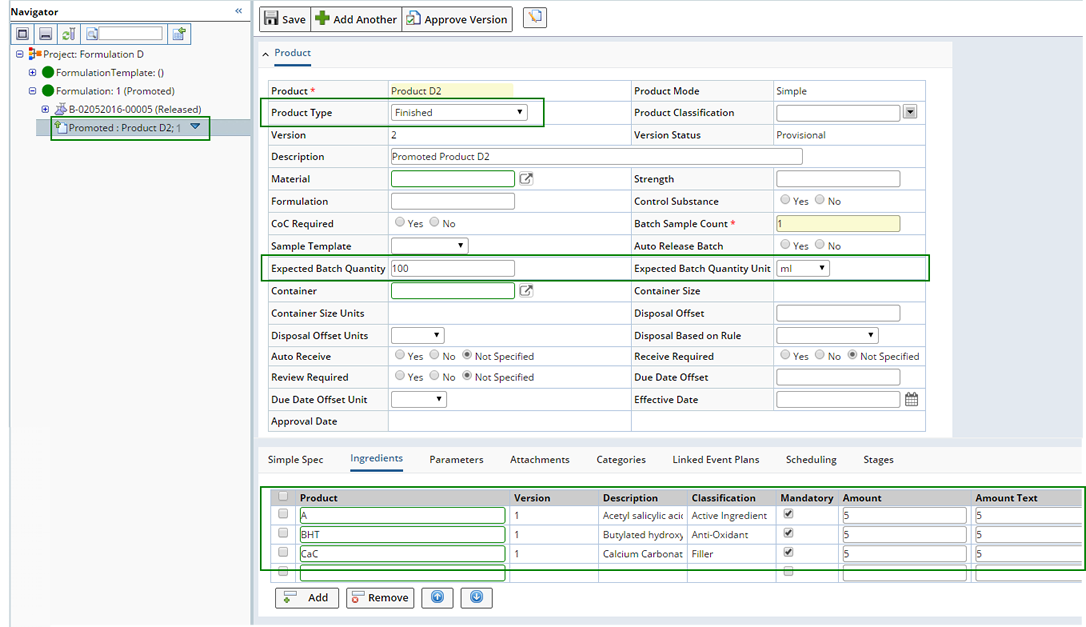
Note also that the Product Type and Expected Batch Quantity (and unit), and Ingredients (and Amounts) have also been included on the Product.
Any Product Stages are also promoted to the new Product and display in the Stages tab.

Further define the Product if needed. See Products for more information about the fields and detail tabs available when defining a Product.
Optionally choose to promote additional values from the Formulation (such as Specific Gravity or Cost) using Parameter Mapping. See below for more information.
Promote Additional Information to the New Product |
|
|
In addition to promoting values as described above, you can configure Parameter Lists to promote values such as Specific Gravity and Cost. Within each of the Parameter Lists defined in the Formulation Method (associated with the Formulation Project) are Parameters. For each Parameter, specify which values from the Formulation should be promoted to the newly created Product and to which parameters on the Product (parameter map).
Navigate to the Formulation Method (LIMS → Formulations → Formulation Method) you intend to use when creating the Project. Select the Parameter list to which you want do define a parameter map and click "Edit". The Edit Parameter List page opens. Open the Reference detail tab and scroll to the right.

Use the "Mapping Param ID" and "Mapping Param Type" fields to define parameters, on the Product, to which you want to send the Formulation data. Use the Mapping Param ID field lookup to find the Product parameter. Choose a Parameter Type.
In the following example we created a Parameter Map to include the Ingredient Total Cost and Batch Total on the new Product. The Parameter Map is defined as follows:
We defined a parameter map for the Cost and Batch Total Parameters. Doing so includes these values on the Product for reference. The Parameters will display the total costs of Ingredients and the total cost to create the Batch based on the defined expected Batch quantity in the Formulation.
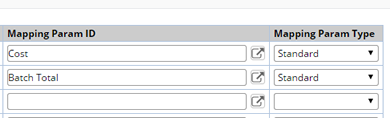
Within the Formulation (Manage Proportions), we defined Parts which, along with the Mixing Batch Size, determine a total Ingredient Cost and a Batch Total. See Formulation Calculations for detailed information about the calculations performed.

When the Formulation is Promoted these values populate the Cost and Batch Total Parameters as defined by the parameter map.