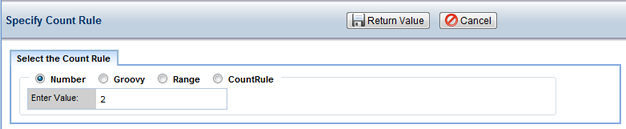|
Sampling Plans |
Sampling Plans are used to create multiple Samples from different Sources and different Templates, assigning Tests and Specifications as well as defining Process Stages. A given Sampling Plan can be executed in different levels, where each execution may define different numbers/types(sources) of Samples, Stages and have different Tests and Specifications. For a high-level overview, see Sampling Plans in the Batch Management document.
Sampling Plans deal with "Stages", "Sources" and "Levels":
| • | "Stages" define a point or stage in the manufaturing process at which something is done to a Batch. Mixing, shaking or grinding for example. You can include Samples and Tests and Specifications for each Stage. |
| • | "Sources" define the types of Samples created by the Sampling Plan. For example, when dealing with a barrel of a Raw Material, you may want to take a Sample from these Sources: the "Top", "Bottom", and "Middle" of the barrel... or a "Composite" (combination). |
| • | "Levels" are values that indicate how the Sampling Plan is to be executed. This often controls how many Samples are created, or what testing is to be performed on the Samples. |
For each combination of "Stage", "Source" and "Level", a Sampling Plan defines:
| • | Whether or not to include Stages (with or without Samples) in a Batch. |
| • | Sample Template used for creating Samples in the Batches. |
| • | Count Rule that defines the number of Samples created in the Batch. |
| • | Tests and Specifications associated with the Samples in the Batch. |
Typically, you would have a Sampling Plan for each Product. Sampling Plans are versioned.
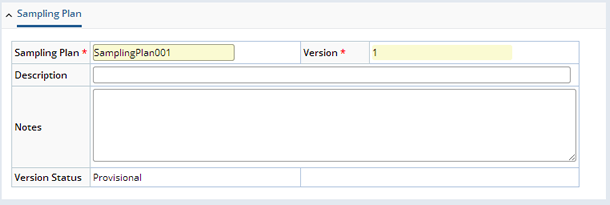
The Sampling Plan page contains three significant tabs that are described in the following sections below:
| • | Process Stage defines a stage in the manufacturing process at which something is done to a Batch. |
| • | Level Samples chooses which sourced Samples (and how many) for each supported Level. |
| • | Tests and Specs chooses Tests and Specifications to associate with each sourced Sample. |
Process Stage |
|
|
Define a Stage to include in a Batch.

Clicking the "Add" button in the Process Stage tab gives you the following options:
| Process Stage Options | Choose... |
| Stage | What will be done to the batch in the Stage. Choose any of the Common Process Stages (defined as a Reference Type) or enter your own. |
| Count | The number of times to repeat the Stage. |
| Template | The Batch Stage Template to be used. Batch Stage Templates allow you to define an Approval process for Stages. Depending on your decision in BatchSamplePolicy these approvals will be required before a Batch can be released. |
You can define multiple Stages in each Sampling Plan.
Level Samples |
|
|
For a combination of Stage, Level and Source Label (a Reference type), "Level Samples" defines:
| • | Sample Template to use. |
| • | Number of Samples to create. |
| • | Whether or not the Sample is associated with a Stage. |

Samples are created for all combinations of Stage, Level and Source Labels. Values shown in boxes indicate choices you can select from a dropdown:
| NOTE: | The actual values in your configuration for Level, Stage, Source Label and Template will differ, as these are the OOB values. |
| Level | Stage | Source Label | Template | Count | ||||||||
|
|
|
|
See below. |
Tests and Specs |
|
|
After setting up "Level Samples" and saving, a Tests and Specs detail lets you associate Tests ("Add Test Method") and Specifications ("Add Spec") with the Sampling Plan.
The header transforms rows in "Level Samples" to color-coded columns. Associate Tests and Specifications with a Level by checking the relevant box. In the example below:
| • | At "Full" Level Spec "AAA" is associated with the Stage "Mixing", Source "Top" and Stage "Grinding", Source "Middle". At Reduced Level Spec "AAA" is associated with Stage "Grinding" Source "Composite". |
| • | "Test Method" is associated, in "Full" Level with the Stage "Mixing", Source "Top" and in "Reduced" Level with Stage "Grinding" Source "Composite". |

| NOTE: | To handle Skip Lots, Level=Skip and Count=0. Accordingly, if one of the Levels defines a Skip Lot, there will not be a corresponding column in the detail, since a Skip Lot has no Samples. |
This grid is rendered by the spdetailitem Element (Level colors can be configured there).