Content |
||||||||||||||
|
Overview |
|
|
The "Attachments" Control displays Attachments to SDIs in the Worksheet or Control.
Description |
|
|
Attahcments can be shown from the Worksheet itself or from the LIMS.
The following provides an example of an Attachment shown from the Worksheet (inline).
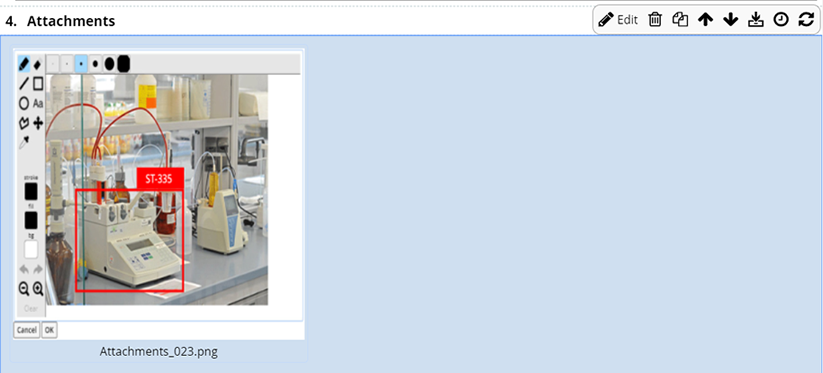
|
The example below shows the Attachments Control rendering two Attachments to a Sample SDI that has been added to the Worksheet. The Configuration Properties are setup to show thumbnails.
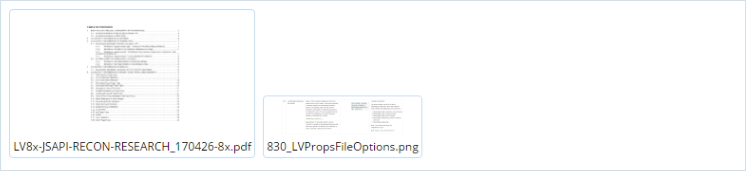 |
Configuration Properties |
|
|
These properties are available for configuring overall behavior.
| Property | Description | ||||||||||||||
| Name | Name of the Control that is displayed in the ELN interface. Leaving this blank defaults to the Control name provided in the OOB configuration. | ||||||||||||||
| Mode | Determines behavior of the Control based on the relationship
of the Atachments to the Worksheet.
|
||||||||||||||
| Worksheet Source | This is applicable only when "Mode" is "Worksheet
Attachments". Choose how Attachments are linked, either by:
If the Attachment shown on a Worksheet, Section or Control is altered, any corresponding Control that displays the Attachment is automatically refreshed.
|
||||||||||||||
| Data Source | This is applicable only when "Mode" is "Standard
Attachments". Determines the source of the SDIs associated with the
Control.
|
||||||||||||||
| Data Source SDC | This is applicable only when "Mode" is "Standard Attachments". SDC for the SDIs that are in the Control or Worksheet. | ||||||||||||||
| Query | These properties are available if the "Data Source"
is "Query".
|
||||||||||||||
| Layout Style |
Determines the graphical layout.
|
||||||||||||||
| Show Attachment Class Only | Only Attachments of this Attachment Class will be displayed. | ||||||||||||||
| Show Image Attachments Only | Determines if only image Attachments are displayed. | ||||||||||||||
| Show Description As Caption | Inculdes the Attachment description below the image. | ||||||||||||||
| Show Border | Determines if a border is added around the image and caption. | ||||||||||||||
| Show View Hyperlink | [DEBUG:Not found in Confluence. Could you provide some details.] | ||||||||||||||
| Image Display Mode |
Determines how the image is rendered.
|
||||||||||||||
| Image Width | If "Image Display Mode" is "Fixed Size", this is the width of the image in pixels. | ||||||||||||||
| Image Height | If "Image Display Mode" is "Fixed Size", this is the height of the image in pixels. | ||||||||||||||
| Export Image Display Mode | Determines how the image is rendered when exported.
|
||||||||||||||
| Export Image Width | If "Export Image Display Mode" is "Fixed Size",
this is the width of the image in pixels.
By default, this is set the same as "Image Width" (above). To preserve the aspect ratio of the image, define either the height or width as -1 (a height of -1 and a width of 300 for example). The image will calculate the other dimension maintaining the aspect ratio. Please note that changing this property after a file has been selected (or changes have been saved), will have no effect on the stored data and thus only effects re-uploading, or when changes are made in the edit screen. |
||||||||||||||
| Export Image Height | If "Export Image Display Mode" is "Fixed Size",
this is the height of the image in pixels.
By default, this is set the same as "Image Height" (above). To preserve the aspect ratio of the image, define either the height or width as -1 (a height of -1 and a width of 300 for example). The image will calculate the other dimension maintaining the aspect ratio. Please note that changing this property after a file has been selected (or changes have been saved), will have no effect on the stored data and thus only effects re-uploading, or when changes are made in the edit screen. |
||||||||||||||
| Primary Columns | Defines columns rendered for the SDI List.
|
||||||||||||||
| Primary Sort By | Allows the SDIs in the Control to be sorted by a column
value. If no property collection is specified here, the default is to
use the key column(s) of the SDIs.
|
||||||||||||||
| No Data Available Message | Specify text to show when there are no SDIs to display. | ||||||||||||||
| Operations | Defines Operations available on the Control Toolbar. See Common Control Operations for details. | ||||||||||||||
| Includes | Allows complex/extended JavaScript to be added to an Operation of Type "Custom". |