Content |
|||||||||||||||||
|
Overview |
|
|
The "Chemical Viewer" Control allows a chemical file to be uploaded to LABVANTAGE_HOME\eln\attachments or copied into the Control, and provides an editable graphic rendering of the chemical structure defined in the file. Supported file types include CML, MDL MOLfile, and MDL RXNfile.
Description |
|
|
The example below shows an MDL Molfile v3000 uploaded into a Worksheet using the default Configuration Properties.
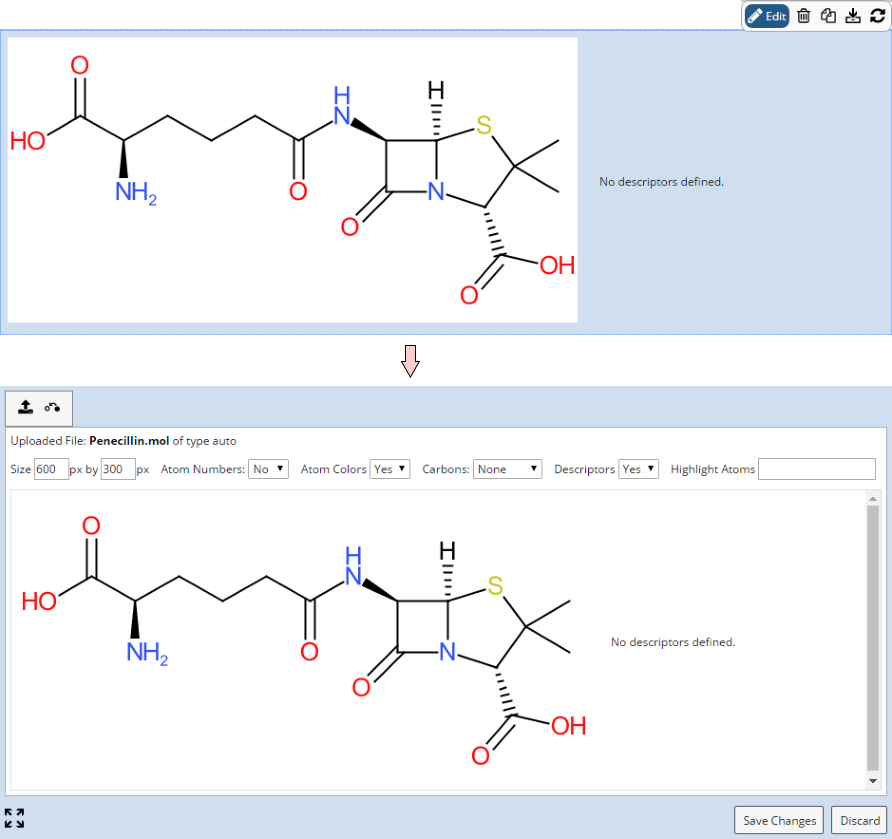 |
The options allow control over the defaults set in the Configuration Properties.
| |
The icons apply to all file types:
|
|
The "Upload" icon is used to change or re-upload files. This clears the rendered file from the Control and once again displays the selection area that lets you select and upload another file. |
|
|
The "Revert" icon reverses all changes made in the view mode preview and reinserts the file into the Control to generate a new view mode preview. This may be important if the referenced Attachment has changed. |
| NOTE: | Changes made to any of the Configuration Properties take effect only when the next file is uploaded. To apply new settings to the current file, click the "Revert" icon. |
Configuration Properties |
|
|
These properties are available for configuring overall behavior.
| Property | Description | ||||||||||||||||||||||||||||||||||
| Name | Name of the Control that is displayed in the ELN interface. Leaving this blank defaults to the Control name provided in the OOB configuration. | ||||||||||||||||||||||||||||||||||
| Default Image Width | Maximum horizontal resolution of the image in pixels. The default is 600. The actual width will be kept within the image's aspect ratio and within this maximum. | ||||||||||||||||||||||||||||||||||
| Default Image Height | Maximum vertical resolution of the image in pixels. The default is 400. The actual height will be kept within the image's aspect ratio and within this maximum. | ||||||||||||||||||||||||||||||||||
| Show Atom Numbers | Determines if atom numbers are rendered. | ||||||||||||||||||||||||||||||||||
| Show Atom Colors | Determines if the atoms are color-coded when rendered. | ||||||||||||||||||||||||||||||||||
| Show Carbons | Determines which carbons are rendered ("None", "All", or only "Terminal"). | ||||||||||||||||||||||||||||||||||
| Preferred Upload Format | Format of the uploaded (or copied) file accepted by the Control. "Auto Detect" attempts to automatically identify the file format. If that fails, you can set this property to one of the formats provided in the dropdown. The chosen format is remembered if a different file is uploaded. Specifying a preferred (default) format here is useful if you work only with a specific file format. | ||||||||||||||||||||||||||||||||||
| Render Format | Graphical format of the rendered image (SVG or PNG). | ||||||||||||||||||||||||||||||||||
| Highlight Color | Color used to highlight the atom numbers chosen in the "Highlight Atoms" field. | ||||||||||||||||||||||||||||||||||
| Descriptors | Defines descriptor calculations reported with the graphic.
These can be defined for both molecular and reaction files.
|
||||||||||||||||||||||||||||||||||
| Operations | Defines operations available on the Control Toolbar. See Common Control Operations for details. | ||||||||||||||||||||||||||||||||||
| Includes | Allows complex/extended JavaScript to be added to an Operation of Type "Custom". | ||||||||||||||||||||||||||||||||||
| Values Only | Shows/hides the checkboxes and buttons in Edit mode. This means that only values are editable and Attributes cannot be removed or added. | ||||||||||||||||||||||||||||||||||
| Display style | Determines how the Attribute grid is rendered.
|
||||||||||||||||||||||||||||||||||
| Full Width | "Yes" renders the Attribute grid or table across the full width of the editor. "No" renders the Attribute grid or table to fit the content. | ||||||||||||||||||||||||||||||||||
| Hide Borders If Info Only | "Yes" hides the borders on "Information Only" Attribute Types. This allows several of such Attributes to be merged into an Information section. |
Additional Configuration Information |
|
|
Sub-Descriptor Example |
Here is an example rendering of sub-descriptors using ALOGP:
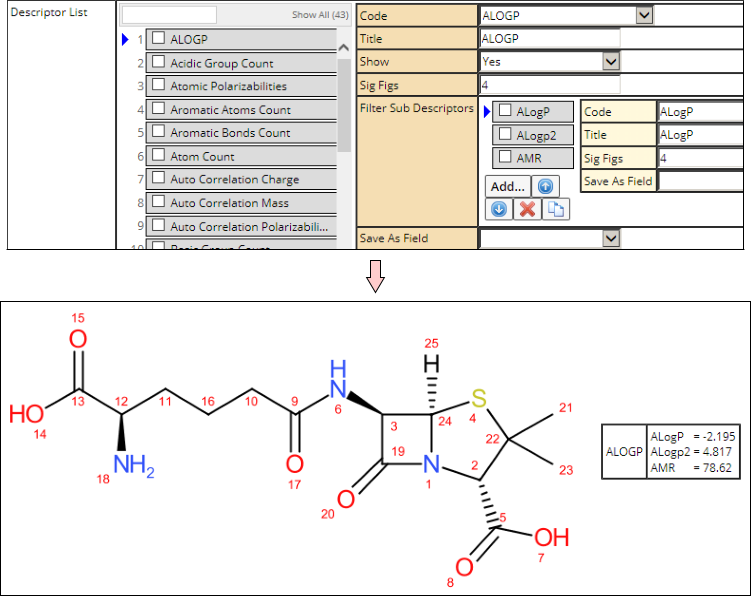 |
"Save As Field" Example |
Here is an example of saving the descriptor as an ELN Worksheet Field. The "Acid Group Count" descriptor is saved as a Field called "agc":
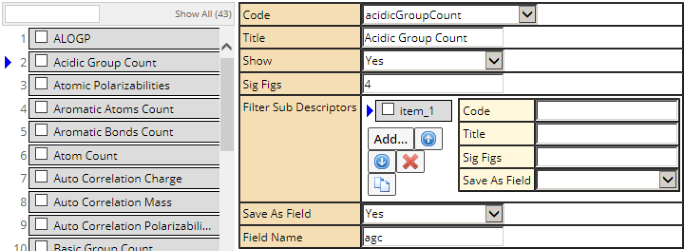 |
The ALogp2 sub-descriptor is saved as a field called "alogp2":
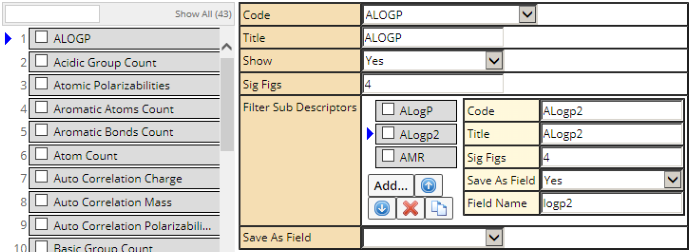 |
After saving the Control, the Worksheet Field values are updated as shown below. The Worksheet can then be searched using the AdHoc Search tool on the Field.
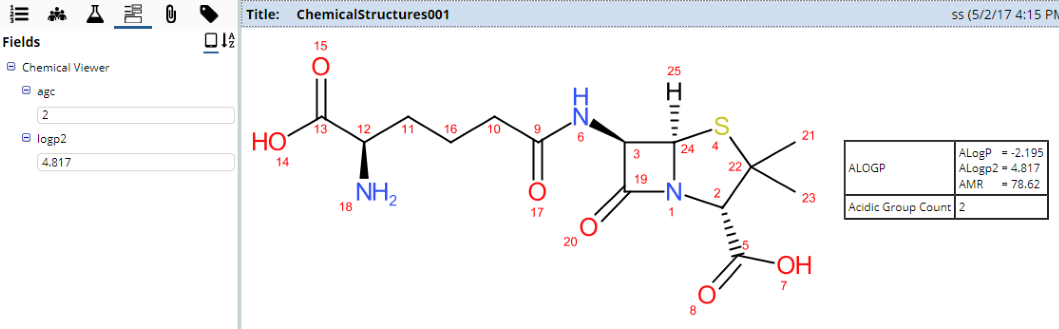 |