Content |
||||||||||||||
|
Overview |
|
|
The "Rich Text" Control uses the Formatted Text Editor to insert formatted HTML into an ELN/LES Worksheet. The specific implementation for ELN Controls is described in Formatted Text Editor → ELN Controls and Forms Launched from the ELN Form Control.
Description |
|
|
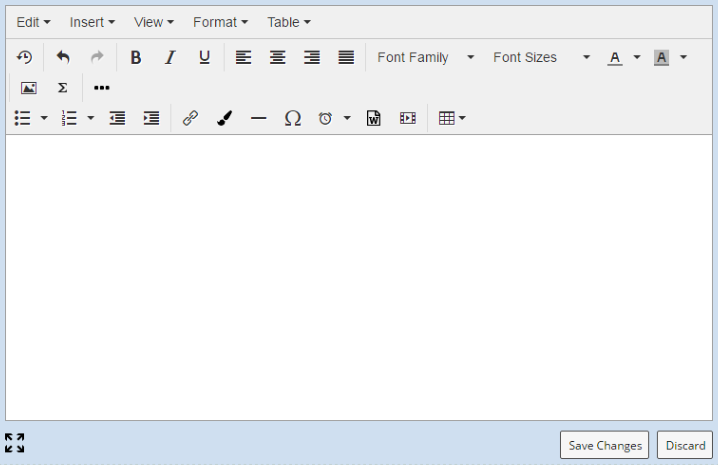
|
Menus |
Edit
| Undo | Reverses changes made to text and Field properties. |
| Redo | Repeats changes made to text and Field properties that were reversed by "Undo". |
| Cut
Copy |
Cuts/Copies the selected item.
Copying or cutting a Field maintains the Field properties. |
| Paste | Pastes the selected HTML. |
| Paste as text | Pastes unformatted text. |
| Select All | Selects all items. |
Insert
| Insert/edit link | Inserts or edits a hyperlink anchor tag:
|
||||||||||||||||||||||||||||||||||
| Anchor | Inserts a named anchor tag:
|
||||||||||||||||||||||||||||||||||
| Insert/edit image | Opens a dialog that says you can drag over your image
file or click to select a file from a Windows file dialog.
Clicking an image displays a shortcut toolbar with these buttons:
|
||||||||||||||||||||||||||||||||||
| Insert/edit video | Inserts or edits a video file.
|
||||||||||||||||||||||||||||||||||
| Horizontal line | Inserts an <hr /> tag (horizontal rule). | ||||||||||||||||||||||||||||||||||
| Special character | Opens a dialog from which you can choose characters other than alphanumeric. | ||||||||||||||||||||||||||||||||||
| Insert/edit panel | Inserts or edits an HTML div:
|
||||||||||||||||||||||||||||||||||
| Insert/edit Group Box | Inserts an HTML fieldset:
|
||||||||||||||||||||||||||||||||||
| Insert HTML | Inserts HTML content into the Form.
The shortcut toolbar will be whatever the Form Builder can provide for the rendered HTML. For example, if the HTML builds a table, you will get the Table shortcut toolbar when you click the table. |
||||||||||||||||||||||||||||||||||
| Import from Word | Opens a dialog that says you can drag over your file or
click to select a file from a Windows file dialog.
This uses the same shortcut toolbar as the Insert/edit panel menu item. |
||||||||||||||||||||||||||||||||||
View
| Visual Aids | Shows/hides visual boundary elements such as table borders. |
Format
Applies formatting to the selected text:
| Bold | Strikethrough | |
| Italic | Superscript | |
| Underline | Subscript |
| Formats | |
| Headings | Allows selection of standardized heading styles (similar to Microsoft Word headings). |
| Inline | Applies inline HTML element styles (Bold, Italic, Underline, Strikethrough, Superscript, Subscript, and Code brackets). |
| Blocks | Applies block HTML element styles (Paragraph, Blockquote, Div, and Pre). |
| Alignment | Aligns the selected object with respect to the page (Left, Center, Right, and Justify). |
| Clear formatting | Clears formatting applied in the session. |
Table
| Insert Table | Opens a graphical grid that lets you click and drag to specify the number of rows and columns. | ||||||||||||||||||||||||||||||||||||||||||||||
| Table properties | Determines table properties for the table that has focus:
Clicking within a table displays a shortcut toolbar with these buttons:
|
||||||||||||||||||||||||||||||||||||||||||||||
| Delete table | Deletes the table that has focus. | ||||||||||||||||||||||||||||||||||||||||||||||
| Cell | Determines cell properties for the cell that has focus:
|
||||||||||||||||||||||||||||||||||||||||||||||
| Row | Determines row properties for the row that has focus:
|
||||||||||||||||||||||||||||||||||||||||||||||
| Column | Determines column properties for the column that has
focus:
|
||||||||||||||||||||||||||||||||||||||||||||||
Toolbar |
Restore last draft |
Uses the TinyMCE autosave plugin to restore the last
draft of the Form. For more information, see the TinyMCE documentation at http://archive.tinymce.com/wiki.php/Plugin:autosave. |
|
Undo |
Reverses changes made during the current editing session. | |
Redo |
Repeats changes that were reversed by "Undo". | |
Bold |
Applies bold formatting to the selected text. | |
Italic |
Applies italic formatting to the selected text. | |
Underline |
Underlines the selected text. | |
Align left |
Left-aligns the selected object with respect to the page. | |
Align center |
Centrally-aligns the selected object with respect to the page. | |
Align right |
Right-aligns the selected object with respect to the page. | |
Justify |
Justifies the selected object with respect to the page. | |
Insert/edit link |
Performs the same operation as the Insert/edit link menu item. | |
Insert/edit image |
Performs the same operation as the Insert/edit image menu item. | |
Insert drawing |
Opens the TinyMCE drawing plugin, which offers basic
artwork tools similar to a very simple vector drawing app.
This uses the same shortcut toolbar as the Insert/edit image menu item. |
|
Insert/edit video
|
Performs the same operation as the Insert/edit
video menu item.
|
|
Insert date/time
|
Choose from the date-time formats offered in the dropdown menu. | |
| Import from Word | Performs the same operation as the Import from Word menu item. | |
Horizontal line |
Performs the same operation as the Horizontal line menu item. | |
Special character |
Performs the same operation as the Special character menu item. | |
Font Family |
Offers the TinyMCE default fonts (see https://www.tinymce.com/docs/configure/content-formatting/#font_formats. | |
Font Sizes |
Offers the TinyMCE default font sizes (see https://www.tinymce.com/docs/configure/content-formatting/#font_formats. | |
Text color |
Determines the color of the selected text. | |
Background color |
Determines the background color beneath the selected text. | |
Bulleted list |
Inserts an HTML bulleted list with a choice of bullet styles: Default (same as Disc), Circle, Disc, and Square. | |
Numbered list |
Inserts an HTML numbered list with a choice of numbering styles: Default (Arabic), Lower Alpha, Lower Greek, Lower Roman, Upper Alpha, Upper Roman. | |
Decrease indent |
Outdents the level of the selected object (defaults to 30px). | |
Increase indent |
Indents the level of the selected object (defaults to 30px). |
Configuration Properties |
|
|
These properties are available for configuring overall behavior.
| Property | Description | ||||||||||||
| Name | Name of the Control that is displayed in the ELN interface. Leaving this blank defaults to the Control name provided in the OOB configuration. | ||||||||||||
| Phrase Type | The Rich Text Control supports use of Phrases as described in Formatted Text Editor → Phrase Suggestion. The Phase Type chosen here is the only Phrase Type that will be used. | ||||||||||||
| Phrase Lookup | Specifies the lookup page for the Phrase. | ||||||||||||
| Instruction Text | Provide text to display initially, within an empty Rich Text Control.
Basic HTML formatting is allowed when defining the text (such as <b>Empty</b>).
|
||||||||||||
| Toolbar Style | Choose the toolbar to display in the Rich Text editor.
Two Rich Text Control templates have been provided OOB, Basic Formatting and Full Toolbar. |
||||||||||||
| Default Font Name | When defining a new Rich Text Control, set a default font. Choose a font name from the dropdown list. | ||||||||||||
| Default Font Size | When defining a new Rich Text Control, set a default font size. Choose a font size from the dropdown list. |