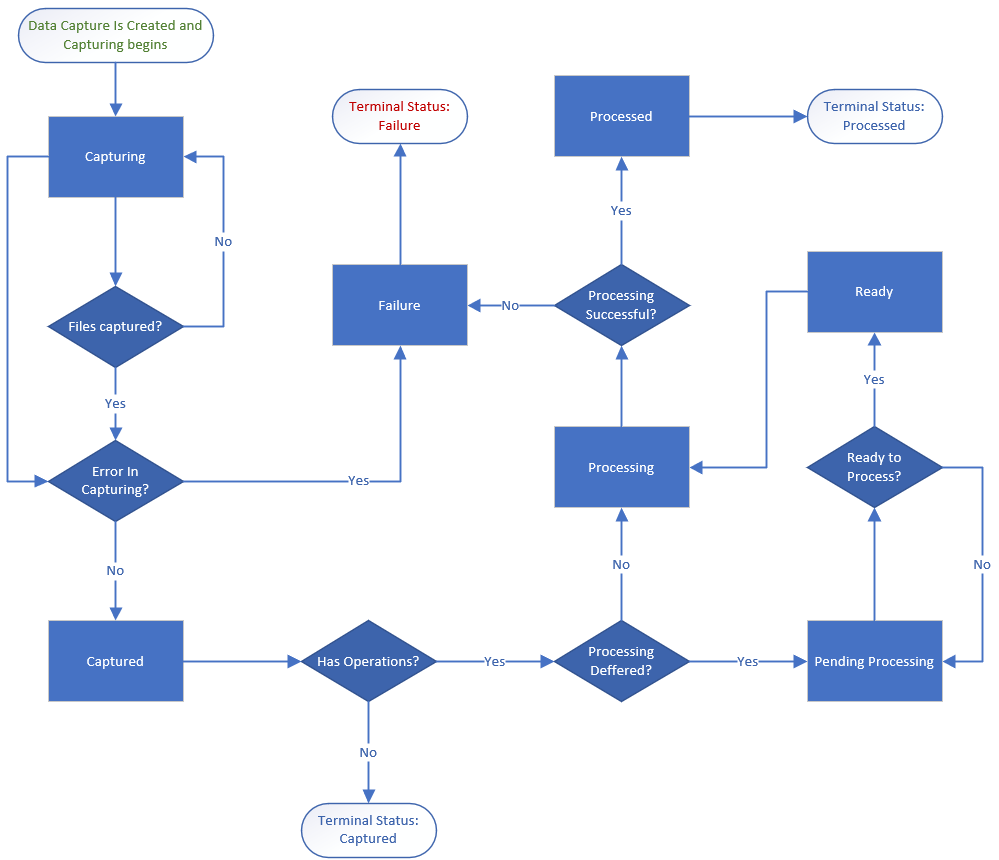Content |
|||||||||||||||||||
|
Introduction |
|
|
|
Data Captures are a component of the Scientific Data Management module. As introduced in the SDMS Overview, a Data Capture is a grouping of one or more files that will be stored as attachments in LabVantage. Data Captures have a status progression. You can institute a manual check on the files before an Attachment Handler parses the data into LIMS. Data Captures are normally created automatically when a Collector sends data to LIMS direct, or when the Automation service picks up a set of files indirectly. Please see Collectors for more information about how Data Captures are created by Collectors. You can also manually create a Data Capture. Data Captures can be secured by Department. If this is a requirement, this can be enabled on the LV_DataCapture SDC. In this case the following order is used to determine the Departmental assignment for a data capture.
Any attachments on the Data Capture inherit the department assigned to the data capture. |
The Data Captures List Page |
|
|
The rules for Data Captures are established through settings on the Collector Type associated to an Instrument Model and its eventual Instrument. The Data Captures list page displays current Data Captures and the option to manually add a Capture. Additionally, you can view the attachments, and meta data about the capture, any execution of an Attachment Handler, any SDIs (such as Samples) that are affected by these operations, and the ability to re-execute the operation if it failed.
Navigate to Lab Admin > SDMS > Data Captures
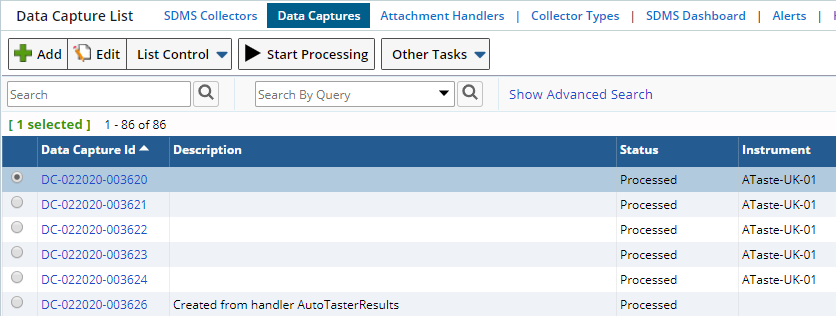
| Button | Description |
| Add | Manually add a data capture |
| Edit | Edit the selected record to include viewing attachments, executions and other operations described below. |
| List Control | Allows a selected Data Capture to be deleted. |
| Start Processing | Data Captures have a status progression as shown below. Any Data Capture with the status "Pending Processing" has an Attachment Handler associated with that Data Capture. The processing of the attachment by this Attachment Handler has been postponed. This is an option you choose when configuring your Instrument Model. Any Data Capture that is "Pending Processing" is held in this status until you click the "Start Processing" button. At that time, the operations defined in the Attachment Handler are carried out. |
| Other Tasks | Export, show, or hide records. |
In Indirect mode, files are temporarily stored in a "Data Capture Folder" that is created by the Collector depending on the type. The contents of the Data Capture folder will include
- A manifest file containing meta-data to be stored against the DataCapture SDI and any attachments
- The files themselves
The folder is initially named with a "_capturing" suffix, indicating that files are currently being transferred into the folder. Once collection has been completed, the folder is renamed with a "_captured" suffix. This folder is then zipped into a file with the same name, and the folder removed. Zipping in this way can be used to reduce the time and overhead involved with moving the files over the network.
Meanwhile, the Primary Automation Server on the LIMS will periodically poll the "remote path" of each of the Collectors. If they have been marked as Indirect mode, or if they support the "Isolated Indirect" mode. If a "_captured" data capture zip file is found then an entry is placed on the ToDoList indicating that the zip file is ready for collection. Note that a mechanism exists to ensure that the same data capture zip file is never placed on the todolist twice (which may otherwise happen if the importing process takes a long time). When the ToDoList entry for importing the data capture zip file is executed, it first renames the zip file with a "_storing" suffix and then goes about importing its contents, by
- Copying the zip file to a local temp area and unzipping its contents
- Creating a DataCapture SDI with its meta-data lifted from the manifest file
- Adding attachments with their meta-data attributes too
After the zip file has been successfully imported, the temporary local unzipped folder is cleaned up and the original zip file renamed with a "_stored" suffix. A housekeeping mechanism is provided to "clean up" old "_stored" zip files. A property named "Indirect Files/Folders Retention Time" is available in the SDMSPolicy. Our Automation Service will delete the "_stored" zip file from the Indirect storage location based on the above property value. The Dashboards provide a means to view the list of DataCapture folders and files associated with a Collector.
The Data Captures Maintenance Page |
|
|
Use this page to
- Manually add another Data Capture
- Enter a Description or Notes for a Data Capture
- Change the Status from 'Capturing' to 'Captured'
- Change the Status from 'Pending Processing' to 'Ready'
- View or alter the attached files
- View the meta data about the capture as Attributes
- View or Re-Execute the attachment operations
- View the SIDs affected by the attachment operations
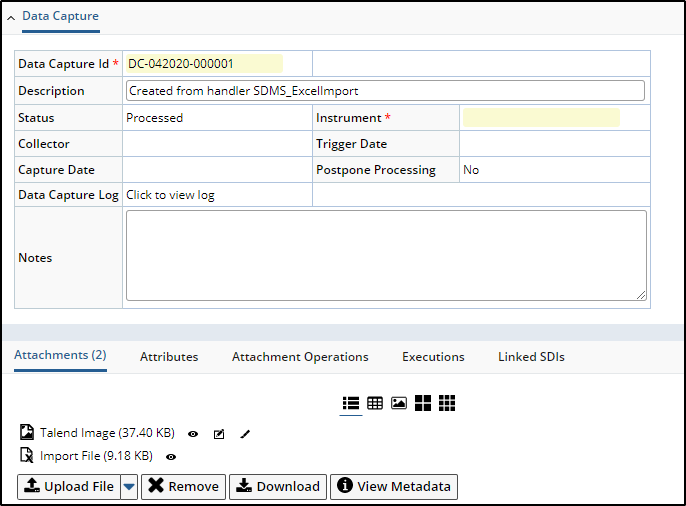
View Metadata |
The Attachments detail offers the standard operations for attachments. Unique to the Data Captures pages is a button that allows you to view additional information about the data capture. These attributes are created by the Collector when it creates a manifest. When the View Metadata button is used, the grid will open in a new browser tab. Close the tab to return to the Data Capture.

Attachment Operations |
If the Instrument Model for this Data Capture specified an Attachment Handler, the Attachment Operations detail will show which Handlers processed the Attachments. The Properties ellipsis button will reveal any setup variables passed through.
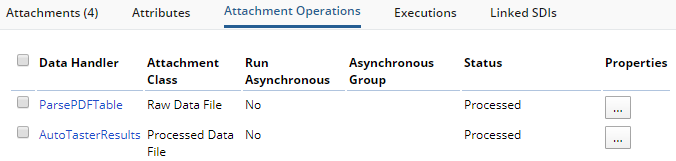
Executions |
This detail shows the result of the Attachment Handler process. If any processing has not been successful, any person who has the role "SDMS Admin" can attempt to correct it by perhaps changing the attachment then click the "Re-execute" link. This link requires the SDMS Admin role. Attachment Handler failures will generate an Alert. Click the Log column contents to see full details in a dialog.
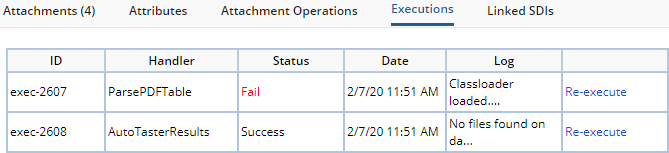
Linked SDIs |
Shows any links from this data capture to SDIs, Data Sets or Data Items that were either created or updated by that capture. A data capture processing logic could also add additional links if required using the API. You can then use the element to view all the links and jump to the SDI, Data Set or Result (data item). The links are defined in the SDMS Policy.
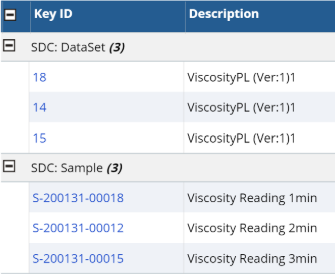
Data Capture Status Progression |
|
|
Every Data Capture will display a status. The below diagram explains how the system automatically updates the status as it moves from "Capturing" to "Captured" and potentially others. User interaction is not required unless the Data Capture has not reached a terminal state. Your Instrument Model configuration determines which Data Captures require the use of the "Start Processing" button shown above.