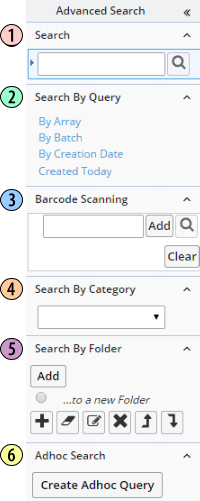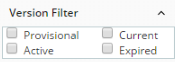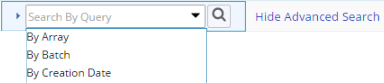You can also write your own JavaScript function to accept values passed to
it by the "Basic", "Query", and "Category" search
options (set by the "Search Callback JavaScript" property), and the
"GroupBy" option (set by the "GroupBy Callback JavaScript"
property).
This has two display styles: Toolbar (shown above) or Dropdown (displays options
in a dropdown list).
The Toolbar style provides operational buttons (the Dropdown style offers these
choices in the dropdown):
advancedsearch
Element Properties
|
See the Example for a representative depiction of the advancedsearch Element
within a List Page.
| Property Name
|
Description
|
| SDC |
Identifier of the SDC for the SDIs retrieved by query. |
| Enable and Show Search Bar |
"Yes" (default) shows the Element in the List Page. |
| Show Search Bar Initially |
"Yes" (default) shows the Element the first time the List Page
renders. |
| Search Types
|
Specifies the search options to install on the Searchbar. Click Add Search
Type to install one or more of the following:
| Property Name | Description | | Identifier | Unique identifier for this item, rendered as an ID attribute in
the HTML tag. | | Content Name | Specifies the search option: Groupby, Basic Search, Queries, Categories,
Scan List, Folders, Adhoc Search, or Version Filter. Properties for
the first 7 options are described below. See Version Filter for a
description of that option. | | title | Text displayed above the option. | | Show | Determines whether or not to show this Search Type. | | Initially Expanded | Each options can be expanded (to show it) or collapsed (to hide
it). "Yes" expands the option when the page loads. | | Maximum Height | Maximum height the area can expand before scrollbars appear. |
A Search Type of "Version Filter" renders
an additional panel in the Search Bar that lets users choose the specific
Version Statuses to be listed in the List page. Access to this panel can
be controlled by assigning Roles to the collection item. The initial state of the checkboxes is derived from the default values
defined for the Page Type. Subsequent visits to the page will persist
settings made by the last user to access the page. If all checkboxes are
unchecked, all statuses are displayed. This panel displays only Versioned
SDCs. |
| Search Type Collapse/Expand |
"Yes" expands the Search Type to make it visible when the page
loads. |
| Default Select |
Search Type that executes when an SDI List Page opens: Default Query,
Default Category, First Folder, Last Search, or None.
Note the "Last Search" option. If you choose this, the advancedsearch
Element remembers the last executed search. Upon returning to the List
Page, the last executed search is repeated. |
| GroupBy Options |
The GroupBy Callback JavaScript
property executes grouping of retrieved SDIs. The GroupBy Options determine
when they are grouped:
| Property Name | Description | | Initially Grouped | "Yes" groups SDIs when the page loads. |
|
| Basic Search Options |
Generates a basic search engine consisting of an input field accepting
a search string:
| Property Name | Description | | Query Where | SQL "where" clause with a set of square brackets as a variable
that represents user input. Using the Sample SDC as an example, consider
the following Query Where value:
sampledesc like '%[]%' If the user enters a search string of butyl, the submitted query
is: sampledesc like '%butyl%' This returns all Samples with a Sample Description containing the
string butyl (such as butyl, bromobutyl, and chlorobutyl). | Show | Determines whether or not to show the Search Options. | title | title displayed on the Search Options. | Position | Position of the Search Options. | | Text Search | Determines when text search is available: Never, Optional, or Always.
| | Dynamic Lookup | Determines if a Dynamic Lookup
is enabled on Basic Search input fields in Top Search Bar and (if
one exists) Side Search Bar (see "Display Option" below).
Dynamic Lookup on a Basic Search includes texts in all KeyId columns
and Description columns except the VersionId column. The suggestions
will display all key columns including the VersionId and Description
column but return only the KeyId1 column on selection and trigger
searching. If you do not select from the suggestion list, you can
click the search icon to trigger basic search with text in the field. Page restrictive where clauses are observed when retrieving suggestions.
For example, on the Sample Template List page, suggestions include
only Sample Templates (not Samples). The default is set to "Yes" on the Sapphire node to enable
Dynamic Lookup in Basic Searches on all List and Lookup pages. | | Display Option | Determines where the Basic Search Options are placed within the
Layout:
| Property Name | Location | | Top Search Bar |  | | Side Search Bar |  | Both Top and Side
Search Bars |  |
|
|
| Query Search Options |
Generates a search engine consisting of a list of Query SDIs. Choosing
one executes the query.
When constructing your Query SDIs, you can use either Collective or Cascaded
Arguments. However, do not use the "Auto Quote Arguments" feature
(it will corrupt the query). The following properties configure this search engine: |
| Category Search Options |
Generates a search engine consisting of a list of Categories (clicking
one shows all SDIs in that Category):
| Property Name | Description | | style | Determines how the Categories are displayed for selection:
| Property Name | Displays Query SDIs as... | | Hyperlink | Hyperlinks (default). Cliking one executes the Query. | | Dropdownlist | Items in an HTML select list. Choosing an item executes the
Query. |
| | Filter | If you want to search using one or more Category SDIs, enter the
Category SDI Ids, separating each with a semicolon. | | Default Category | All SDIs in this Category are shown when the page loads. |
|
| Scan in Ids |
Properties for the bar code scan input box inside the search bar are:
| Property Name | Description | | Match Column | Specify a column identifier in the SDC (specified by the SDC property),
and the column identifier will be matched with the text entered into
the Scan input field of this Element. If you do not specify a value
here, it will default to the KeyId1 column. | | Show Add Button | "Yes" (default) shows the Add button (equivalent to the "Enter"
key), which adds all scanned identifiers to the list. | | Show Clear Button | "Yes" (default) shows the Clear button (equivalent to the "Enter"
key), which removes all scanned identifiers from the list. | | Preserve Scan Order | "Yes" overrides the page sort order by using the scanner
sort order. |
| NOTE: | | In general, KeyId1 and alternate columns of the primary
can be scanned in SDI List pages. When scanning in the SDIWorkitem
List and Dataset
List pages, you can scan on the alternate column KeyId1, which
(for these pages) is actually the Sample Id. However, scanning on
alternate columns of the Sample table is not possible in the SDIWorkitemList
and Dataset List pages.
Note that when scanning in the Sample List page, the scan typically
returns a single row. When scanning in the SDIWorkitem List and
Dataset List pages, multiple Data Sets (or Tests) are typically
returned and presented in order of the UserSequence. |
|
| Folder Search |
Folder Search options:
| Property Name | Description | | Operations style | Choices: toolbar or dropdown. | | New Folder Format | Format for new folder, based on Java SimpleDateFormat options. The
default is MMM dd HH:mm. |
For more information, see About Search
by Folder above. |
| Adhoc Search |
AdHoc Query page to use for an Adhoc search:
| Property Name | Description | | AdhocQuery Page | Choices: AdhocQueryPopup (default), AdhocQuery, AdHocSample1, AdhocQBioBanking,
and AdhocQTraditional. | | Filter Where Clause | Query where clause to restrict the list of Adhoc Queries shown in
the advancedsearch Element. |
|
| GroupBy Callback
JavaScript |
A JavaScript function executes the GroupBy search option. We supply a
default function. If you want to use it, leave this property blank.
As with the Search Callback JavaScript property below, you can use the
GroupBy Callback JavaScript property to specify your own function that
will execute the grouping. Your function will then use the parameters
passed to it by the Group By property. The default function is groupBy, which uses a fixed list of parameters. If you want to use your own function, enter only the function name (such
as groupBy). |
| Search Callback JavaScript |
A single JavaScript function executes the "Basic", "Query",
and "Category" search options above. We supply a default function.
If you want to use it, leave this property blank.
Alternatively, you can use this property to specify your own JavaScript
function that will execute the searches. Your function will then use the
parameters passed to it by the relevant search engine (Basic, Query, or
Category). The default function is: showResult( searchtype, searchid, sdcid, queryfrom, querywhere,
argarray ) This function is located in WEB-CORE/pagetypes/list/list.jsp, and called
by the search JSP rendered in the browser. If you want to use your own function, enter only the function name (such
as showResult). To assist in writing your function, use showResult()
as an example. Note the parameter values passed to it by each search engine
(see the function for explicit guidance): | Parameter | Description of Value | | searchtype | Search option being executed. | | searchid | Identifier of the Query SDI (if a Query SDI executes the Query). | | sdcid | SDC for the SDI(s) retrieved by the search. | | queryfrom | Table(s) queried by the search. | | querywhere | Where clause (if any). | | argarray | Array position of the parameter (if you need to find it by array
number). |
Make certain your function is in list.jsp or the file you specify using
the Include property of the List Page Type. |
| Width |
Width of the Element in pixels. If you do not specify a value, the Element
will be as wide as its content. |
| Height |
Height of the Element in pixels. If you do not specify a value, the Element
will be as high as its content. |
| Left |
Distance between the left edge of the Element and the left edge of the
screen. |
| Top |
Distance between the top edge of the Element and the top of the screen. |
| Reference Element for Search Bar Position |
The height and top edge of the AdvancesSearch Element will be aligned
with the identifier (ID attribute) of the HTML element you specify here.
The default is contentdiv.
|
| Search Bar Container HTML Element |
The identifier (ID attribute) of the HTML element you specify here will
enclose the advancedsearch Element. The default is searchtd. |