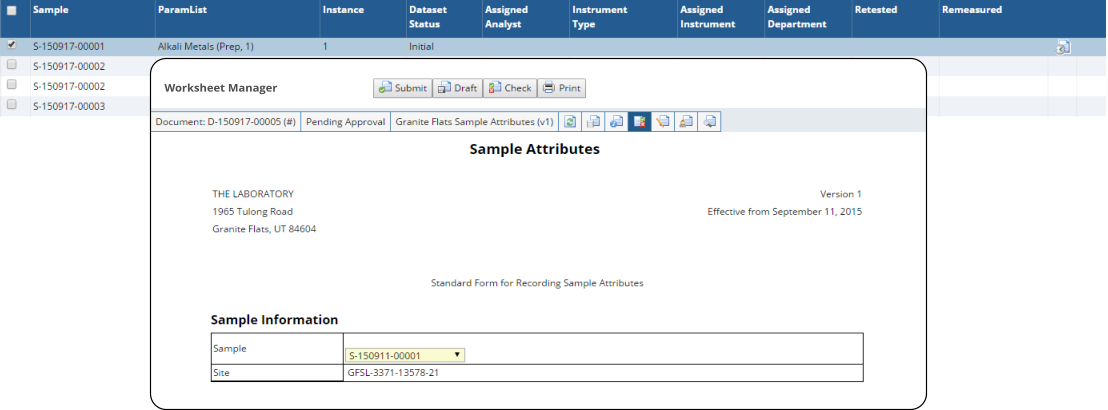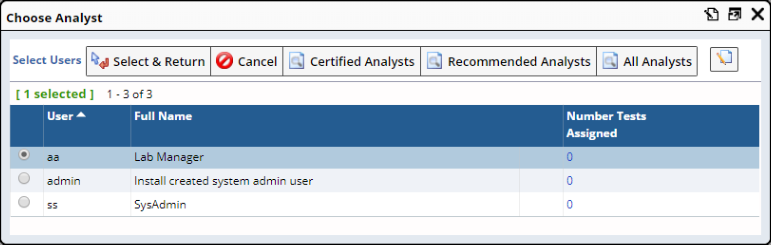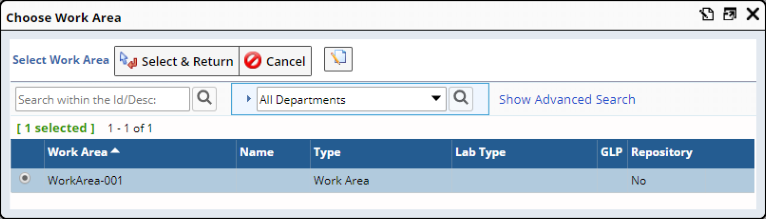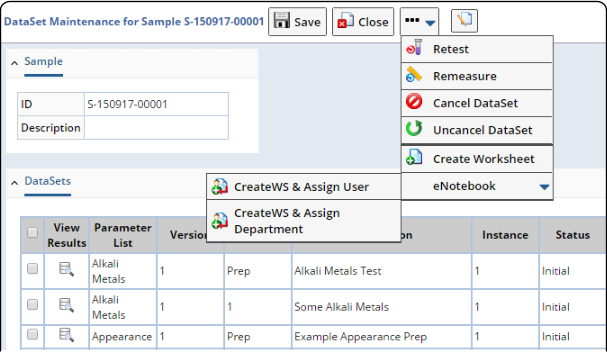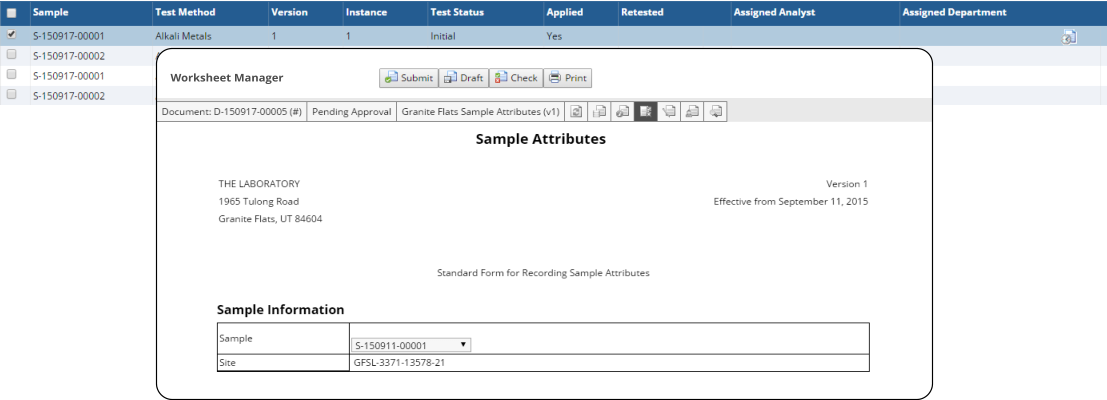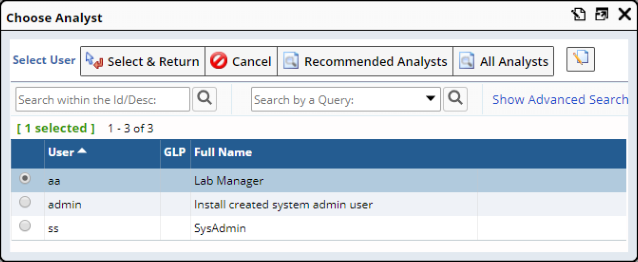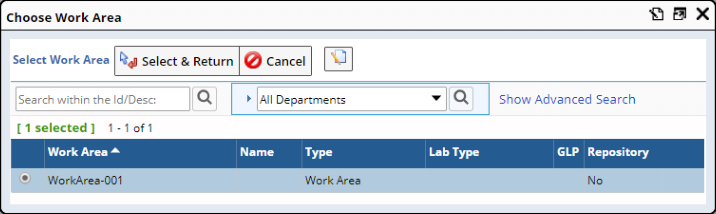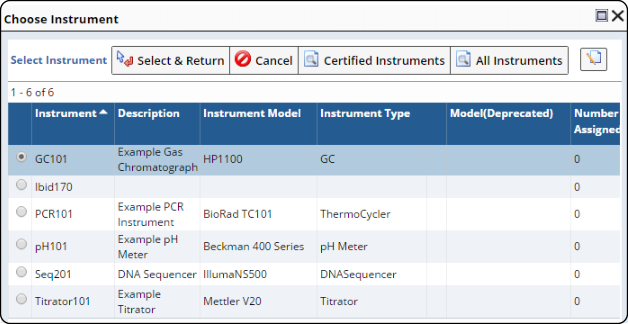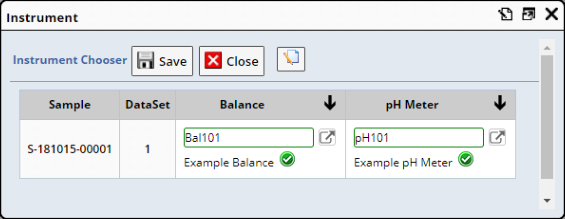At a minimum, you should have a basic undertsanding of the fundamental concepts
covered in these topics:
The Data Set List page (LIMS → Tests → Manage Data Sets) allows
several operations to be conducted on selected Data Sets, including (but not
limited to):
| • |
Create eForm
Worksheets for Data Sets "On Creation", "On Demand",
or "On Assignment". |
| • |
Open eForm Worksheets
and conduct data entry using the Worksheet. |
| • |
Assign Analysts and Instruments to Data Sets. |
| • |
Conduct Retest and Remeasure operations on Data Sets. |
| • |
Conduct data entry. |
| • |
Add and view SDI Notes
for a selected Data Set. |
| • |
Create a QC Batch using Samples associated with selected Data Sets. |
For the selected Data Sets, "Create Worksheet" creates an eForm
Worksheet based on the Worksheet Form that is specified by the relevant
Parameter Lists. In order to do this:
If you select one Data Set, you are prompted to choose a Worksheet Form from
a lookup that shows all Worksheet Forms specified by the relevant Parameter
List. If the Parameter List specifies only one Worksheet Form, you are not
prompted. A "Success" message is rendered and the Worksheet is created.
If you select multiple Data Sets, you are prompted to choose a Worksheet
Form from a lookup that shows all Worksheet Forms specified by all applicable
Parameter Lists. If there is only one Worksheet Form common to all of the
applicable Parameter Lists, you are not prompted. A "Success" message
is rendered and the Worksheet is created.
If the relevant Parameter List does not specify any Worksheet Forms, or if
a Worksheet already exists for one of the selected Data Sets, you are notified
of this fact, and no Worksheet is created.
The Worksheet is created in a "Pending" state, as indicated by
the icon:
|
Pending |
Worksheet has been created, data entry is pending. |
|
InProgress |
Data entry is in progress, Worksheet has not been Submitted. |
|
Complete |
Worksheet has been Submitted. |
Click an icon to open the Worksheet (below).
Create
Worksheet & Assign User
|
For the selected Data Sets, "Create Worksheet & Assign User" creates
an eForm Worksheet and assigns it to a User. In order to do this:
The behavior of the Worksheet Form lookup is the same as Create
Worksheet. After selecting a Worksheet Form, you are prompted to choose
a User from a list of "All Analysts" or only "Certified Analysts" (as described
in Certifications). After selecting a User,
that User is assigned to the newly created Worksheet.
Create
Worksheet & Assign Department
|
For the selected Data Sets, "Create Worksheet & Assign Department" creates
an eForm Worksheet and assigns it to a Department. In order to do this:
The behavior of the Worksheet Form lookup is the same as Create
Worksheet. After selecting a Worksheet Form, you are prompted to choose
a Department from a lookup
page, which shows only Departments that are "Work Areas". After
selecting a Department, the Worksheet is created and assigned to the Department.
"Assign Analyst" assigns Analysts to Data Sets.
After selecting Data Sets, a lookup page allows selection of Analysts using
these buttons:
| • |
Certified Analysts
Shows only Certified Analysts in the Department (see Note 1). If the relevant
Parameter List requires Certification, the lookup shows Users who are
certified for the Parameter List. If the Data Set is assigned to a Department
(including a Work Area or Testing Lab), the lookup shows Users who are
members of all Departments assigned to the selected Data Sets. |
| • |
Recommended Analysts
Shows all Analysts in the Department (see Note 1). |
| • |
All Analysts
Shows all Users in the SysUser table. For backward-compatibility, this
is the behavior prior to LabVantage 8.4.0. |
| Note 1:
|
|
The Department is determined by the following algorithm:
Use the Assigned Department (SDIData.s_AssignedDepartment) if populated.
Otherwise, use the Data Set's Work Area (SDIData.WorkAreaDepartmentId)
if populated. Otherwise, use the Data Set's Testing Lab (SDIData.TestingDepartmentId)
if populated. Otherwise, show all Users. |
For information regarding copy-down of columns, see Departments
→ Master Data Copy-Down.
With specific regard to eForm
Worksheets, Analysts can be assigned to both Data Sets and Worksheets.
In order to do this, the Forms
detail of the relevant Parameter List must specify the desired Worksheet
Forms, the Create
Worksheet Rule for the Parameter List must be set to "On Assignment",
and the Worksheet Type for the Worksheet Forms must be of Type "DataSet" (see
DataSet
in Creating
Worksheets). The behavior of the Worksheet Form lookup is the same as
for "Create Worksheet", i.e., you are prompted if more than one Worksheet
Form is applicable. After selecting a Work Area, the Worksheet is created
and the selected Analyst is assigned to both the Data Sets and the Worksheet.
"Choose Instrument" allows Instruments to be chosen for Data Sets.
This button opens an "Instrument Chooser" dialog (below left) showing
Instruments that are assigned elsewhere (such as in Data Entry or Test Methods)
with the selected Data Sets. The lookup opens a dialog (below right) that
lets you choose from "All Instruments" that are defined, or filtered
to show only "Certified Instruments" (see Instrument
Certification).
Testing Labs are considered when showing available Instruments:
| • |
If a Data Set is not associated with a Testing Lab (SDIData.TestingDepartmentId
is empty), no filtering of Instruments is done (all are shown). If the
Data Set is associated with a Testing Lab (SDIData.TestingDepartmentId
is populated), the only Instruments shown are those with no Testing Lab
(Instrument.TestingDepartmentId is empty) or with a Testing Lab that matches
the Data Set's Testing Lab (SDIData.TestingDepartmentId). |
| • |
If a Test is associated with a Testing Lab (SDIWorkItem.TestingLab is
populated), only Instruments associated with that Testing Lab will be
available. If the Test is not associated with a Testing Lab (SDIWorkItem.TestingLab
is not populated), all Instruments are available depending on whether
you choose "Certified Instruments" or "All Instruments. |
See Departments for information
concerning Testing Labs and the Departmental hierarchy.
"Assign Work Area" assigns Data Sets to a Department
that is a Work Area.
After selecting Data Sets, a lookup page shows Works Areas in Testing Labs
associated with the Data Sets. Note that all selected Data Sets must have
the same Testing Labs. The selected Data Sets are assigned to the chosen Work
Area.
For information regarding copy-down of columns, see Departments
→ Master Data Copy-Down.
| NOTE:
|
|
With specific regard to eForm
Worksheets, both Data Sets and Worksheets can be assigned. In order
to do this, the Forms
detail of the relevant Parameter List must specify the desired Worksheet
Forms, the Create
Worksheet Rule for the Parameter List must be set to "On Assignment",
and the Worksheet Type for the Worksheet Forms must be of Type "DataSet"
(see DataSet
in Creating
Worksheets). The behavior of the Worksheet Form lookup is the same
as for "Create Worksheet", i.e., you are prompted if more than one Worksheet
Form is applicable. After selecting a Work Area, the Worksheet is created
and both the Data Sets and the Worksheet are assigned. |
"Create QC Batch" lets you Create a QC Batch using Samples associated
with selected Data Sets. See Workflow
Task Definitions: Create QC Batch Tasks with Samples, Data Sets, and SDIWorkitems.
This opens a Data Entry page to let
you enter data for the selected Data Sets.
|
|
"Retest" and "Remeasure" create new
instances of Tests and Data Sets that are used to record results of a
repeat test or measurement:
| • | "Retest" works with Data Sets only if the Data Set
belongs to a Test. Retest creates a new Test (SDIWorkitem) and all
Data Sets contained within. | | • | "Remeasure" creates a new Data Set. |
Note that: | • | The "Spec Rules Evaluation Options" in the Data
Entry Policy can be used to re-evaluate Specification Rules
defined for a Retested or Remeasured Data Set. | | • | If a Worksheet Form is properly specified by the Parameter List,
a Worksheet is created for the new instance only if the Create Worksheet
Rule is "OnCreation". |
|
|
|
Cancelling and Uncancelling Data Sets
|
Data Sets associated with a Sample can be "Cancelled" when not required,
then "Uncancelled" when required again:
| • |
The "Cancel Data Set" operation changes Data Set status to "Cancelled".
To Cancel a Data Set, the relevant Parameter List must be marked as
"Cancellable" (see Parameter
Lists). |
| • |
The "Uncancel Data Set" operation changes Data Set status back to
what it was prior to being Cancelled. To Uncancel a Data Set, Data Set
status must be "Cancelled". |
Note that:
| • |
The "Spec Rules Evaluation Options" in the Data
Entry Policy can be used to re-evaluate Specification Rules defined
for a Cancelled Data Set. |
| • |
You can Cancel a Data Set used in Reference
Calculations, but the Calculations are not aware that a Data Set
has been Cancelled and will continue to perform Calculations on their
data. These operations do not affect evaluation of Internal Calculations. |
| • |
Sample status and Test status will be set to "Completed" if all Data
Sets associated with the Sample have a "Cancelled" or "Completed"
status. Otherwise, the Cancelled Data Sets will be ignored and the Sample
status will be determined based on the other Data Sets. |
Both operations can be done from SDI Data Set Maintenance pages as well
as buttons on Data Entry pages. LabVantage
issues an alert message if you attempt to Cancel a Data Set that is not
marked as "Cancellable" (see Parameter
Lists), or Uncancel a Data Set that has not been Cancelled.
You cannot enter data for a "Cancelled" Data Set in the Data
Entry page. If still using Classic
Data Entry pages, be advised that this is allowed.
Used with the WAP module.
Opens the Manage Work page
to manage Activities that have been planned at the Data Set level.
Used with the WAP module.
Opens the Work Assignment page
to assign work at the Data Set level.
"Create Worksheet", "Create Worksheet & Assign User", "Create Worksheet
& Assign Department", "Retest", "Remeasure", "Cancel DataSet,
and "Uncancel DataSets" are also available on SDI Data Set Maintenance
pages (below). Select a Sample in a Sample List page, then click the Details → Data Sets button.
The SDI Workitem List page (LIMS → Tests → Manage Tests) allows
several operations to be conducted on selected Tests, including (but not limited
to):
| • |
Create eForm
Worksheets for Tests "On Demand", "On Creation",
or "On Assignment". |
| • |
Open eForm Worksheets and conduct data entry using the Worksheet. |
| • |
Create LES Worksheet
Generation for Tests "On Demand". |
| • |
Open LES Worksheets for editing. |
| • |
Assign Analysts and Instruments to Data Sets. |
| • |
Conduct a Retest operation on Data Sets. |
| • |
Conduct Data Entry. |
| • |
Create a QC Batch using Samples associated with selected Tests. |
For the selected Tests, "Create LES Worksheet" creates an LES
Worksheet based on the Worksheet Template that is specified by the relevant
Test Method. The available Worksheet Generation options are discussed in LES
Worksheet Generation.
For the selected Tests, "Create & Assign LES Worksheet" creates an LES
Worksheet based on the Worksheet Template that is specified by the relevant
Test Method and assigns it to the User (this opens a lookup to select the
User). The available Worksheet Generation options are discussed in LES
Worksheet Generation.
For selected Tests, "Open Worksheet" opens the ELN
Worksheet Manager for editing the LES Worksheet according to the User
Privileges for the current User.
For the selected Tests, "Create Worksheet" creates an eForm Worksheet
based on the Worksheet Form that is specified by the relevant Test Methods.
In order to do this:
If you select one Test, you are prompted to choose a Worksheet Form from
a lookup that shows all Worksheet Forms specified by the relevant Test Method.
If the Test Method specifies only one Worksheet Form, you are not prompted.
A "Success" message is rendered and the Worksheet is created.
If you select multiple Test Methods, you are prompted to choose a Worksheet
Form from a lookup that shows all Worksheet Forms specified by all applicable
Test Methods. If there is only one Worksheet Form common to all of the applicable
Test Methods, you are not prompted. A "Success" message is rendered
and the Worksheet is created.
If the relevant Test Method does not specify any Worksheet Forms, or if a
Worksheet already exists for one of the selected Tests, you are notified of
this fact, and no Worksheet is created.
The Worksheet is created in a "Pending" state, as indicated by
the icon:
|
Pending |
Worksheet has been created, data entry is pending. |
|
InProgress |
Data entry is in progress, Worksheet has not been Submitted. |
|
Complete |
Worksheet has been Submitted. |
Click an icon to open the Worksheet (below).
For the selected Tests, "Create Worksheet & Assign User" creates an eForm
Worksheet and assigns it to a User. In order to do this:
The behavior of the Worksheet Form lookup is the same as Create
Worksheet. After selecting a Worksheet Form, you are prompted to choose
a User from a list of "All Analysts" or only "Certified Analysts" (as described
in Certifications). After selecting a User,
that User is assigned to the newly created Worksheet.
Create
Worksheet & Assign Department
|
For the selected Tests, "Create Worksheet & Assign Department" creates
an eForm Worksheet and assigns it to a Department. In order to do this:
This button uses Departmental
Security. The behavior of the Worksheet Form lookup is the same as Create
Worksheet. After selecting a Worksheet Form, you are prompted to choose
a Department from a lookup
page, which shows only Departments that are "Work Areas". After
selecting a Department, the Worksheet is created and assigned to the Department.
"Assign Analyst" assigns Analysts to Tests.
After selecting Tests, a lookup page allows selection of Analysts using these
buttons:
| • |
Recommended Analysts
Shows all Analysts in the Department (see Note 1). |
| • |
All Analysts
Shows all Users in the SysUser table. For backward-compatibility, this
is the behavior prior to LabVantage 8.4.0. |
| Note 1:
|
|
The Department is determined by the following algorithm:
Use the Assigned Department (SDIData.s_AssignedDepartment) if populated.
Otherwise, use the Data Set's Work Area (SDIData.WorkAreaDepartmentId)
if populated. Otherwise, use the Data Set's Testing Lab (SDIData.TestingDepartmentId)
if populated. Otherwise, show all Users. |
For information regarding copy-down of columns, see Departments
→ Master Data Copy-Down.
With specific regard to eForm
Worksheets, Analysts can be assigned to both Data Sets and Worksheets.
In order to do this, the Forms
detail of the relevant Parameter List must specify the desired Worksheet
Forms, the Create
Worksheet Rule for the Parameter List must be set to "On Assignment",
and the Worksheet Type for the Worksheet Forms must be of Type "DataSet" (see
DataSet
in Creating
Worksheets). The behavior of the Worksheet Form lookup is the same as
for "Create Worksheet", i.e., you are prompted if more than one Worksheet
Form is applicable. After selecting a Work Area, the Worksheet is created
and the selected Analyst is assigned to both the Data Sets and the Worksheet.
"Assign Work Area" assigns Tests to a Department
that is a Work Area. After selecting Tests, a lookup page shows Works Areas
in Testing Labs associated with the Tests. Note that all selected Tests must
have the same Testing Labs. The selected Tests are assigned to the chosen
Work Area.
For information regarding copy-down of columns, see Departments
→ Master Data Copy-Down.
| NOTE:
|
|
With specific regard to eForm
Worksheets, both Data Sets and Worksheets can be assigned. In order
to do this, the Forms
detail of the relevant Parameter List must specify the desired Worksheet
Forms, the Create
Worksheet Rule for the Parameter List must be set to "On Assignment",
and the Worksheet Type for the Worksheet Forms must be of Type "DataSet"
(see DataSet
in Creating
Worksheets). The behavior of the Worksheet Form lookup is the same
as for "Create Worksheet", i.e., you are prompted if more than one Worksheet
Form is applicable. After selecting a Work Area, the Worksheet is created
and both the Data Sets and the Worksheet are assigned. |
Assign
Instrument to Data Sets
|
"Assign Instrument to Data Sets" assigns Instruments to Data Sets
for the selected Tests. This button opens a lookup from which you can select
Instruments to assign.
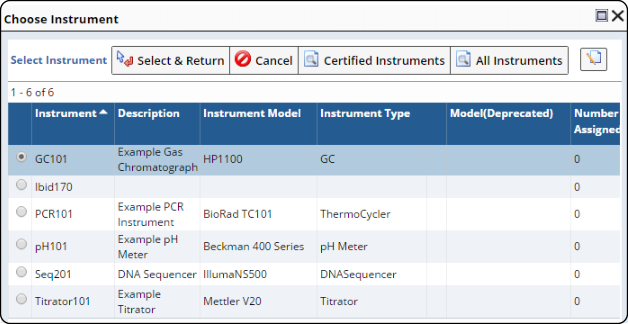 |
"Create QC Batch" lets you Create a QC Batch using Samples associated
with selected Tests. See Workflow
Task Definitions: Create QC Batch Tasks with Samples, Data Sets, and SDIWorkitems.
This opens a Data Entry page to let
you enter data for the selected Tests.
|
|
"Retest" creates new instances
of Tests that are used to record results of a repeat test or measurement.
When executed on a Test, "Retest" creates another instance
of the Test (which includes all of its Data Sets). If a Worksheet Form is properly specified by the Parameter List,
a Worksheet is created for the new instance only if the Create Worksheet
Rule is "OnCreation". |
Cancelling
and Uncancelling Tests
|
Tests associated with a Sample can be "Cancelled" when not required, then
"Uncancelled" when required again:
| • |
The "Cancel" operation changes Test status to "Cancelled". |
| • |
Data Sets defined in the Test are also Cancelled as described in Cancelling and Uncancelling Data Sets. |
| • |
The "Uncancel" operation changes Test status back to what it was prior
to being Cancelled. To Uncancel a Test, Test status must be "Cancelled". |
"Create Worksheet", "Create Worksheet & Assign User", "Create Worksheet
& Assign Department", "Retest", "Cancel
Test", and "UnCancel Test" are also available on
SDI Workitem Maintenance pages (below). Select a Sample in a Sample List page,
then click the Details → Data Sets button.
Adding
and Maintaining Tests
|
For more information regarding Tests and Test Maintenance, see:
LIMS → Tests →
Manage Worksheets opens the eForm
Manager: