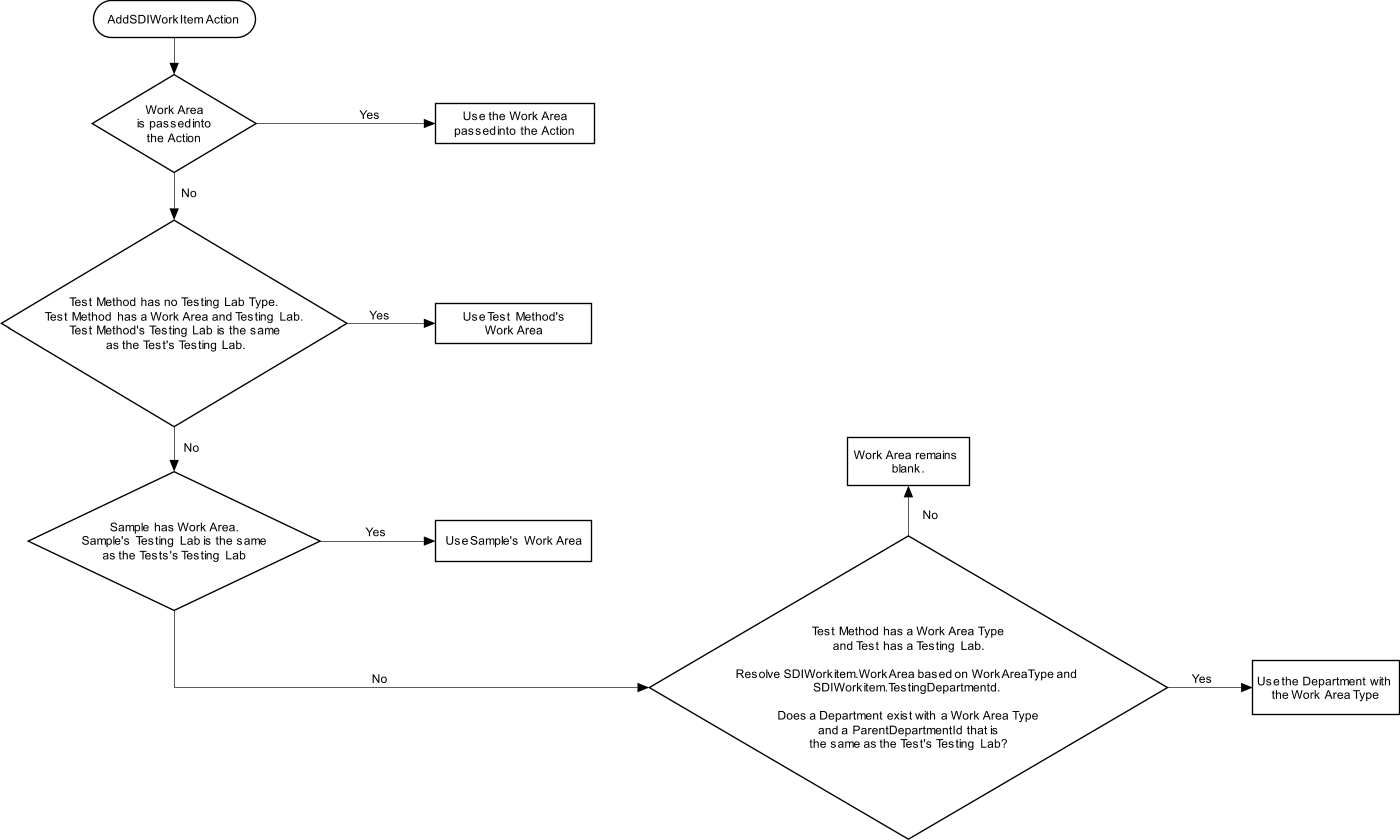Introduction
| Top |
|
Departments |
Introduction |
|
|
Department SDIs are used to define a business division that deals with a particular area of activity. Departments are used in the following OOB configurations:
| • | Departmental Security features are preconfigured OOB for use in Creating Worksheets, Managing Data Sets, Tests, and Worksheets, SDI Security, BioBanking ASL Custodial Departments. For information regarding the concepts of membership and ownership within a Department, see Concepts of Security (Departmental Security and SDC Access, Job Types, and SDI Security). |
| • | Test Methods, Parameter Lists, Products, Sample Points, Locations, Instruments, and Samples can be associated with various levels of a Department hierarchy. |
| • | The Work Assignment and Planning module (WAP) makes extensive use of Department hierarchies. |
Department Hierarchies |
|
|
Overview |
Departments can be defined and configured in a hierarchical structure.
 |
Sites |
A "Site" typically defines a physical location consisting of multiple testing labs. Sites are typically used to determine the lab to which testing is allocated, segregate Samples to improve informatics, and divide work/resources into manageable sets.
| • | One or more Sites can be created. |
| • | If you have only one Site, you need not create a Site at all. |
| • | If a Site contains a single Testing Lab, the Department can serve as both a Site and Testing Lab. |
| • | A Sample can be associated with a Site. |
| • | Users need not be associated with Sites. |
Typically, the Site to which the Sample belongs is copied-down from Product, SamplePoint, or Location. Upgrading customers may have already setup Departmental Security on their Samples (where that Department is analogous to a site). For backward-compatibility, LabVantage 8.4 can use Departmental Security that is setup on a site-by-site basis.
For detailed information regarding copy-down from Master Data and resolution of columns, see Master Data Copy-Down and Resolving Sites, Testing Labs, and Work Areas.
Testing Labs |
Each Site can contain multiple "Testing Labs". These are generally where Samples are tested. Testing Labs are typically used to define the specific lab that conducts testing.
| • | A Testing Lab can have a Parent Site. |
| • | Users can be members of multiple Testing Labs. However, for planning
purposes in the WAP module, only
a single "Default Testing Lab" is considered. When using the WAP
module to do planning for a Testing Lab, the only Users who can be involved
in the planning are those who are members of their Default Testing Lab.
When using Calendars, Users may be involved in a meeting at the Department level, which will be attended by all members of that Department (Testing Lab). In this case, Users inherit Appointments from only their specific Default Testing Lab. |
For detailed information regarding copy-down from Master Data and resolution of columns, see Master Data Copy-Down and Resolving Sites, Testing Labs, and Work Areas.
WorkAreas |
Each Testing Lab can contain multiple "Work Areas". These are generally specific areas of a Testing Lab, but can also define other subsets of the lab such as groups of personnel specializing in specific areas. A Work Area is essentially a subset of a Testing Lab to which work can be assigned. Work Areas are generally used to segregate work for organizational reasons (SDIWorkItem.WorkAreaId), assign work to a group of users rather than an individual) (SDIWorkItem.s_AssignedDepartment), and to estimate utilization and capacity during planning.
| • | A Work Area must have a Parent Testing Lab. | ||||||
| • | Work Areas can be defined:
|
||||||
| • | If you want to assign work to the Testing Lab as a whole, a Department can be both a Testing Lab and a Work Area. | ||||||
| • | Users in the Work Area must be Users in the Parent Testing Lab. |
For detailed information regarding copy-down from Master Data and resolution of columns, see Master Data Copy-Down and Resolving Sites, Testing Labs, and Work Areas.
Department List Page |
|
|
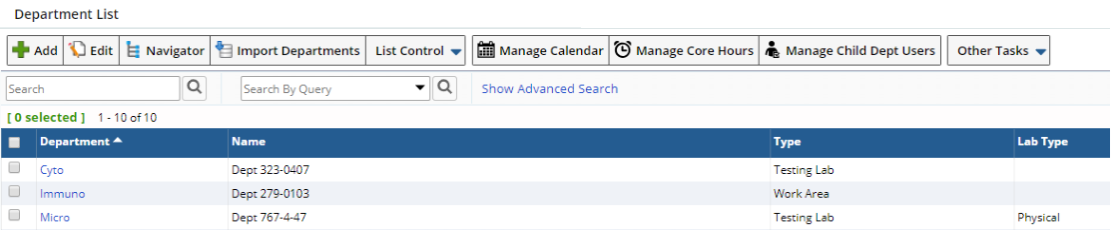 |
In addition to standardized List page operations (Add, Edit, Import, List Control, and Other Tasks), these specialized operations are available:
|
|
"Navigator" opens a Navigator
configured to show the Departmental hierarchy of the selected Department.
The example below shows a Site hierarchy with its Testing Labs and Work
Areas. Users and Instruments are shown for each level.
|
||
|
|
"Manage Calendar" and "Manage Core Hours" can be defined for a selected Department. See Calendars for more information. | ||
|
|
"Manage Child Dept Users" opens a ManyToManyMaint
page that allows Users to be added to (or removed from) the child Departments
of the selected Department. These are "permanent" Department assignments,
meaning they are assigned to this Department by the Administrator unless
explicitly removed by the Administrator.
Selecting a Department shows its child Departments (as in the example below, where the Site contains two Testing Labs). Selecting a Testing Lab shows its Work Areas. Selecting a Work Area shows Departments in the hierarchy that are related to the Work Area. Use the checkboxes to establish the intersecting User-Department relationships.
|
Department Maintenance Page |
|
|
Department Form |
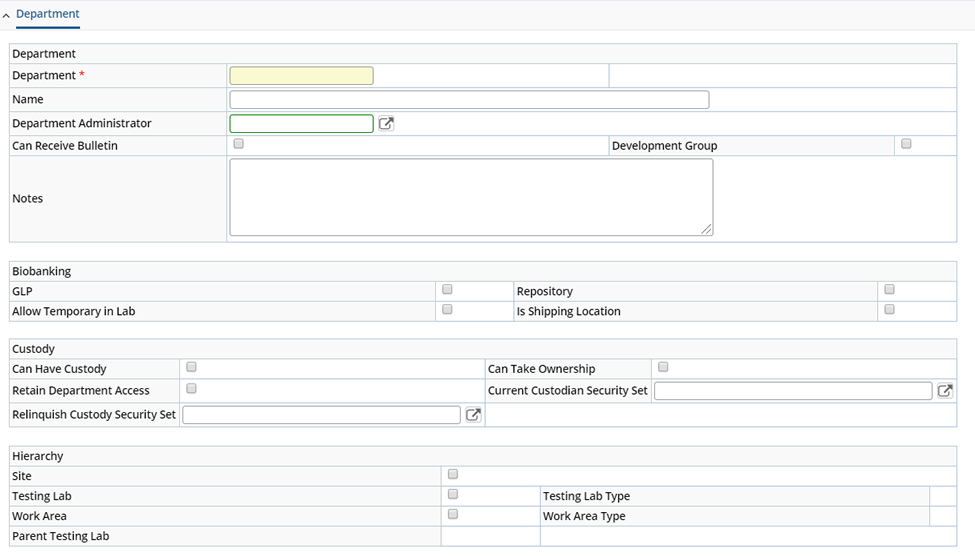
|
Department |
| Field | Description |
| Department | Identifier of the Department. |
| Name | Description of the Department. |
| Department Administrator | This is used in the BioBanking ASL module, where a "Department" is used as a "Custodial Department" (see Custodial Departments and Shipping Locations). |
| Can Receive Bulletin | Indicates that the Department can receive Bulletins. When creating Bulletins, the Department dropdown shows only Departments that have "Can Receive Bulletin" checked. |
| Development Group | This is used by the Configuration Management Tool (CMT) to Identify Users within a Development Group. See CMT Check Out/Check In for more information. |
| Notes | Provided only to record informative text. |
BioBanking |
| Field | Description |
| GLP
Repository Allow Temporary In Lab Is Shipping Location |
These are used in the BioBanking ASL module, where a "Department" is used as a "Custodial Department" (see Custodial Departments and Shipping Locations). |
| Custody | |
| Can Have Custody | Indicates that members of the Department can have custody of Samples. |
| Can Take Ownership | Indicates that the Department can own SDIs (as shown in the Departmental Security Configuration example). |
| Retain Department Access | Used only with Departmental
Security. This indicates that the Custodial Domain will retain membership
access to the SDI (Sample) when Departmental Access Control is enabled for
the primary SDC.
When the primary Security Department loses custody of the SDI, the value in the SecurityDepartment column of the primary SDC is copied to the SDISecurityDepartment table. |
| Current Custodian Security Set | Used only with SDI
Security. This is the Global Security Set to associate with the SDI
when the Department takes custody of the SDI (Sample).
This inserts a new row in the SDISecuritySet table when this Department takes custody of the SDI. |
| Relinquish Custody Security Set | Used only with SDI
Security. This is the Global Security Set to associate with the SDI
when the Department releases custody of the SDI (Sample).
This inserts a new row in the SDISecuritySet table when this Department loses custody of the SDI. |
Custody |
| Field | Description |
| Can Have Custody | Indicates that members of the Department can have custody of Samples. |
| Can Take Ownership | Indicates that the Department can own SDIs (as shown in the Departmental Security Configuration example). |
| Retain Department Access | Used only with Departmental
Security. This indicates that the Custodial Domain will retain membership
access to the SDI (Sample) when Departmental Access Control is enabled for
the primary SDC.
When the primary Security Department loses custody of the SDI, the value in the SecurityDepartment column of the primary SDC is copied to the SDISecurityDepartment table. |
| Current Custodian Security Set | Used only with SDI
Security. This is the Global Security Set to associate with the SDI
when the Department takes custody of the SDI (Sample).
This inserts a new row in the SDISecuritySet table when this Department takes custody of the SDI. |
| Relinquish Custody Security Set | Used only with SDI
Security. This is the Global Security Set to associate with the SDI
when the Department releases custody of the SDI (Sample).
This inserts a new row in the SDISecuritySet table when this Department loses custody of the SDI. |
Hierarchy |
This allows you to specify the Department's place in the Departmental hierarchy. When defining the hierarchy, fields dynamically become available depending on options that are valid or required for the selected level.
| Field | Description | Comments |
| Site | Makes the Department a "Site". | |
| Testing Lab | Makes the Department a "Testing Lab". | |
| Parent Site | Site in which the "Testing Lab" is located.
|
"Parent Site" is available when "Testing
Lab" is checked.
If "Testing Lab Type" is blank, "Parent Site" is not mandatory. If "Testing Lab Type" has a value, "Parent Site" is mandatory. |
| Testing Lab Type | See Testing Lab Type.
|
"Testing Lab Type" is available when "Testing
Lab" is checked.
If "Testing Lab Type" has a value, "Parent Site" is mandatory. |
| Work Area | Makes the Department a "Work Area". | |
| Parent Testing Lab | Testing Lab in which the Work Area is located.
|
"Parent Testing Lab" is available when "Work
Area" is checked.
This is a mandatory field. Every Work Area must have a Parent Testing Lab. |
| Work Area Type | See Work Area Type. | "Work Area Type" is available when "Work Area" is checked. |
Note that a Department can also be both a Work Area and a Testing Lab.
|
If you have multiple Sites, one Test Method may need to be associated with multiple Testing Labs across different Sites. In this case, you can specify a "Testing Lab Type" and "Parent Site". These can be used to determine the actual Testing Lab, thus associating the Test Method to only one Site. The system resolves this by finding the Testing Lab with a Testing Lab Type having a Parent Site that is the same as the Sample's Site ("Tokyo" in the example at the left). Values for "Testing Lab Type" are defined by the "TestingLabType" Reference Type.
Here is an example setup:
When you add the Test Method to the Sample (thus creating a Test), you can now derive the specific Testing Lab based on the Testing Lab Type and the Sample's Site, i.e., Sample (Site) + Test Method (Testing Lab Type) + Department (Testing Lab Type, Parent Site) >> Test (Testing Lab) In the example at the left, there is a MicroBiology Testing Lab at each of two Sites. To use a "Bacteria" Test Method at each Site, you could make a copy of that Test Method for each Site (since the Test Method must know the Testing Lab that will do the work). That can become tedious if you do not define a "Testing Lab Type". Rather than associating the "Bacteria" Test Method with a Testing Lab, associate it with a Testing Lab Type called "MicroBio". You would then set each Testing Lab (at each Site) with the "MicroBio" Testing Lab Type. The Sample defines the Site, so the Testing Lab for the Site can be resolved. |
"Work Area Types" provide similar functionality, but one tier down in the hierarchy. One Test Method can be used with multiple Testing Labs across different Sites.
For example, a Test Method may need to be used across multiple Testing Labs (the same Testing Lab Type for different Sites). In this case, the Test Method can also be linked to a Work Area Type. When the Test Method is added to a Sample and the specific Testing Lab for the Test (SDIWorkItem) is resolved based on the Sample's Site, the Work Area for the Test will be similarly resolved, i.e., a Work Area of the corresponding Work Area Type within the specific Testing Lab for that Test. Think of it as a parallel to Testing Lab Type in terms of "a Testing Lab Type per Site" as opposed to "a Work Area Type per Testing Lab".
Department Users |
The "Department Users" detail lets you add/remove Users to/from this Department. This detail is used to populated the User's Department information as shown in Users and Roles → User Departments. The Department defines a User's Default Testing Lab and Shift (below), both of which can be overridden for the User.
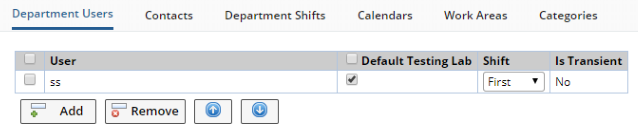 |
| Field | Description of Field |
| User | Identifier of the User assigned to this Department. |
| Is Transient | Provides an indication of whether this Department is the User's assigned Department, or the User is only temporarily assigned to this Department. "No" indicates the User is "fixed" in this Department, meaning that Users are assigned to this Work Area until an administrator moves them. Also see the example in Default Departments and Job Type Departments). |
| These fields are shown when the Department is a Testing Lab (see Hierarchy): | |
| Default Testing Lab |
"Default Testing Lab" is used only by the WAP module. It has
no meaning when the Department is used in the rest of the LIMS.
When this is checked, the Department bcomes the User's Default Testing Lab. The Default Testing Lab is the one (and only one) Department (Testing Lab) from which the User will inherit his/her Core Hours and Appointments (as described in Calendars). In the absence of any other information, the Default Testing Lab is also used in certain cases to determine the Site or Testing Lab for work in the LIMS. For example, when a User adds a Test to a Sample, if the Test Method is not associated with a Testing Lab, the Test gets its TestingDepartmentId from the User's Default Testing Lab. Note that since the Default Testing Lab is used to resolve Calendar inheritance, it may affect the percentage workload displayed for a User, since this takes into account non-working time inherited from the Department. This does not have to be checked in order to assign work to this User, as work in a Testing Lab can be assigned to any member of that Testing Lab. |
| Shift | Dropdown populated by the Shift name entered in the Department Shifts tab. |
Note that you can assign Users to Work Areas in several ways:
| • | Use the "User Department" detail in the User Maintenance page. If you assign a Department that is a Work Area, that will assign the Work Area to the User. |
| • | Use the "Manage Child Dept Users" button (as described above in Department List Page). The WAP module also offers this functionality using the "Manage Work Area Users" button in the Testing Lab List page (Lab Admin → Planning → Testing Labs). For the selected Testing Lab, this opens a ManyToManyMaint page. On the left are all Users in that Testing Lab. Along the top are all Work Areas in that Testing Lab. This lets you individually assign Users to Work Areas. When Users are assigned this way, they are "fixed" (see "Is Transient" above). |
| • | In the WAP module, there is another mode where you can perform Work Area scheduling by Work Area and User. You setup a schedule, then plan Users to move in and out of Work Areas based on workload. In the Work Area List page, "Schedule Users" is assigned permanent Users all the time. However, you can add another User for a time period, and that User is added for that time period in the Calendar. You can also see this from the Lab Users List page "Schedule Work Area" button, which lets you see the week you assigned the User (and all other times for the User). This is done using the list Element in "Calendar" List Mode to show the columns as a Calendar (see Calendar Mode Interface for examples). |
Testing Labs |
The "Testing Labs" detail is shown when the Department is a Site (see Hierarchy). This lets you add/remove Testing Labs to/from the Site.
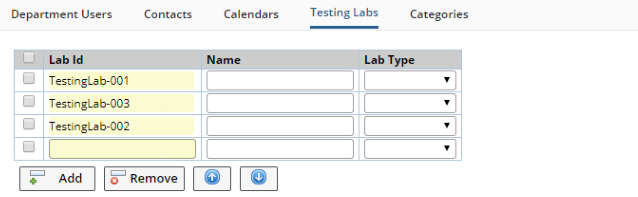 |
| Field | Description of Field | |||
| Lab Id | Identifier of the Testing Lab to be added to the Site. | |||
| Name | Textual description of the Testing Lab. | |||
| Lab Type | Testing Lab Type (if any) defined for the Site (see Hierarchy).
|
Department Shifts |
The "Department Shifts" detail is shown when the Department is a Testing Lab (see Hierarchy). This lets you add/remove Shifts to/from the Testing Lab.
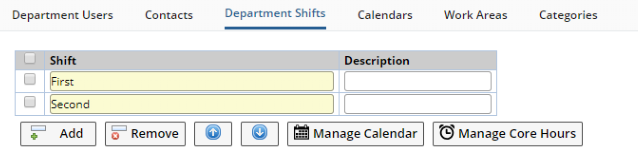 |
| Field | Description |
| Shift | Shift in the Testing Lab (such as first, second, third). The value entered here populates the "Shift" dropdown in the Department Users tab. |
| Description | Textual description of the shift (such as "0700 to 1800" for "first" shift). |
In addition to the standard Add and Remove buttons, the following buttons are also available:
| Button | Description |
| Manage Calendar | See Calendars → Calendar Management. |
| Manage Core Hours | See Calendars → Calendar Management. |
Work Areas |
The "Work Areas" detail is shown when the Department is a Testing Lab (see Hierarchy). This lets you add/remove Work Areas to/from the Testing Lab. See Department Users to assign Users to Work Areas.
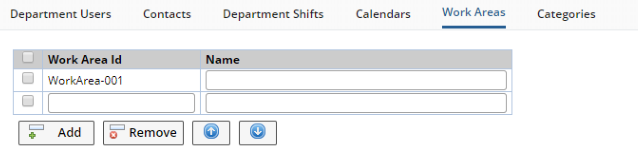 |
| Field | Description |
| Work Area Id | Entry field that lets you create a Work Area within this Testing Lab. Enter the identifier of the new Work Area. |
| Name | Textual description of the Work Area. |
Contacts |
The "Contacts" detail lets you add/remove Contacts to/from this Department.
Calendars |
The "Calendars" detail is available only if the Department is a Site or Testing Lab. This allows Shared Calendars to be added/removed/managed for the Site or Testing Lab. See Calendars.
Master Data Copy-Down |
|
|
Overview |
This section describes copy-down of columns related to Departments and general work assignment.
When Master Data is associated with a Site, Testing Lab, or Work Area, creating the Instance Object copies the data from the Master Object to Instance Object (below).
| Master Data Object | Instance Object |
| Test Method | Test (SDIWorkItem) |
| Test Method
Parameter List |
Data Set (SDIData) |
| Product
Location Sample Point |
Sample |
| Instrument | WorkOrder |
For example, suppose a Testing Lab and Work Area are defined in a Test Method. When the Test Method is added to a Sample, the Test Method's Testing Lab and Work Area are copied down to the Sample's Test. If you use "Assign Analyst" in SDIWorkItem or Data Set List page (as described in Manage Data Sets, Manage Tests, and Manage Worksheets), choosing Users provides a filtered list based on the User's Testing Lab and Work Area.
Copy-Down to Data Sets (SDIData) |
Rules for copy-down to Data Sets (SDIData):
| • | When a Data Set is added to a Sample, if the Data Set does not belong to a Test Method, "Is Work Plannable", "Testing Lab", "Work Area", "Auto Assign Rule", and "Auto Assign Analyst" are copied from the Data Set's Parameter List. |
| • | Data Sets get the "Testing Lab" and "Work Area" from the relevant Parameter List. Based on the "Auto Assign Rule" defined in the Parameter List, the "Assigned Department" and "Assigned Analyst" of the Data Set are populated with the values of "Work Area" and "Auto Assign Analyst (respectively) in the Parameter List. |
Copy-Down from Test Methods (WorkItems) to Tests (SDIWorkItems) and Data Sets (SDIData) |
Rules for copy-down from Test Methods (WorkItems) to Tests (SDIWorkItems) and Data Sets (SDIData):
| • | By default, the "Testing Lab" and "Work Area" of a Test Method (WorkItem) are applied to the Test Method's Parameter Lists (WorkItemItems). If a Test Method does not define a Work Area, the Work Area can be defined at the level of the Test Method's Parameter List (WorkItemItem). | ||||
| • | When a Test Method (WorkItem) is applied to a Sample, the Test (SDIWorkItem) gets these values from the Test Method (WorkItem) and the Data Set (SDIData) gets these values from the Test Method's Parameter Lists (WorkItemItem). | ||||
| • | "Auto Assign Rule" for a Test Method can be "None",
"Work Area", or "Analyst":
|
||||
| • | Based on the "Auto Assign Rule" defined in the Parameter List, the Assigned Department and Assigned Analyst of the Data Set are populated with the values of "Work Area" and "Auto Assign Analyst (respectively) in the Parameter List. |
Copy-Down to Samples |
Rules for copy-down to Samples:
| • | Copy-down from Sample Point, Location, and Product:
|
||||||||
| • | Based on the "Auto Assign Rule", Assigned Analyst (s_sample.assignedanalystid) and Assigned Department (s_sample.assigneddepartmentid) are populated with the "Work Area" and "Auto Assign Analyst" defined by the relevant Master Data. | ||||||||
| • | A Sample's Assigned Department and Assigned Analyst are copied to the Sample's Tests (SDIWorkItem) and Data Sets (SDIData). If not defined in the Test Method (WorkItem), the Test Method's Parameter List (WorkItemItem) or at the Parameter List level, the Test (SDIWorkItem) and Data Set (SDIData) get the Default Assigned Department and Assigned Analyst from the Sample. |
Configuring Foreign Key Order when Copying Sites from Referenced SDIs to Samples |
Configuration of Foreign Key Order when Copying Sites from Referenced SDIs to Samples:
| • | The "Copy Site from Referenced SDI to Sample" collection in the Batch Sample Policy can be used to maintain the order in which referenced SDIs will be searched and copy the Site to the Sample from the first referenced SDI available with a Site Id. This allows changing the copy down order, introducing a new foreign key link, and disabling a link if required. This is shown in Resolving the Site for a Sample. |
| • | With specific regard to Request Samples: Request Samples can have their Site copied from Request or RequestItem. The Site can be specified for Requests of "Submission" type. The OOB setting for "Copy Site from Referenced SDI to Sample" specifies RequestItem before Request. Therefore, if the RequestItem has Site, it will get preference over the Site defined in the Request. |
Copy-Down of Assigned Analyst and Assigned Department to a Test (SDIWorkItem) |
The flow below describes how Assigned Analyst and Assigned Department are copied-down to a Test (SDIWorkItem). Analysts and Departments (as "Work Areas") are assigned to Tests in the SDIWorkItem List page using the Assign Analyst and Assign Work Area operations.
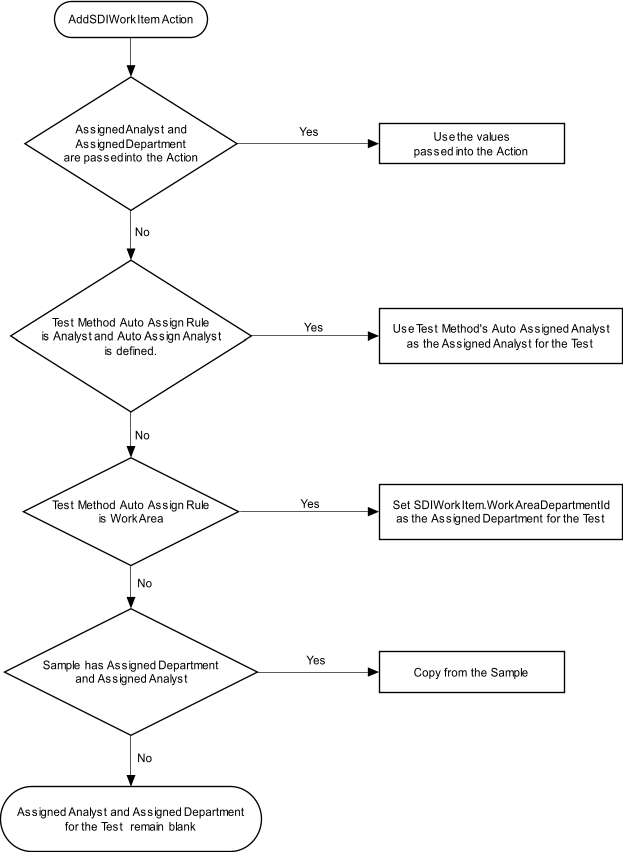
Copy-Down of Assigned Analyst and Assigned Department to a Data Set (SDIData) that belongs to a Test (SDIWorkItem) |
The flow below describes how Assigned Analyst and Assigned Department are copied-down to a Data Set (SDIData) that belongs to a Test (SDIWorkItem). Analysts and Departments (as "Work Areas") are assigned to Data Sets in the Data Set List page using the Assign Analyst and Assign Work Area operations.
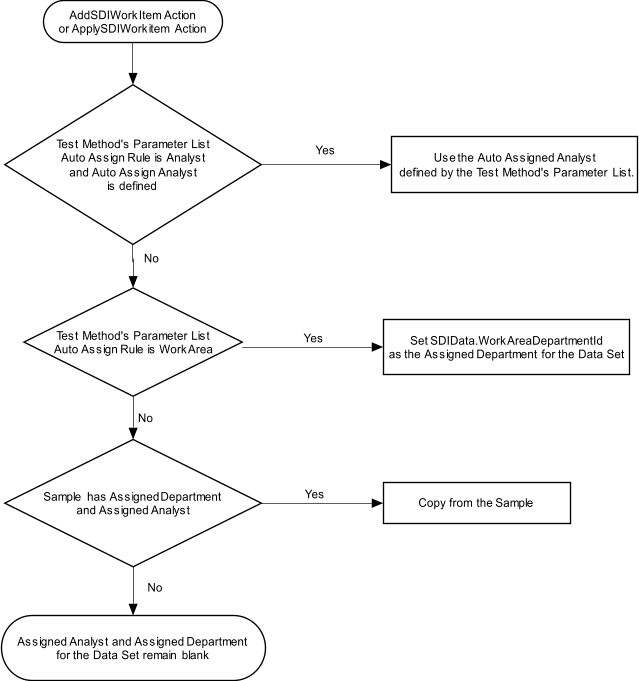
Copy-Down of Assigned Analyst and Assigned Department to a Data Set (SDIData) that does not belong to a Test (SDIWorkItem) |
The flow below describes how Assigned Analyst and Assigned Department are copied-down to a Data Set (SDIData) that does not belong to a Test (SDIWorkItem). Analysts and Departments (as "Work Areas") are assigned to Data Sets in the Data Set List page using the Assign Analyst and Assign Work Area operations.
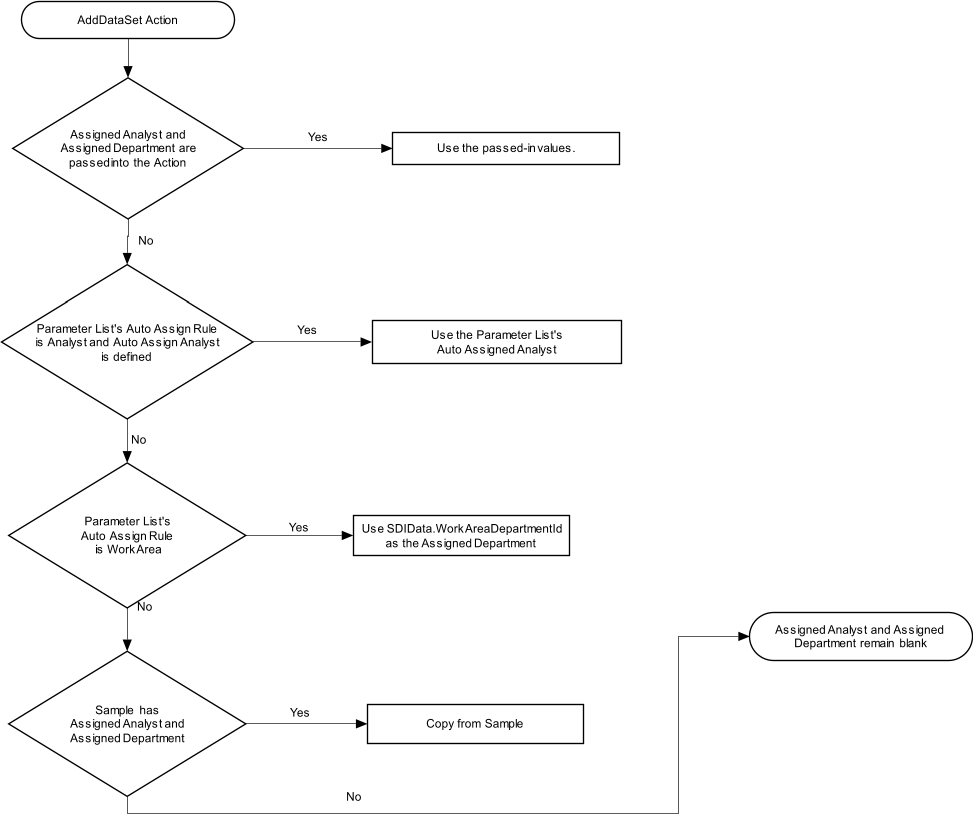
Resolving Sites, Testing Labs, and Work Areas |
|
|
Overview |
This section describes resolution of columns related to Departments and general work assignment. Note that Departmental Security is taken into account when resolving Sites for Samples.
Resolving the Site for a Sample |
The flow below describes how the Site for a Sample is resolved.
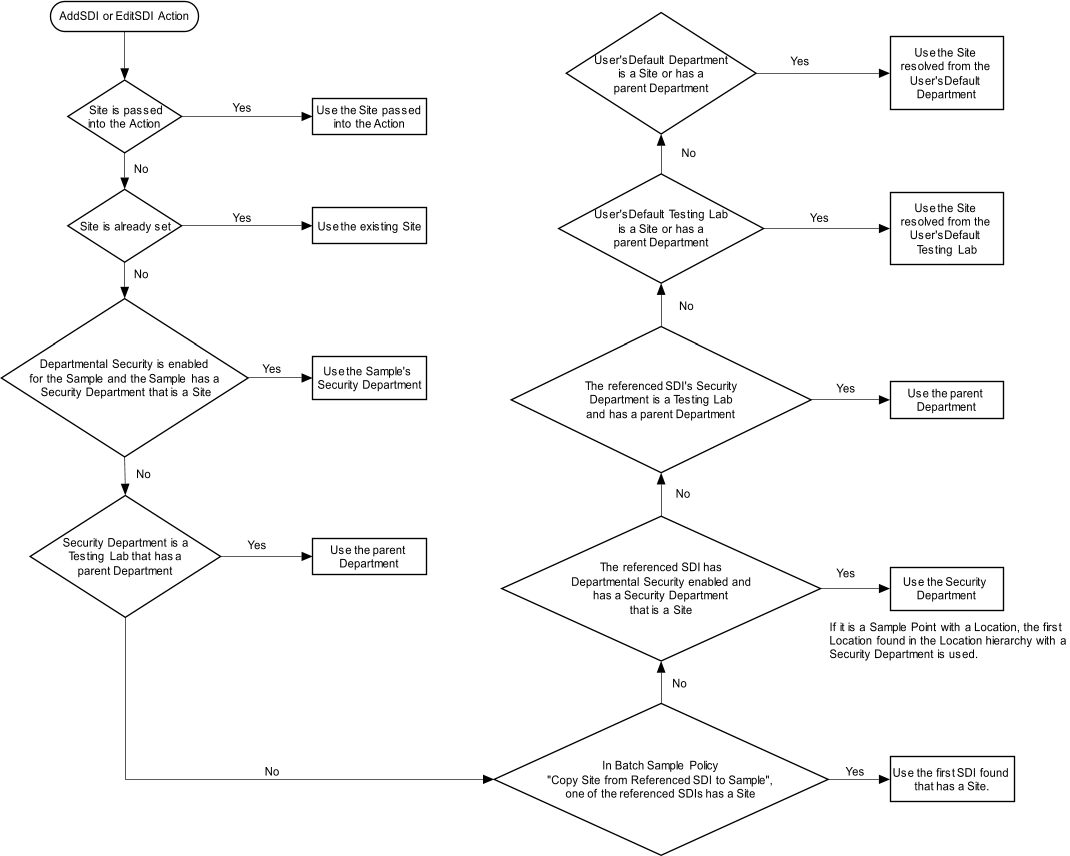
Resolving the Site for a Consumable Quality Sample |
The flow below describes how the Site for a Consumable Quality Sample is resolved.
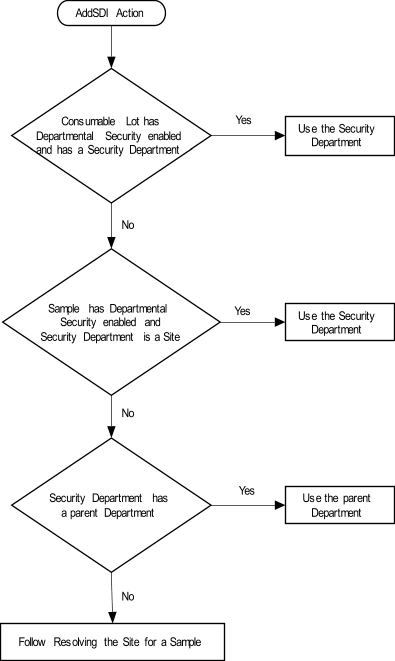
Resolving the Site for a QC Sample in a QC Batch |
If Departmental Security is enabled for the QC Batch and the QC Sample, the Sample gets its Security Department from the QC Batch.
If the Security Department of the QC Sample is a Site, it becomes Samples site as well.
If the Security Department of the QC Sample is not a Site, the Sample is checked to see if it has a parent Department. If so, the parent Department becomes the Sample's Site.
Resolving the Testing Lab and Work Area for a Data Set (SDIData) that belongs to a Test (SDIWorkItem) |
The flow below describes how the Testing Lab and Work Area for a Data Set (SDIData) that belongs to a Test (SDIWorkItem) is resolved.
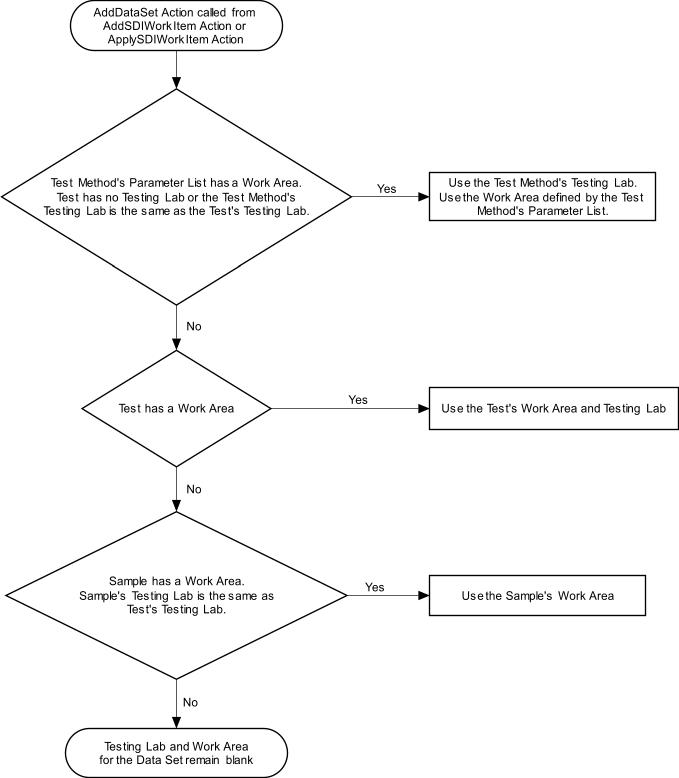
Resolving the Testing Lab and Work Area for a Data Set (SDIData) that does not belong to a Test (SDIWorkItem) |
The flow below describes how the Testing Lab and Work Area for a Data Set (SDIData) that does not belong to a Test (SDIWorkItem) is resolved.
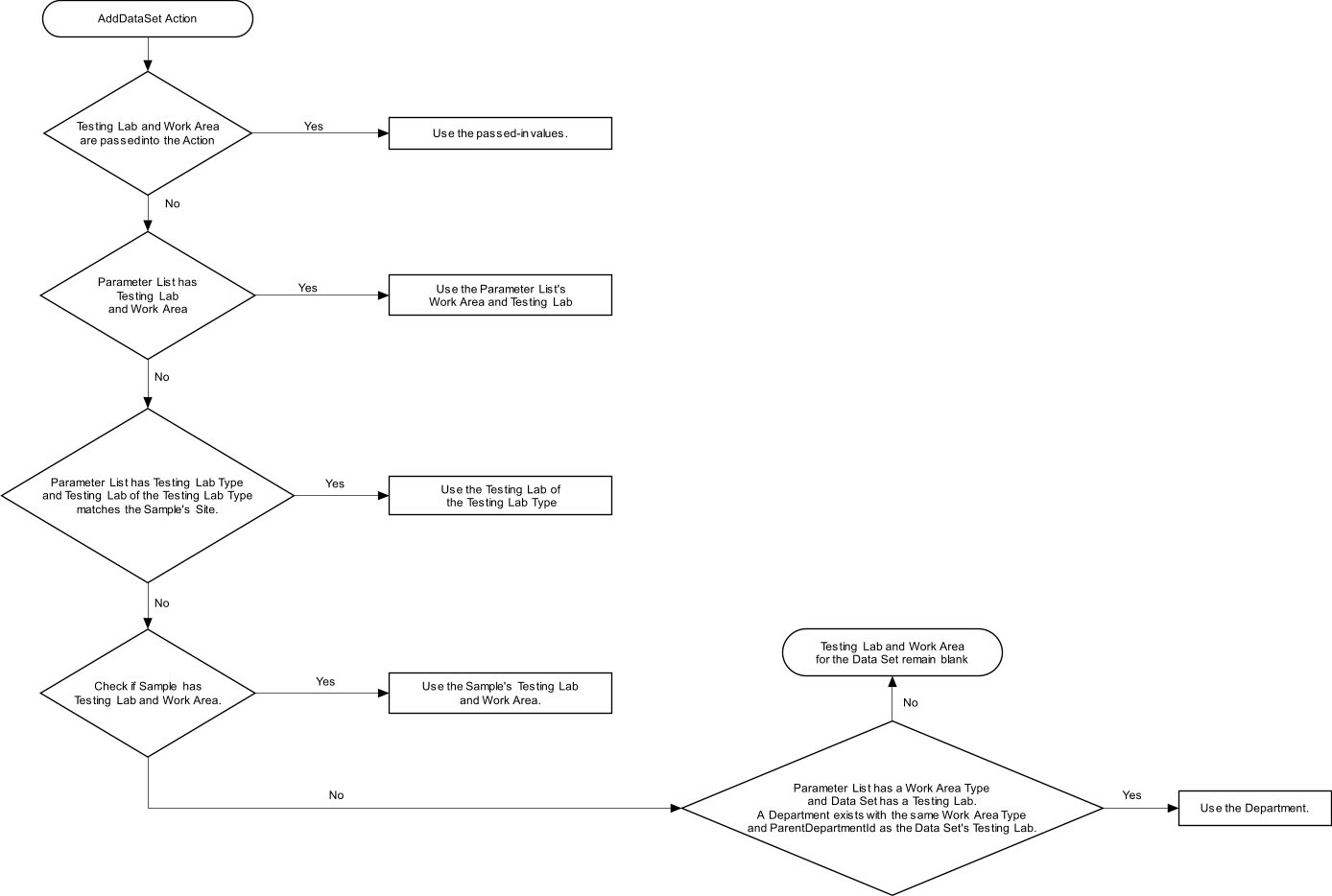
Resolving the Testing Lab for a Test (SDIWorkItem) Across Multiple Sites |
The flow below describes how the Testing Lab for a Test (SDIWorkItem) is resolved across multiple Sites.
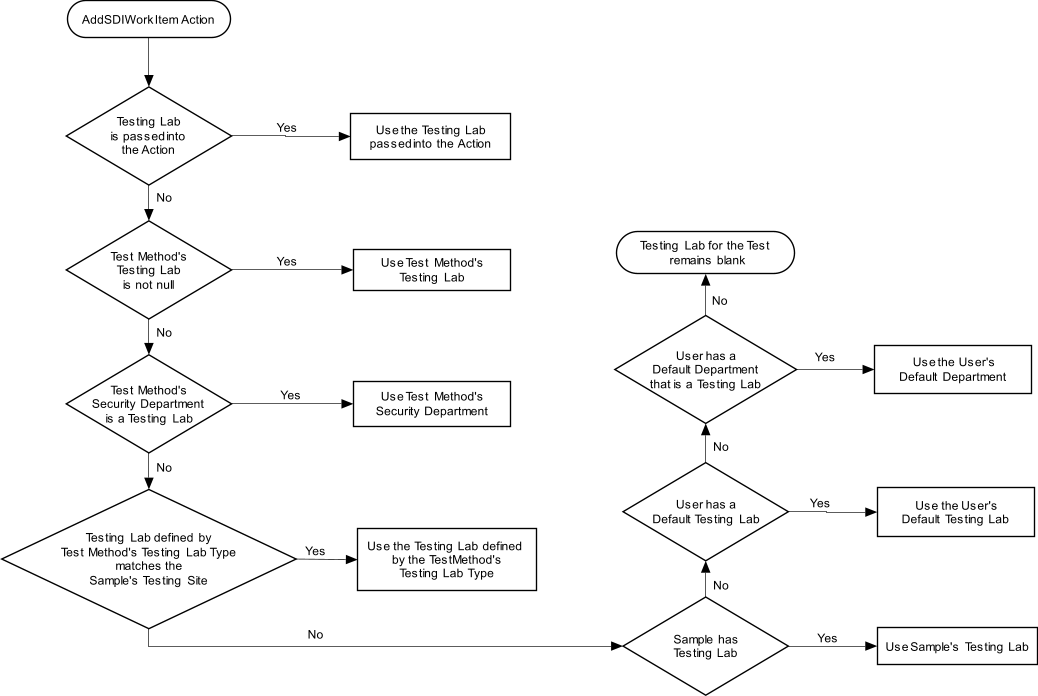
Resolving the Work Area for a Test (SDIWorkItem) |
The flow below describes how the Work Area for a Test (SDIWorkItem) is resolved.