Purpose
| Top |
|
Sample Maintenance |
Content |
||||||||||||||||
|
Purpose |
|
|
Sample Maintenance pages are used to view and edit Sample information. These pages are typically accessed from the Sample List page variants (Receive, Manage, Review, Dispose, and Historical Samples). Edits to Sample Maintenance are configured OOB to require ESig authorization.
Sample Form |
|
|
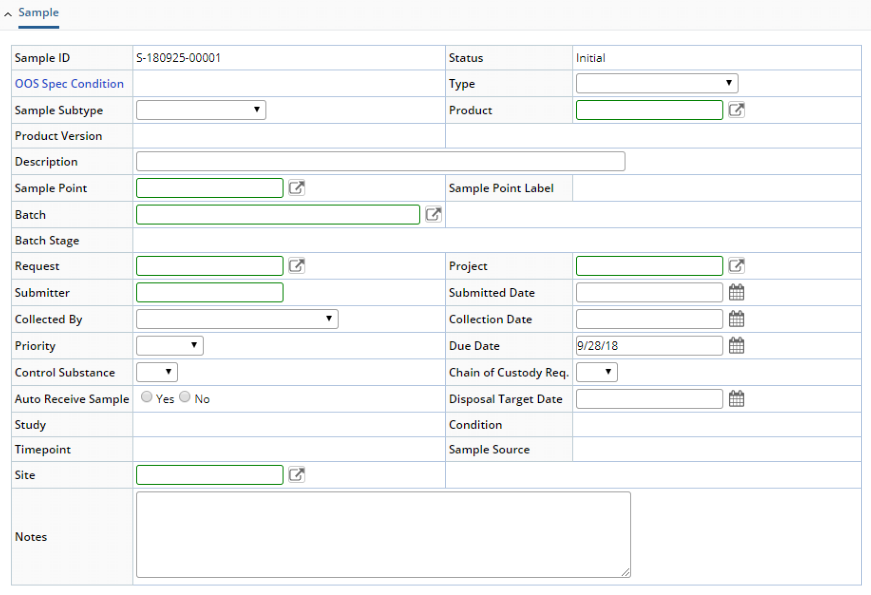 |
| Field | Description |
| Sample Id | Identifier of the Sample. |
| Status | Sample Status (see Sample Life Cycle). |
| OOS Spec Condition | Indicates the OOS SDI Condition for the Sample (see Specifications). |
| Type | Sample Type associated with the Sample. |
| Sample Subtype | Sample Subtype associated with the Sample (see Sample Type for information about defining a Sample Type as a Sub Type). |
| Product | Product associated with the Sample. |
| Product Version | Version number of the Product associated with the Sample. |
| Description | Text description of the Sample. |
| Sample Point | Sample Point associated with the Sample. |
| Sample Point Label | Label for the Sample Point. |
| Batch | Batch associated with the Sample. |
| Batch Stage | Batch Stage associated with the Sample. |
| Request | Request associated with the Sample. |
| Project | Project associated with the Sample. |
| Submitter | User who submitted the Sample. |
| Submitted Date | Date the Sample was submitted. |
| Collected By | User who collected the Sample. |
| Collection Date | Date the Sample was collected. |
| Priority | Priority you want to assign to the Sample. |
| Due Date | Date you want the Sample to be considered "due" as part of a schedule. |
| Control Substance | Indicates whether or not the Sample is a Controlled Substance. |
| Chain of Custody Required | Indicates whether or not a Chain of Custody is required. |
| Auto Receive Sample | Indicates whether or not the Sample is automatically Received after Sample Login (see Sample Life Cycle). |
| Disposal Target Date | Date the Sample is to be considered Disposed (see Sample Disposal). |
| Site | Site associated with this Sample (see Departments). |
Other Fields may be displayed depending on the Modules in use (such as "Study" for the Stability Module).
Sample Details |
|
|
Tests |
The Tests detail lets you add/remove Tests to/from the Sample and provides a few basic management functions. Following is a cursory explanation of the detail Element itself. For more thorough coverage of information on the Tests detail, see these topics:
| • | Concepts of Parameter Lists |
| • | Adding and Maintaining Tests |
| • | Manage Data Sets, Manage Tests, and Manage Worksheets |
| • | Test Methods |
 |
| Button | Description |
| Cancel
Uncancel |
Cancels or Uncancels the selected Test as described in Manage Data Sets, Manage Tests, and Manage Worksheets → Manage Tests → Cancelling and Uncancelling Tests. |
| Add
Remove |
Adds/Removes a Test to/from the Sample as described in
Adding and Maintaining Tests (in
particular, see Adding Tests to Samples).
At the lower left of the detail, "New Test" is displayed when a new Test is added prior to a "Save", and "Marked to be Applied" is displayed prior to a "Save". |
| Attributes | Adds Attributes to the Sample as described in Attributes → Adding Attributes to Tests. |
| Arrows | Moves the selected row upward or downward (affects rendering only). |
| Field | Description |
| Test Method
Version Description |
Identifier, Version, and Description of the Test Method on which the Test is based. |
| Instance | Instance number of the Test as described in Adding and Maintaining Tests → Data Entry Structure. |
| Status | Status of the Test as described in Adding and Maintaining Tests → Data Set and Test Status Transitions. |
| Applied | Indicates whether or not the Test has been Applied as decribed in Adding and Maintaining Tests → Adding Versus Applying Tests. |
| Retested | Indicates whether or not this has been Retested as decribed in Manage Data Sets, Manage Tests, and Manage Worksheets → Manage Tests → Retest. |
| Worksheet | Indicates the Worksheet (if any) associated with the Test. |
|
Started Date
Started By |
Indicates the date work assigned using WAP was started and the User who is doing the work (see Introduction to Work Assignment and Planning). |
Additional fields may be included in this detail depending on the Modules in use.
Data Sets |
The Tests detail lets you add/remove Data Sets to/from the Sample and provides a few basic management functions. Following is a cursory explanation of the detail Element itself. For more thorough coverage of information on the Data Sets detail, see these topics:
| • | Concepts of Parameter Lists |
| • | Adding and Maintaining Tests |
| • | Manage Data Sets, Manage Tests, and Manage Worksheets |
| • | Parameter Lists |
 |
| Button | Description | |||||||||
| Cancel
Uncancel |
Cancels or Uncancels the selected Data Set as described in Manage Data Sets, Manage Tests, and Manage Worksheets → Manage Tests → Cancelling and Uncancelling Data Sets. | |||||||||
| Add
Remove |
Adds/Removes a Data Set to/from the Sample in accordance
with the structure described in Adding
and Maintaining Tests → Data Entry Structure.
Adding a Test also adds the Test's Data Sets after a "Save".
At the lower left of the detail, "New Data Set" is displayed when a new Data Set is added prior to a "Save". |
|||||||||
| Edit | If the Data Set is is marked as "Modifiable"
(see below), this opens the Data Item Maintenance Page, which lets you edit
the selected Data Item:
The Fields on the Data Items detail reflect the configuration of the Data Items in the relevant Parameter List.
|
|||||||||
| Attributes | Adds Attributes to the Sample as described in Attributes → Adding Attributes to Data Sets. | |||||||||
| Arrows | Moves the selected row upward or downward. This reorders the database records and updates the usersequence columns. |
| Field | Description |
| View Results | Opens an Audit page showing details of the Data Set within the Data Entry Structure. |
| Parameter List
Version Variant Description |
Identifier, Version, Variant, and Description of the Parameter List on which the Data Set is based. |
| Instance | Instance number of the Parameter List (Data Set Number) as described in Adding and Maintaining Tests → Data Entry Structure. |
| Status | Status of the Data Set as described in Adding and Maintaining Tests → Data Set and Test Status Transitions. |
| Retested | Indicates whether or not this has been Retested as decribed in Manage Data Sets, Manage Tests, and Manage Worksheets → Manage Data Sets → Retest and Remeasure. |
| Remeasured | Indicates whether or not this has been Retested as decribed in Manage Data Sets, Manage Tests, and Manage Worksheets → Manage Data Sets → Retest and Remeasure. |
| Modifiable | When checked, Data Sets can be modified using the "Edit"
button. "Modification" includes adding Parameters, adding Replicates,
and removing Parameters.
If not checked, attempting to modify a Data Set issues a warning dialog stating that you are not allowed to modify this Data Set. This can be used to override the Modifiable flag in the relevant Parameter List. |
| Available | When checked, the Data Set is available for Data Entry in the Data Entry page. The Data Set does not appear in the Data Entry page if this is not checked. |
| Worksheet | Indicates the Worksheet (if any) associated with the Test. |
| Stability Time Point | Indicates the Timepoint for a Stability Sample (see Adding Timepoints and Review Samples by Timepoint). |
|
Started Date
Started By |
Indicates the date work assigned using WAP was started and the User who is doing the work (see Introduction to Work Assignment and Planning). |
| Accredited
Organization Accredited Date |
Indicates that the Parameter List is "Accredited" by the "Organization" (accreditation body). For details concerning the behavior of the "Accredited" checkbox, see Parameter Lists → Accreditation. |
Additional fields may be included in this detail depending on the Modules in use.
Specifications |
The Specifications detail lets you add/remove Specifications to/from the Sample. For more thorough coverage of information on the Specifications detail, see these topics:
| • | Concepts of Specifications |
| • | Specifications |
 |
| Button | Description |
| Add
Remove |
Adds/Removes a Specification to/from the Sample. At the lower left of the detail, "New Specification" is displayed when a new Specification is added prior to a "Save". |
| Arrows | Moves the selected row upward or downward (affects rendering only). |
| Field | Description | |||
| View Results | Opens an Audit page showing details of the Specification within the Data Entry Structure. | |||
| Specification
Version Description |
Identifier, Version, and Description of the Specification.
|
|||
| OOS
Usage Customer/Agency |
Indicates OOS Specifications, Spec Usage, and Customer or Regulatory Agency if applicable (see Specifications). | |||
| Condition | Spec Condition reported druing Data Entry (see Concepts of Specifications, Specifications, and Data Entry Pages → Detail Panel → Limits. |
Attachments |
Clicking "Manage" opens the Attachment Manager page, which lets you manage Attachments to the Sample.
Attributes |
The Attributes detail lets you add/remove Attributes to/from the Sample. See Attributes → Adding Attributes Directly to SDIs.
Event Plans |
The Event Plans detail lets manage Event Plans associated with the Sample. See Event Plans → SDIMaintenanceEventPlanDetail.
Incidents |
The Incidents detail shows information regarding Incidents associated with the Sample.
Categories |
The Categories detail lets you manage Categories associated with the Sample.