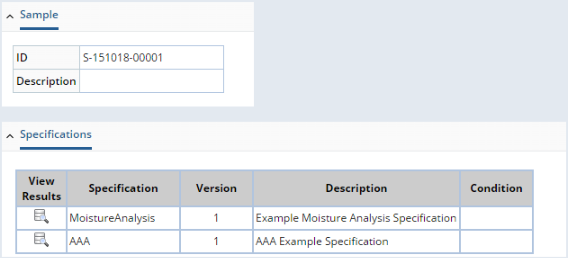Purpose |
|
|
After all Data Sets associated with a Sample have been Approved, the "Review" page provides a facility to conduct Sample Review (see Sample Life Cycle), after which Sample status changes to "Reviewed". During Review, authorized personnel determine the "Disposition" of the Sample (such as "Approved", "Rejected", etc.). Facilities are also available to generate a C of A, perform editing functions, view Specification Conditions, and so on.
In order for a Sample to be Reviewed:
| • | User Role must be "Administrator" or "Sample Reviewer". |
In addition to the Review tramstop (LIMS → Samples → Review), Review can also be conducted from:
| • | LIMS → Samples → Manage |