Overview |
|
|
Overview |
|
|
Stages are a point in the manufacturing process where something is being done to a Batch. Mixing, shaking or grinding for example. You can include Sampling and Testing for a Stage and optionally integrate the Stage Life Cycle into the Batch Life Cycle requiring that all Stages are complete before a Batch can be released. Batch Stage Templates allow you to define an Approval process for Stages as well as Categories to group Stages.
Stages are added to a Batch in two ways:
| • | By Sampling Plan, in the Sampling Plan define which Process Stages you would like included during Batch creation. |
| • | Adhoc, by adding Adhoc Stages to an existing Batch on the Batch Maintenance page. You can also add Adhoc Samples to the newly created Stage. |
Optionally you can identify common Process Stages and define them as Reference Types to be used when adding Stages.
Define Common Process Stages |
|
|
When preparing to incorporate Stages into a Batch you may want to identify common Process Stages. You can then define them as a Reference Type, these will default as options when adding Stages in a Sampling Plan or Adhoc Stages. See Reference Types for more information about adding common Process Stages as Reference Types.
Batch Stage Templates |
|
|
Batch Stage Templates allow you to define the process for Approving a Batch Stage. When the Template is referenced in the Sampling Plan or in Adhoc Stages the Approval process defined here will be used to Approve Stages as they move through the Stage Life Cycle. Here you can also define Categories for Batch Stages.
| Lab Admin | → | Templates | → | Batch Stage Templates |
From the Batch Stage List page click the "Add" button, the Add Batch Stage page displays.

Enter a description for the Stage Template and any notes. You will be prompted to enter a Template ID when you click "Save".
The Save As Template window displays. Enter a Template ID. When associating a Batch Stage Template with a Stage this is the value that will identify this template.
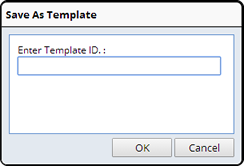
Once you click "OK" and the Template is saved the Approvals and Categories tabs become available.
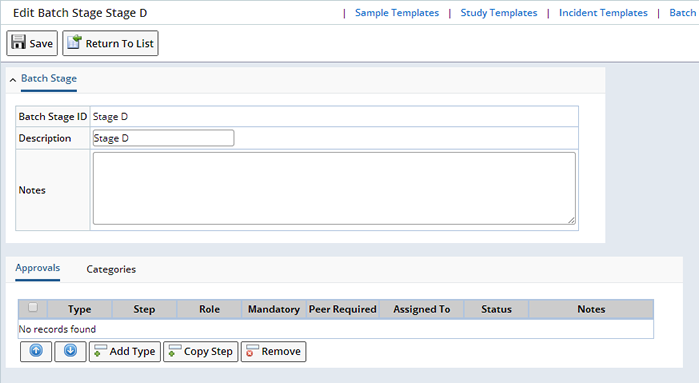
Clicking the "Add Type" button opens the Select Approval Type window where you can select a pre-defined Approval process. Select the Approval you want to use and click the "Select and Return" button.
The Approval will appear in the Approvals tab. Assign a User to the Approval in the Assigned To field.

A Category allows you to group Batch Stages into Categories you define. Defining a Category here will group any Stage referencing this Batch Stage Template into the defined Category.

Adding Stages by Sampling Plan |
|
|
When defining a Sampling Plan you can optionally include Stages as part of the plan. Doing so defines a Stage in the manufacturing process at which something is performed (mixing or shaking) and whether or not to create Samples associated with the Stage.
| Lab Admin | → | Process | → | Sampling Plan |
Add a new Sampling Plan and click "Save", the Process Stage and Level Samples tabs become available.
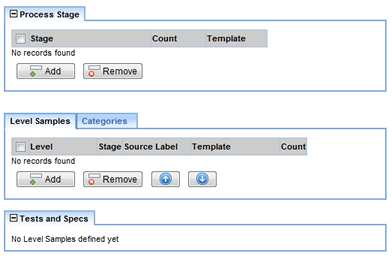
| Process Stage Tab |
Clicking the "Add" button in the Process Stages tab gives you the following options to add Stages to the Sampling Plan:

| Process Stage Options | Choose... |
| Stage | What will be done to the batch in the Stage. Choose any of the Common Process Stages (defined as a Reference Type) or enter your own. |
| Count | The number of times to repeat the Stage. |
| Template | The Batch Stage Template to be used. Batch Stage Templates allow you to define an Approval process for Stages. Depending on your decision in BatchSamplePolicy these approvals will be required before a Batch can be released. |
You can define multiple Stages in each Sampling Plan.
| Level Samples Tab |
In the Level Samples tab you can optionally add Samples for a Stage.
Select a Stage from the Stage drop down list (the Stages listed are the Stages you defined in the Process Stage tab) to create the Sample for that Stage, otherwise you are creating a Sample not associated with a Stage. Each Stage, Level and Source Label combination must be unique. Use the Count field to create multiple instances of the same Sample.
See Level Samples for detailed information about defining Level Samples

These Stages and Samples will default to a Batch during Batch creation when the Sampling Plan is referenced.
Adding Adhoc Stages |
|
|
You can add Stages to an existing Batch on the Batch Maintenance Page by clicking the "Add Adhoc Stage" button in the Batch Stages tab.

The Adhoc Stage window displays.
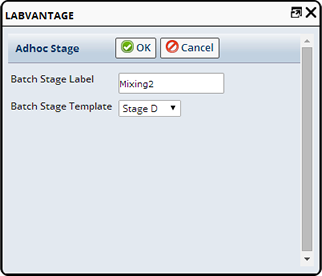
In the Adhoc Stage window define:
| Adhoc Stage Options | Choose... |
| Batch Stage Label | The name of the Stage. This label cannot be the same as a common Process Stage. |
| Batch Stage Template | The Batch Stage Template to be used. Batch Stage Templates allow you to define an Approval process for Stages. Depending on your decision in BatchSamplePolicy these approvals will be required before a Batch can be released. |
Click "Ok" to add the Stage to the Batch. To add additional instances of a Stage either add a new stage with the same Batch Stage Label or select the Stage and click the "Redo Batch Stage" Button (for a description of the Redo Batch Stage button see Batch Stages Tab on the Batch Maintenance Page). This adds another instance of the Stage.
Each time you add a Stage with the same Label or "Redo" a Stage, a new instance is created. For example, Redo 1 = Instance 1, Redo 2 = Instance 2 and so on. The instances are identified in the Process Instance column in the Batch Stages tab.

| Add Samples to an Adhoc Stage |
Once you have added an Adhoc Stage you then have the option to add Samples to that Stage. Selecting the Stage and clicking "Add Samples to Stage" displays the Add Samples to Batch window.
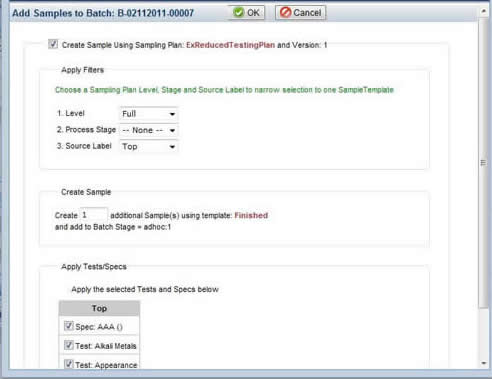
Check "Create Sample Using Sampling Plan": (referenced in red). You can then define the following:
| Add Stage Sample Options | Choose... |
| Apply Filters | Choose a Level, Process Stage (If you do not choose a Stage here you will create a Sample not associated with a Stage), and Source Label. |
| Create Sample | Enter the number of Samples to create. The Template to be used is identified in red. Verify that you are adding the Sample to the Batch Stage specified. |
| Apply Tests/Specs | You are presented with a list of the Tests and Specs available (as defined by the Sampling Plan). Select the Tests and Specs you would like to perform. |
Clicking "Ok" adds the Sample(s) to the selected Stage.
Depending on your decision in BatchSamplePolicy, Sampling Plan Version to be used for Adhoc Samples, you will either see the pre-determined Sampling Plan Version to be used next to the Sampling Plan or be presented with the option to select either the Logged Version or the Current Version. See BatchSamplePolicy for detailed information about defining the Sampling Plan Version to be used.
Batch Stages Tab on the Batch Maintenance Page |
|
|
Upon entering a new Batch or editing an existing Batch you will see the Batch Stages tab on the Batch Maintenance page. If you defined Stages in, and applied a Sampling Plan, the Stages will fill in. From the Batch Maintenance Page you can manage Stages by selecting the Stage and clicking any of the following buttons:

| Button | Description |
| Redo Batch Stage | Creates another instance of the Stage (including Samples). Enter the number of instances you would like to create.
Each time you "Redo" a Stage a new instance is created, for example, Redo 1 = Instance 1, Redo 2 = Instance 2 and so on. The instances are identified in the Process Instance column in the Batch Stages tab. |
| Edit Stage | Make changes to the selected Stage.
Here you will be able to change the Stage Label, Notes, Approve or Reject the Stage, and manage Approvals, you can not add Approvals. Approvals can only be defined in the Batch Stage Template. |
| Data Entry | Opens a Data Entry page displaying Samples for the selected Batch Stage. You can enter Data for those Samples. |
| Approve/Reject Stage | Approve or Reject the Stage. All Samples associated with the Stage must be completed. If there are no Samples associated with the Stage the Stage will not need to be Approved and it will not impact Batch Release.
See Stage Life Cycle for more detailed information.
Note: If you selected "Yes" in the Synchronize Batch Status with Batch Stage Status Policy option in BatchSamplePolicy all Stages must be approved before the Batch can be released. |
| Add Adhoc Stage | Add a Stage to an existing Batch. See Adding Adhoc Stages for more information. |
| Add Samples to Stage | Add Samples to a Stage. See Add Samples to an Adhoc Stage for more information about adding Samples to an existing Stage. |
| Approval | Approve Testing for Samples associated with the Stage. |
| Cancel Stage | Cancels the Stage. The Status changes to Cancelled. Note: Your selection in BatchSamplePolicy, Cancel Action Behavior, determines how associated Samples are affected. See BatchSamplePolicy for more information. |
| Un Cancel Stage | Un-Cancel a Stage, the status returns to the status prior to cancelling. |
Stage Life Cycle |
|
|
Stages have their own lifecycle. With each Stage you can associate:
| • | Samples (you can add multiple Samples to a Stage with or without Tests and Specs) |
| • | Approvals |
Before a Stage is considered complete and ready for Release it must meet complete all Samples and Approvals as established by the Sampling Plan, Adhoc Stage creation and/or Batch Stage Template.
Batch Stages can have the following Status:
| State | Description |
| Initial | The initial status of a Batch Stage. When a Stage is created, Stage status is automatically set to "Initial". If a Stage has no Samples the status remains "Initial" and has no impact on the Stage or Batch Life Cycle. |
| In Progress | Indicates that Samples associated with the Stage are Received or being tested in the Lab. Any Data Entry is being conducted on the Samples associated with the Stage. |
| Pending Release | Indicates that all testing is Finished. The Stage is ready for Approval. |
| Released | All requirements have been met and the Stage has been released. |
Before a Stage is considered complete and ready for Release it must meet all requirements established by the Sampling Plan, Adhoc Stage creation and/or Stage Template. Following is a list of potential Stage requirements:
|
Note: Stages can include some or all of these requirements.
The Batch Stage Life Cycle considers any open incidents on the Batch Stage or Samples under them. Your Batch Sample Policy defines how the Batch Stage Life Cycle handles open incidents:
| Policy Option | Result |
| Block | Prevents the Batch Stage from Finishing when there are open incidents for the Batch Stage and its Samples. |
| Warn | Confirm whether or not to proceed with Finishing the Batch Stage or any associated Samples when open incidents are found. |
| Allow | Batch Stages will continue to Finished whether or not there are open incidents. |