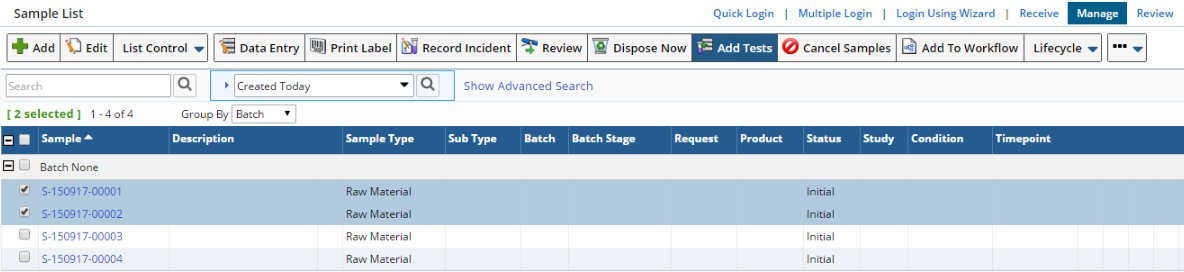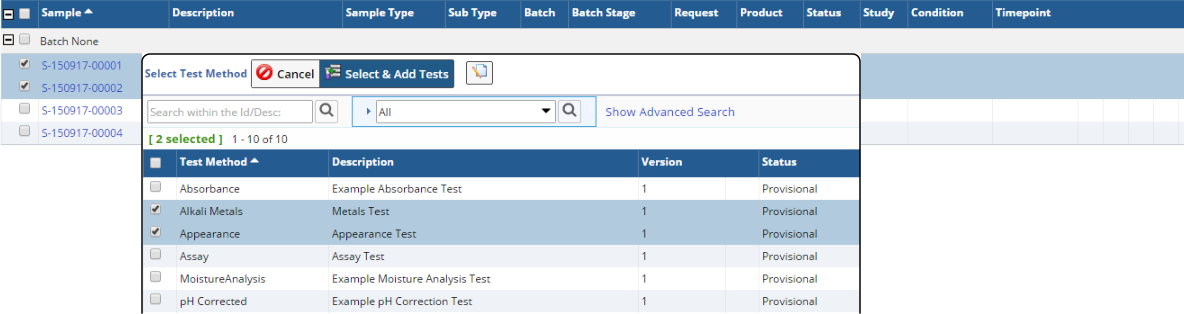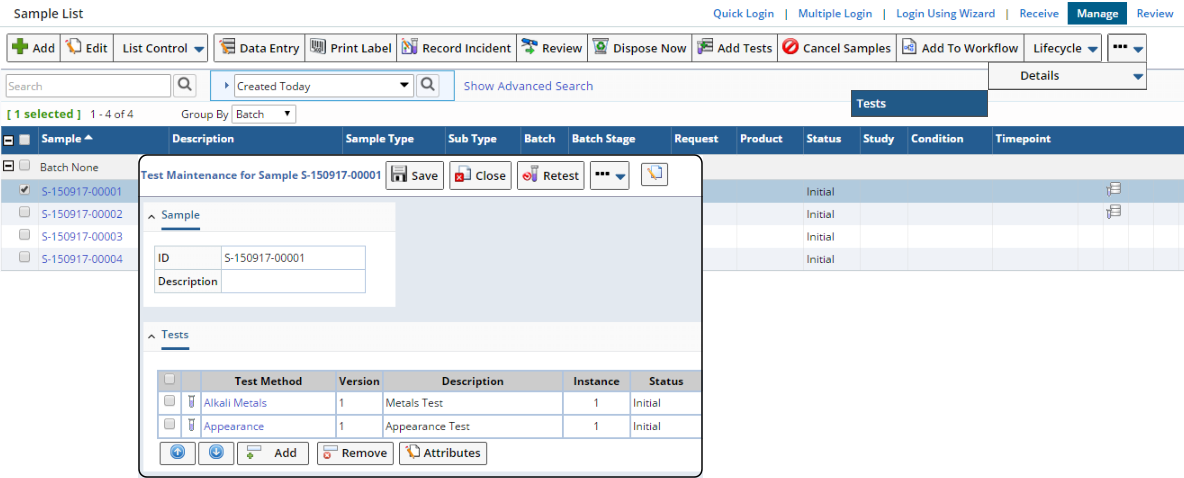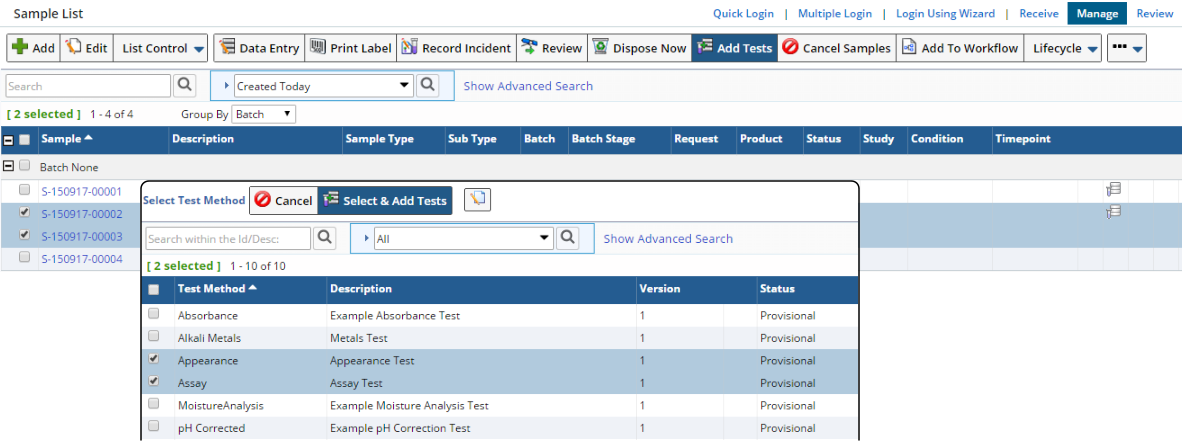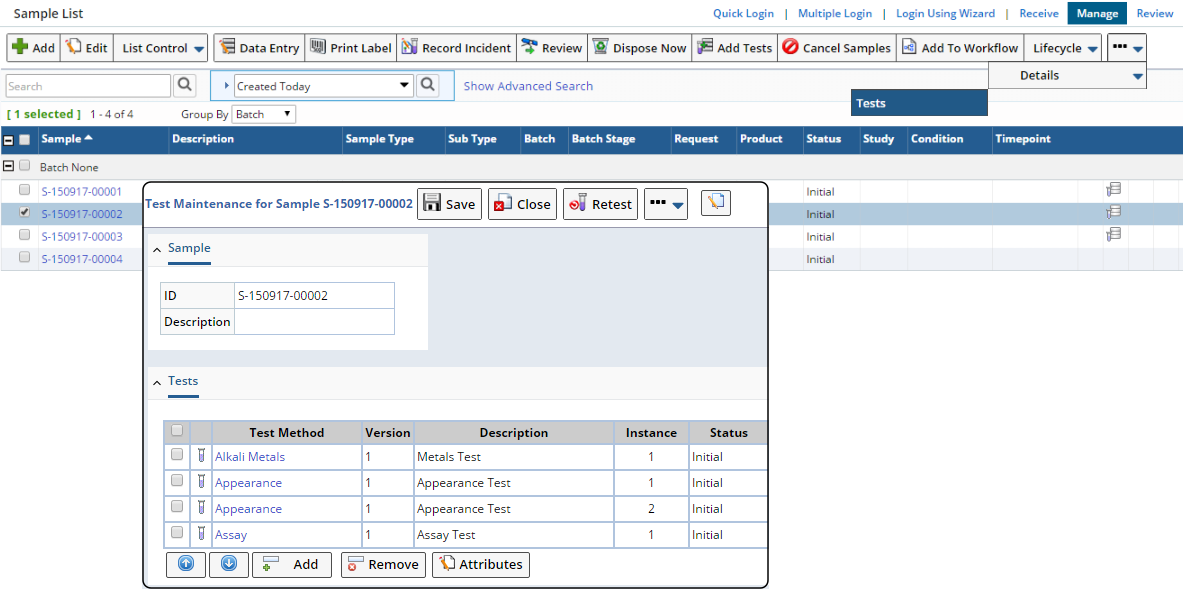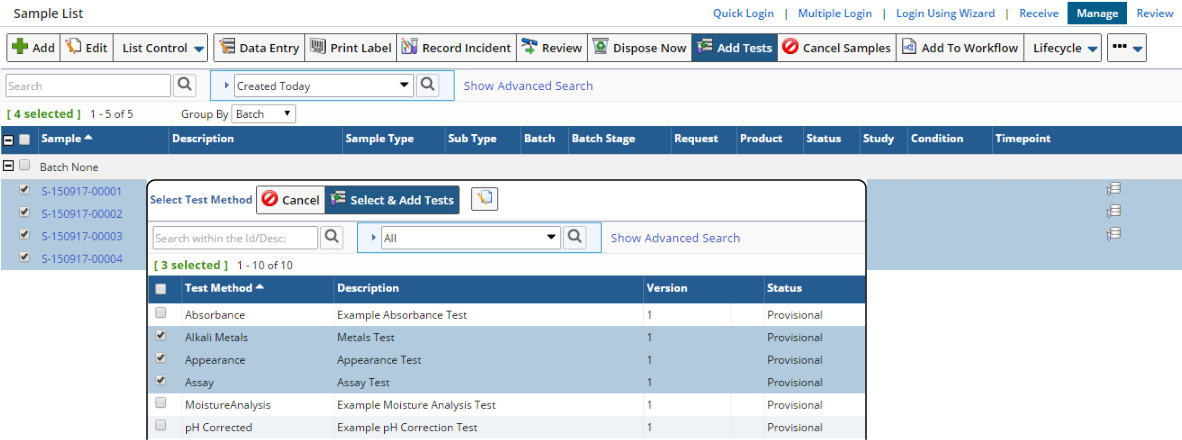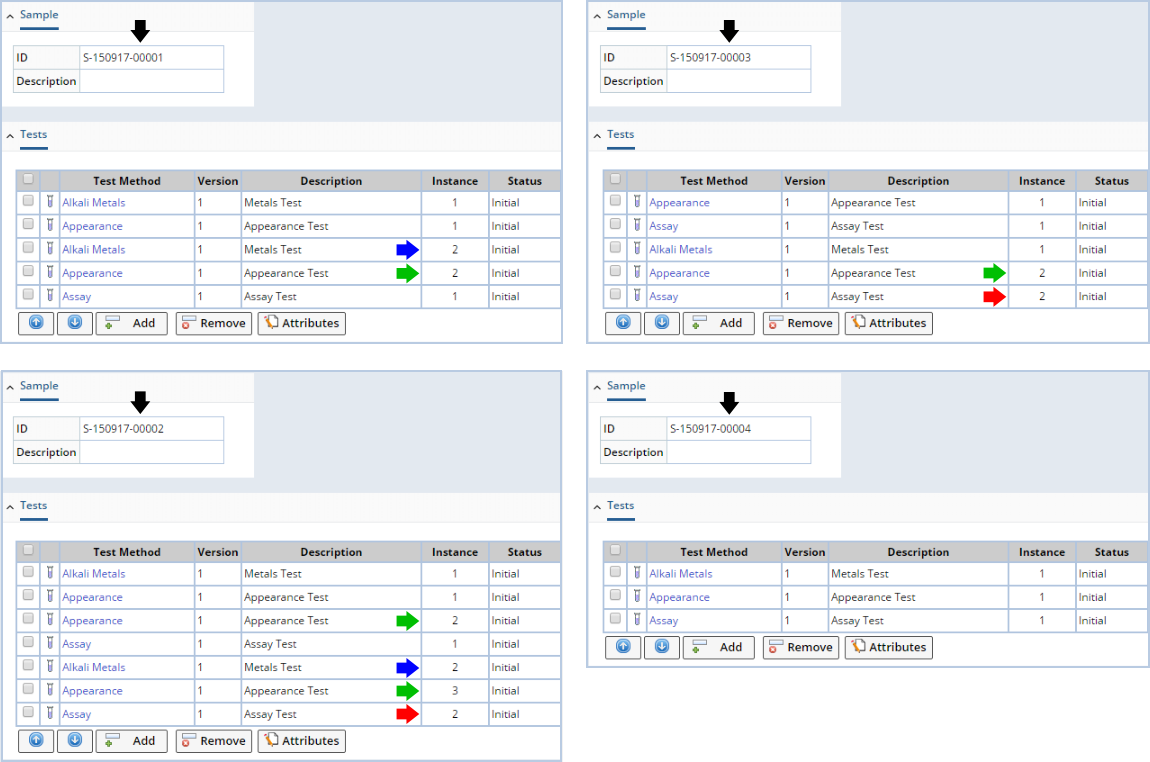At various points throughout the LabVantage interface,
you will work with "Tests", "Test Methods", "Parameter Lists", and "Data Sets".
Unless you know the structure of LabVantage Data
Entry, this can become somewhat confusing. Accordingly, you should be familiar
with Concepts of Parameter
Lists.
As described in Test Methods,
a "Test Method" is a Workitem that can contain one or more instances of a
Parameter List, Specification,
and/or other Test Methods, and a "Test" is an instance of a Test Method.
To allow multiple instances of the same Tests Methods and Parameter Lists,
LabVantage uses this structure for Data Entry:
|
Sample

|
Test (instance
of a Test Method)
|

|
Data Set (instance
of a Parameter List in the Test Method)
|

|
Data Item (data
value and information associated with a Parameter in the Parameter
List)
|
|
Here is an example of a straightforward configuration:
| • |
Sample A101 is associated with Test 001 and Test 002. |
| • |
Test 001 is an instance of Test Method A.
Test 002 is an instance of Test Method B. |
| • |
Test Method A has one instance (Data Set) of Parameter List X.
Test Method B has one instance (Data Set) of Parameter List Y. |
| • |
Data values are entered at the Data Item level, i.e., for
each Parameter in each Parameter List. |
Such a configuration results in this structure during Data Entry:
|
Sample A101

|
Test 001 (instance
of Test Method A)
|

|
|

|
Test Method A
|

|
|
|

|
Data Set (instance
of Parameter List X)
|

|
|
|
|
|

|
Data Item (data
value and information associated with a Parameter in Parameter
List X)
|

|
Test 002 (instance
of Test Method B)
|
| |
|

|
Test Method B
|
| |
|
|

|
Data Set (instance
of Parameter List Y)
|
| |
|
|
|
|

|
Data Item (data
value and information associated with a Parameter in Parameter
List Y)
|
|
Here is an example using multiple instances of the same Tests Methods and
Parameter Lists. Assume this configuration:
| • |
Sample A101 is associated with Test 001 and Test 002. |
| • |
Each Test is an instance of Test Method A. |
| • |
Test Method A has two instances (Data Sets) of Parameter List X. |
| • |
Data values are entered at the Data Item level, i.e., for
each Parameter in Parameter List X. |
Such a configuration results in this structure during Data Entry:
|
Sample A101

|
Test 001 (instance
1 of Test Method A)
|

|
|

|
Test Method A
|

|
|
|

|
Data Set 1
(instance 1 of Parameter List X for Test Method A, instance 1
of the Data Set on the Sample)
|

|
|
|

|
Data Set 2
(instance 2 of Parameter List X for Test Method A, instance 2
of the Data Set on the Sample)
|

|
|
|
|
|

|
Data Item (data
value and information associated with a Parameter in Parameter
List X)
|

|
Test 002 (instance
2 of Test Method A)
|
| |
|

|
Test Method A
|
| |
|
|

|
Data Set 1
(instance 1 of Parameter List X for Test Method A, instance 3
of the Data Set on the Sample)
|
| |
|
|

|
|

|
Data Item (data
value and information associated with a Parameter in Parameter
List X)
|
| |
|
|

|
Data Set 2
(instance 2 of Parameter List X for Test Method A, instance 4
of the Data Set on the Sample)
|
| |
|
|
|
|

|
Data Item (data
value and information associated with a Parameter in Parameter
List X)
|
|
An "Add Tests" button is available in Sample List pages for Receive,
Manage, and Review.
All share the same functionality. This example launches from the Sample List
page for Manage (LIMS → Samples
→ Manage).
"Add Tests" lets you add multiple Tests (instances of a Test Method)
to multiple Samples that are selected on the Sample List page.
If any of the selected Samples already has the Test Method you attempt to
add, a new instance of the Test Method (actually an SDIWorkitem) is added
to that Sample. Here is an example:
|
|
Select two Samples that have no Tests added to them, then click "Add
Tests".
|
|
|
Select "Alkali Metals"and "Appearance", then click "Select & Add
Tests". After satisfying the ESig requirements, these two Test Methods
are added to the selected Samples.
|
|
|
Select either of the Samples, then click the Details → Tests
button (other operations have been removed from the "Details"
button for clarity). In the Test Maintenance dialog that opens, both
Tests have been added. The Instance for each is 1. The other Sample
also has the same Tests.
|
|
|
Select one of the Samples to which you have just added the Tests, plus
one additional Sample that has no Tests associated with it. Next, click
"Add Tests", then add the "Appearance"and "Assay" Test Methods to the
Samples.
|
|
|
Now select the Sample to which you have added Tests twice (S-150917-00002
in this example). Click the Details → Tests button and you will
see that both Tests have been added
in addition to the previous two Tests. The newly added "Appearance"
is Instance 2.
|
|
|
Now select all four Samples, click the "Add Tests" button, then add
"Alkali Metals", "Appearance", and "Assay" to them.
|
|
|
Now, check the Tests added for each Sample. Note the Instances for
the Test Methods that have been added multiple times for each Sample.
|
With regard to the Sample Life Cycle,
if Tests are added to a Sample with a Sample Status of "Initial" or "InProgress",
Sample Status is unchanged. However, if Tests are added to a Sample with a
Sample Status of "Completed", the Status is reset back to "InProgress".
|

|
The behavior described below applies
to LabVantage 8.4.1 and higher LabVantage 8.4.x Maintenance Releases.
If no Data Sets exists for a Test's Parameter List, the system
determines the Data Set of the same Parameter List, Parameter
List Version, and Parameter List Variant in other Tests associated
with the Sample and considers that Data Set in the evaluation
of the status of the Sample's Test. |
|
Adding Versus Applying Tests
|
|
The difference between "adding" and "applying" Standard Tests to an SDI
is best shown by revealing what happens in the database. Recall that a "Test
Method" is acutally a Workitem, a "Test" is an SDIWorkitem,
and the contents of the Test are SDIWorkitemItems.
"Adding" a Standard Test adds the contents of the Test to the detail elements
on the SDI Maintenance page. However, the contents are not assigned to the
SDI in the database until you "apply" them by saving the SDI Maintenance Page.
As shown below, "applying" the Test cuts new records for the SDI WorkitemItem
table (which holds records associating each Workitem Item to an SDI), while
the SDI Workitem table contains only the Test.
Example: Workitem-A contains ParamList-A and Spec-B
Adding the Standard Workitem to an SDI
| SDIWorkitem
|
|
SDIWorkitemItem
|
|
Sample-001

|
Test-A
|
Adding Test-A to Sample-001 cuts
a new record in the SDIWorkitem table.
|
|
No new records are cut in
the SDIWorkitemitem table.
|
Applying the Standard Workitem to an SDI
| SDIWorkitem
|
|
SDIWorkitemItem
|
|
Sample-001

|
Test-A
|
|
|
Sample-001

|
Test-A
|

|
ParamList-A
|

|
Spec-A
|
When the Workitem is applied to Sample-001,
new records are cut for the Workitem
Items.
|
In SDI Maintenance Pages, "adding" and "applying" Test Groups have a subtly
different effect. "Adding" a Test Group adds all WorkItems in that Group to
the SDI Maintenance Page. All Test Groups, as well as all items in the Workitems
within each Group, are not assigned to the SDI in the database until you "apply"
them by saving the SDI Maintenance Page.
As shown below, "applying" the Test Group cuts new records for the SDI WorkitemItem
table for all Workitem Items. For each SDI, the Workitem Group Id relates
each Workitem to its Workitem Group.
Example: Test-A contains ParamList-A, Spec-B, and Test-B. Test-B contains
ParamList-C and Spec-D
Adding the Test Group to an SDI
| SDIWorkitem
|
|
SDIWorkitemItem
|
|
Sample-001

|
Test-A
|
Adding Test-A to Sample-001 cuts
a new record in the SDIWorkitem table.
|
|
No new records are cut in
the SDIWorkitemitem table.
|
Applying the Test Group to an SDI
| SDIWorkitem
|
|
SDIWorkitemItem
|
|
Sample-001

|
Test-A
|
|
|
Sample-001

|
Test-A
|

|
ParamList-A
|

|
Spec-A
|

|
Test-B
|

|
ParamList-C
|

|
Spec-D
|
When the Workitem is applied to Sample-001,
new records are cut for the Workitem
Items.
|
Workitem Group Instances are demonstrated below. Adding the same Workitem
Group to an SDI multiple times increments the Workitem Group Instance number.
Note that adding a Standard Workitem when they are already added within Groups
(Add Workitem_X below) increments the instance number of that Standard Workitem
(in this case, to 3). Also note that Workitem-A has the GroupId to facilitate
tracking.
Example: Adding a Workitem Group to an SDI
Workitem-A is a Workitem Group consisting of Workitem-X and Workitem-Y
| SDIId
|
|
WorkitemId
|
|
WorkitemInstance
|
|
GroupInstance
|
|
Group Id
|
| Sample-001 |
|
Test-X |
|
1 |
|
1 |
|
Test-A |
| Sample-001 |
|
Test-Y |
|
1 |
|
1 |
|
Test-A |
| Sample-001 |
|
Test-A |
|
1 |
|
1 |
|
Test-A |
The GroupInstance below is shown in red text within the parentheses.
Add the Test Group "Test-A":
Sample-001

|
Test-A
|
|
(1)
|

|
Test-X
|
|
(1)
|

|
Test-Y
|
|
(1)
|
Add the Test Group "Test-A" again:
Sample-001

|
Test-A
|
|
(1)
|

|
|
|

|
Test-X
|
|
(1)
|

|
|
|

|
Test-Y
|
|
(1)
|

|
Test-A
|
|
(2)
|
| |
|
|

|
Test-X
|
|
(2)
|
| |
|
|

|
Test-Y
|
|
(2)
|
Add Test-X:
Sample-001

|
Test-A
|
|
(1)
|

|
|
|

|
Test-X
|
|
(1)
|

|
|
|

|
Test-Y
|
|
(1)
|

|
Test-A
|
|
(2)
|

|
|
|

|
Test-X
|
|
(2)
|

|
|
|

|
Test-Y
|
|
(2)
|

|
Test-X
|
|
(3)
|
|
|
|
|
Test Method Configuration
|
|
|
|
|
|
As described in Introduction and Data
Entry Structure above, a "Test" is an instance of a "Test
Method". See Test Methods
concerning configuration information.
|
|
|
|
Data Set and Test Status Transitions
|
|
|
|
|
|
LabVantage enforces some rules that determine when DataSets and Tests are to be flagged "Completed". DataSet status will roll up to the Test and Test status will roll up to the Sample. In other words, for the Sample to be "Completed" all its Tests and Data Sets have to be "Completed". In addition to the the below requirements, here are some optional features of LabVantage that can prevent the Status from going to "Completed"
| • |
Required Attributes that have not been given a value. |
| • |
Consumables and/or Equipment that have not been identified as used for the Test or Data Set. |
| • |
Follow-up notes that are not resolved. |
Data Set status tracks Data Entry.
| Data Set Status Transition |
Transition Occurs When... |
| Initial |
Data Set is created. |
| Initial → InProgress |
Data have been entered for some (but not all) mandatory
Data Items. |
| InProgress → DataEntered |
Data have been entered for all mandatory Data Items, but
not all mandatory Data Items have been Released. |
| DataEntered → Released |
All mandatory Data Items have been Released.
| NOTE: | | "UnReleasing" a Data Item changes Data Set status back
to "InProgress" or "DataEntered", whichever is applicable. |
|
| Released → Completed |
All Data Sets have been Approved.
| NOTE: | | Approval is not required if the Parameter List does not specify
an Approval Type. In this case, Data Set status changes to "Completed". |
|
The status of Tests (SDIWorkitems) is somewhat more complex, in that it is
based on the cumulative status of all Data Sets in the Test. Recall that Parameter
Lists and Test Methods in a Test
Method can be marked as "Mandatory".
| Test Status Transition |
Transition Occurs When... |
| Initial |
Test is created. |
| Initial → InProgress |
If a Standard Test, any of its Data Sets transitions
to "InProgress".
If a Test Group, any of its Standard Tests or Data Sets transitions
to "InProgress". |
| InProgress → DataEntered |
If a Standard Test, all Data Sets transition to "DataEntered".
If a Test Group, all if its Standard Tests and Data Sets transition
to "DataEntered". | NOTE: | | The transition occurs whether or not any Parameter List or Test
Method is marked as "Mandatory". |
|
| DataEntered → Released |
If a Standard Test, all Data Sets transition to "Released".
If a Test Group, all if its Standard Tests and Data Sets transition
to "Released". | NOTE: | | The transition occurs whether or not any Parameter List or Test
Method is marked as "Mandatory". |
|
| Released → Completed |
If a Standard Test, all "mandatory" Data Sets
(meaning their Parameter List is marked as "Mandatory") transition
to "Completed". If there are no "mandatory" Data Sets,
transition occurs when any of the Data Sets transitions to "Completed".
If a Test Group, all "mandatory" Tests and Data Sets (meaning
their Test Method or Parameter List is marked as "Mandatory")
transition to "Completed". If there are no "mandatory"
Tests or Data Sets, transition occurs when any of the Tests or Data
Sets transitions to "Completed". |
A Test can be "Cancelled" regardless of status. Cancellation of
a Test may also cancel its contents, depending on the "Cancel Action
Behavior" property of the BatchSamplePolicy.
Cancelling a child Test or one of its Data Set is also sufficient to Complete
the Parent Test (whether it is a parent, child, or standalone).