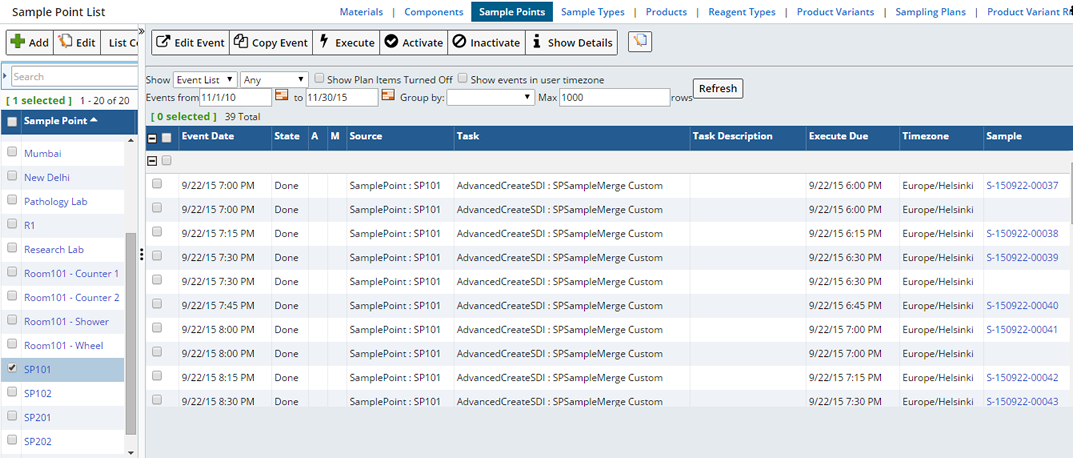Purpose |
|
|
|
Sample Points |
A Sample Point can be used to identify a location, state, or position in the Sample handling or testing process.
In Sample Monitoring a Sample Point is the specific place from which Samples are collected. Events that occur within the Sample Point impact all parent Locations.
Add a Sample Point |
|
|
To create a Sample Point, navigate to Lab Admin → Process → Sample Points, or for Sample Monitoring, LIMS → Monitor Samples → Sample Points. The Sample Point list page opens. Here you can "Add" new or "Edit" existing Sample Points.
| NOTE: | You can also add Sample Points from within the Location Hierarchy in the Location Navigator. |
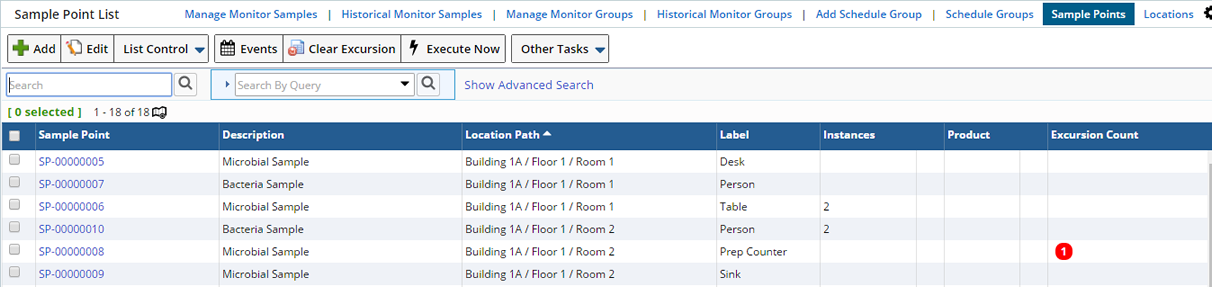
Optionally, choose to display Sample Points on a Map. Clicking the Map Icon switches to the Map view (click the List icon
to return to the list view). See Map Interface for information about viewing Sample Points on a map.
| Column | Description |
| Sample Point | Automatically generated identifier for the Sample Point. |
| Description | Description of the Sample Point. |
| Location Path | Sample Points are typically the lowest level of the Location Hierarchy. The Location Path identifies parent levels (Locations) of the Sample Point. |
| Label | Identifying Label for the Sample Point. |
| Instances | The number (count) of instances to be created for this Sample
Point. This lets you create multiple instances of the same Sample Point.
For example, you might wish to sample all chairs in a room (4), but would
prefer to create only 1 "Chair" Sample Point. Specifying an instance
count of 4 creates 4 instances of the Sample Point "Chair", all
with the same scheduling rules.
See Personnel Monitoring for information about using the Instance Count to monitor multiple people for a single Sample Point. |
|
|
Active Schedule Plan Items. Hovering over the icon indicates the number of active Schedule Plan Items for this Sample Point. |
|
|
Displays an Excursion icon with a count indicating the number of Excursions associated with this Sample Point. Meaning that one or more Samples within this Sample Point fall outside specified limits. See Excursions for more information. |
|
Testing Lab
Work Area |
Indicates the Testing Lab or Work Area associated with the Sample Point. See Departments. |
Click "Add". The Add Sample Point page opens.
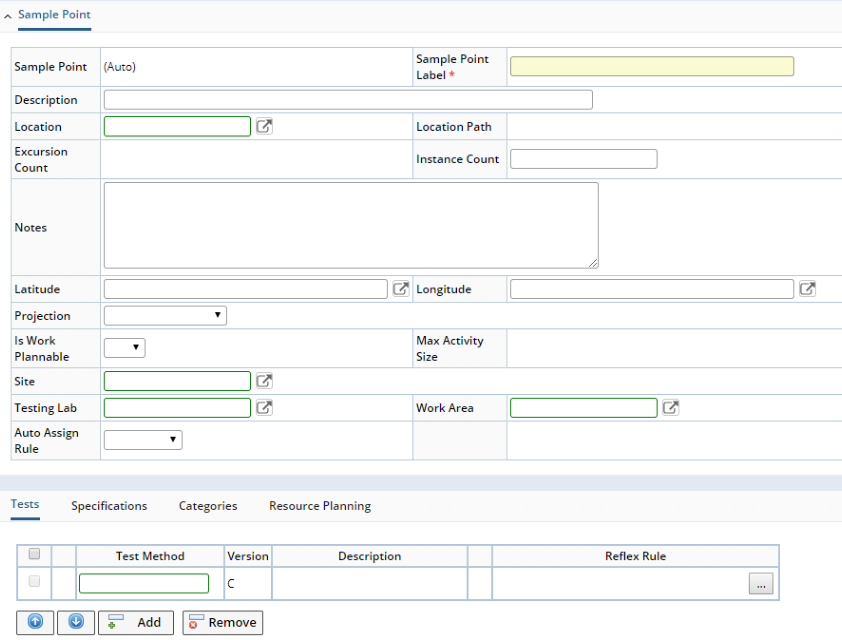
Define general information about the Sample Point.
| Field | Description |
| Sample Point | Automatically generated identifier of the Sample Point. |
| Sample Point Label | Label to identify the Sample Point. |
| Description | Description of the Sample Point. |
| Location | Location associated with this Sample Point. When defining Schedule Plans by Location, this Sample Point will be available as a Source for the Schedule Plan. When defining a Sample Monitoring Location Hierarchy this Location will be a Parent of the Sample Point. |
| Location Path | Location path to identify the level of this Sample Point within the Location Hierarchy. Any Parent Locations are included in the Path. |
| Excursion Count | Displays an Excursion icon with a count indicating that one or more Samples within the Sample Point fall outside specified limits. |
| Instance Count | If you expect that there will be multiple Samples needed from the same
Sample Point (such as when monitoring Personnel in a room) enter an Instance
Count.
This is useful when there may be multiple people in a room at a given time and you would like to collect Sample(s) from each. An Instance of the Schedule Plan will be created according to the count. Samples will be generated for each. For example, if the Sample Point is "Person" and it is expected that there will be 5 people in Room 1, add an Instance Count of 5. The Scheduler will repeat the Schedule Plan 5 times (according to the count), creating the necessary Samples times 5, all with the same settings. |
| Notes | Descriptive text. |
| Latitude
Longitude |
Coordinates that determine the specific location of the Sample Point on a map. See Map Interface for more information. |
| Projection | Defines the Coordinate Reference System to use (such as EPSG-3857) when displaying Sample Points on a map. See Map Interface for more information. |
| Is Work Plannable | Used with the WAP module. See Introduction to Work Assignment and Planning (WAP). |
| Max Activity Size | Used with the WAP module. See Max Activity Size. This is available when "Is Work Plannable" is "Yes". |
| Site | Site associated with this Sample Point (see Departments). |
| Testing Lab | Testing Lab associated with this Sample Point (see Departments). |
| Work Area | Work Area associated with this Sample Point (see Departments).
If you choose a Testing Lab, the Work Area lookup shows only Work Areas in that Testing Lab. If you choose a Work Area, the "Testing Lab" is automatically populated with the Parent Testing Lab for the Work Area. |
| Auto Assign Rule | See Assigning Analysts, Work Areas, and Instruments to SDIs. |
| Auto Assign Analyst | See Assigning Analysts, Work Areas, and Instruments to SDIs. |
Upon saving, the detail tabs display.
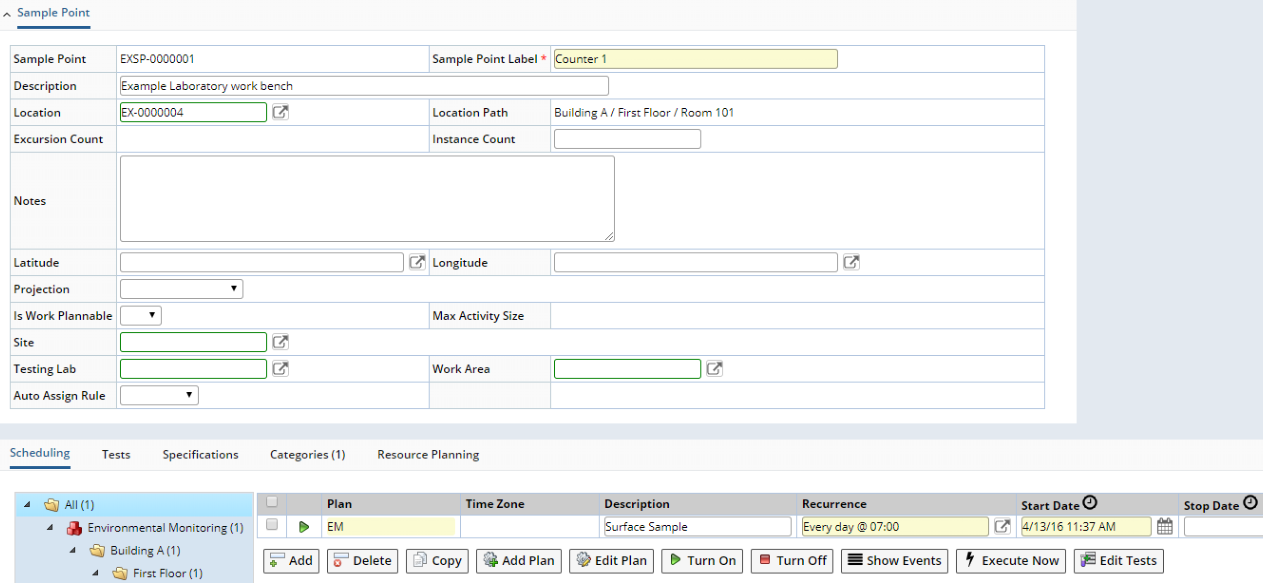
In the Scheduling Tab, existing Schedules (using this Sample Point as a Source) are displayed. See Scheduler Interface for detailed information about managing Schedule Plans.
Click "Add" to add a new Schedule Plan Item for this Sample Point or Add a new Schedule Plan using the "Add Plan" button. "Add Plan" opens the Add Schedule Plan page where you can define a new Schedule Plan. You can also edit associated Schedule Plans by selecting the Schedule Plan and clicking "Edit Plan", in which case the Edit Schedule Plan page displays where you can make changes.
Tests |
This detail defines any Tests to be performed on Samples generated for this Location.
Tests are copied down from here (the Sample Point itself), or from Schedule Plan Items defined for this Sample Point. See the Scheduler Interface for more information.
Specifications |
This detail defines any Specifications to be included on Samples generated for this Sample Point.
In Sample Monitoring, Specifications are used to determine whether or not an Excursion has occurred. If so, the Sample Point and all Locations above are flagged. An Excursion Count is visible throughout the Location Hierarchy for all parent Locations.
Resource Planning |
This is used with the WAP module. See WAP Resources.
Deep Copy |
Should you need to create a copy of a Sample Point "Deep Copy" allows you to choose whether or not to copy all Schedule Plan Items defined for the Sample Point.
| NOTE: | Deep Copy is only available when the Sample Point SDC allows automatic key generation. |
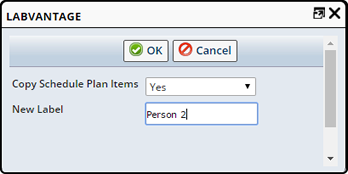
| Field | Description |
| Copy Schedule Plan Items | Choose "Yes" to copy Schedule Plan Items to the new Sample Point. |
| New Label | Label identifier for the new Sample Point. |
View Scheduled Events |
|
|
From the Sample Point List page, select the Sample Point associated with Scheduled Events you would like to view and click "Events". All Events with Source as the selected Sample Point are shown. See Scheduler Views for more information about viewing and managing Scheduled Events.