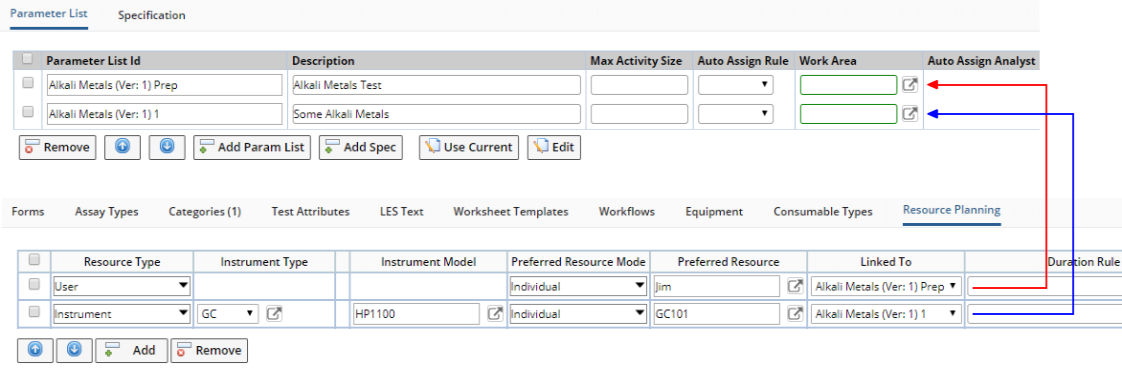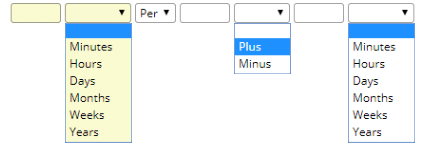Content |
|||||||||||||
|
Introduction |
|
|
As shown in Introduction to Work Assignment and Planning → Master Data, plannable Master Data define the Resources required to perform the work and time required from each Resource. The Work Assignment page accesses this information from the Master Data when you plan the work. When you add the Instance Data objects into an Activity, the Activity thereby knows all Resource and time requirements.
As with Planning Levels, there are a few things to consider when defining Resource Requirements:
|
|
It is possible to select Work SDIs that are incompatible - meaning
they cannot be put into the same Activity. Examples:
If you attempt to put incompatible Work SDIs into an Activity, a warning will be issued to the effect that the system cannot resolve the conflicts. |
|||||||
|
|
Different types of Work SDIs can be added to the same Activity, but
with these caveats:
|
|||||||
|
|
If Instrument Models are used, all must be the same. However, if one Work SDI requires an Instrument Model but another Work SDI does not, that is accepted by the system. In this case, the Activity will require that Model. |
Defining Resource Requirements |
|
|
Each plannable Master Data object contains a "Resource Planning" detail that lets you define Resource Requirements for the Master Data.
 |
| Field | Description | |||||||||||||||||||||||
| Resource Type | Choose "User" if the Resource will be an Analyst
(User). Choose "Instrument" if the Resource will be an Instrument.
You can define only one User (only one User can be assigned per SDI), but you can define multiple Instruments (multiple Instruments can be assigned per SDI). |
|||||||||||||||||||||||
| Instrument Type
Instrument Model |
If "Resource Type" is "Instrument",
you must choose an "Instrument Type".
If you have chosen an "Instrument Type", you can optionally specify the Instrument Model. You can define only one Instrument Model per Instrument Type. |
|||||||||||||||||||||||
| Preferred Resource Mode
Preferred Resource
|
When you select the Work SDIs in the left frame of the
Assignment page, the Preferred Resource will be automatically selected
in the right frame. The Resource icon will be surrounded by a "glow"
effect.
If you want to nominate a Preferred Resource:
|
|||||||||||||||||||||||
| Linked To | This is available only in Test Methods. "Linked
To" allows Resource planning for a Test Method to be done at the
Parameter List level.
In Test Methods, you can assign Resources to specific Parameter Lists. For example, a Test Method may contain Preparation and Procedural Parameter Lists, with a different Resource assigned to each. To do this, "Is Work Plannable" must be set to "By DataSet". For the desired Resource, set "Linked To" to the desired Parameter List as in the example below.
You can also setup a User for each Parameter List. This is the only scenario where you are allowed to have two Users as Resources, i.e., one for each Data Set as shown below.
|
|||||||||||||||||||||||
| Duration Rule | This defines the amount of time required for the Resource
to complete the work. The formats below are available.
The full syntax of the Duration Rule is:
Here are some examples:
|
|||||||||||||||||||||||
| Label | Text that is displayed on the Activity in the Manage Work page. |