Overview
| Top |
|
Attributes |
Content |
|||||||||||||||||||||||||||||||||||||||||||||||||||
|
Overview |
|
|
If you want to record and maintain additional information regarding an SDI, you could add table columns to persist the required data. However, for the same SDC, information specific to one SDI may differ from other SDIs. For example, steroid Samples may be in a liquid or solid state. Each would require tracking different information (such as viscosity for the liquid and density for the solid).
An "Attribute" is a property-value pair associated with an SDI. Rather than adding/removing table columns that are used only for certain types of SDIs, you can simply add/remove Attributes to/from the SDIs.
Attributes can be:
| • | Added directly to an SDI in the SDI Maintenance page, or added automatically when an SDI is created. |
| • | Defined for a "parent SDI", then copied-down to a "child SDI". |
| • | Defined for an SDI Template, then copied-down to SDIs that are based on the SDI Template. |
| • | Defined for a Test Method (Workitem), then copied-down to a Test (SDIWorkitem) when the Test is added to a Sample. |
| • | Defined for a Parameter List, then copied-down to a Data Set when the Data Set is added to a Sample. |
| • | Defined for the DataItem SDC, then added to a Data Item in the Data Entry page. |
| • | Added to Data Sets and Data Items in the Data Entry page. |
| • | Defined to provide information and instructions to Users during SDI Maintenance and Data Entry. |
Prerequisites |
|
|
Overview |
This section describes two prerequisites you must satisfy in order to add Attributes to an SDC:
| • | Setup the SDC to "Allow Attributes". |
| • | Setup the Attributes Master List to define all Attributes that can be added to the SDC. |
Setup the SDC |
To add Attributes to an SDC, you must check the "Allow Attributes" in the "Definition Options" tab of the SDC Maintenance page:
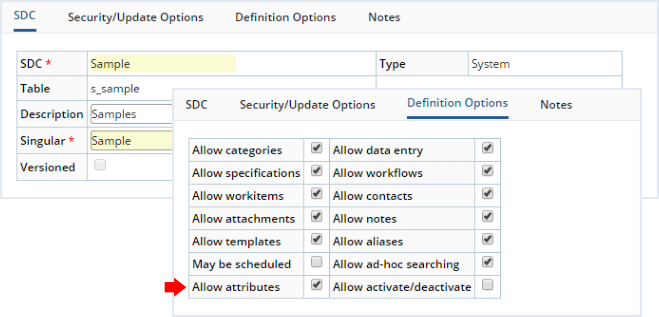
|
LabVantage is preconfigured to "Allow Attributes" for these SDCs:
| • | Batch | • | Protocol | |
| • | DataItem | • | Sample | |
| • | DataSet | • | StudySDC | |
| • | ParamList | • | SDIWorkitem | |
| • | Product |
If you want to add Attributes to other SDCs, you must check "Allow Attributes" in the relevant SDC Maintenance page.
Setup the Attributes Master List |
If you want to add Attributes to the SDC, you must define them in the "Attributes Master List" for the SDC, which defines all Attributes that can be added to the SDC.
Here is an example using the Sample SDC.
In the SDC List page (System Admin → Configuration → SDCs), select the Sample SDC, then click the "Attributes" button on the toolbar.
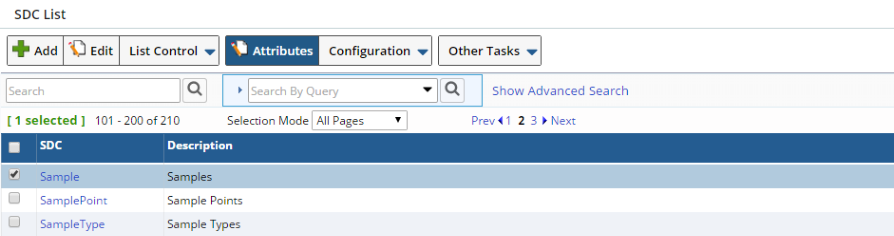
|
The SDC tab is an abbreviated SDC Maintenance page with read-only SDC information. Note that you can enable/disable Attributes from here using the "Allow Attributes" checkbox.
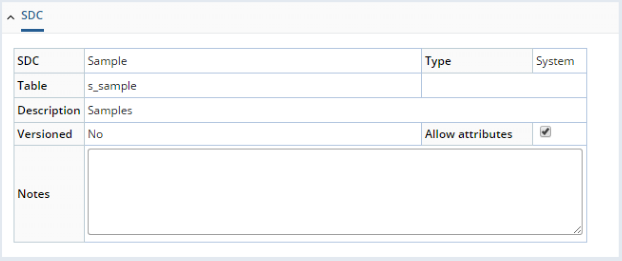
|
The "Columns" tab contains read-only information concerning available SDC columns.

|
The "Attributes Master List" is configured using the "Attributes" and "Details" tabs. This is where you add/remove Attributes to/from the SDC.

|

|
These are the options you have for defining properties in the "Attributes Master List":
| Attributes | |||
| Attribute Id | Identifier for the Attribute. | ||
| title | title to display for the Attribute. | ||
| Attribute Type | See Instructions and Information. | ||
| Always Add | When checked, the Attribute is always added to each newly created SDI. Checking this enables "Add Count". | ||
| Add Count | Enabled if "Always Add" is checked, this is the number of instances of the Attribute added to each newly created SDI. Defaults to 1. | ||
| Allow Duplicates | When checked, multiple Attributes with the same Attribute
Id can be added to an SDI.
When unchecked, the Attribute Id is unique for each SDI. Unchecking "Allow Duplicates" and checking "Always Add" forces the "Add Count" to 1 and disables the "Add Count" field. |
||
| Group | The dropdown shows values from the "Attribute Group" Reference Type. Since this is actually a combo list, you can also enter a value. If a value is specified, it places the Attribute under a Group heading, thus allowing Attributes to be grouped. If you enter a value rather than choosing one from the Reference Type, the group is automatically created. If this value is left blank, the Attribute is not grouped. | ||
| Details | |||
| Attribute Id | Identifier for the Attribute. | ||
| Data Type | Data Type for the Attribute (String, Clob, Date, Date Only (Date and no Time), or Number). Setting the "Data Type" clears the "Editor style" field (Editor styles are Data Type dependent) and changes the input type in the "Default" field. | ||
| Editor style | Editor style
used for the Attribute. Clicking the lookup icon lets you choose from a
list of Editor styles that are filtered by Data Type.
Note that both "Date" and "Date Only" Data Types use the "Date" Editor style. If no Editor style is defined, the Attribute uses the "Data Type" to generate a default Editor style. |
||
| Editor SDC Id | If you choose a "Lookup" or "Dropdown" Editor style, this is the SDC used to render the editor with the defined Editor style. | ||
| Editor Ref Type |
If you choose a "Checkbox", "Radio Button", or "Dropdown"
Editor style, this is the Reference Type used to render the editor with
the defined Editor style.
|
||
| Default | Default value for the Attribute. Note that this depends on the "Data Type". For example, "Date Only" should be in a date format such as DD/MM/YY. | ||
| Help | Help text for the Attribute. | ||
| Instructions & Information | |||
| Attribute Id | See Instructions and Information. | ||
| Information Text | See Instructions and Information. |
As an example, add an Attribute to the "Attributes Master List" as shown below:
| Attributes | ||||||
| Attribute Id | title | Attribute Type | Always Add | Add Count | Allow Duplicates | Group |
| samplecolor | Sample Color | Standard | Check this. | 1 | Check this. | |
| sampletexture | Sample Texture | Standard | Do not check. | Check this. | ||
| Details | ||||||
| Attribute Id | Data Type | Editor style | Editor SDC Id | Editor RefType | Default | Help |
| samplecolor | String | Enter the Sample color. | ||||
| sampletexture | String | Enter the Sample texture. |
| NOTE: | If "Always Add" is checked, Attributes are automatically
added to each newly created Sample.
If "Always Add" is not checked, no Attributes are added to each newly created Sample. You can add them yourself after creating the Sample. |
Adding Attributes Directly to SDIs |
|
|
Overview |
You can add Attributes directly to an SDI in the SDI Maintenance page, or add Attributes automatically when an SDI is created. Attribute details are configured by the maintattribute Element. For direct addition of Attributes to an SDI, the Element's "Maintenance Mode" property is set to "Adhoc".
Example |
Create a Sample, then edit it. The "Attributes" detail tab shows the "Sample Color" Attribute, which was automatically added to the Sample when it was created. This is because "Always Add" is checked in the Attributes Master List. You can now enter a value for the Attribute:
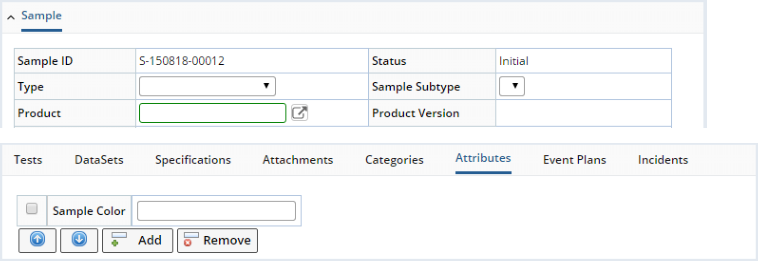
|
Recall from the previous section that if you uncheck "Always Add", the Attribute is not automatically added during creation. Whether or not you automatically added an Attribute during Sample creation, you can always use the "Add" button to add Attributes to the Sample. A dialog shows all Attributes in the "Attributes Master List" for the Sample (note that they are grouped by the target SDC). If you choose an Attribute that already exists, you will add a second instance of the Attribute.
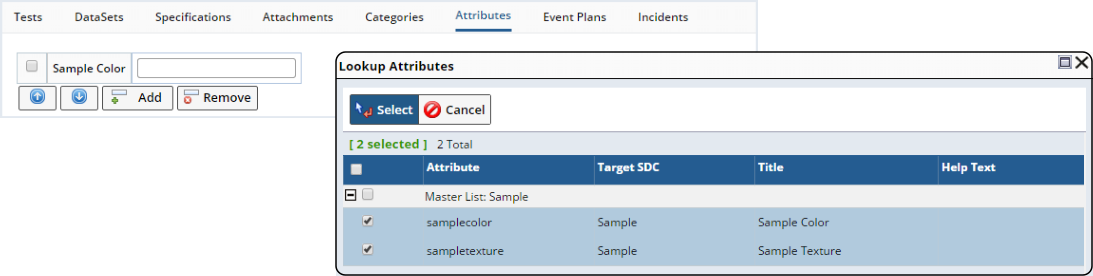
|
Instances are indicated by Sample Color (2). Subsequent instances are identified by incrementing the number in parentheses, i.e., Sample Color (3), Sample Color (4), . . . , Sample Color (n).
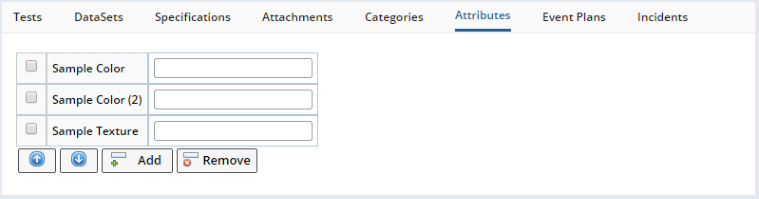
|
Attribute Grouping |
If you want the Attributes grouped, use the "Group" option. The "Group" dropdown shows values from the "Attribute Group" Reference Type. Since this is actually a combo list, you can also enter a value. If a value is specified, it places the Attribute under a Group heading, thus allowing Attributes to be grouped. If you enter a value rather than choosing one from the Reference Type, the group is automatically created. If this value is left blank, the Attribute is not grouped and is placed under a "No Grouping" header. Change the "Attributes Master List" for the Sample SDC as follows to this to see how this works. Here, "Analytical" is a value chosen from the "Atrribute Group" Reference Type, "Material" is entered text, and the third Attribute has no grouping specified:
| Attributes | ||||||
| Attribute Id | title | Attribute Type | Always Add | Add Count | Allow Duplicates | Group |
| samplecolor | Sample Color | Standard | Check this. | 1 | Check this. | Analytical |
| sampletexture | Sample Texture | Standard | Check this. | 1 | Check this. | Material |
| sampleclass | Sample Class | Standard | Check this. | 1 | Check this. | |
| Details | ||||||
| Attribute Id | Data Type | Editor style | Editor SDC Id | Editor RefType | Default | Help |
| samplecolor | String | Enter the Sample color. | ||||
| sampletexture | String | Enter the Sample texture. | ||||
| sampleclass | String | Enter the Sample class. |
When you create another Sample then edit it, the "Attributes" detail tab shows the collapsible/expandable groups:

|
Attributes within a group can be moved using the up-arrow and down-arrow, but they can be moved only within their group. Grouping is also supported when editing mutiple SDIs using the Edit Set feature, as well as in SDI Templates.
Adding Linked Attributes |
|
|
Overview |
Adding "Linked Attributes" involves defining Attributes for a "parent SDC", then copying-down the Attributes to a "child SDC". The terms "parent" and "child" define two SDCs linked by foreign key columns, where the "child SDC" has the foreign-key column linked to the primary key in the "parent SDC". The copy-down functionality is defined by the Copy-Down Policy, which is preconfigured OOB to define copy-down from Product SDC (parent) to Sample SDC (child), i.e., "Copy Attributes" is set to "Yes" for the Product SDC.
For all copy-down operations, you must define the Attributes Master List for the "target SDC". So, if you want to copy-down from Product to Sample, you must define the Attributes Master List for the Sample SDC. The Sample Attributes can then be added to the Product and copied-down to the Sample when the Product is associated with the Sample.
Attribute details are configured by the maintattribute Element. For direct addition of Linked Attributes, the Element's "Maintenance Mode" property is set to "Link".
Example |
Create a Product, then edit it. Note that the Product has a "Linked Attributes" tab. In the "Linked Attributes" tab, click "Add". The Lookup page shows all Attributes defined in the "Attributes Master List" for the Sample (this is the SDC with the foreign key link to Product). In fact, the Lookup page shows all Attributes defined for all SDCs linked to Product by foreign key. Select the Sample Attribute you want to copy, then save the Product.
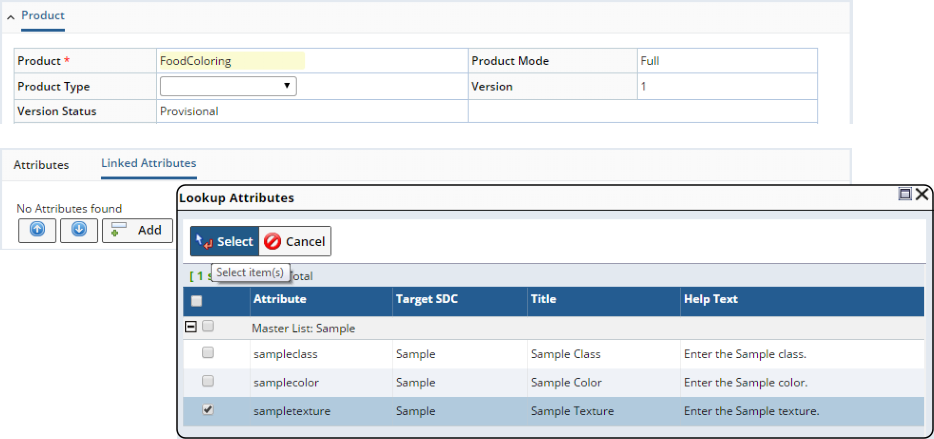
|
The "Linked Attributes" tab now shows the selected Attribute from the target SDC (Sample):

|
Attributes are grouped by the Target SDC:
| Field | Description |
| Attribute | Identifier for the Attribute. |
| Editor style | Overrides the Editor style defined in the Attributes Master List. |
| Editor SDC | Overrides the Editor SDC defined in the Attributes Master List. |
| Editor Ref Type | Overrides the Editor Ref Type defined in the Attributes Master List. |
| Updateable | When checked, Attributes that have values (whether entered or default) are editable. When not checked, such values are read-only. |
| Hidden | When checked, the Attribute is copied-down into a hidden field. |
| Default Value | Overrides the Default Value defined in the Attributes Master List. |
| Information Text | See Instructions and Information. |
| Required | The behavior of the "Required" option for primary Attributes (those that are not copied-down as described in each feature described in this topic) depends on the "Required as Mandatory" property in the maintattribute Element. |
Once again, create a Sample... but this time, associate the Product with the Sample. When you edit the Sample, the "Attributes" tab shows the Sample Texture Attribute that was copied-down from the Product to the Sample when the Sample (with associated Product) was created. In the example below, "Sample Color" was added from the "Attributes Master List" for the Sample, while "Sample Texture" was copied-down from the Product.
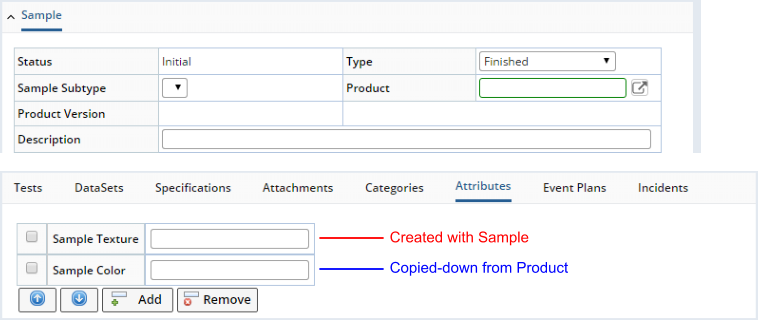
|
Note that if "Always Add" was not checked in the Sample's "Attributes Master List", you would get only the Sample Texture Attribute that was copied-down from the Product, as the Sample Color Attribute would not have been created with the Sample.
Special Features of Linked Attributes |
Linked Attributes (configured by the maintattribute Element "Maintenance Mode" property set to "Link") allow special features for dealing with Instructions and Information. See Instructions and Information for more information.
In the maintattribute Element, setting the "Maintenance Mode" property to "Link" and the "Information Mode" property to "Yes" allows Attributes to be added even if they are not defined in the Attributes Master List for the SDC. A typical use of this in the OOB configuration is in Test Methods, which is also defined as a "Link" type Maintenance Mode. See the example in Creating Attributes Not Defined in the Attributes Master List.
Adding Attributes to SDI Templates |
|
|
Overview |
You can define Attributes for an SDI Template, then copy-down the Attributes to SDIs that are based on the SDI Template.
For all copy-down operations, you must define the Attributes Master List for the "target SDC". So, if you want to copy-down from a Sample Template to a Sample, you must define the Attributes Master List for the Sample SDC. The Sample Attributes can then be added to the Sample Template and copied-down to the Sample when the Sample is created from the Template.
You can also add Attributes directly on an SDI Template, which will simply be copied to the new SDI. In SDI Templates, Linked Attributes are not copied-down. For example, for a Product associated with a Sample Template, the Product's Attributes are not copied down to the Template. The copy-down is then processed when the Template is instantiated.
When you copy an SDI that is not based on an SDI Template, all parent SDI Attributes are copied, but the Copy-Down Policy is not rerun.
Attribute details are configured by the maintattribute Element. For direct addition of Attributes to an SDI Template, the Element's "Maintenance Mode" property is set to "Template".
| NOTE: | To prevent duplication of Attributes when creating SDI
Templates:
|
Example |
The technique is similar to Adding Attributes Directly to SDIs. The Sample Template Maintenance page is preconfigured to accept Attributes. Edit a Sample Template (from the Lab Admin → Templates → Sample Templates tramstop) and you will find a "Template Attributes" tab. Add the Attribute as you would to a Sample:
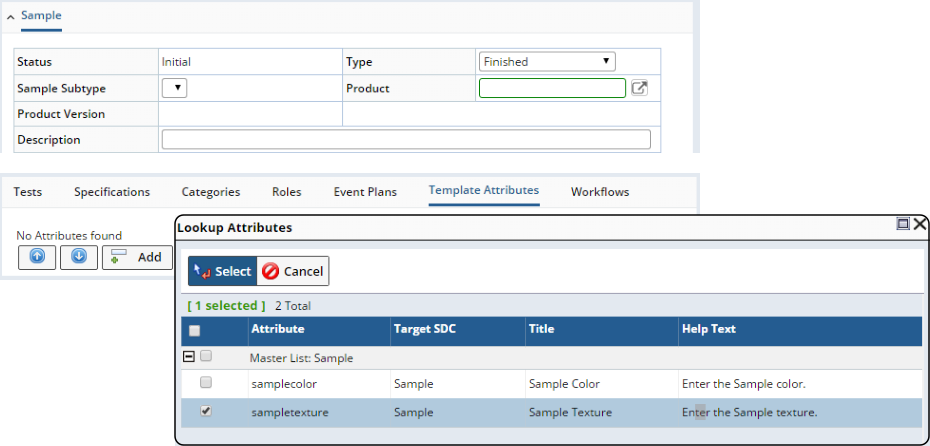
|
The fields are the same as in the Linked Attributes tab.

|
If Attribute Grouping is defined, the Template Attributes detail shows the groups:
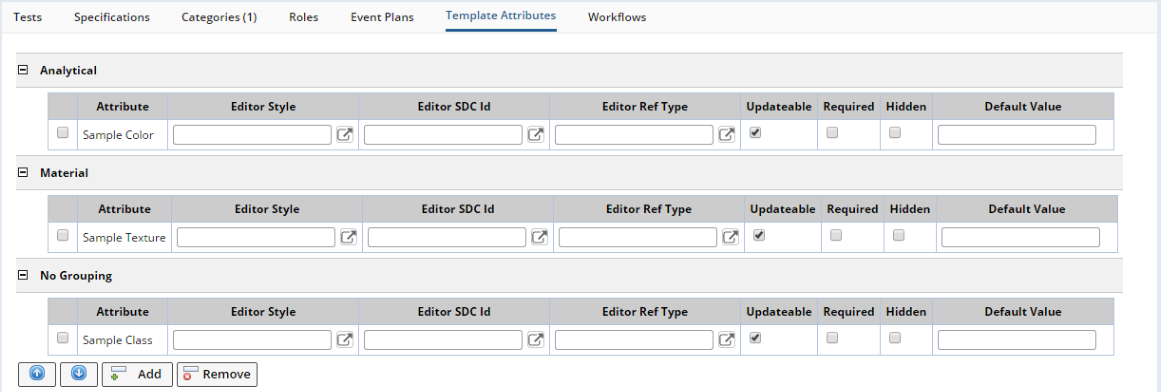
|
Adding Attributes to Tests |
|
|
Overview |
You can define Attributes for a Test Method (Workitem), then copy-down the Attributes to a Test (SDIWorkitem) when the Test is added to a Sample. This is a hardcoded copy-down that does not use the Copy-Down Policy.
For all copy-down operations, you must define the Attributes Master List for the "target SDC", which in this case is SDIWorkitem. These Attributes can then be added to the Test Method (Workitem) and copied-down to the Test (SDIWorkitem) when the Test is created (by adding it to a Sample).
See Adding and Maintaining Tests for an overview of how Test Methods, Tests, Parameter Lists, Data Sets, and Data Items relate to each other.
Example |
Access the Attributes Master List for the SDIWorkitem SDC and add an Attribute. Do this as shown in Setup the Attributes Master List. An example is shown below. Note that "Always Add" and Add Count" are disabled for Tests.
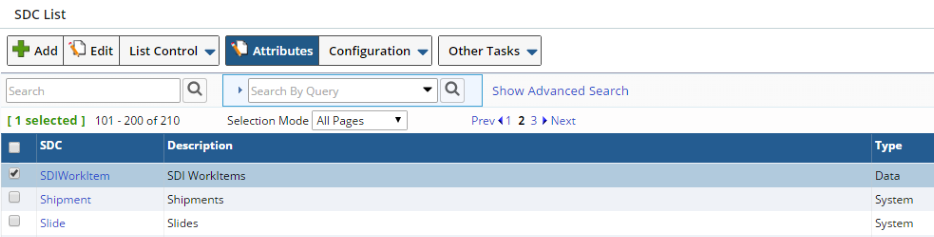
|
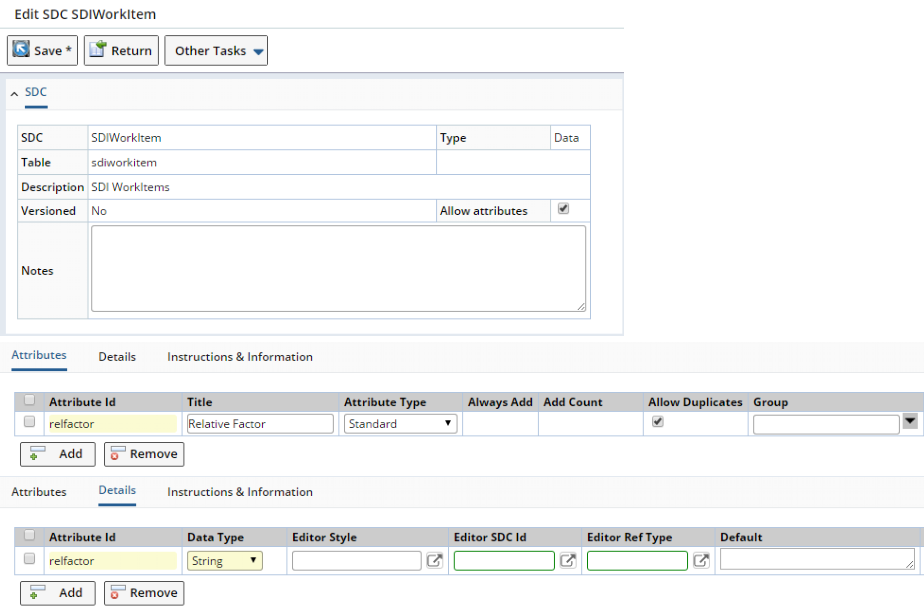
|
There are two choices here. If you want the Attribute to be automatically copied-down to the Test (SDIWorkitem) when the Test is added to the Sample, you must add the Attribute to the Test Method (Workitem). If you do not add the the Attribute to the Test Method, you must add the Attribute after you add the Test to the Sample. We will demonstrate the former case by adding the Attribute to the Test Method.
Edit the Test Method (Lab Admin → Tests → Test Methods)... we use "MoistureAnalysis" as an example. In the "Test Attributes" detail tab, add the Attribute defined in the SDIWorkitem "Attributes Master List", then Save:
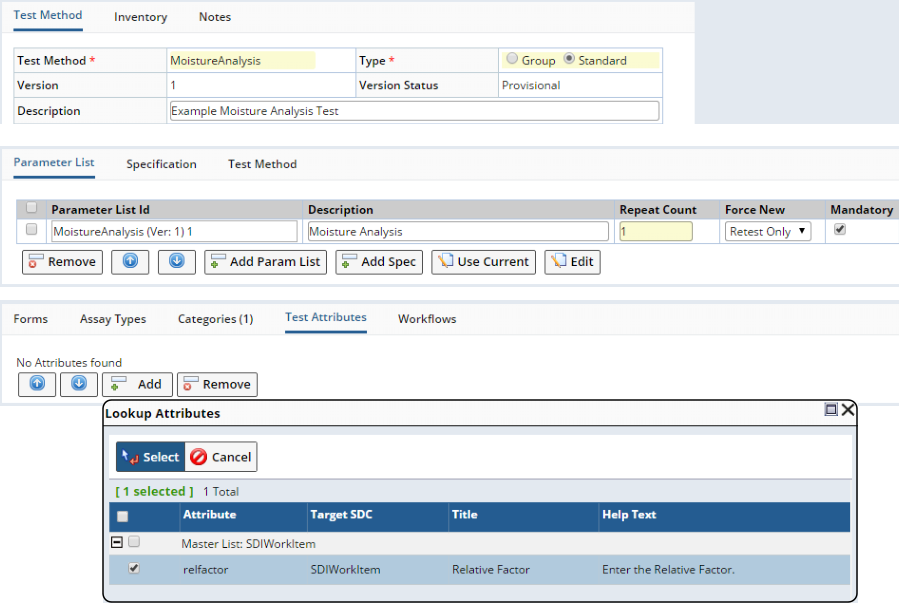
|

|
Add a Sample, then add the Test (instance of the Test Method) to the Sample:
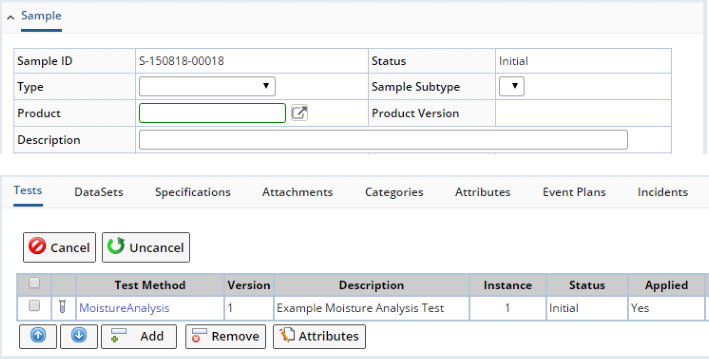
|
In the Tests detail tab, select the Test, then click the "Attributes" button. The "Edit SDIWorkitem Attributes" window opens, showing that the Attribute has been added to the Test. You can add more Attributes using the "Add" button.
Note that if you did not add the Attribute to the Test Method, it would not be shown in this window. You would have to add it using the "Add" button.
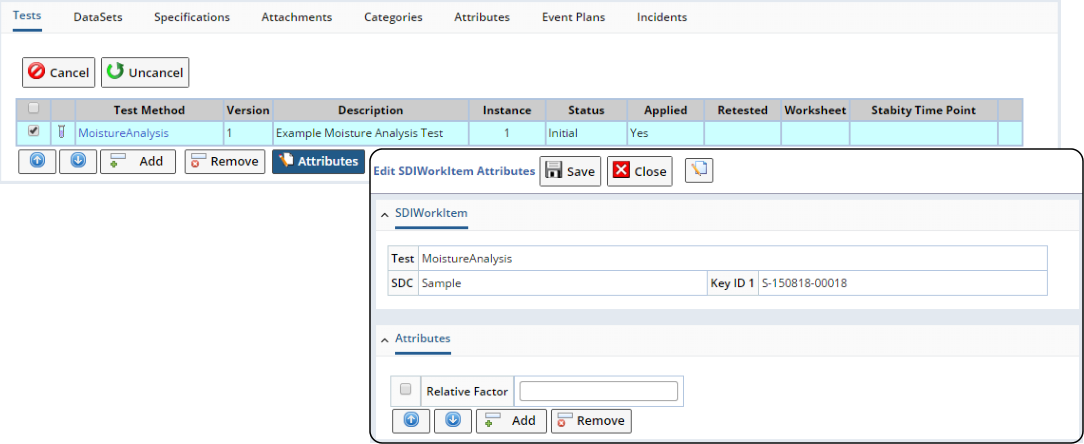
|
You can also link Data Set Attributes (described in Adding Attributes to Data Sets) to a specific Parameter List in the Test Method. For more information, see Linking Data Set Attributes to Parameter Lists in Test Methods.
Creating Attributes Not Defined in the Attributes Master List |
Test Method details define "Linked Attributes". As such, they are defined in the maintattribute Element with the "Maintenance Mode" set to "Link". Setting the "Information Mode" property to "Yes" allows Attributes to be added even if they are not defined in the Attributes Master List for the SDC. The detail changes to the example shown below. Note that this works with any Linked Attribute. "Add Existing" is provided to add an Attribute that is already defined.

|
"Create Attribute" can be used to add Attributes if they are not defined in the Attributes Master List for the relevant SDC. This option prompts to determine whether you want to add the Attribute to a Data Set or Test (SDIWorkitem).
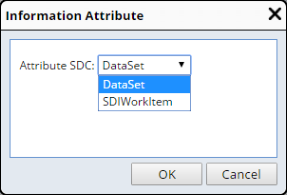
|
The target for each is rendered in its own group. Note that this includes the "Link To" dropdown (described in Linking Data Set Attributes to Parameter Lists in Test Methods) and provisions for configuring Attribute Types (described in Instructions and Information).
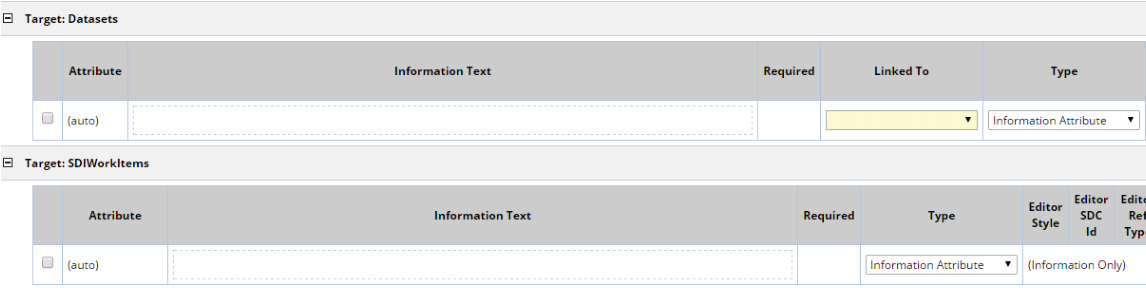
|
Adding Attributes to Data Sets |
|
|
Overview |
You can define Attributes for a Parameter List, then copy-down the Attributes to a Data Set when the Data Set is added to a Sample. This is a hardcoded copy-down that does not use the Copy-Down Policy.
For all copy-down operations, you must define the Attributes Master List for the "target SDC", which in this case is DataSet. These Attributes can then be added to the Parameter List and copied-down to the Data Set when the Data Set (Parameter List instance) is created (by adding it to a Sample).
See Adding and Maintaining Tests for an overview of how Test Methods, Tests, Parameter Lists, Data Sets, and Data Items relate to each other.
Example |
Access the Attributes Master List for the DataSet SDC and add an Attribute. Do this as shown in Setup the Attributes Master List. An example is shown below. Note that "Always Add" and Add Count" are disabled for Data Sets.

|
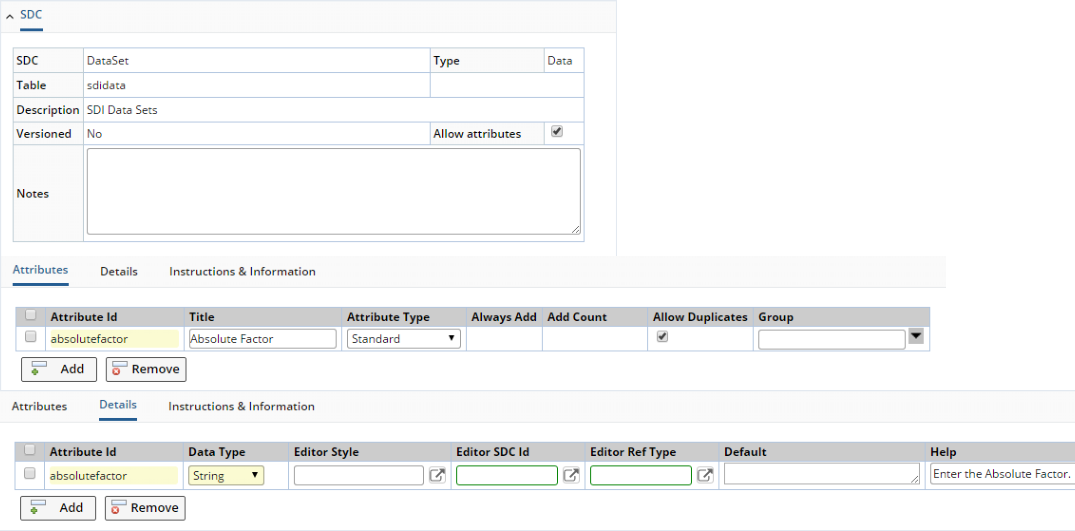
|
This functionality is similar to Adding Attributes to Tests. Again, there are two choices. If you want the Attribute to be automatically copied-down to the Data Set when the Data Set is added to the Sample, you must add the Attribute to the Parameter List. If you do not add the Attribute to the Parameter List, you must add the Attribute after you add the Data Set to the Sample. We will demonstrate the former case by adding the Attribute to the Parameter List.
Edit the Parameter List (Lab Admin - Tests - Parameter Lists). We again use "MoistureAnalysis" as an example. In the "Dataset Attributes" detail tab, add the Attribute defined in the Data Set "Attributes Master List", then Save:
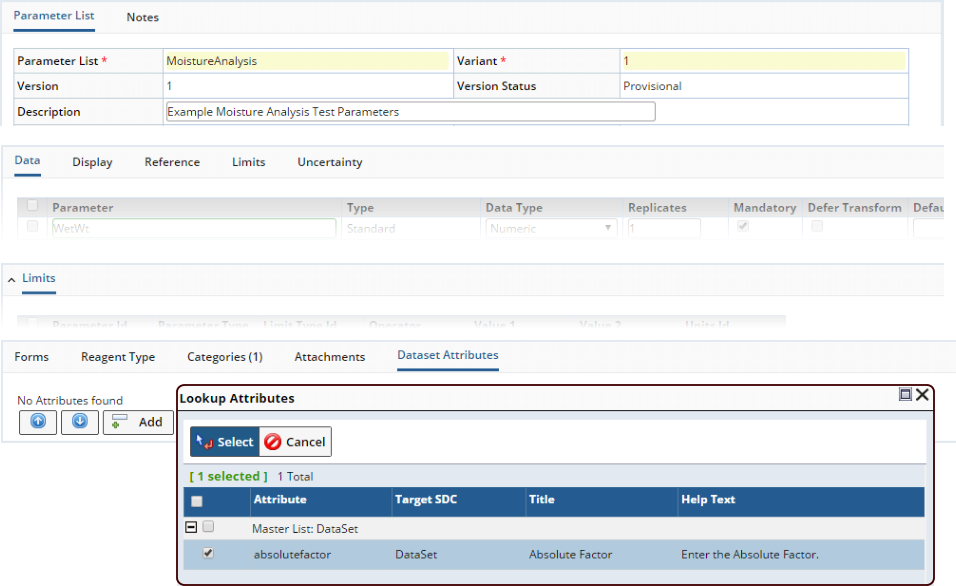
|

|
Add a Sample, then add the Data Set (instance of the Parameter List) to the Sample. In the Data Sets detail tab, select the Data Set, then click the "Attributes" button. The "Edit Data Set Attributes" window opens, showing that the Attribute has been added to the Data Set. You can add more Attributes using the "Add" button. Note that if you did not add the Attribute to the Data Set, it would not be shown in this window. You would have to add it using the "Add" button.
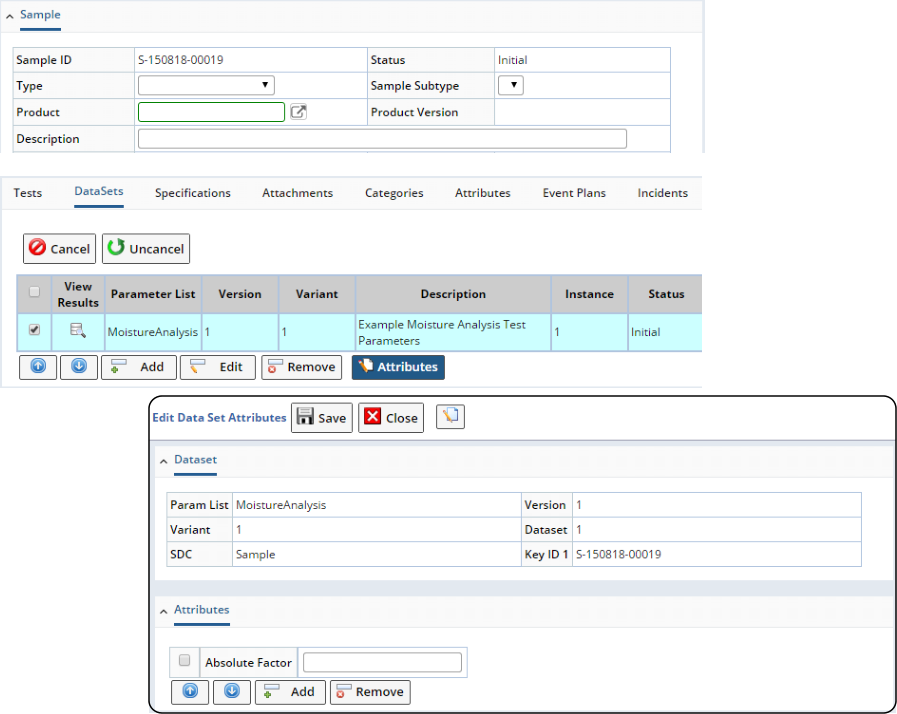
|
Linking Data Set Attributes to Parameter Lists in Test Methods |
|
|
Overview |
In the Test Method Maintenance page (Lab Admin → Tests → Test Methods), you can add both Test Attributes and Data Set Attributes, with Data Set Attributes linked to a specific Parameter List in the Test Method. When the Test Method is added to a Sample:
| • | Attributes with "SDIWorkItem" as the target are copied-down to the SDIWorkItem (Test) for the Sample. |
| • | Attributes with "Data Set" as the target are created for the specific Data Sets of the Sample to which the Attributes are linked. |
The AddSDIWorkItem Action copies the SDIWorkItem and Data Set Attributes of the Test Method to the Sample only if "applyworkitem" is "Y". The ApplySDIWorkItem Action applies the Test Method to the Sample, thus copying the Test Method Attributes to the Sample.
Example |
The Attributes Master List must be setup for the SDIWorkitem and DataSet SDCs as shown in Adding Attributes to Tests and Adding Attributes to Data Sets, respectively.
In the "Test Attributes" detail tab, add Attributes defined in the SDIWorkitem and Data Set "Attributes Master List", then Save.
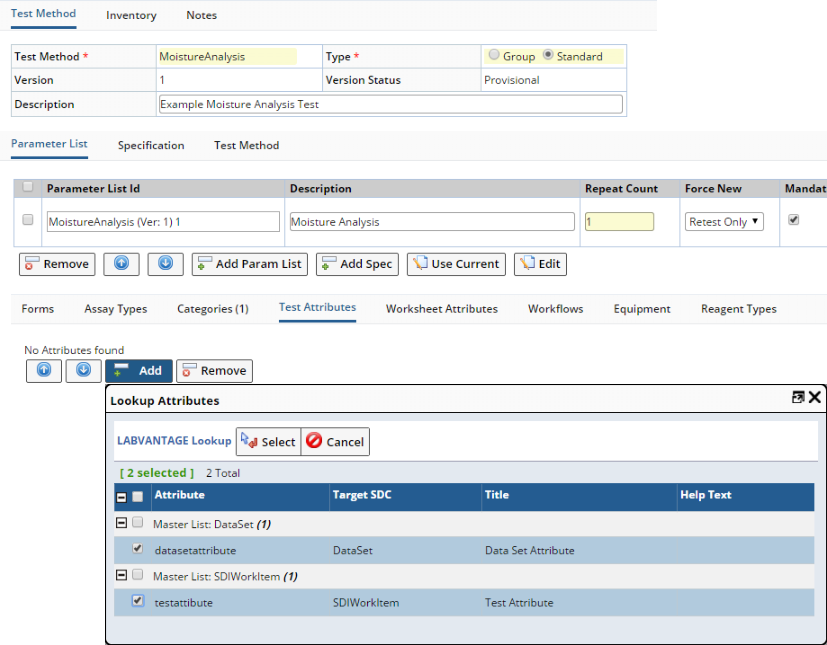
|
For "Data Set" targets, you must choose the Parameter List in the "Linked To" dropdown. Attributes are associated with this specific Parameter List. "SDIWorkItem" targets are copied-down to the SDIWorkItem (Test) for the Sample as previously described.
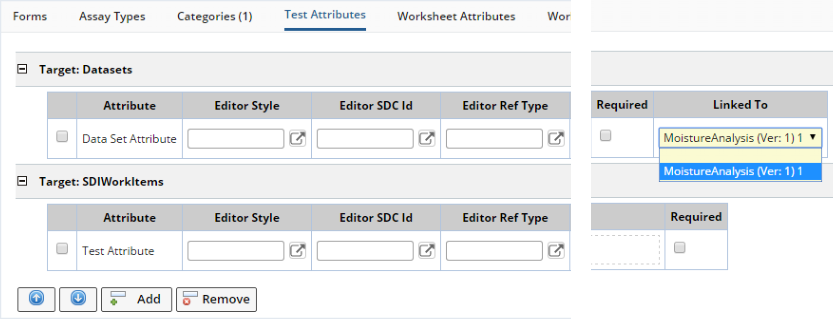
|
|
Adding Attributes to Data Items |
|
|
Overview |
You can define Attributes for the DataItem SDC, then add the Attributes to a Data Item in the Data Entry page.
Example |
Access the Attributes Master List for the DataItem SDC and add an Attribute. Do this as shown in Setup the Attributes Master List. An example is shown below. Note that "Always Add" and Add Count" are disabled for Data Items.
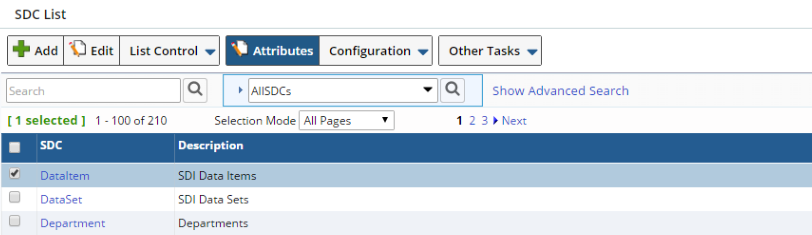
|
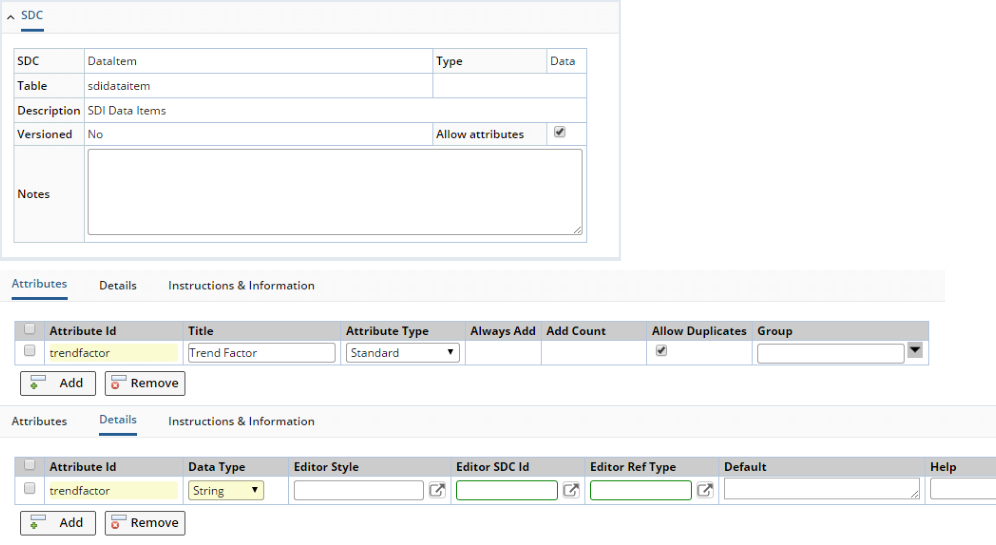
|
Perform Data Entry on the Sample. Add the Attribute to the Data Item in the Data Item tab (see Attribute Integration in Data Entry).
Instructions and Information |
|
|
"Attribute Types" and the "Instructions & Information" detail can be used to provide additional textual information to Users. This example shows these specialized Attributes added to a Sample, although they can be added to any SDI.
The "Attribute Type" is defined in the "Attributes" detail of the relevant SDC:
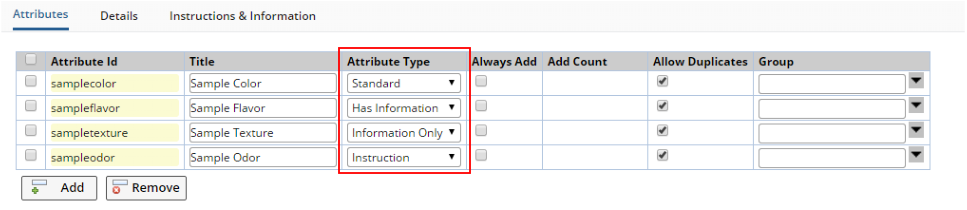
|
| Attribute Type | Description |
| Standard | Attribute implementation demonstrated in the previous examples, i.e., renders a property-value pair associated with the SDI. |
| Has Information | Renders text that informs the User of information regarding the SDI, along with an entry field similar to a Standard Attribute. |
| Information Only | Renders informational text in a manner similar to "Has Information", but does not include an entry field. |
| Instruction | Renders instructional text that directs the User to do something, along with a checkbox to confirm that the activity has been done. |
The instructional and informational text is entered under "Instructions & Information". Note that the Formatted Text Editor is built into the text field, thus allowing you to apply HTML formatting.
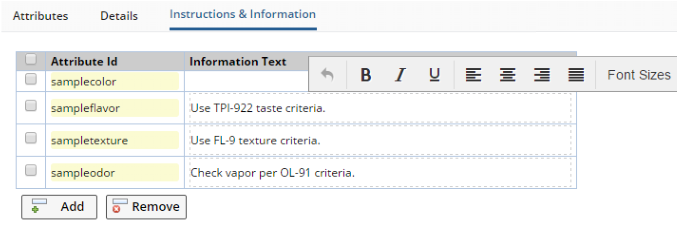
|
The "Attributes" detail in Sample Maintenance renders these Attribute Types as shown below. Note the checkbox in the "Instruction" to allow the User a means of verifying that the check has been made.

|
Attribute details are configured by the maintattribute Element. Any Attribute details configured in "Link" Maintenance Mode in the maintattribute Element (such as the examples shown in Adding Linked Attributes and Creating Attributes Not Defined in the Attributes Master List) allow Attribute Instructions/Information to be added even if none are defined in the SDC Attributes Master List.
You can also override any defined Attribute Instructions/Information text in the Attribute detail. A reference to the Linked Attribute is created and the Instructions are obtained from that reference. If there is no Instruction/Information text defined as a Linked Attribute, the Instruction is obtained from the SDC Attributes Master List.
Attribute Integration in the Edit Set Navigator |
|
|
As shown in Navigator Policy → Using the Edit Set Navigator, the OOB Edit Set configuration provides editing capabilities for multiple SDIs by loading a MultiSDIAttributeMaint page as shown in the example below, which uses the Attributes from the previous example in Instructions and Information.
This view is capable of showing all Attribute Types. Clicking the (I) icon shows "Has Information" and "Instruction" values, and clicking "Information" shows "Information Only" values. Clicking the + icon opens a lookup for adding Attributes. "Choose a View" allows either SDIs or Attributes to be shown across the header row.
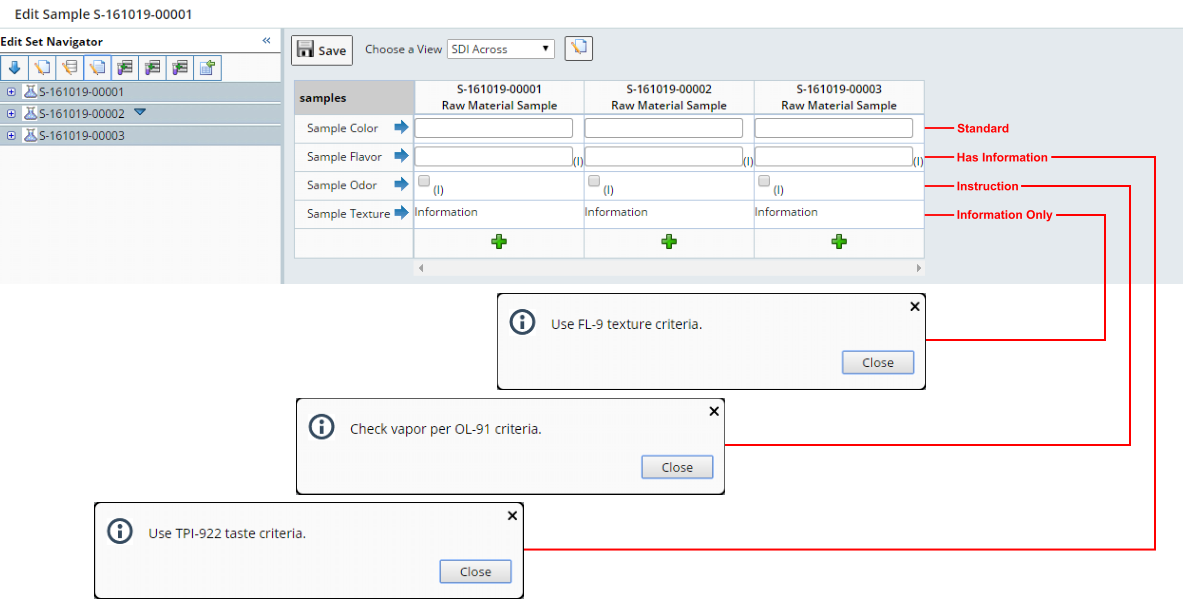
|
Note that although the example above shows Attribute editing for multiple Samples, the Edit Set Navigator can also be used to edit other SDCs that have Attributes. In the case of Tests (SDIWorkitems), this shows the Test Methods in the header row. However, a "forceprimary" parameter can be passed into the MultiSDIAttribute page to show the primary details (such as Sample) in the headers rather than the SDIWorkItem details.
Attribute Integration in Data Entry |
|
|
Overview |
The Data Entry page provides access to Attributes for SDIs, Data Sets, and Data Items.
Examples |
| SDI Attributes |
The Sample (SDI) detail tab shows SDI Attributes as read-only fields (as is the case with all other SDI fields in this detail tab). The Attributes are Grouped in the example below.
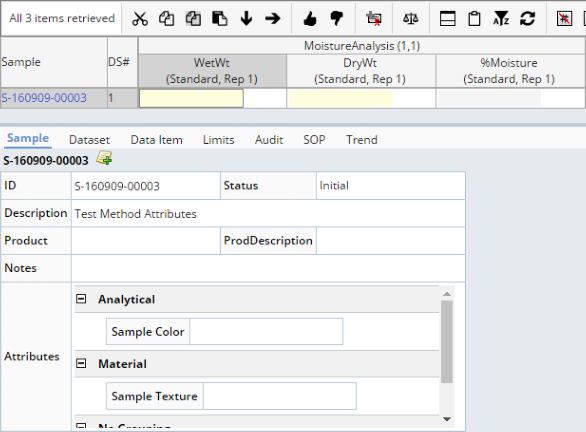
|
| Data Set Attributes |
The Data Set detail tab shows Data Set Attributes and provides an "Attributes" button that opens the Data Set Attributes page, in which you can edit Attribute values, as well as add/remove Attributes defined for the Data Set.
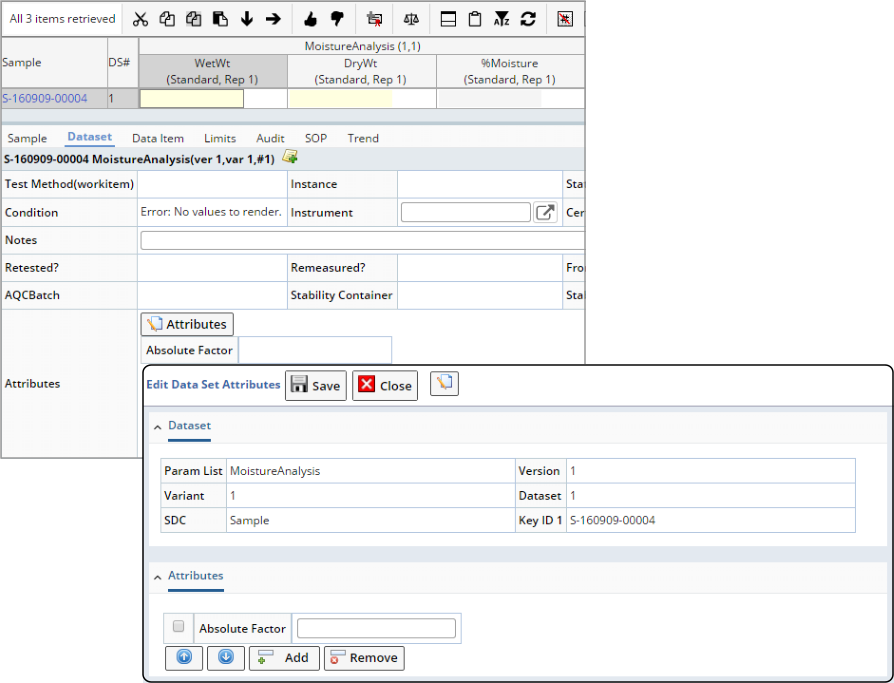
|
| Data Item Attributes |
The Data Item detail tab shows Data Item Attributes and provides an "Attributes" button that opens the Data Item Attributes page, in which you can edit Attribute values, as well as add/remove Attributes defined for the Data Item.
Data Item Attributes cannot be edited after Releasing data (as is the case with other fields and Data Item Attachments). After Releasing data, the "Attributes" button is removed.
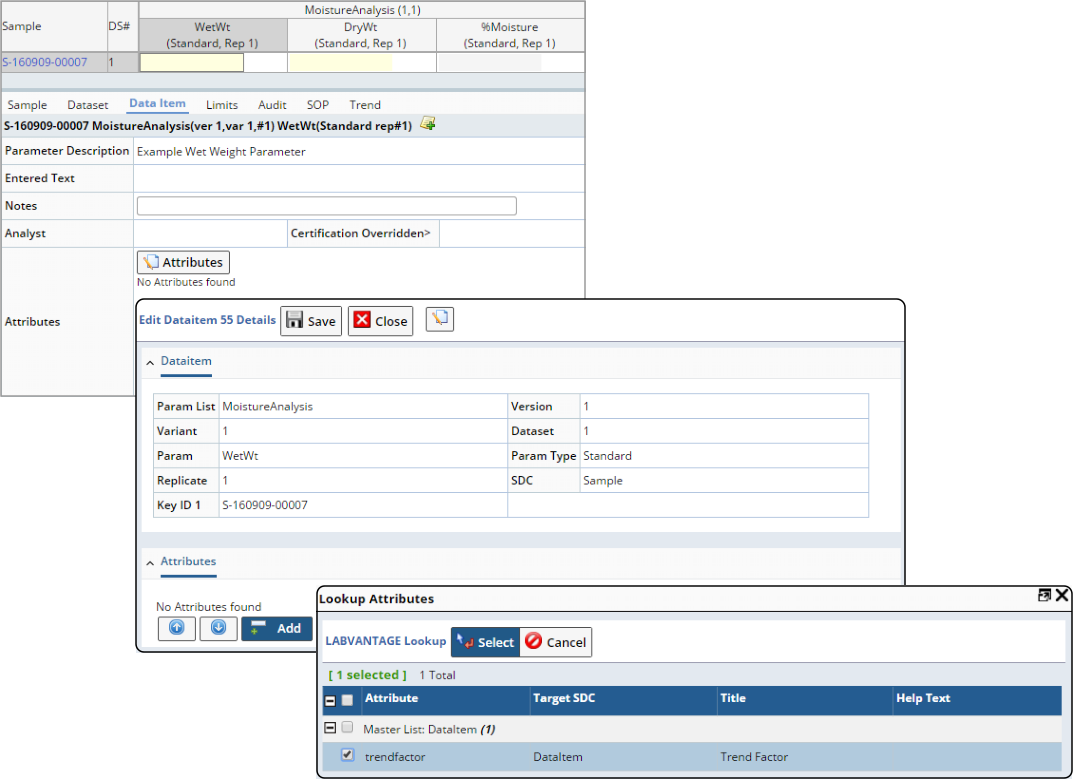
|
| Instructions and Information |
Instructions and Information that have been added to an SDI are rendered as in this example of a Sample Attribute detail.
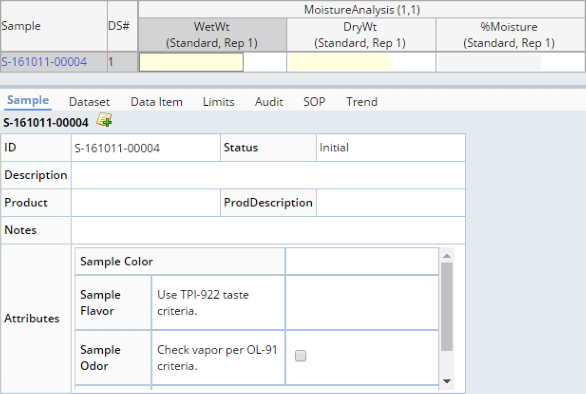
|
Attribute Integration in Actions |
|
|
These Actions offer support for Attributes:
| Action | Attribute Support |
| AddDataSet | Allows Attributes to be copied-down from Parameter List to Data Set. |
| AddSDI | Can automatically add Attributes that are defined in the Attributes Master List as "Always Add", copy-down Linked Attributes (foreign key) and SDI Template Attributes. |
| AddSDIAttribute | Adds Attributes to an SDI. |
| AddSDIWorkItem | Allows Attributes to be copied-down from Workitem to SDIWorkitem. |
| EditSDI | Can automatically copy-down Linked Attributes (foreign-key). |
| EditSDIAttribute | Edits Attributes for an SDI. |
| DeleteSDI | Automatically removes related Attributes. |
| DeleteSDIAttribute | Deletes Attributes for an SDI. |
| GetSDIAttribute | Obtains Attribute data. |
maintattribute Element |
|
|
Attribute details for SDI Maintenance pages can be added and configured using the maintattribute Element.
Attribute Integration in Calculations |
|
|
See these sections of Concepts of Transformations and Calculations:
| • | Attribute and SDIData options in Parameter Syntax |
| • | SDIDataItem option in the General section of Internal Calculations |
| • | Referencing Data Items by an SDIDataItem Column |
| • | Referencing Data Sets by an SDIData Column |
| • | Referencing an SDI Column |
| • | Expression Editor Primary Helper |
Attribute Integration in ELN/LES |
|
|
Attribute Integration in ELN |
Attributes are integrated into ELN to provide a range of features described in this topic, as well as specialized functionality such as defining metadata. See these topics:
| • | Introduction to ELN/LES |
| • | Worksheet Manager Page |
| • | ELN Attributes Control |
Attribute Integration in LES |
An "LES Text" detail tab contains Attributes that define Instructions and Information that are rendered by each Attribute Control in an LES Worksheet. See LES Worksheet Generation.