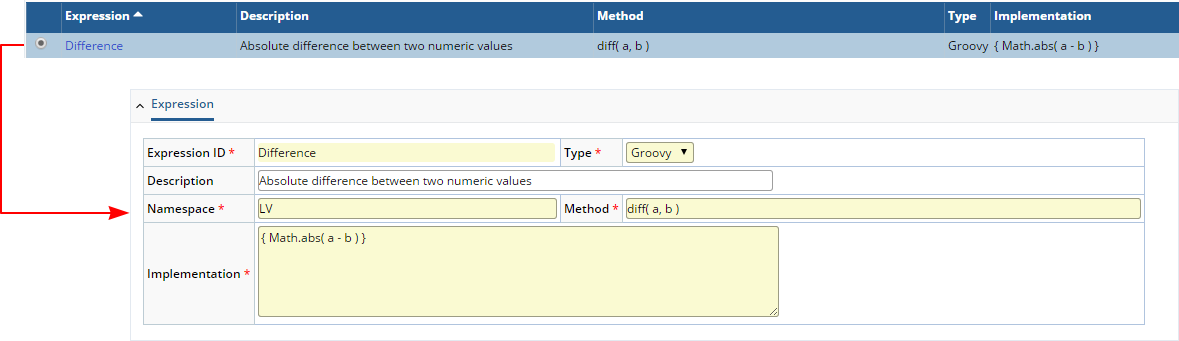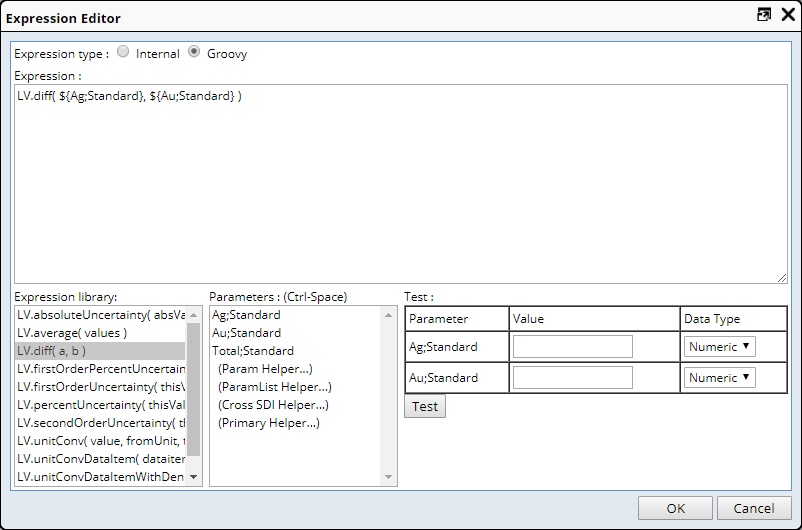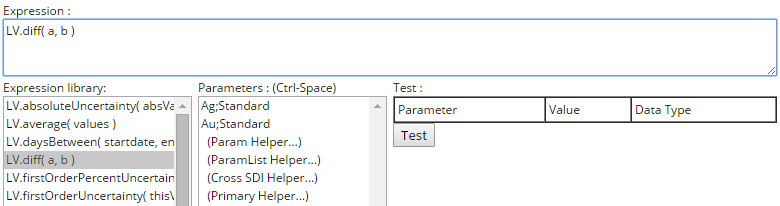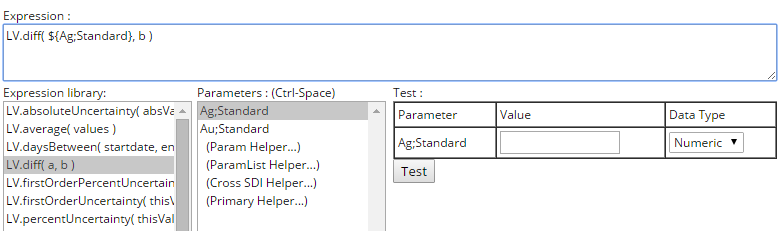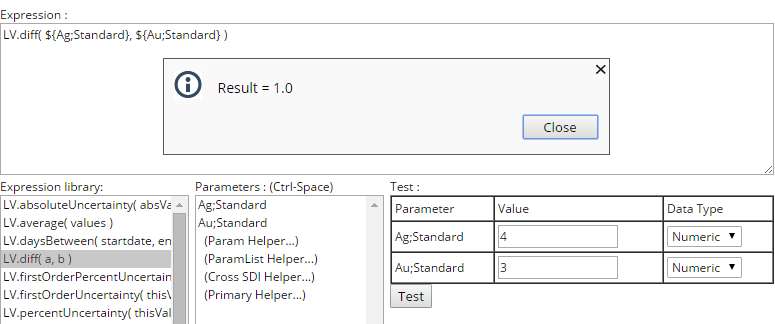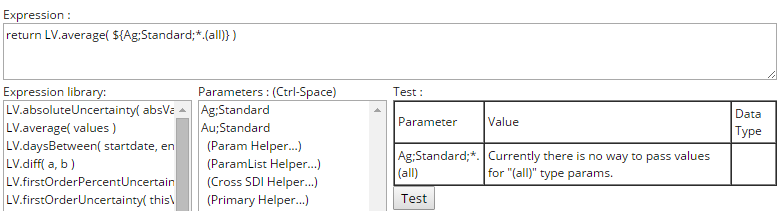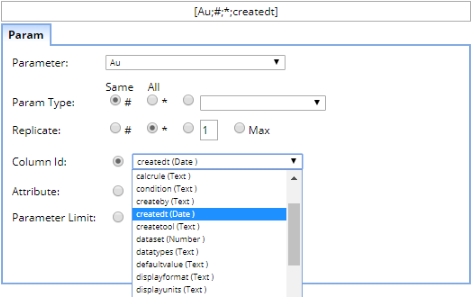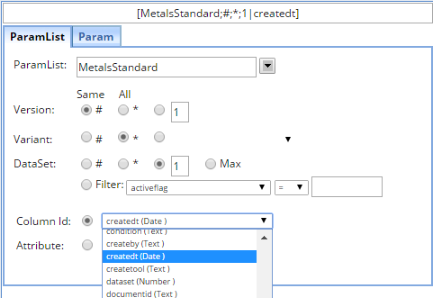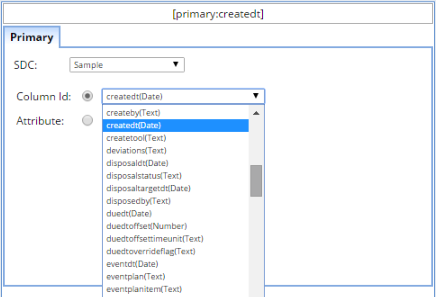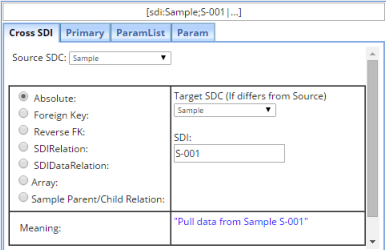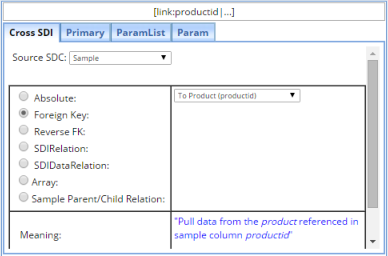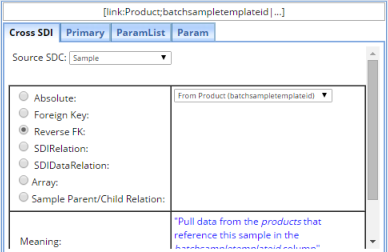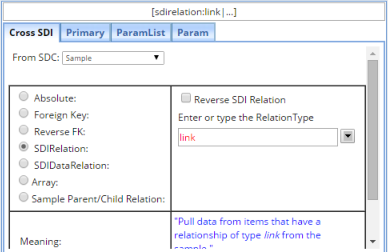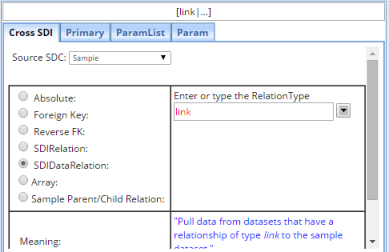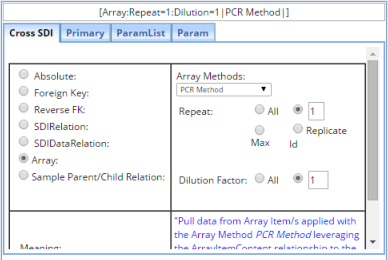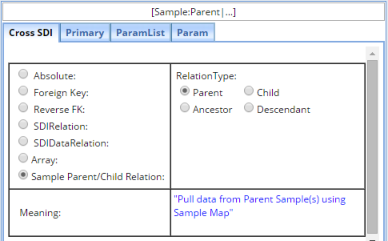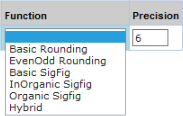|
|
astmround( [x], n )
This function rounds a value to a specified number of decimal places.
The rounding method is defined in ASTM Designation E29-02 "Standard
Practice for Using Significant Digits in Test Data to Determine Conformance
with Specifications", paragraph 6 "Rounding Methods". Note
that although the term "Significant Digits" appears in the title
of the ASTM Designation, only the decimal-based rounding methods in paragraph
6 apply.
Example: astmround([this], 2) rounds to 2 decimal places according to
the rules demonstrated in the following examples:
| [this] |
Result and Rounding Rule |
| 1.234 |
1.23
If third decimal place is <5, drop it. |
| 1.236 |
1.24
If third decimal place is >5, round-up second decimal place. |
| 1.235
1.255 |
1.24
1.26 If third decimal place is =5, increment second decimal place to
an even number. |
| 1.245 |
1.24
If third decimal place is =5 and the second decimal place is already
an even number, drop third decimal place. |
|
|
|
sigfig( [x], n )
These basic rules apply to sigfig( [x], n ):
| • |
All non-zero digits are significant. For example, 129.454 contains
6 significant figures. |
| • |
All leading zeros of a number are considered placeholders and, as
such, are not significant. For example, 0.0012 contains 2 significant
figures. |
| • |
All zero digits between non zero digits are significant. For example,
3.004 contains 4 significant figures. |
| • |
All zeros that occur at the end of a number that includes an expressed
decimal point are significant. For example, 1.230 contains 4 significant
figures. |
| • |
All zeros to the left of an expressed decimal point are significant.
For example, 100. contains 3 significant figures. |
| • |
All zeros that occur at the end of a number that does not include
an expressed decimal point are ambiguous. They are considered not
significant. For example, 2000 contains 1 significant figure. |
When rounding to the least significant digit, sigfig( [x], n ) uses basic
rounding when looking at the first non-significant digit, with optional
increment of the least significant digit. For example:
| • |
If the first non-significant digit is less than 5, truncate all
non-significant digits. For example, 1.23 rounded to 2 significant
figures yields 1.2. |
| • |
If the first non-significant digit is greater than 5, increment
the least significant digit and truncate all non-significant digits.
For example, 1.27 rounded to 2 significant figures yields 1.3. |
| • |
If the first non-significant digit is equal to 5, increment the
least significant digit and truncate all non-significant digits. For
example, 1.25 rounded to 2 significant figures yields 1.3. |
clpinorgsigfig( [x], n )
Rounding rules for clpinorgsigfig( [x], n ) differ from sigfig( [x],
n ) when the first non-significant digit is equal to 5. For example:
| • |
If there are non-zero digits to the right of the 5, increment the
least significant digit. For example, 1.25003 rounded to 2 significant
figures yields 1.3. |
| • |
If the least significant digit is even, truncate all non-significant
digits. For example, 2.25000 rounded to 2 significant figures yields
2.2. |
| • |
If the least significant digit is odd, increment the least significant
digit and truncate all non-significant digits. For example, 3.35000
rounded to 2 significant figures yields 3.4. |
clporgsigfig( [x], n )
Rounding rules for clporgsigfig( [x], n ) differ from clpinorgsigfig(
[x], n ) in that the odd/even rule is used even when there are non-zero
digits to the right of the 5. For example, when the first non-significant
digit is equal to 5:
| • |
If the least significant digit is even, truncate all non-significant
digits. For example, 2.253 rounded to 2 significant figures yields
2.2. |
| • |
If the least significant digit is odd, increment the least significant
digit and truncate all non-significant digits. For example, 3.35000
rounded to 2 significant figures yields 3.4. |
maxsigfigdp( [x], n )
This uses the same rounding rules as sigfig( [x], n ). However, maxsigfigdp(
[x], n ) always limits the number of decimal places to n, even if n significant
figures cannot be displayed in n decimal places. For example:
| • |
1.23456 rounded to 3 sigfig/dps is 1.23. |
| • |
0.12345 to 3 significant figures yields 0.123. |
| • |
0.01234 to 3 significant figures yields 0.012. |
| • |
0.00123 to 3 significant figures yields 0.001. |
| • |
0.00012 to 3 significant figures yields 0.000. |
|
|
|
round( [x], n )
In general, this is intended to be a conventional rounding function,
i.e., rounding 1.2345 to 2 decimal places results in a returned numeric
value of 1.23.
However, rounding an integer expressed as a decimal (such as 4.00) returns
only the integer. For example, rounding 4.00 to 2 decimal places actually
calculates and returns 4. This is because Transformation and Calculation
expressions return a numeric value, and in this case, 4 and 4.00 have
the same numeric value. In order to render the return as 4.00 in the interface,
the "Display Format" must be set to render 4.00 (see Parameter
Lists → Description → Display), as the Display Format
determines the result that is actually displayed.
Be advised that rounding the numeric result affects downstream Calculations
and Limit evaluations. As such, it is usually a better option to round
using the Display Format.
|