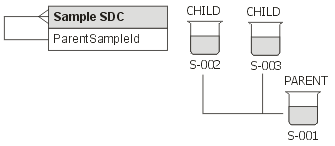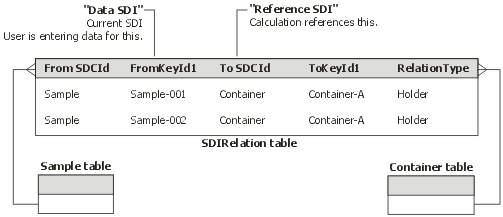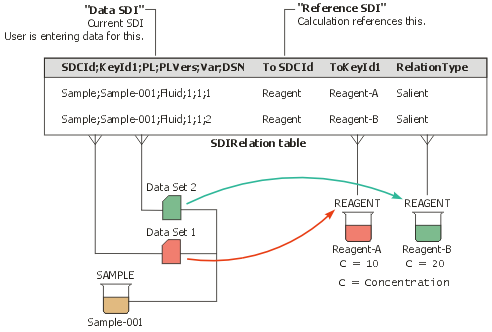You can perform two mathematical operations on entered numeric data:
| Operation
|
Use
|
| Transformations |
Modify data, such as round or truncate the entered value. |
| Calculations |
Perform arithmetic calculations, such as add to or subtract
from the entered value. |
After creating an expression to define one of these operations, you must
associate the operation with a Parameter in a Parameter List.
How Transformations
and Calculations are Processed
|
|
This is a high-level overview of how Transformations and Calculations are
processed during numeric data entry:
|
|
A User enters a data value:
| SDIDataItem.EnteredText |
= |
String entered during Data Entry |
| |
= |
10.2676700 |
The system drops trailing zero significant digits, operators, and text:
| SDIDataItem.EnteredValue |
= |
10.26767 |
|
|
|
If the Parameter List defines
a Transformation Rule, the system applies it:
| SDIDataItem.TransformRule |
= |
Transformation Rule defined by Parameter List |
| |
= |
round( [this], 3 ) |
| SDIDataItem.TransformValue |
= |
Result of the Transformation |
| |
= |
10.268 |
If the Parameter List does not define a Transformation Rule, SDIDataItem.EnteredValue
= SDIDataItem.TransformValue.
If the Parameter List defines a Display Format, it is applied to SDIDataItem.TransformValue
to arrive at the Display Value.
|
|
|
If the data are checked against a Specification, what happens next
depends on whether or not the Parameter List defines a Transformation
Rule:
|
|
|
|
If both the Specification and the Parameter List define a Transformation
Rule, the Specification's Transform Rule is applied to the result of
the Parameter List's Transformation (value in SDIDataItem.TransformValue).
| SpecParamItems.TransformRule |
= |
Transformation Rule defined by Specification |
| |
|
round( [this], 2 ) |
| SDIDataItem.TransformValue |
= |
Result of the Transformation defined by the Parameter List |
| |
= |
10.268 |
| SDIDataItemSpec.TransformValue |
= |
10.27 |
| SDIDataItemSpec.CheckedValue |
= |
10.27 |
| |
= |
"Checked Value" reported in Data Entry pages |
SDIDataItemSpec.TransformValue is used to evaluate Specification Limits.
|
|
|
|
If the Specification defines a Transformation Rule but the Parameter
List does not, the Specification's Transformation Rule is applied to
SDIDataItem.EnteredValue:
| SpecParamItems.TransformRule |
= |
Transformation Rule defined by Specification |
| |
|
round( [this], 1 ) |
| SDIDataItem.EnteredValue |
= |
10.26767 |
| SDIDataItemSpec.TransformValue |
= |
10.3 |
| SDIDataItemSpec.CheckedValue |
= |
10.3 |
| |
= |
"Checked Value" reported in Data Entry pages |
SDIDataItemSpec.TransformValue is used to evaluate Specification Limits.
|
Numeric
Data Types in Calculations
|
|
LabVantage has two numeric Data Types that are used in Calculations:
| • |
"Numeric with Calculation Expression" (N) refers to entered
numeric data or calculated data that can be manually changed in Data Entry
(editable). |
| • |
"Numeric Calculation" (NC) refers to calculated data that
cannot be manually changed in Data Entry (readonly). |
Maximum
Numeric Data Values
|
|
If using an Oracle DBMS, LabVantage supports numeric input up to a maximum
value of 12 digits and does not return more than 13 significant digits. Attempting
to return more will return zeros as placeholders beyond the 13 digits.
If using a SQL Server DBMS, LabVantage supports numeric input up to a maximum
value of 10 digits.
When executing Calculations, the LabVantage calculation engine does not preserve
and honor rules of significance and precision across mathematical operations.
The calculation engine simply processes the numeric value of each input.
Calculated values are stored both as text (in SDIDataItem.EnteredText) and
as a number (in SDIDataItem.EnteredValue). SDIDataItem.EnteredValue holds
the calculated value to the maximum precision supported by LabVantage. The
Display Value is applied to the calculated value to alter presentation of
the result. For example, if a Calculation is evaluated at 0.3333333333, the
Display Value could be set to show this as 0.33.
LabVantage numeric parsing routines ignore the thousands separator on input.
This can result in unexpected consequences when executing Actions through
the ToDo List, such as when executing an Action as a Task (see Action
Processing and ToDoList
Maintenance).
Tasks are executed as the (system) user, which uses the same Locale as the
Application Server. If you execute an EnterDataItem Task with an EnteredText
value of 38.20 and the Application Server is running in Danish Locale, the
Application Server will correctly interpret the 38.20 as Danish numerical
format. However, since LabVantage ignores the thousands separator, the user
will see 3820, regardless of the user's Locale.
Transformation Rules modify data, such as round or truncate the entered value.
See How Transformations
and Calculations are Processed above.
When creating Transformation Rules, the variable [this] represents the Entered
Value. For example, this Transformation Rule rounds the Entered Value
of 2.179 to one significant digit:
| Transformation Rule
|
Entered Value
|
Transform Value
|
| round ([this], 1) |
2.179 |
2.2 |
Create Transformation Rules in the Expression
Editor.
Calculation Rules are expressions that perform basic arithmetic calculations,
such as add to or subtract from an entered value.
LabVantage supports expressions written in these languages:
| • |
LabVantage (LabVantage's proprietary expression language). |
| • |
Groovy (maintained by the Apache Software Foundation at http://www.groovy-lang.org/). |
When writing Calculation expressions, you must define all information necessary
to uniquely identify each Parameter used in the Calculation. For each
group of terms required to identify the Parameter down to the Replicate level:
| LabVantage Syntax
|
Groovy Syntax
|
| Enclose the group within square brackets, e.g.,
[group] |
Preface the group with a dollar sign, and enclose the
group with curly braces, e.g.,
${group} |
| Use a pipe (|) to separate SDI qualifiers,
Parameter List qualifiers, and Parameter qualifiers. |
| Between pipes, use a semicolon to delimit
each qualifier. |
Using LabVantage syntax, you can build expressions
that identify data from the SDI to Replicate level. In general, the complete
form of such an expression is:
[SDI|PL;PLV;Var;DS|P;PT;R;DI]
where
| SDI |
= |
SDI Reference |
| PL |
= |
Parameter List |
| PLV |
= |
Parameter List Version |
| Var |
= |
Parameter List Variant |
| DS |
= |
Data Set Number (see Note below) |
| P |
= |
Parameter |
| PT |
= |
Parameter Type |
| R |
= |
Replicate |
| DI |
= |
SDIDataItem Column or Data
Item Attribute |
The equivalent Groovy syntax is:
${SDI|PL;PLV;Var;DS|P;PT;R;DI}
Internally, LabVantage identifies a Groovy expression
by automatically prefacing the expression with $G{ and ending it
with }.
To avoid confusion, the bulk of examples that follow use LabVantage
syntax. For examples of Groovy expressions, see Groovy
Examples.
| Internal and Reference Calculations
|
LabVantage supports two types of Calculations:
| • |
Internal Calculations involve only one SDI. Accordingly, you
need to specify only the qualifiers you need to identify the Parameter
List and Parameter, e.g.,
[PL;PLV;Var;DS|P;PT;R;DI] |
| • |
Reference Calculations involve more than one SDI. This is where
you must also specify the "SDI Reference" qualifiers, e.g.,
[SDI|PL;PLV;Var;DS|P;PT;R;DI] |
As shown, the syntax for writing expressions that perform Reference Calculations
is an extension to the syntax used for Internal Calculations. In other words,
it is best to gain familiarity with Internal Calculations before attempting
Reference Calculations.
LabVantage uses the following standard mathematical operators for expressions
created using the Expression
Library and Expression Editor:
| Operator |
Operation |
|
Operator
|
Operation
|
| + |
Addition |
|
^ |
Exponentiation |
| - |
Subtraction |
|
< |
Less Than |
| * |
Multiplication |
|
> |
Greater Than |
| / |
division |
|
= |
Equal To |
Expressions are stored in the Expression.Expression column. The data type
of this column is CLOB. Expressions longer than 2000 characters can therefore
be stored.
You do not need to specify all qualifiers... only what you need to identify
the desired item. You can:
| • |
Truncate the Parameter List or Parameter information... |
| |
or...
|
| • |
Omit the Parameter List qualifiers and specify only the Parameter. |
As a start, these are simple examples of valid variables using the Parameter
List "PL_01" and Parameter "Cu". Note the use of the word "current"... this
means the item being edited... think of it as "this". For example, if you are
entering data for Sample "S-001" and the Calculation Rule specifies that Parameter
"Cu" is in the "current" Parameter List, the Calculation Rule is done on S-001's
Parameter List for which you are entering data... in other words, "this" Parameter
List.
| The Variable...
|
Defines the value of Parameter Cu when...
|
|
[Metals;1;Cur;2|Cu;Prod;3]
|
| • |
Cu is in the "Metals" Parameter List, Version 1, Variant
"Cur", Data Set Number 2... |
| |
and... |
| • |
You want to use Replicate 3 of Parameter Cu with Parameter Type
"Prod". |
|
|
[Cu]
|
Cu is in the current Parameter List.
The calculation uses the current Parameter List Version, Variant, and
Data Set Number, plus the current Parameter Type and Replicate.
|
|
[Cu;Prod]
|
| • |
Cu is in the current Parameter List... |
| |
and... |
| • |
Parameter Type "Prod" is associated with Cu. |
The calculation uses the current Parameter List Version, Variant, and
Data Set Number, plus the current Parameter Replicate.
|
|
[Metals|Cu]
|
Cu is in the "Metals" Parameter List.
The calculation uses the current Parameter List Version, Variant, and
Data Set Number, plus the current Parameter Type and Replicate. |
|
[Metals;1|Cu;Prod]
|
| • |
Cu is in the "Metals" Parameter List, Version 1... |
| |
and... |
| • |
Parameter Type "Prod" is associated with Cu. |
The calculation uses the current Parameter List Variant and Data Set
Number, plus the current Parameter Replicate.
|
As an example of a simple Internal Calculation, consider summing the values
of Parameters Fe and Ni to determine the value of Parameter Steel (both Fe and
Ni are in the same Parameter List). For Steel, you would define the Calculation
[Fe] + [Ni]. For Fe = 5 and Ni = 1, the value of Steel would be 6.
You can use these wildcards in place of any value:
| Wildcard
|
Meaning
|
| * |
All values of an item. |
| # |
The current value of an item... in other words, "this"
item. |
| • |
Examples Using LabVantage Syntax Using LabVantage syntax, wildcards must reference columns of data type
"Number". For example: | This syntax... | Performs the calculation using... | | [ParamListId;*;VariantId;*|ParamId;ParamType;ReplicateId] | All Versions and Data Set Numbers of the Parameter
List. | | [#;#;#|#;ParamType;#] | | • | The current Parameter List, Version, Variant, Parameter, and
Replicate... | | | and... | | • | The explicitly specified Parameter Type. |
| | [#;3;*|#;*;9] | | • | All Variants of Version 3 of the current Parameter List... | | | and... | | • | Replicate 9 of all Parameter Types of the current Parameter. |
| | sum( [Al;*;*] ) | The sum of all Parameter Types and Replicates for
Parameter Al. |
|
| • |
Examples Using Groovy Syntax
Using Groovy syntax, wildcards can reference columns of any data type.
For example:
| This syntax... |
Performs the calculation using...
|
| ${Al;*;*}.sum() |
The sum of all Parameter Types and Replicates of Parameter
Al. |
| This syntax...
|
Returns...
|
| return ${Al;*;*;enteredtext} |
The enteredtext column of the SDIDataItem table for
all Parameter Types and Replicates of Parameter Al. |
|
Note that in the Simple Examples (where information
was truncated or omitted), the missing values are treated as #. For example:
[Cu] is the same as [#;#;#|Cu;#;#]
As another example of using wildcards, you can create a single expression that
calculates multiple values, with each calculation based on a set of Replicates
for a unique Parameter. Consider a Parameter List that defines the floor space
of a room using the Parameters Length, Width, and Area. You want to calculate
the area by taking three sets of measurements, each with a different measurement
instrument. You therefore specify three Replicates for each Parameter
(the Replicate column is for the purpose of clarifying the example):
| SDI
|
Parameter
List
|
Parameter
|
Value
|
Replicate
|
| Room |
Floor_Space
|
Length |
|
1 |
| Length |
|
2 |
| Length |
|
3 |
| Width |
|
1 |
| Width |
|
2 |
| Width |
|
3 |
| Area |
|
1 |
| Area |
|
2 |
| Area |
|
3 |
You can create a single expression to calculate three values for Area.
The expression for each Area Replicate number would use the Length and
Width values of the corresponding Replicate number. For example, the Area
of Replicate number 1 would calculate using the Length and Width of Replicate
number 1. To create this expression, use the following syntax for the Area calculation,
which assumes that Length and Width are in the current Parameter List, and the
Parameter Type is Standard:
Area = [Length;Standard;#]*[Width;Standard;#]
The # symbol tells the calculation engine to use the value of each Replicate
in sequence. Of course, the engine will not calculate Area until both
Length and Width values are entered. The results:
| SDI
|
Parameter List
|
Parameter
|
Value
|
Replicate
|
| Room |
Floor_Space |
Length |
20 |
1 |
| Length |
40 |
2 |
| Length |
60 |
3 |
| Width |
20 |
1 |
| Width |
40 |
2 |
| Width |
60 |
3 |
| Area |
400 |
1 |
| Area |
1600 |
2 |
| Area |
3600 |
3 |
You can also use the asterisk (*) as a wildcard character to calculate a single
value based on all Replicates for a Parameter. This is useful when executing
Aggregate functions such as averaging (see Expression Library and Expression Editor
below). For example, to calculate the average of the Lengths above, the
expression
AverageLength = avg([Length;Standard;*])
takes the average of 20, 40, and 60 to give a value of 40.
Both the Replicate and Data Set Number accept an additional operator: "max".
This uses the Parameter with the (arithmetically) highest Data Set Number or
the highest Replicate number. Examples:
| This syntax...
|
Performs the calculation using...
|
| [ParamId;ParamType;max] |
The highest Replicate number. |
| [ParamListId;#;#;max|ParamId;#;max] |
The highest Data Set Number. |
Returning Text from a Calculation
|
|
You can write an expression that returns text as a result of a calculation.
For example, consider a Parameter List with the Parameters Al, Fe, and Ni. The
following calculation expression is applied to the Parameter Al:
if ( [Ni] < [Fe], [Ni], [Fe] )
This expression performs the calculation using numeric values of the Parameters.
If the value of Ni is less than the value of Fe, the value of Al is the value
of Ni; otherwise, the value of Al is the value of Fe:
Now. look at the following expression:
if ( [Ni] < [Fe], "<" + string([Fe]),
string([Ni]) )
This time, if the numeric value of Ni is less than the numeric value of Fe,
the value of Al is the < character followed by the text string representing
the numeric value of Fe; otherwise, the value of Al is the text string representing
the numeric value of Ni:
Use these guidelines when returning text from a calculation (we are using our
example Parameter List and applying the calculations to Al):
| • |
Use double quotes to define string literals.
Example: if ( [Ni] < [Fe], "Good", "Bad" ) If the value of Ni is less than the value of Fe, the value of Al is the
text string Good; otherwise, the value of Al is the text string Bad. |
| • |
Use string([p]) to return the text defined by a Parameter (where p is
the Parameter variable). Use the + symbol to append strings.
Example: if ( [Ni] < [Fe], "<" + string([Fe]), "Re-enter"
) If the value of Ni is less than the value of
Fe, the value of Al is the < character appended to the text string
representing the numeric value of Fe; otherwise, the value of Al is the
text string Reenter |
| • |
Never reference a Parameter to itself. In other words, if you calculation
is applied to Al, do not reference Al in the calculation.
For example, the following calculation applied to Al will fail: if ( [Al] < [Fe], [Al], [Fe] ) This is a circular reference. It will loop for about 30 seconds, then
crash the session. |
Passing Other Data Types
into a Calculation
|
|
If you write your expression in Groovy, you can pass these values into a calculation
(see Groovy Examples: Other Data Types):
| Data Type
|
Description
|
| String |
Can be a Reference Type, Validated Reference Type, Text,
or SDI (as defined by the Data
detail of the Parameter List Maintenance page).
This value is taken from the TransformText column of the SDIDataItem
table. |
| Date |
This value is taken from the TransformDt column of the SDIDataItem
table. |
You can exclude certain Data Items from Calculations by either of these methods:
Referencing
Data Items by an SDIDataItem Column
|
|
Calculations can reference columns in the SDIDataItem table. How this works
depends on whether the Calculation expression is written in LabVantage syntax
or Groovy syntax:
| • |
LabVantage Syntax Using LabVantage syntax, Calculations can reference any single column
in the SDIDataItem table. Using the form [P;PT;R;DI], specify the
SDIDataItem column for DI. Note that if you use LabVantage
syntax, you can specify only one SDIDataItem column, and it must be of
data type "Number". As an example, assume these relationships
in SDIDataItem: | SDIDataItem | | SDCId | KeyId1 | Param
List | ParamList
VersionId | Variant
Id | Dataset | Param
Id | Param
Type | Replicate
Id | Peak
Offset | | Sample | S-001 | Metals | 1 | 1 | 1 | Ag | Standard | 1 | 300 | | Sample | S-001 | Metals | 1 | 1 | 1 | Ag | Standard | 2 | 600 |
In this case, you could reference a PeakOffset column using either of
these expressions: [Ag;Standard;1;peakoffset] | ← | This would return 300. | [Ag;Standard;2;peakoffset] | ← | This would return 600. |
|
| • |
Groovy Syntax
Groovy lets you return a map that is essentially a copy of the entire
SDIDataItem record. Any column containing any data type can then be referenced
by specifying (all) for the SDIDataItem column, then using the .columnid
syntax as follows:
${Calcium;#;#;(all)}.columnid
where columnid is the SDIDataItem column you
want to return.
For example, this returns half the entered value if it is entered with
a "less than" operator:
def di = ${Calcium;#;#;(all)};
return di.enteredoperator == '<' ? di.transformvalue / 2 : di.transformvalue
| NOTE: |
|
When entered data are prefixed
with the < > or = operator (such as <7), the operator is
stored in the SDIDataItem.EnteredOperator column. |
|
A Data Item's Parameter Limit can be referenced using the following variables:
| Variable |
Parameter Limit Reference
|
| ParamLimit_1
ParamLimit_2 |
"Value 1" and "Value 2" (respectively)
of the Parameter Limit defined by the Parameter List (see Limits
and Specifying
Parameter Limit Values). |
| ParamLimit_Status |
Parameter Limit Type to be evaluated. The evaluation is
persisted in the SDIDataItemLimits.StatusFlag column, which indicates whether
or not the Parameter Limit has been met (Y, N, or Undefined). |
Examples.
The expression below refers to the Calcium;Standard;1
Parameter with a "Value 1" having an "Absurd" Parameter
Limit Type:
[Calcium;Standard;1;ParamLimit_1:Absurd]
| NOTE: |
|
If the underscore is not included in
the expression (such as [Calcium;Standard;1;ParamLimit:Absurd], "Value
1" is used. |
The Calculation below sums the number of Replicates
that have met the "Absurd" Parameter Limit Type for Calcium;Standard;*:
sum([Calcium;Standard;*;ParamLimit_Status:Absurd])
As shown in Column
Name Reference above, when a single ColumnId is specified, the Calculation
engine determines if an SDIDataItem column of the specified name exists. If
so, the column value is used. If not, it looks for a Data
Item Attribute having the specified name.
Multiple instances of a Data Item Attribute can be evaluated only when the
Attribute's Data Type is "Numeric", and the expression returns a single
Data Item.
Example. This expression can be evaluated ("oxidation"
is a Data Item Attribute):
sum([Ag;Standard;1;oxidation])
This returns a single Data Item, so the expression
can be evaluated.
Multiple instances of a Data Item Attribute cannot be evaluated if the expression
returns multiple Data Items.
Example. This expression could be a problem:
sum([Ag;Standard;*;oxidation])
This expression specifies all Replicates of Ag;Standard.
If multiple Replicates are found with multiple instances of a Data Item Attribute,
an error is returned (and displayed in the Calculation
Report).
Calculations can reference a Data Set with respect to any single column in
the SDIData table, such as the SourceWorkitemId or InstrumentId columns. In
a Calculation, you can filter by these (or any) SDIData column.
To provide such filtering using the form [PL;PLV;Var;DS|P;PT;R;DI],
specify the SDIData column for DS. Note that you can specify only one
SDIData column.
Example 1. Assume these relationships in SDIData:
| SDCId
|
KeyId1
|
Param
List
|
ParamList
VersionId
|
Variant
Id
|
Dataset
|
Source
WorkitemId
|
Source
Workitem
Instance
|
| Sample |
S-001 |
Metals |
1 |
1 |
1 |
OxyTest |
1 |
| Sample |
S-001 |
Metals |
1 |
1 |
2 |
ControlTest |
1 |
This expression calculates the sum of all of the "Metals" Parameters
in the ControlTest Workitem:
sum([Metals;*;*;workitem=ControlTest|*]
Example 2. Assume these relationships in SDIData:
| SDCId
|
KeyId1
|
Param
List
|
ParamList
VersionId
|
Variant
Id
|
Dataset
|
Source
WorkitemId
|
Source
Workitem
Instance
|
| Sample |
S-001 |
Metals |
1 |
1 |
1 |
OxyTest |
1 |
| Sample |
S-001 |
Metals |
1 |
1 |
2 |
ControlTest |
1 |
| Sample |
S-001 |
Weight |
1 |
1 |
1 |
OxyTest |
1 |
| Sample |
S-001 |
Weight |
1 |
1 |
2 |
ControlTest |
1 |
A calculation in the "Metals" Parameter List that requires the
"Weight" from the same Workitem, such that the OxyTest Metals uses
the OxyTest Weight, and the ControlTest Metals uses the ControlTest Weight,
would be written as:
. . . + [Weight;*;*;sourceworkitemid=#|weight]
+ . . .
Special Handling for Workitems
Sometimes both the SourceWorkitemId column and the SourceWorkitemInstance
column are required in Data Set filtering. To handle this scenario, a special
syntax is provided that automatically matches on the current SourceWorkitemInstance
in addition to the specified SourceWorkitemId:
[. . . ;workitem=xxx| . . .]
where xxx is either a specific WorkitemId or the
# wildcard:
| • |
workitem=<workitemid>
where <workitemid> is the identifier
of the Workitem This matches on SourceWorkitemId=<workitemid> and the current
SourceWorkitemInstance. Example: Al;Std;1=[Metals;*;*;workitem=MyWorkitem|Al;Std;1] You can use this to do calculations on Data Sets within the same Workitem
Instance, as the system adds an implicit "sourceworkiteminstance=#"
to this. |
| • |
workitem=#
This matches on both the current SourceWorkitemId and the current SourceWorkitemInstance. Example: Al;Std;1=[Metals;*;*;workitem=#|Al;Std;1] |
| NOTE:
|
|
Actions have these effects on SDIData.SourceWorkitemId
and SDIData.SourceWorkitemInstance:
|
Example 3. Assume these relationships in SDIData:
| SDCId
|
KeyId1
|
Param
List
|
ParamList
VersionId
|
Variant
Id
|
Dataset
|
Source
WorkitemId
|
Source
Workitem
Instance
|
| Sample |
S-001 |
Metals |
1 |
1 |
1 |
OxyTest |
1 |
| Sample |
S-001 |
Metals |
1 |
1 |
2 |
ControlTest |
1 |
In this example, the Calculation for Al in the OxyTest Workitem uses the value
of Al for Data Set 2 in the ControlTest Workitem.
| OxyTest;1 |
|
ControlTest;1 |
|
Metals;1;1;1
|
|
Metals;1;1;2
|
|
Al;Std;1=[Metals;1;1;dataset=2|Al;Std;1]
|
←
|
Al;Std;1
|
| NOTE:
|
|
The dataset column is a Parameter List
key. This means that you can specify Metals;1;1;2 instead of Metals;1;1;dataset=2. |
Example 4. Assume these relationships in
SDIData:
| SDCId
|
KeyId1
|
Param
List
|
ParamList
VersionId
|
Variant
Id
|
Dataset
|
Source
WorkitemId
|
Source
Workitem
Instance
|
Instrument
Id
|
| Sample |
S-001 |
Metals |
1 |
1 |
1 |
OxyTest |
1 |
Calor-A |
| Sample |
S-001 |
Metals |
1 |
1 |
3 |
ControlTest |
1 |
Calor-A |
In this example, the Calculation for Al in the OxyTest Workitem uses the
value of Al in the ControlTest Workitem by specifying a matching InstrumentId.
Here, the hash (#) wildcard has the effect of using the same InstrumentId
as that being calculated.
| OxyTest;1 |
|
ControlTest;1 |
|
Metals;1;1;1
|
|
Metals;1;1;3
|
|
Al;Std;1=[Metals;1;1;instrumentid=#|Al;Std;1]
|
←
|
Al;Std;1
|
Example 5. Assume these relationships in SDIData:
| SDIData
|
| SDCId
|
KeyId1
|
Param
List
|
ParamList
VersionId
|
Variant
Id
|
Dataset
|
Instrument
Id
|
| Sample |
S-001 |
Metals |
1 |
1 |
1 |
Calor-A |
| Sample |
S-001 |
Metals |
1 |
1 |
2 |
Calor-B |
In this case, you could reference the Data Set by Instrument Id, e.g.,
|
Metals;1;1;1
|
|
Metals;1;1;2
|
|
Al;Std;1=[Metals;1;1;instrumentid=Calor-A|Al;Std;1]
|
←
|
Al;Std;1
|
Calculations can also reference any single column in the SDIData table. Using
the form [PL;PLV;Var;DS|DSCol], specify the SDIData column for DSCol.
Note that you can specify only one SDIData column.
Example. Assume these relationships in SDIData:
| SDIData |
| SDCId |
KeyId1 |
Param
List |
ParamList
VersionId |
Variant
Id |
Dataset |
Instrument
Id |
| Sample |
S-001 |
Metals |
1 |
1 |
1 |
Calor-A |
| Sample |
S-001 |
Metals |
1 |
1 |
2 |
Calor-B |
In this case, you could reference an InstrumentId column using either of
these expressions:
|
[Metals;1;1;1|instrumentid]
|
← |
This would return Calor-A.
|
|
[Metals;1;1;2|instrumentid]
|
← |
This would return Calor-B. |
Multiple SDIData columns can be used in an expression with a logical AND operator.
This offers extended filtering capability.
Example. The expression below filters all of
the Data Sets with activeflag=Y and modifiableflag=N and s_cancellableflag=N.
|
sum([Metals;1;1;activeflag=Y
&& modifiableflag=N && s_cancellableflag=N|Ag;*;*])
|
As shown in Column
Name Reference above, when a single ColumnId is specified after the pipe
(|), the Calculation engine determines if an SDIData column of the specified
name exists. If so, the column value is used. If not, it looks for a Data
Set Attribute having the specified name.
Multiple instances of a Data Set Attribute can be evaluated only when the Attribute's
Data Type is "Numeric", and the expression returns a single Data Set.
Example. This expression can be evaluated ("oxidation"
is a Data Set Attribute):
sum([Metals;#;#;1|oxidation])
This returns a single Data Set, so the expression
can be evaluated.
Multiple instances of a Data Set Attribute cannot be evaluated if the expression
refers to multiple Data Sets, and one of the Data Sets has multiple instances
of the specified Attribute.
Example. This expression could spell trouble:
sum([Metals;#;#;*|oxidation])
This expression specifies all Data Sets of Metals;#;#.
If one of those Data Sets has multiple instances of the Attribute "oxidation",
an error is returned (and displayed in the Calculation
Report).
The Calculation is executed when a Data Item has been modified. For example,
sum([Metals;#;#;*|oxidation])+ [Ag;Standard;max] executes when data are entered
in the "max" Replicate of Ag;Standard in the current Data Set. However,
the RedoCalculation
Action executes calculations for all Data Items.
| NOTE: |
|
Calculations are not updated when you
modify a Data Set Attribute during Data Entry. You must use the RedoCalculation
Action to re-evaluate the expression. |
If you specify a Data Set Attribute and that Attribute is not defined for the
Data Set, the Calculation engine searches for a Test
Attribute of the same name in the Test (SDIWorkitem) related to Data Set.
If found, the Test Attribute is used. In this case, the Calculation
Report shows the WorkitemId and WorkitemInstance.
Referencing
an SDI Column
|
|
Finally, you can reference a single column in the current SDI, such as when
evaluating a Calculation on a Data Item in a Data Set for the current SDI. The
current SDI is referred to as the "primary". This works for both SDI
column values and SDC Attributes.
The syntax for specifying a primary SDI column value is:
[primary:columnid]
Consider that one of the the simplest expression is to refer to another Data
Item in the same Data Set by simply specifying the ParamId, e.g., [Ag]. It then
follows that [Ag] * [primary:samplecolumn] is a valid expression.
The syntax for specifying a primary SDI Attribute value is:
[primary:attributeid]
The Calculation engine determines if an SDI column of the specified name exists.
If so, the column value is used. If not, it looks for an SDC Attribute (on the
current SDI) with that name.
The Calculation is executed when a Data Item has been modified. For example,
[Ag]+[primary:oxidation] executes when data are entered for the Data Item with
ParamId of Ag in the current Data Set. However, the RedoCalculation
Action executes calculations whether or not a Data Item has been modified.
| NOTE: |
|
Calculations are not updated when you
modify a primary or dataset column value. You must use the RedoCalculation
Action to re-evaluate the expression. |
As stated earlier, Reference Calculations are an extension of Internal Calculations.
Reference Calculations are performed on the current SDI (the one for which you
are entering data), but reference Parameters in another SDI. As such, an additional
qualifier (which we call the "SDI Reference") is added to the Parameter List
and Parameter qualifiers used to write Internal Calculations:
[SDI|PL;PLV;Var;DS|P;PT;R;DI]
The "SDI Reference" is a reference to another SDI (called the "Reference
SDI") that contains the value you want to use in a calculation for the
current SDI (called the "Data SDI"). The terms "Reference SDI"
and "Data SDI" are used only for documentation purposes and are not
defined in LabVantage. They are used only to identify SDIs in the discussions
that follow.
The scenarios below apply to Reference Calculations
The examples that follow demonstrate fundamental expressions for Reference
Calculations. If you require assistance in building expressions using multiple
variations on these syntaxes, try using the Expression
Editor's Cross SDI Helper.
Explicit Reference to a Single SDI
|
|
Starting Conditions:
| • |
A "Product-X" SDI has a "Polymers" Parameter List
with a "Factor" Parameter equal to "10.4". |
| • |
A "Sample-001"
SDI has a "Metals" Parameter List with an "Ni" Parameter.
When a user enters data for Ni, a calculation must multiply it by the
value of the "Factor".
|
This is a "forward reference"... you must go "to" another
SDI to get the required value:
| "Data SDI"
User is entering data for this SDI.
|
→
|
"Reference SDI"
Calculation references this SDI.
|
| Sample-001
Metals Al = 2 Ni = Al * Factor |
|
Product-X
Polymers Factor = 10.4 |
Calculation for Ni:
| Ni |
= [Al]*[sdi:Product;Product-X|Polymers|Factor] |
| |
= (2) * (10.4) |
| |
= 20.8 |
Note the SDI Reference qualifier is SDI:Product-X. This defines the Reference
SDI... in other words, this is where the calculation goes to get the Factor.
Now suppose that someone changed the Factor, and you want to recalculate Ni...
in other words, you want to do a "reverse reference". In this case,
you must programmatically call the RedoCalculations
Action (for example, by using the postData Entry SDC Rule). Pass in sdcid=Sample
and keyid1=Sample-001:
| "Data SDI"
User is entering data for this SDI.
|
←
|
"Reference SDI"
Calculation references this SDI.
|
| Sample-001
Metals Al = 2 Ni = Al * Factor |
|
Product-X
Polymers Factor = 8.2 |
Value of Ni recalculated:
| Ni |
= [Al]*[sdi:Product-X|Polymers|Factor] |
| |
= (2) * (8.2) |
| |
= 16.4 |
Foreign Key Reference to a Single SDI
|
|
Starting Conditions:
| • |
A "Container-A" SDI has a "Physical" Parameter List
with a "WC" Parameter equal to "10.2g". "WC"
is the weight of "Container-A". |
| • |
A "Sample-001"
SDI has an "Alcohol" Parameter List. It contains a "WSB"
Parameter (the weight of both the Sample and the Container), and a "WS"
Parameter (the weight of the Sample without the Container). To determine
"WS", you must get "WC" from the Container and subtract
it from "WSB". This is another "forward reference".
|
| • |
A foreign key link exists from the ContainerId column in the Sample SDC
to the Container SDC. |
| "Data SDI"
User is entering data for this SDI.
|
→
|
"Reference SDI"
Calculation references this SDI.
|
| Sample-001
Alcohol WSB = 15g WS = (WSB) - (WC) |
Foreign key link from
ContainerId column
in Sample SDC
to Container SDC
|
Container-A
Physical WC = 10.2g |
Calculation for WS:
| WS |
= [WSB]-[link:containerid|Physical|WC] |
| |
= (15g) - (10.2g) |
| |
= 4.8g |
Note the SDIReference qualifier is link:containerid. This defines where to
get the value in the Reference SDI (the ContainerId column)... this is where
the calculation goes to get the weight of the Container. To do this type of
Calculation, the column you specfy (in this case, ContainerId) must be a foreign
key linked column.
Alternatively, if the foreign key link is in the "LinkId" column of the "SDCLink"
table, you could specify the "LinkId" value rather than the "ColumnId".
If the ColumnId or LinkId is not found for the
primary SDC:
| 1. |
The Sample's SDIWorkItem Instance of the current Data Set is checked to
determine if it contains the ColumnId. |
| 2. |
If not found in SDIWorkItem, the Sample's current Data Set (SDIData) is
checked. |
| 3. |
If not found in SDIData, the Data Item (SDIDataItem) is checked. |
Now suppose that someone reweighed the Container, and you want to recalculate
WS... in other words, you want to do a "reverse reference". In this
case, you must programmatically call the RedoCalculations
Action (for example, by using the postData Entry SDC Rule). Pass in the values
shown below:
| "Data SDI"
User is entering data for this SDI.
|
←
|
"Reference SDI"
Calculation references this SDI.
|
| Sample-001
Alcohol WSB = 15g WS = (WSB) - (WC) |
Foreign key link from
ContainerId column
in Sample SDC
to Container SDC
|
Container-A
Physical WC = 10.0g |
Calculation for WS:
| WS |
= [WSB]-[link:containerid|Physical|WC] |
| |
= (15g) - (10g) |
| |
= 5g |
RedoCalculations properties:
| PropertyId
|
Value
|
Meaning
|
| reversesdcid |
Sample |
Find the Samples... |
| reverselinktype |
reversefk |
...with
a reverse foreign key link...
|
| keyid1 |
Container-A |
...to this
SDI...
|
| sdcid |
Container |
|
| |
|
...then, do the recalculation on the Samples. |
| NOTE: |
|
The RedoCalculations
Action synchronizes the Status of Data Sets, Tests, and primary SDIs by
calling the UpdateDatasetStatus, SyncSDIWIStatus, and SyncSDIDataSetStatus
Actions (respectively). |
Starting Conditions:
As with the previous example, a foreign key link must exist from a ContainerId
column in the Sample SDC to the Container SDC.
| • |
A "Container-A" SDI has a "Physical" Parameter List
with a "WC" Parameter equal to "10g". "WC"
is the weight of "Container-A". |
| • |
A "Sample-001"
SDI has an "Alcohol" Parameter List. It contains a "WS"
Parameter (the weight of the Sample without the Container).
|
| • |
A "Sample-002" SDI has a "Water" Parameter List. It
also contains a "WS" Parameter (the weight of the Sample without
the Container). |
| • |
A foreign key link must exist from the ContainerId column in the Sample
SDC to the Container SDC. |
Both Samples are poured into the Container.
To determine the total weight of both Samples, plus the weight of the Container,
use the link:Sample SDIReference. This syntax indicates a reverse reference
back to both Samples. Then use the sum function as shown:
| "Data SDI"
User is entering data for this SDI.
|
←
|
"Reference SDI"
Calculation references this SDI.
|
| Sample-001
Alcohol WS = ? |
Foreign key link from
ContainerId column
in Sample SDC
to Container SDC |
Container-A
Physical WC = 10g |
Calculation for WS:
| WS |
= [WC]+sum[link:Sample|containerid|Water|WS] |
| |
= (10g) + (20g) + (15g) |
| |
= 45g |
This calculation says "Find all Samples for which you are entering data
that contain a ContainerId column that is linked by foreign key to the Samples".
This returns both values, evaluating the expression for each.
As in the previous example, the column you specfy must be a foreign key linked
column, and you can also specify a "LinkId".
As another example, if two child Samples are drawn from a parent Sample, calculate
the total weight of the parent. This relationship (child-to-parent) is made
by a foreign key link from the ParentSampleId column of the Sample SDC to the
Sample SDC itself. Although this is a foreign key link within a single SDI,
it is nevertheless
treated in the same manner as the previous example:
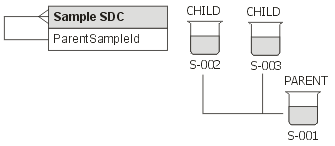
Calculation for W (weight of the parent only):
| WC |
= Weight of each child Sample |
| WT |
= Weight of parent and children |
| W |
= Weight of parent only |
| |
= [WT] - sum of all children |
| |
= [WT] - sum[link:Sample|Water|WC] |
| |
"Sample"
indicates a reverse foreign key link back to the Sample SDC.
|
Rather than use foreign-key links, you could set up the "SDIRelation" table
to make a many-to-many relationship.
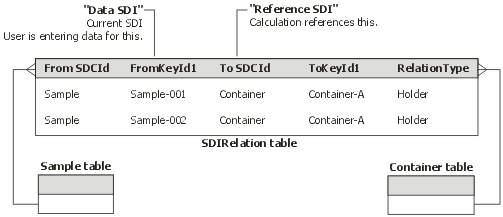
| Sample table
|
|
Container table
|
| WB |
= Weight of Sample and Container |
| |
= 15 |
| WS |
= Weight of Sample only |
| |
= [WB] - [sdirelation:holder|WC] |
|
|
| WC |
= Weight of Container |
| |
= 10 |
|
Note that "holder" is the value of the "RelationType" column
in the SDIRelation table.
This calculation says "When entering data for Samples, find Samples that
have a relationship (in the SDIRelation table) to Containers of RelationType
= Holder".
To find the relation from the Reference SDI (Container) back to the Data SDI
(Sample), programmatically call the RedoCalculations
Action (for example, by using the postData Entry SDC Rule).
RedoCalculations properties:
| PropertyId
|
Value
|
Meaning
|
| reversesdcid |
Sample |
Find the Samples... |
| reverselinktype |
sdirelation |
...with
a relation to...
|
| keyid1 |
Container-A |
...this
SDI...
|
| sdcid |
Container |
|
| |
|
...then, do the recalculation on the Samples. |
| NOTE: |
|
The RedoCalculations
Action synchronizes the Status of Data Sets, Tests, and primary SDIs by
calling the UpdateDatasetStatus, SyncSDIWIStatus, and SyncSDIDataSetStatus
Actions (respectively). |
Note that multiple Relation Types can also be specified as shown in the example
below:
[Absorbance]+sum([sdirelation:Reagent;PriorTimepoint|BacterialTest;1;1;1|EndotoxinLevel])
Multiple SDIRelation values can be used for both sdirelation and reversesdirelation
as shown in the examples below:
[sdirelation:Reagent;PriorTimepoint|Alkali Metals;1;1;1|Astatine]
[reversesdirelation:Reagent;PriorTimepoint|Alkali
Metals;1;1;1|Astatine]
If you want to do Calculations on different Data Sets associated with the same
SDI, you could use the SDIDataRelation table to setup the relationship. This
is very similar to using the SDIRelation table, except this is a many-to-many
link from a Data Set in one SDI to another SDI.
Example: If you are testing a Sample using a Consumable, you can use the SDIRelation
table because there is only one Consumable involved. However, if you need to
retest, you must use another bottle of Consumable. Now, two Consumable SDIs
are related to the Sample... and the Sample could possibly be linked to both.
To help deal with this, the SDIDataRelation table lets you associate each Consumable
with a different Data Set for the same SDI. In the diagram below, if DS1 and
DS2 are different tests, each Data Set can point to a different Consumable (referred
to as "Reagent" in the diagram).
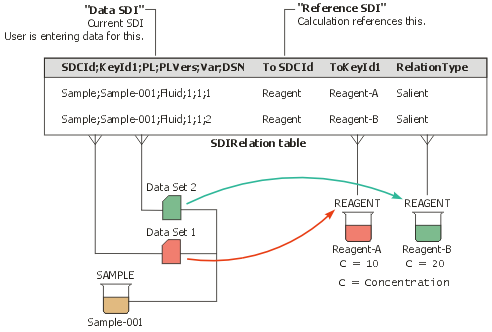
Calculation for S-001:
| CD1 |
= Concentration measured for Data Set 1 |
| |
= 15 |
| |
= [Volume]*[sdidatarelation:Salient|ParamList|C]
where ParamList is the Data Set information (such as Fluid;1;1;1) |
Note that "Reagent" (Consumable) points to the "ToSDCId" column of the SDIDataRelation
table, and "Salient" points to the "RelationType" column.
This expression finds Samples that have a relationship (in the SDIDataRelation
table) to Consumables of RelationType = 'Salient'".
For an SDI Data Relation, you can omit the "sdidatarelation" operator
and the qualifiers for the Data SDI. In the example above, you could begin the
expression with the RelationType column, e.g.,
[Salient|ParamList|C]
If the ParamListId, ParamListVersionId, VariantId, and Data Set will be same
as that of the target Data Set, you can omit the ParamList (Data Set information),
e.g.,
[Salient||C]
In this case, if the Sample's Data Set is Fluid;1;1;1 the target SDI is determined
based on ToSDCId, ToKeyId1 and Salient Relation Type from the SDIDataRelation
table for the current Data Set. The target Data Item C also has the same Data
Set (Fluid;1;1;1) as the source.
If the RelationType is not found in the SDIDataRelation table for the current
Data Set:
| 1. |
The SDIWorkitemRelation table is checked to determine if an SDI Workitem
Relation exists with the same RelationType for the current Workitem Instance. |
| 2. |
If so, the Data Items of the target SDI defined in the SDIWorkitemRelation
table are used. |
Note that multiple Relation Types can also be specified. In the case of SDIDataRelation,
this means multiple Consumable Types can be specified. For example:
[GC;H2SO4;NaOH|Alkali Metals;1;1;1|Astatine]
If using Array Management,
you can perform Calculations using data from Array Items. See Master
Data Setup → Array Methods → Adding a New Array Method → Parameters
→ Calculation Rule.
Sample
Parent/Child Relation
|
|
Calculations can be performed between Parent and Child Samples as follows:
| Relation Type |
Performs Calculation on: |
Example Syntax
|
| Parent |
Parent Sample of the current Sample. |
[Sample:Parent|Metals;#;#;#|Au;*;*] |
| Child |
Child Samples of the current Sample. |
[Sample:Child|Metals;#;#;#|Au;*;*] |
| Ancestor |
Parent Sample of the current Sample, and all Ancestor Samples of the current
Sample. |
[Sample:Ancestor|Metals;#;#;#|Au;*;*] |
| Descendant |
Child Samples of the current Sample, and all Descendant Samples of the
current Sample. |
[Sample:Descendant|Metals;#;#;#|Au;*;*] |
|
|
|
|
Using Calculations with QC Samples (AQC)
|
|
|
|
|
|
When dealing with QC Samples (AQC module), the following syntax can be used
to perform Calculations on QC Samples in a QC
Batch:
| Syntax Example |
Provides access to . . .
|
| [AQC:Linked|#;BlankCorrected;*] |
Linked QC Sample. |
| [AQC:QCParam|#;Concentration] |
Parameter relevant to the QC Batch Sample Type. |
| [AQC:Blank|*;*;*;*|#;Standard;*] |
Prior blank. |
To perform inter-Sample Calculations on QC Samples in a QC
Batch, the following syntax can be used:
AQC:<qcsampletype>;<mode>;<level>
where
| • |
<qcsampletype> is the value in the s_sample.qcsampletype column.
This is required to locate the QC Sample. |
| • |
<mode> is one of the following values:
| mode | Provides access to: | | Previous | The prior QC Sample. This is similar to the AQC:Blank syntax (third
example above). If mode is not specified, the default is to match
the Previous. | | Next | The next QC Sample just after this position in the QC Batch. | | Bracket | Both the prior and next QC Samples in the QC Batch. | | Leading | All prior QC Samples before this position in the QC Batch. | | Trailing | All following QC Samples after this position in the QC Batch. | | All | All QC Samples in the entire QC Batch. | | First | The first QC Sample in the QC Batch. | | Last | The last QC Sample in the QC Batch. |
|
| • |
<level> is the level of the <qcsampletype> (standard). The
value of <level> is persisted in the s_qcbatchsampletype record
of each of qcsampletype. To filter on <level>, you must join s_sample
to s_qcbatchItem to s_qcbatchsampletype. If <level> is not specified,
the default is to match all levels.
For example, AQC:Blank:Previous;High selects the QCBatch Sample based
on its position in the QCBatch relative to the current Sample. |
| If-Then-Else Ternary Operator
|
| Expression for Parameter P1: |
${Calcium} > 10 ? 5 : 6 |
| |
|
TernaryOp;1;1
|
| Sample
|
DS
|
Calcium;Std;1 |
P1;Std;1
|
| S-001 |
1 |
20 |
5 |
| |
|
TernaryOp;1;1
|
| Sample
|
DS
|
Calcium;Std;1 |
P1;Std;1
|
| S-001 |
1 |
2 |
6 |
| Expression for Parameter P1: |
def x=5;
if ( ${Calcium;Standard;*}[0] > 10 ) return x else return 6 |
| |
|
ListIndex;1;1
|
| Sample
|
DS
|
Calcium;Std;1 |
Calcium;Std;2
|
Calcium;Std;3
|
P1;Std;1
|
| S-001 |
1 |
5 |
10 |
20 |
6 |
| Expression for Parameter P1: |
${Calcium;Standard;*}.size() |
| |
|
ListSize;1;1
|
| Sample
|
DS
|
Calcium;Std;1 |
Calcium;Std;2
|
Calcium;Std;3
|
P1;Std;1
|
| S-001 |
1 |
5 |
10 |
20 |
3 |
Also see Java Objects Passed Into Groovy
Calculation Expressions.
Groovy Examples: Other Data Types
|
|
These are examples of passing other data types into a calculation (as described
in Passing Other Data Types
into a Calculation).
| Expression for Parameter P1: |
${Calcium} + ${Sodium} |
| |
|
Concatenate;1;1
|
| Sample
|
DS
|
Calcium;Std;1 |
Sodium;Std;1
|
P1;Std;1
|
| S-001 |
1 |
Hello |
Goodbye |
HelloGoodbye |
| Expression for Parameter P1: |
if ( ${Calcium} == 'Hello' ) return ${Sodium} * 3 else
return ${Sodium} * 5 |
| |
|
ConditionalCount;1;1
|
| Sample
|
DS
|
Calcium;Std;1 |
Sodium;Std;1
|
P1;Std;1
|
| S-001 |
1 |
Hello |
3 |
9 |
Enter a different string for Calcium:
| |
|
ConditionalCount;1;1
|
| Sample
|
DS
|
Calcium;Std;1 |
Sodium;Std;1
|
P1;Std;1
|
| S-001 |
1 |
Goodbye |
3 |
15 |
| Expression for Parameter P1: |
Math.floor((${Sodium}.getTime().getTime() - ${Calcium}.getTime().getTime())/(1000*60*60*24)) |
| |
|
LargestInteger;1;1
|
| Sample
|
DS
|
Calcium;Std;1 |
Sodium;Std;1
|
P1;Std;1
|
| S-001 |
1 |
3/2/99 |
4/3/99 |
31 |
| Combination
of Numeric, String, and Date |
| Calculate and Return Date |
| Expression for Parameter TextMessage: |
"Your test will be ready in " + ${NumberOfDays;Standard}
+ " days" |
| Expression for Parameter CompleteDateTime: |
Calendar c = Calendar.getInstance(); c.add(Calendar.DATE,
${NumberOfDays;Standard}.intValue() ); return java.text.DateFormat.getInstance().format(
c.getTime() ) |
| Expression for Parameter CompleteDate: |
Calendar c = Calendar.getInstance(); c.add(Calendar.DATE,
${NumberOfDays;Standard}.intValue() ); return java.text.DateFormat.getDateInstance().format(
c.getTime() ) |
| |
|
CalculateReturnDate;1;1
|
| Sample
|
DS
|
NumberOfDays;Std;1 |
TextMessage;Std;1
|
CompleteDateTime;Std;1
|
CompleteDate;Std;1
|
| S-001 |
1 |
5 |
Your test will be ready in 5 days |
Apr 5, 2016 9:37:00 |
Apr 5, 2016 |
The example above demonstrates a case for using
"Calc" Data Types, which prevent editing a calculated field (as defined
in the Data detail of the Parameter
List). For example, defining the Data Types in the Parameter List as shown
below would prevent the calculated fields from being edited:
| Parameter |
Data Type
|
| Text Message |
Text (Calc) |
| CompleteDateTime |
Date (Calc) |
| CompleteDate |
Date Only (Calc) |
Java
Objects Passed Into Groovy Calculation Expressions
|
|
The Java object passed into a Groovy expression depends on the Data Type of
the Parameter, column, or Attribute being requested, as well as the number of
Data Items found by the Calculation engine:
Data Type of Parameter,
Column, or Attribute |
Java Object Passed Into Groovy Expression
when only 1 Data Item is found |
Java Object Passed Into Groovy Expression
when more than 1 Data Items are found |
| Number |
BigDecimal |
BigDecimal[] |
| String |
String |
String[] |
| Date |
Calendar |
Calendar[] |
| (all) columns |
HashMap |
HashMap[] |
For example, if a single Data Item is passed into ${Ag;Standard;*}.size(),
that single Data Item is passed in as a BigDecimal object (not an "array
of one"). An array of objects is passed only if multiple Data Items are
found. If a Groovy expression must handle both single and multiple Data Items,
try something like this:
def p = ${Ag;Standard;*}
def x= p instanceof BigDecimal ? 1 : p.size();
where instanceof is a Groovy command that returns the type of data object.