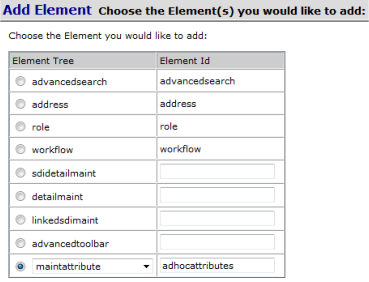

Add the Element into the MaintenanceForm Page Type Elements collection. For the "adhocattributes" property, set "Include in Request" to "Yes".
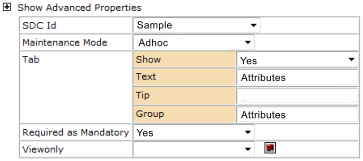
maintattribute Element |
|
Content |
|
|
maintattribute Element |
Description |
The maintattribute Element maintains Attribute details on SDI Maintenance pages.
Example |
See Attributes for examples.
maintattribute Element Properties |
| Property Name | Description | ||||||||||||||||||||||||||
| SDC Id | Identifier of the SDC being maintained by the Maintenance page. | ||||||||||||||||||||||||||
| Maintenance Mode | Mode of operation:
|
||||||||||||||||||||||||||
| Information Mode | Determines the display mode of Attributes linked to LES Worksheets. See Attributes → Attribute Integration in LES. | ||||||||||||||||||||||||||
| Tab | Properties of the tab that adds and maintains the Attributes.
|
||||||||||||||||||||||||||
| Required as Mandatory | This determines behavior of the "Required" option
(see the example in Adding
Linked Attributes):
|
||||||||||||||||||||||||||
| Viewonly | "Yes" indicates that the detail is read-only. | ||||||||||||||||||||||||||
| Target SDC Filter | Semicolon-delimited list of SDCs to show in the Element. If left blank, the Element will show all SDCs. This will filter SDCs only where copy-down is defined. | ||||||||||||||||||||||||||
| Enable Dynamic Audit | Determines if "Dynamic Auditing" is enabled for
the Page Type. See Dynamic
Auditing for a complete description of this feature with examples.
Alternatively, this property can be left blank, in which case the "Enable Dynamic Audit" property setting in the maint Element or MaintenanceForm Page Type is used. |
Adding a maintattribute Element |
See Attributes for information about how all of this should work. This example shows how Product and Sample are setup for Linked Attributes.
Setup the SDC and Attributes Master List:
| 1. | Setup the SDC and Attributes Master List for both the child and parent SDCs (we use Sample and Product for this example, respectively). |
Setup the Maintenance page for the child (target) SDC:
| 1. | Edit the Maintenance page for the child (target) SDC (we use SampleMaint in this example). |
| 2. |
Add the maintattribute Element to the page. For the Element Id, use "adhocattributes".
|
| 3. |
In the maintattribute Element, set the "Maintenance Mode" to
"Adhoc", then set the "SDC Id" to the current SDC
(which is "Sample" in this example).
|
| 4. |
Add the Element into the MaintenanceForm Page Type Elements collection. For the "adhocattributes" property, set "Include in Request" to "Yes".
|
Setup the Maintenance page for the parent SDC (the screens are the same as the previous steps except for the property names as described below):
| 1. | Edit the Maintenance page for the parent SDC (we use ProductMaint in this example). |
| 2. | Add the maintattribute Element to the page. For the Element Id, use "adhocattributes". |
| 3. | Select the Adhoc custom node for the Element. |
| 4. | In the maintattribute Element, set the "Maintenance Mode" to "Adhoc", then set the "SDC Id" to the current SDC (which is "Product" in this example). |
| 5. | Add another maintattribute Element to the page. For the Element Id, use "linkattributes". |
| 6. | In the maintattribute Element, set the "Maintenance Mode" to "Linked", then set the "SDC Id" to the current SDC (which is "Product" in this example). |
| 7. | Add both Elements into the MaintenanceForm Page Type Elements collection. Set "Include in Request" to "Yes" for both Elements. |