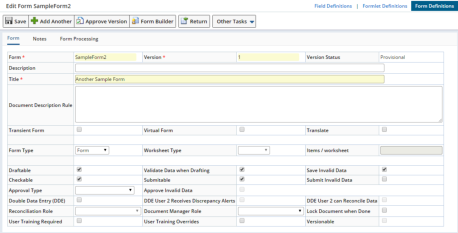Overview |
|
|
LabVantage eForms is a solution to satisfy the requirements of any application that must collect and process data, providing:
| • | Tools to build Data Entry and SDI Maintenance interfaces that replicate the appearance and layout of paper-based forms. |
| • | An interface with integrated features that allow easy configuration of complex client-side tasks (such as validation and dynamic display) without using JavaScript. |
| • | Simplified server-side processing methodologies allow complex data processing with less programmatic coding. |
| • | Implicit life cycles that provide preconfigured complex data collection scenarios. |
| • | Ability to create Worksheets. These are special Forms that bind to database records and provide features such as "live feedback" of entered data, automatic processing, and integration with other modules. |
The next sections provide a broad overview of high-level components that comprise the eForm toolkit.
Forms |
|
|
Overview |
A "Form" is a reusable container for an HTML form as defined by the W3C.
| • | No data is associated with a Form. |
| • | Each Form is a template that can be used for multiple data entry sessions. |
Major components of a Form:
| • | Layout (appearance and structure) |
| • | Fields (references to data values used during data processing) |
| • | Groups (collections of Fields that share validation or processing dependence) |
| • | Sections (areas within a Form that can be hidden, protected, or repeated) |
| • | Elements (dynamic objects) |
| • | Pages (a Forms can have page breaks) |
Here is an example of a simple Form:
 |
Fields |
A "Field" represents a data value with a specific identity and purpose. Fields are referenced when processing the data.
| • | Input Fields are based on HTML input tags. |
| • | Field properties determine display, operation, processing capabilities, and validation of entered data. |
| • | Fields on a Form can be arranged into Groups and Sections to provide collective functionality. |
Here are examples of Fields in a Form:
 |
Form Definitions |
A "Form Definition" specifies these attributes of a Form:
| • | Form appearance and layout | • | Form options | |
| • | Field properties and behaviors | • | Form processing logic |
A Form Definition therefore provides LabVantage with everything needed to display and process data entered into a Form:
| Business Rules
|
Form Appearance and Field Properties
|
Processing Logic
|
| Form Maintenance Page | Form Builder | Groovy/ActionBlock Editor |
| Operation | Page | Access | ||||||
|
Create and edit Form Definitions |
Form Maintenance | Lab Admin → eForms
→ Form Definition
→ Form List Page → "Add" or "Edit" button |
||||||
Build a Form:
|
Form Builder | Form Maintenance Page
→ "Form Builder" button |
||||||
|
Specify and edit Processing Logic applied
when data |
Form Builder | Form Maintenance Page →
"Form Builder"
→ Groovy/ActionBlock Editor |
||||||
| Form Maintenance | Form Maintenance Page
→ "Form Processing" tab |
When Form data are "submitted" to the database, Groovy script or Action Blocks can describe processing required on the data entered into (or generated from) the Form.
Field Definitions |
A "Field Definition" is a reusuable Field that can be used in any Form. By contrast, the Fields you create in the Form Builder cannot be used in other Forms.
| Operation | Page | Access Point |
|
Create and edit Field Definitions |
Formlet Maintenance | Lab Admin → eForms → Field Definitions
→ Field List Page → "Add" or "Edit" button |
Formlets |
A "Formlet" is a Form within a Form (think "nested Form"). Unlike Forms, Formlets provide no processing capabilities of their own.
Formlet Definitions |
A "Formlet Definition" is a reusuable Formlet that can be used in any Form. By contrast, the Formlets you create in the Form Builder cannot be used in other Forms.
| Operation | Page | Access Point |
|
Create and edit Formlet Definitions |
Formlet Maintenance | Lab Admin → eForm
→ Formlet Definitions
→ Formlet List Page → "Add" or "Edit" button |
Worksheets |
A "Worksheet" is a special type of Form that provides features such as:
| • | Automatic Datasource creation to retrieve and load database records for selected result sets (using "Context-Driven" Worksheets). |
| • | Binding of Form Fields to database records. |
| • | "Live feedback" of entered data. |
| • | Automatic processing and saving. |
| • | Automatic, manual, and programmatic creation. |
| • | Integration with the Simple Instruments, AQC, and Consumables modules. |
See eForm Worksheet Principles and eForm Worksheet Advanced Concepts for more information.
Documents |
|
|
Overview |
A "Document" is a container for a Form.
| • | A "Form" becomes a "Document" after you enter data
into the Form and submit the data to the database.
Think of a Document as an instance of a Form. |
||||
| • | These relationships apply:
|
||||
| • | When a Form becomes a Document, its "Document Life Cycle"
begins.
The Document can be saved/recalled during editing, and analyzed during its Life Cycle |
| Operation | Page | Access Point |
|
Manage Documents and enter data into a Document's Form |
eForm Manager | Lab Admin → eForms
→ eForm Manager |
Document Life Cycle |
A "Document Life Cycle" describes the path a Document takes from creation, through data entry, and any other steps defined to completion. For example:
Draft → Submitted → Pending Approval → Approved → Done → Locked
Document Life Cycles are determined by options you choose when creating a Form Definition. Document Life Cycles for these options are described in the eForm Document Reference. Scenarios demonstrating typical Document Life Cycles are demonstrated in the eFrom Data Entry Examples.
eForms Documentation |
|
|
These documents describe the eForm suite of tools:
|
|
||
|
|
Form Builder: |
|
|
|
||
|
|
||
|
|
||
|
|
||
|
|
Worksheets: |
eForms Functionality Module Exclusions |
|
|
eForms technology is available in all modules with these exceptions:
| = | Not Available |
| Feature | eNotebook | eSubmission | BBEDC | Brief Description |
| Controlled Fields | Predefined Field Definitions for BioBanking. | |||
| Data Entry with multiple Users. | ||||
| Document Locking | Document locked by Document Manager. | |||
| Document Security Permissions for BioBanking | Define User to Study/StudySite permissions. | |||
| Document Security Restriction for BioBanking Forms | Restrict Forms based on Study/Protocol. | |||
| Document Versioning | New Version re-binds to current data. | |||
| Reconciliation Role | Reconciler for Double Data Entry (DDE). | |||
| SDI Document Relationships in Adhoc Queries | Relates an SDI to Document Form Fields. | |||
| Transient Forms | Does not save data to database. | |||
| Worksheets | Forms with Fields bound to database records. |
|