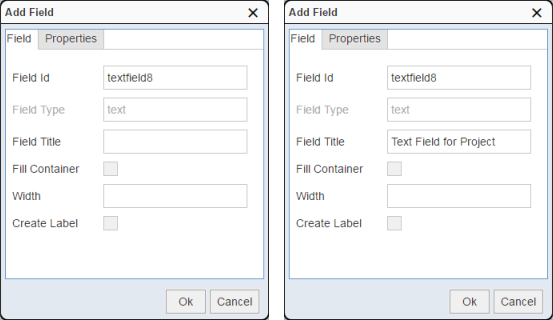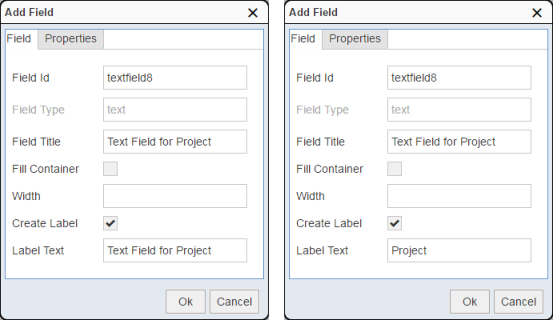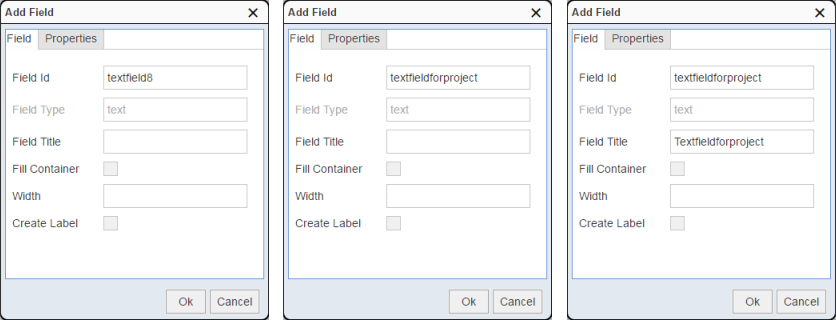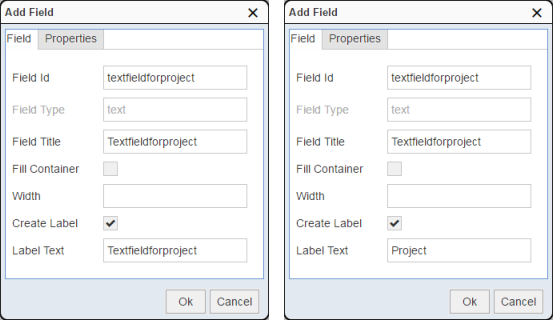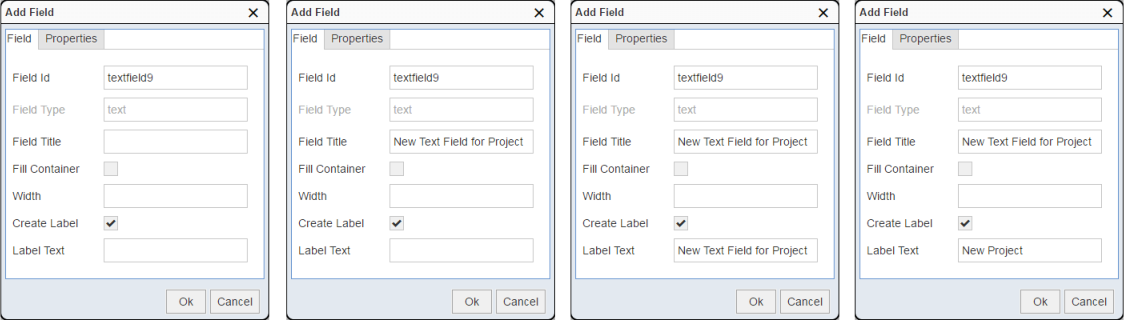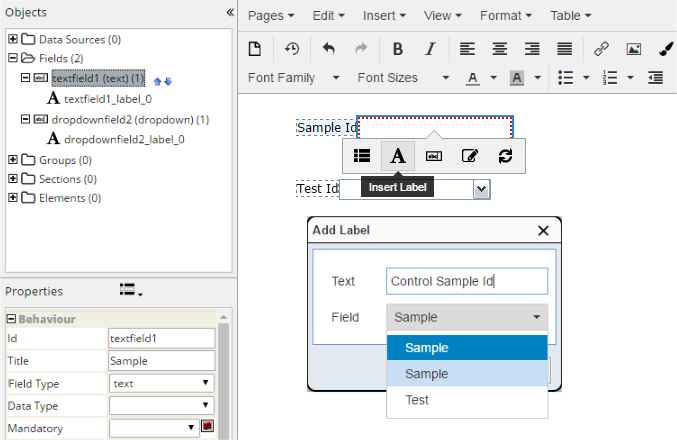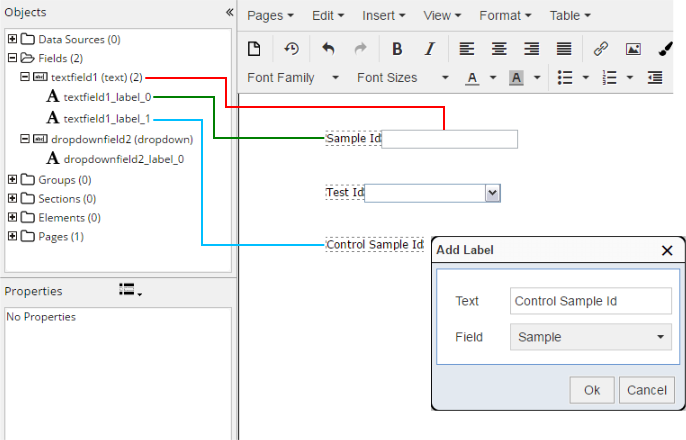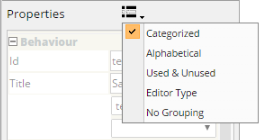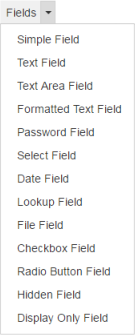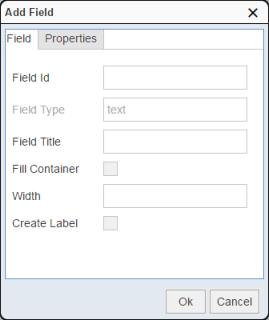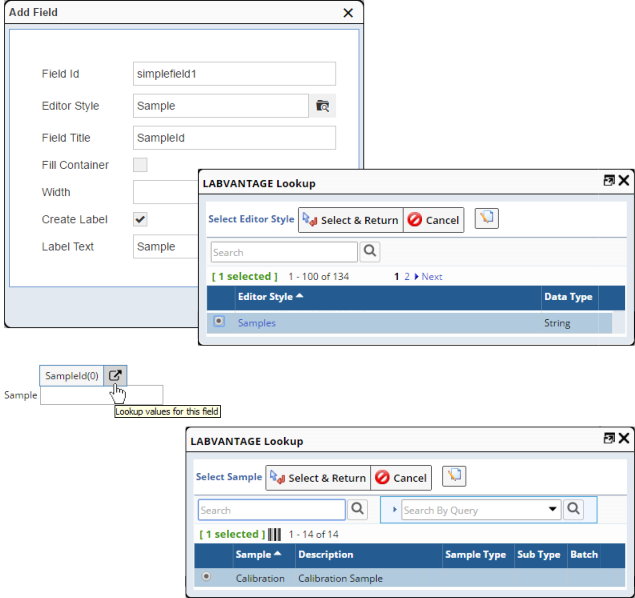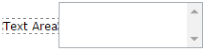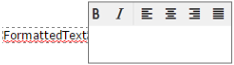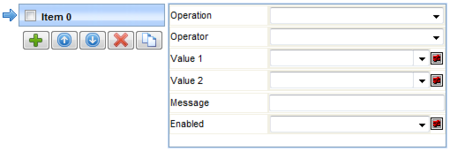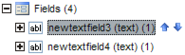Fields are typically data input fields, but can also be hidden or readonly
fields for processing or display purposes. In general:
| • |
Input fields are based on HTML input tags such as text, password, radiobutton,
checkbox, and selection types. |
| • |
Field Properties determine display,
operation, and processing capabilities of the input (such as HTML input
type, titles, labels, help), as well as declarative and complex validation
for the field value.
As shown in Form Builder Overview,
Field Properties are shown in the Properties frame. |
| • |
Field Object Properties let you
perform operations on the Field (such as add Fields to Groups).
As shown in Form Builder Overview,
Field Objects are shown in the Objects frame. |
|
|
Fields are added to the Form using the Fields toolbar button.
You are first presented with an "Add Field" dialog. |
When adding a Field, all Fields provide the properties described below. These
properties are a subset of the Field Properties available in the Properties
frame of the Form Builder.
| Field
|
|
| Field Id |
Identifier of the Field (see Id).
This is a unique reference used in expressions, validation and processing.
|
| Field Type |
Shows the style of editing to use (see Field
Type). This is not editable. |
| Field title |
Alias for the Field Id (see title). |
| Fill Container |
Makes this Field match the width of the parent object
in which it is placed. For example, adding a field in a table cell with
"Fill Container" checked sets the width of the field to the width of the
table cell. |
| Width |
Field width in pixels (leave blank for auto). |
| Create Label |
Adds a Label to the Field. See Using
the Add Field Dialogs and About Labels. |
| Label Text |
Text that can be associated with any Field (see About
Labels). |
| Properties
|
|
| Mandatory |
Specifies entry requirements for the field (see Mandatory). |
| Data Type |
LabVantage Data Type used for validation and object definition
(see Data Type). |
The Properties tab for the Select, Lookup, Checkbox, and Radiobutton Fields
contains a few other specialized properties as described below. These properties
are a subset of the Field Properties available in the Properties frame of
the Form Builder.
| Field
|
Additional Properties
|
|
Select
|
|
|
Lookup
|
|
|
Checkbox
|
|
|
RadioButton
|
|
If you do not edit the automatically-assigned Field Id, advancing to the
Field title retains the Field Id (below left). You can then enter your own
Field title (below right).
Checking "Create Label" copies the Field title into the Label Text
(below left). You can then change the Label Text if desired (below right).
If you edit the automatically-assigned Field Id, advancing to the Field title
copies the Field Id into the Field title. You can then enter your own Field
title if desired.
As in the first scenario, checking "Create Label" copies the Field
title into the Label Text and allows you to change the Label Text.
After checking Create Label for any Field, the Field dialogs remember that
you want to create a Label. Each time you add a Field, Create Label will remain
checked until you uncheck it. In this case, the Field title and Label Text
remain blank.
When you enter your Field title, advancing to Label Text copies the Field
title into Label Text. You can then enter your own and Label Text.
Labels are special Fields because they represent text that can be associated
with other Fields.
Simply putting text next to a Field does not make it a "Label". When you
create a Label, you can associate that text with any Field on the Form. In
the example below, a Label that will be rendered as "Control Sample Id" is
being associated with Field "textfield1". The "Field" is the title
of the Label, which is an alias for the Field Id to provide user-friendly
identification. Note that the dropdown lets you select the Field that is associated
with the Label.
Whether you create a Label when adding a Field (as shown in Using
the Add Field Dialogs), or you add a Label as shown above, you will see
the Label in the Objects (top left) frame. This text, which can be anywhere
on the Form, is associated with the Field you have selected. If this Field
is hidden or disabled, the same fate will befall the Label.
You can associate multiple Labels with a Field. They can be anywhere on
the Form. The fate of the Labels are linked to their associated Fields. A
typical example of this would be...
...where "Volume" and "ml" are Labels associated with the Field for entering
the volume.
Below is a more extreme example, where two Labels are in completely different
areas of the Form but associated with the same text Field. Note that the Objects
Frame shows the association between Fields and Labels.
These are the most important distinctions among Field Id, Label, and title:
| • |
A Field Id is an identifier for the
Field's HTML input tag. It is a unique reference used in expressions,
validation and processing. |
| • |
A Label is text that is associated with one
or more Fields. |
| • |
A title an alias for the Field Id to provide
user-friendly identification. |
Here is a summary of the Fields available for use on a Form. Field
Properties (the next section) describes configurable properties for all
Fields.
| Field |
Description |
| Simple |
"Simple" is the only Field that is not based
on a Field Type. Simple Fields are based on LabVantage Editor
styles. When compared to other Fields based on Field Types, using
a Simple Field reduces the number of properties required to define the
Field.
When you choose an Editor style, the Field value selection will be
based on that. In the example below, the Field lookup is based on the
"Samples" Editor style. |
| Text |
Inserts an HTML <input> tag and sets the Field
Type to "text".
|
| TextArea |
Inserts an HTML <input> tag and sets the Field
Type to "textarea".
|
Formatted
Text |
Inserts a text box that accepts HTML input. This allows
a user to enter formatted text into a field. A basic formatting toolbar
is provided by the Formatted Text
Editor. Unlike other fields (which allow a maximum of 4000 characters),
this accepts an unlimited number of characters. Formatted text is saved
in XHTML format.
|
| Password |
Inserts an HTML <input> tag and sets the Field
Type to "password".
|
| Select |
Inserts an HTML <input> tag and sets the Field
Type to "dropdown".
| NOTE: | | Note that the Edit style is "dropdown".
The word "dropdown" is therefore used to refer to the
"Select" Field to maintain consistency with LabVantage
Field Types. |
|
| Date |
Inserts a LabVantage date lookup field and sets the Field
Type to "date".
|
| Lookup |
Inserts a LabVantage lookup field and sets the Field
Type to "lookup".
|
| File |
Allows a file from the local machine be defined as a
field value.
The field is rendered in the eForm Manager as a text box accompanied
by a ellipsis button: | • | Use the Browse button to locate the file. | | • | After you "Submit" or "Draft" the Form, the selected file is uploaded.
After uploading, the file can be viewed as a Field
Attachment in the eForm Manager,
and can be used in Form processing. | | • | For security reasons, File Fields cannot have default values. | | • | If a File Field is defined as an image, the image can be displayed
and sized after uploading. | | • | Field Attachments can be used in Form processing by generating
a "documentfield" reference as the "value" of the field. Currently,
the only Actions that support this reference are ImportDataFile
and AddSDIAttachment. Addtionally, Groovy processing lets you directly
access the file contents by getting the File object from the Field,
i.e.,
object def file = fields.filefield1.getFile(); file.eachLine { logger.info( it ) } |
|
| Checkbox |
Inserts an HTML <input> tag and sets the Field
Type to "checkbox". This Field uses the Data
properties RefTypeId, SQL, or Values.
|
| Radio Button
|
You need to insert only one radiobutton. It will automatically
render each Reference Value as a separate radiobutton. The Label is linked
to all rendered radiobuttons. The Field Type is set to "radiobutton".
This Field uses the Data properties
RefTypeId, SQL, or Values.
|
| Hidden |
Inserts an HTML <input> tag and sets the Field
Type to "hidden".
|
| Display
Only |
Inserts an HTML <input> tag. The creation mechansim
is the same as text, but the Field Type is set to "readonly".
|
The Properties frame for Fields defines properties of the Field selected
in the Editing frame or Objects frame.
You can group and sort the display order of Field properties according to
your requirements:
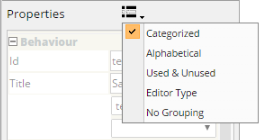
|
|
| Sorting |
Groups/Sorts Fields by... |
| Categorized |
Areas of functionality. |
| Alphabetical |
Ascending alphabetical order. |
| Used & Unused |
Used and unused Fields. |
| Editor Type |
Editing classifications such as string, list, yes/no,
collection. |
| No Grouping |
No grouping or sorting is applied. |
|
Dragging and dropping fields in the Editing Frame restores Field properties
and allows Undo operations, i.e., Field properties are maintained throughout
drag and drop operations.
Field properties are categorized below along with their decriptions. In the
Properties frame, the Form Builder is designed to show only the properties
that can be used with the selected Field.
| Property |
Description |
Enabled with these Fields... |
| Id |
Identifier of the Field. This is a unique reference used
in expressions, validation and processing. |
All. |
| title |
Alias for the Field Id.
When you are providing feedback to the user, the Field Id may not be intuitive.
"title" lets you provide something they can understand.
Do not confuse this with a Label. |
All. |
| Field
Type |
style of editing to use:
| Type | Description | | simplefield | Field based on the Editor
style Id (see Simple Field for an example). | | text | HTML <input> tag of type="text". | | date | LabVantage date lookup. | | textarea | HTML <input> tag of type="textarea". | | lookup | LabVantage page lookup.
| NOTE: | | If the Field Type is "lookup" and the Editor
style Id (below) defines an Editor style "Lookup"
mode that is set to "Dynamic Lookup", the Dynamic
Lookup takes effect when entering input into the Form
Field. |
| | dropdown | HTML <input> tag of type="select". | | checkbox | HTML <input> tag of type="checkbox". | | radiobutton | HTML <input> tag of type="radiobutton". | | password | HTML <input> tag of type="password". | | hidden | HTML <input> tag of type="hidden". | | display | HTML <input> tag of type="readonly". | | file | LabVantage file field. | | formattedtext | LabVantage formattedtext field. |
|
All. |
| Editor style
Id
|
Editor style
used for the Field value selection (see Simple
Field for an example). |
All. |
| Data Type
|
LabVantage Data Type (string, number, date, or dateonly)
used to provide the default validation criteria and define object types
in Groovy expressions and processing.
Data Type and Mandatory (below) are automatically checked on save. |
All except "File". |
| Mandatory
|
Specifies entry requirements for the field:
| Value | Description | | Yes | Field is mandatory. | | No | Field is not mandatory. | | If Visible | Field is mandatory only if it is visible. | | If Enabled | Field is mandatory only if it is enabled. |
Mandatory values must exist in order to save data. Validation errors
on mandatory fields cannot be overriden. This also accepts Groovy expressions that define "mandatory if . .
." conditions. Examples: | • | return fields.projectid.length() > 0 ?
"Y" : "N" This sets up a condition where "if projectid' has a value, the
current field is mandatory." | NOTE: | You can also write this as...
fields.projectid.length() > 0 ? "Y" :
"N" or simply as... fields.projectid.length() > 0 |
| NOTE: | The return statement is optional in simple expressions.
It is required if a statement block is created, e.g.,
if ( fields.projectid.length() > 0 ) { return "Y" } else { return "N" } |
| | • | return fieldinstance.fielda.length() >
0 ? "Y" : "N" This is a special case, where "fielda" is in a repeating section,
and "fieldinstance" refers to the values in the current section
instance. |
To set the "If Visible" and "If Enabled" options, Groovy expressions
should generate"V" to set "If Visible", or "E" to set "If Enabled". |
All. |
| Visible |
Can be used to unconditionally configure the Field as
visible (Yes) or invisible (No).
You can also use Groovy to show/hide Fields based on entries made for
other Fields, e.g., this Field is visible only if another Field is readonly. |
All. |
| Readonly |
Can be used to unconditionally configure the Field as
readonly (Yes) or readwrite (No).
A third option (On Creation) allows a field to be readonly only when
the Document is created, i.e., following a "save" event (Create, Draft,
or Submit). This is typically used in Worksheet creation, when selection
fields must be disabled when the Worksheet is created and fields are
bound. You can also use Groovy to enable/disable Fields based on entries made
for other Fields, e.g., this Field is readwrite only if another Field
is readonly. To set the "On Creation" option, Groovy expressions should generate
"C". |
All. |
| Property
|
Description
|
Enabled with these Fields...
|
| Default Value |
Value (literal or variable) or Groovy expression to use
as the default value. Default values can be any of the following:
| • | Literal (such as MyProject) | | • | [currentuser] (such as New sample added by [currentuser]) | | • | [currentdatetime] | | • | [currentdate] | | • | [contextvar]
This refers to one of the context
variables for the page defined by the EForm
Page Type. | | • | A Groovy expression. You can use this to do things such as derive
the default value from a SQL statement based on some other value
in another Field. |
|
All except "File". |
| SDC Id |
| Use
|
Description
|
| Radiobutton Fields
Dropdown Fields |
Defines the SDC from which SDIs are returned for
radiobutton and dropdown Fields. Value and display value are the
same.
This also accepts a Groovy expression to provide features such
as dynamic dropdowns (note that radiobuttons cannot be dynamic). |
|
Autocheck property
Autolink property |
Defines the SDC used to determine SDIs for these
properties (see Autocheck and Autolink). |
|
All except "Formatted Text" and "File". |
| SDC Restrictive From |
These are available after you have selected an SDC Id.
Defines a restrictive "from" clause or restrictive "where"
clause when using the SDC property as the basis for a set of values.
Rather than using a SQL statement, using these properties to qualify
a list of SDC values implements LabVantage security for the set of retrieved
values.
|
All except "Formatted Text" and
"File". |
| SDC Restrictive Where |
| RefTypeId |
Reference Type that defines values returned for radiobutton
and dropdown Fields. This is the actual value. The refdisplayvalue is
used as the display value if it exists.
This also accepts a Groovy expression to provide dynamic dropdowns
(radiobuttons cannot be dynamic). |
"Dropdown" and "Radiobutton" only. |
| SQL |
SQL statement that returns values for radiobutton and
dropdown Fields.
The first column is the actual value, the second column is the display
value. Other columns are ignored. This also accepts a Groovy expression to provide dynamic dropdowns
(radiobuttons cannot be dynamic). This property does not support LabVantage security unless it is built
into the query. |
"Dropdown" and "Radiobutton" only. |
| Values |
Semicolon-separated literal values to show for radiobutton
and dropdown Fields, e.g., R=Red;G=Green;B=Blue.
This also accepts a Groovy expression to provide dynamic dropdowns
(radiobuttons cannot be dynamic). |
"Dropdown", "Radiobutton", and "Checkbox". |
| Value Rule |
Uses a Groovy expression
to generate a Field value. Example:
database.selectValue( "select projectdesc from s_project
where s_projectid = '${fields.project}'" )
The Readonly property for the
Field must be set to Yes.
Annotations and
Followups are supported.
|
"Display Only". |
| Reconcile |
Defines a Field value that can be reconciled during Double
Data Entry (DDE). This is available only if the Form supports DDE. |
All except "File" (DDE only). |
| NOTE:
|
If values exist for the SDCId, RefTypeId, SQL, and Values
properties, the precedence is:
| 1. | SQL | | 2. | Values | | 3. | SDCId | | 4. | RefTypeId |
|
| Property
|
Description
|
Enabled with these Fields...
|
| Lookup Page |
Identifier of the lookup page to use for lookup Fields.
Use the URL browser in the dialog for building the required Request Controller
syntax, e.g.,
rc?command=page&page=SampleList You can also pass field ids into the lookup page, e.g., rc?command=page&page=SampleList&queryid=ByProject¶m1=[projectid] |
"Lookup" only. |
| Callback |
If you want to use your own custom JavaScript callback
function, specify it here. |
"Lookup" only. |
| Selector Type |
Selector to use for items in a List page (radiobutton,
checkbox, or none). |
"Lookup" only. |
| Lookup Columns |
Defines columns displayed on the lookup page:
| ColumnId | Identifier of the column. | | title | Text displayed on the lookup page to identifier
the column. | | Mode | Specifies how the column is populated:
| Display Only | Show the value, but do not populate the column. | | Return Only | Populate the column, but do not show the value. | | Display and Return | Show the value and populate the column. | | Hidden Only | Hidden field. |
| | Display Value | Semicolon-delimited values displayed in place of
the retrieved values. | | Pseudocolumn | Column (other than a column defined in the database)
that is rendered on the Form, but does not exist in the SDC. | | Return into Field | Identifier of the Field into which the retrieved
value is written. |
|
"Lookup" only. |
| Property
|
Description
|
Enabled with these Fields...
|
| Max Length |
Defines a maximum length for data entered in a field
(providing free text entry is permitted). This is a shortcut for the length
validation option, but additionally blocks entry in a field when the maximum
length has been reached.
The value of this property can be bound to a database table column
using the expression ddt:tablename.columnname For example, this expression sets Max Length to 80: ddt:s_sample.sampledesc |
"Text", "Textarea", and "Formatted
Text" only. |
| Simple Validation |
Provides an interface to assist in defining rules for validating Field
values (such as "length must be greater than 4 characters and between
1 and 9, otherwise show an error message"). Field validation is
executed "live" during data entry. You can define multiple
validation rules for a Field.
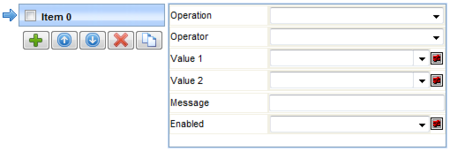
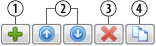
| 1. | Adds a validation rule. | | 2. | Moves rules up and down. | | 3. | Deletes a validation rule. | | 4. | Copy (adds a validation rule that is a duplicate of the current
rule). |
| Operation | | Check Length | Checks the integer length of the entered string. | | Check Value | Checks the entered data value. |
| NOTE: | "Value 1" and "Value 2" can be a Groovy expression.
This lets you do things such as reference other Fields as part of
the value, e.g., "value is greater than fields.fielda".
Examples:
Value > $G{fields.dob}
Length >= $G{fields.autoreceive=="Y" ? 10:0} and
<= 2 |
| NOTE: | These rules apply to the equality operators below (Equal To,
Greater than or Equal To, Less Than or Equal To, Not Equal To, Inclusive
Between, Exclusive Between, Inclusive Outside, Exclusive Outside):
| • | If Data Type = number, values must be numbers. | | • | If Data Type = string and a number is entered, values must
be numbers. | | • | If Data Type = date, values must be absolute or relative
dates (such as now/n, today/t, startweek/sw). |
|
| Validation Available with "Check Length" and "Check Value" |
| Operator | Value 1 | Value 2 | Entered value must be... | | Greater Than | 20 | | >20 | | Less Than | 20 | | <20 | | Equal To | 20 | | =20 | | Greater Than or Equal To | 20 | | > or = 20 | | Less Than or Equal To | 20 | | < or = 20 | | Not Equal To | 20 | | not equal to 20 | | Inclusive Between | 10 | 20 | 10<=x<=20 | | Exclusive Between | 10 | 20 | 10<x<20 | | Inclusive Outside | 10 | 20 | x<=10 or x>=20 | | Exclusive Outside | 10 | 20 | x<10 or x>20 |
| Validation Available with "Check Value" |
| Operator | Value 1 | | In
Not In | Use "In" and "Not In" only with the
"Check Value" operation, and specify only "Value 1". The dropdown
in "Value 1" offers these choices, but you can also enter your own
value:
| Type | Example | | Semicolon-delimited list
LIST:valuelist | LIST:Red;Green;Blue | | Reference Type
REFTYPE:reftypeid | REFTYPE:Priority | | SDC
SDC:sdcid | SDC:Project | | SQL statement
SQL:sqlstatement | SQL:select s_projectid from s_project | | Regular Expression
REGEX:expression | REGEX:\d{3}-\d{2}-\d{4} |
Note that DDT:tablename:columnname is visible, but must be used
only as described below in "Validation Available with 'Check
Length'". |
| Validation Available with "Check Length" |
You can validate length against a database column by specifying "Check
Length", any Operator except "In" and "Not In",
and "Value 1". For example: | Operator | Value 1 | Value 2 | Validation | | Less Than | DDT:sysuser.sysuserid | | SysUserId must be less than 20 characters in length. |
You can validate length against a database column by specifying "Check
Length", any Operator except "In" and "Not In",
and "Value 1". "Value 2" is the column identifier.
For example: | Operator | Value 1 | Value 2 | Validation | | Inclusive Between | 5 | DDT:sysuser.sysuserid | Value must be at least 5 characters, but no greater
the length of the SysUserId column. |
| Message | | Message displayed following validation failure.
The default message is "validation error".
You can also place these tokens in messages: fieldid, title,
enteredtext, operation, operator, value1 and value2. Examples: | • | [enteredtext] is an invalid [title]
returns Xyz is an invalid Project | | • | [title] must be greater than [value1]
returns Count must be greater than 10 |
|
| Enabled | Specifies conditions under which field validation
is enabled. This can also be a Groovy expression.
| Value | Description | | Yes | Field validation is always enabled (default). | | No | Field validation is always disabled. | | If Visible | Field validation is enabled only if the field
is visible. | | If Enabled | Field validation is enabled only if the field
is enabled. |
|
|
All. |
| Script Validation |
Alternative to Simple Validation. Provides a facility
to write Groovy script that defines Field validation.
Groovy is not executed "live" during data entry; it is executed
only in response to a document operation (such as Check, Draft, Submit). Groovy Script provides access to: | • | Field values via fields Map | | • | Connection values via user Map | | • | The database (read-only) | | • | LabVantage Java API accessors in sapphire.accessor |
The return value is used as a comparison to the Pass Condition. This
example checks if a Project has been entered and, if so, checks to see
if it is Active: fields.project.length() > 0 ? database.selectValue ( "select projectstatus from s_project where s_projectid = '${fields.project}'" )
== "Active" : true | NOTE: | Note the use of the GString ${fields.project}, which builds the
string dynamically using the fields object. |
|
All. |
| Pass Condition |
Groovy script that defines a "pass" condition.
The validation fails and the Message (below) is generated if the return
value from the script does not equal the Pass Condition. |
All. |
| Message |
Message displayed if validation fails. This can be static
or dynamic.
These tokens are available: fieldid, title, enteredtext. |
All. |
| Enabled |
Specifies conditions under which field validation is
enabled:
| Value | Description | | Yes | Field validation is always enabled (default). | | No | Field validation is always disabled. | | If Visible | Field validation is enabled only if the field is
visible. | | If Enabled | Field validation is enabled only if the field is
enabled. |
This can also be a Groovy expression. |
All. |
| Autocheck |
Makes certain entered text is a valid SDC, Reference
Type, or Value by validating entered text against these:
| • | For SDCs, the SDCId property must be
defined, e.g., Project. The SDI Key Id
Fields are automatically populated with the Field Id. | | • | For Reference Types, the RefTypeId
property must be defined, e.g., Priority. | | • | For Reference Values, the Values property
must be defined, e.g., high;medium;low. |
|
All except "File". |
| Key Id 1 Field
Key Id 2 Field Key Id 3 Field |
SDI Keys used for mapping Fields to SDC columns.
These properties appear when either the Autocheck or Autolink property
is enabled (see Autocheck and Autolink). |
All except "File". Not used with "Formatted
Text". |
| Property
|
Description
|
Used with these Fields...
|
| Binding Mode |
Used only with Worksheet Forms to bind a Field
to a specific row and column in a Datasource result set. See these topics:
|
All except "File". |
| Bind Error |
Used only with Worksheet Forms to define behavior
of a Field if it cannot be successfully bound. See Bind
Error in eForms Worksheet Principles.
|
All except "File". |
| Property
|
Description
|
Used with these Fields...
|
| Instrument
Type |
If the field value will be populated by an Instrument, this
is the Instrument Type (see Simple Instruments). |
All. |
| Instrument
Id |
If the field value will be populated by an Instrument, this
is the identifier if the Instrument (see Simple Instruments). |
All. |
| Identity Field |
An "Identity Field" indicates that the Field
makes this Form unique.
When a Form becomes a Document, it is identified by a unique DocumentId.
However, this falls short of identifying a Form under all circumstances.
For example, the combination of a Study and a Participant may constitute
a unique entity. If you make both Study and Participant Id Fields, you
could lookup these Fields using an identifier, or use them to determine
if this Form already exists. This is particularly useful when doing Double
Data Entry. During data entry, if you enter a value for an Identity Field, then "Draft"
or "Submit" the Document... and a Document already exists with
this value for this Field... the eForm Manager tells you that you cannot
enter the same value. Identity Fields become mandatory Fields during data entry. |
All. |
| Autolink |
Links Documents based on this Form to other SDIs (through
the SDIDocument table). For example, you could associate Documents based
on this Form to a specific Sample.
By defining an SDC using the SDC Id property,
you can setup multiple Fields for autolinking (adding records into the
SDIDocument table on save) and autochecking (automatically validating
data). The SDI Key Id Fields are automatically
populated with the Field Id. Be advised that the "Processing Rules" specified for the Form
Definition let you use an Action to make such an association. However,
Autolink makes this easier in most situations. Suppose you have a Project
on this Form and whenever you enter the ProjectId, you want to automatically
associate the current Document with that Project. In this case, Autolink
automatically sets up this link through the SDIDocument table. This can
be extended to also update a column in the Document table to provide the
link. |
All except "File". |
| Auto Attach |
Adds Field Annotation Attachments to a Field that is linked
to an SDC (see Attachments in
the eForm Manager).
For Fields that are not bound to a Datasource (no Autosave), you must
set the SDC Id and the Key
Id Fields properties. For example, if the Field defines a Project,
all Field Annotation Attachments are automatically associated with the
Project as well as the Field. For Fields that are bound to a Datasource (Autosave), the linked SDC
is defined by the Datasource result set to which the field is bound. For
example, if the Field is bound to a data entry record, the Field Annotation
Attachments are associated with the Data Item as well as the Field. |
All. |
| Processing Field |
Defines a Field that cannot have any validation errors or
Followups prior to Form processing. Although processing can proceed if there
are outstanding items on the Form, Processing Fields are key to processing.
As such, they cannot be missing, invalidated, or pending action during processing. |
All. |
| Save Field Value |
Specifies save behavior for the field:
| Value | Description | | Yes | Field value is explicitly saved (default). | | No | Field value is not saved. | | If Visible | Field value is saved only if the field is visible. | | If Enabled | Field value is saved only if the field is enabled. |
To set the "If Visible" and "If Enabled" options,
Groovy expressions should generate"V" to set "If Visible",
or "E" to set "If Enabled". Records will still be generated in the DocumentField table for unsaved
field values, but the field value will be blank. |
All. |
| Attributes |
Opens a dialog where you can specify an identifier and
value to use in Group values,
or any Processing Rules that you define for the Form.
For example, suppose you have a Group of checkboxes. You can specify
an identifier and value for each checkbox (such as Id = WorkitemId, Value
= Alkali Metals). When processing, you then know the Workitem to create
for each box that is checked using: group.attributeList( "workitemid" ) You can create as many attributes for a Field as you like. The key is
that you use these attributes when you are processing the form. |
All. |
| Show Toolbar |
Enables/disables a field popup toolbar. By default, all
fields display a popup toolbar when the mouse hovers over the field (except
"Hidden" and and "Display Only" field types). |
All. |
The database object is available when evaluating Complex Validation properties
for Fields and Complex Validation properties for Groups. The database object
has these Groovy-oriented methods, which provide readonly access to the database:
| Method
|
Example
|
| String getDbms() |
if ( database.getDbms().equals( "ORA" ) )
|
| boolean isOracle() |
if ( database.isOracle() )
|
| boolean isSqlServer() |
if ( database.isSqlServer() )
|
| boolean exists( sql ) |
if ( database.exists( "select s_projectid from s_project
where s_projectid = '" + fields.project.toString() + "'"
) )
|
| int count( sql ) |
int projects = database.count( "select count(*) from
s_project " ) |
| String selectValue( sql ) |
This returns a single value... the first column in the
select clause, e.g.,
String desc = database.selectValue( "select projectdesc from s_project
where s_projectid = '" + fields.project.toString() + "'"
) |
| selectString()
selectDate() selectNumber() |
Returns String, Calendar and BigDecimal types (respectively). |
| HashMap selectRow( sql ) |
This returns a Map of values selected, e.g.,
HashMap project = database.selectRow( "select * from s_project where
s_projectid = '" + fields.project.toString() + "'" ) |
| void eachRow( sql, closure ) |
This is a very Groovy-centric implementation (the closure
process), but it allows you to iterate over the rows of a select, e.g.,
database.eachRow( "select * from s_project " ) { project ->
logger.info( project.s_projectid + ", " + project.projectdesc
) } |
Fields shown in the the Objects Frame have Context Menus that perform operations
on the Field.
Multiple Fields can also be moved. Use Ctrl-Click to select multiple Fields,
then use the arrows to change the order.
Clicking a Field in the Editing Frame opens a shorcut toolbar to provide these
functions: