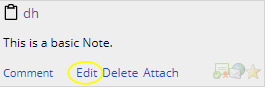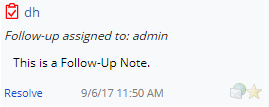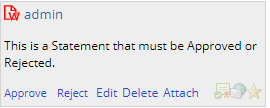sdinotes Element Properties
|
| Property Name |
Description |
| SDC id |
The SDC for which you are defining these Note properties. |
| Show |
Determines if the Notes Element is shown on the page. |
| Show Notes Initially |
Determines if Notes should be shown and populated when the page is first
loaded. |
| title |
title shown in the Notes bar. |
| Edit Mode |
Determines editing capability:
| Value | Description | | Full | Allows new Notes and Comments to be added. | | Notes Only | Allows only new Notes to be added. Comments cannot be added. | | Comments Only | Allows only Comments to be added. New Notes cannot be added. | | Readonly | Notes and Comments can be viewed but not edited. |
|
| Edit Box Rows |
When creating a new Note, this is the initial size of the Note edit box. |
| Save Mode |
Determines how new Notes and Comments are saved:
| Value | Description | | Page Control | Saving the page saves the Notes and Comments. | | Independent | The Notes bar Save button controls saves. |
|
| Width |
Width of the Notes Element. This can be overridden by the Page Type. |
| Sort Order |
Defines sort order of the Notes:
| Value | Description | | Newest at bottom of list | Shows the list with root notes sorted in ascending chronological
order with comments in thread order. New notes are added to the bottom
of the list. New comments are added at the bottom of the note thread. | | Newest at top of list | Shows the list with root notes sorted in descending chronological
order with comments in thread order. New notes are added to the top
of the list. New comments are added at the bottom of the note thread. |
|
| Group By |
Defines the grouping of notes where contexts have been used (None, Context
Type, or Context). |
| Empty List Message |
Message to show when an SDI has not been defined to populate the list
(such as on the sample list page when no sample has been selected). |
| No Notes Message |
Message to show when no notes are found for an SDI. |
| Suggestion Phrase Type |
"Phrase Type" is a Reference Type. Phrases associated with the
Phrase Type specified here will be shown as a suggestion when Phrase Shortcut
or Phrase Text are used while adding SDI Notes. |
| Context Options |
Defines the HTML displayed in the Notes for
the different grouping options (none, context type and context). This supports
the following property substitutions:
| • | All context types: [sysuser], [sysusername], [sdcid], [keyid1],
[keyid2] and [keyid3] | | • | Attachment context types: [attachmentnum] | | • | DataSet context types: [paramlistid], [paramlistversionid], [variantid]
and [dataset] | | • | DataItem context types: [paramid], [paramtype] and [replicateid] |
| Property Name | Description | | Context Type | Relevant SDC context for the Note (Primary, Attachments, DataSets,
or DataItems). | | Note title | title displayed on the Notes bar. | | Group By Context Type title | title shown in Group By Context Type. | | Group By Context title | title shown in Group By Context. | | Tip | Tooltip for the context type. | | Show | Determines whether or not to show the HTML for the grouping options. |
Example OOB configuration for the "primary" context: | Context Type | Primary | | Note title | [sysuserid] | | Group By Context Type title | [sdcid] Notes: [keyid1] | | Group By Context title | [sdcid] Notes: [keyid1] | | Tip | [sysuserid] |
|
| Note Types |
Different Note Types can be defined per SDC. Note Types are defined as Reference Values in the NoteType Reference Type.
Define which Note Types are available for the specified SDC and the properties for each. | Value | Description | | Notetype | Choose the type of Note to add:
| Note Type | Description | | Note | Adds a simple Note. When using the Advanced Toolbar option to "Add Note", this is the default Type. | | System Note | For internal use only. | | Follow-Up | Lets Users assign a specific User to the Follow-Up Note. That User is then responsible for resolving the Note. The Note must be resolved before SDI processing can continue. | | Linked Note | For internal use only. | | Statement | Lets Users add a Statement to define longer, formatted texts to include in a COA. These Notes can also require resolution (Approval) before SDI processing can continue. Statements can also be rejected. |
| | Note Text | Text to identify the type of Note such as Follow-Up, or Statement. | | Enabled | Whether or not this Note Type is enabled. | | Image | The image used to identify the Note Type. This icon displays in the Notes pane toolbar when the Note Type is enabled.

| | Phrase Type | Phrase Type to use in the suggestion editor. Phrase Types are Reference Types used to group Phrases (such as Array related Phrases). | | Phrase Lookup URL | Using the "Lookup Link" dialog define the URL to find Phrase Types. | | Operations | Configure Note operation details such as who can add or edit this Note type, who can resolve the Note, and specify text for Bulletins and messages generated.
| Operation | Description | | Allow Add | Whether or not Users can add a new Note of this type.
| Option | Description | | Yes | Notes of this type can be added. Optionally choose to define a groovy rule that determines (based on the SDI) when a Note of this type can be added. Click the  icon to open the Script Editor dialog where you can define the rule. icon to open the Script Editor dialog where you can define the rule.
The following example restricts adding a Note to only Samples with a status of Completed
or Reviewed. {
|primary.samplestatus == 'Completed' || primary.sampleststatus == 'Reviewed' ? 'Y' : 'N'|} | | No | Notes of this type cannot be added for this SDC. | | By Role | Lets you specify a Role in the "Add Role" property below. Users with this Role are eligible to add a Note of this Type (if not, the icon is dimmed). |
| | Add Role | When "Allow Add" is "By Role", specify a Role. Only Users with this Role are allowed to add a Note of this type. | | Add Text | Text to display (such as "Add Follow-Up Note") when hovering over the Note icon in the Notes toolbar. | | Allow Edit | Whether or not Users can edit Notes of this type.
| Option | Description | | Yes | Notes of this type can be edited. Optionally choose to define a groovy rule that determines (based on the SDI) when a Note of this type can be edited. Click the  icon to open the Script Editor dialog where you can define the rule. The following example restricts editing to only Notes that have not yet been resolved. icon to open the Script Editor dialog where you can define the rule. The following example restricts editing to only Notes that have not yet been resolved.
{
|note.resolvedflag == 'N' ? 'Y' : 'N'|} | | No | Notes of this type cannot be edited for this SDC. | | By Role | Lets you specify a Role in the "Edit Role" property below. Users with this Role are eligible to edit a Note of this Type (if not, the "Edit" option is not available within the Note pane). |
| | Edit Role | When "Allow Edit" is "By Role", specify a Role. Only Users with this Role are allowed to edit a Note of this type. | | Edit Text | Text to display (such as "Edit") in the Notes pane.
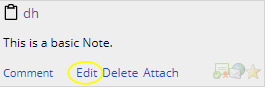
| | Resolution Mode | Determines how the Note is resolved.
| Option | Description | | None | Resolution is not required. | | Resolve | Requires a qualified User (as determined by the Resolve By field below) to simply resolve the Note by entering a reason.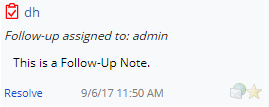 When "Resolve" is selected (Follow-Up), in the sdinotes table, followupflag=Y and resolvedflag=N. Once the Note is resolved, resolvedflag=Y. | | Approve/Reject | Requires a qualified User (as determined by the Resolve By field below) to either Accept or Reject the Note.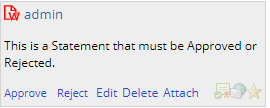 When "Approve/Reject" is selected (Statement), in the sdinotes table the resolvedflag=N. When the Note is Accepted the resolvedflag=Y. If the Note is Rejected the resolvedflag=R. The Note is not considered "Resolved" until Accepted. |
| | Resolution | Configure Note resolution properties:
| Note Type | Description | | Resolve By | Determine who is permitted to resolve the Note:
| Option | Description | | Selected User | When creating Follow-Up Notes, a specific User is targeted and responsible for resolving the Note. When "Selected User" is specified, only the User specified in the Follow-Up can resolve the Note. | | By Role | Any Users with the specified Role in the "Role for resolving" field below can resolve a Follow-Up, or Accept or Reject a Statement. | | By Rule | Define a groovy rule to determine who is eligible to resolve the Note. Define the rule in the Resolvable field below. |
| | Resolvable | When "By Rule" is selected in the Resolve By field above, choose to define a groovy rule that determines (based on the SDI) who can resolve this Note. Click the icon  to open the Script Editor dialog where you can define the rule. to open the Script Editor dialog where you can define the rule. | | Resolve by user editor style | When "Selected User" is selected, choose the Editor style to use for looking up the User. | | Role for resolving | When "Role" is selected in the "Resolve By" field above, choose the Role that determines who can resolve the Note. | | Resolve Text | Text to display indicating the Note has been resolved. | | Reject Text | Text to display when a Note is Rejected. | | Clear Resolve Text | Text to display when a Rejection is cleared. | | Resolved By Text | Text to display when identifying the User who resolved the Note. | | Rejected By Text | Text to display when identifying the User who rejected the Note. | | Subject in Notify User Bulletin | Subject for the Bulletin sent to the targeted User for the Note (Follow-Up or Statement).
For example: {|The user [sysuserid] has entered a follow-up note to [sdcid] [keyid1]|} |
|
|
|