Overview |
|
|
Types of Action Plans |
|
Lab Investigations Action Plans |
Content |
||||||||||||||||||
|
An Action Plan defines corrective and/or preventive actions in response to an Incident or Incident Finding. Action Plans are recommended for Unplanned Incidents, but can also be used for Planned Incidents. There are two types of Action Plan:
| • | Corrective Action (CA) defines the need to remedy the situation resulting from an Incident. |
| • | Preventive Action (PA) defines the need to ensure that the problem does not reoccur. |
Action Plan Life Cycle |
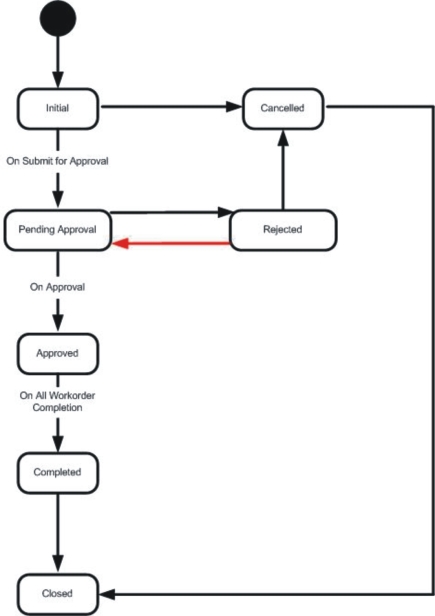
| Status | Description |
| Initial | The status of the Action Plan when it is created. It stays in this state until it is submitted for approval. |
| Pending Approval | Once all required addition/modification is complete, the Action Plan is submitted for approval. It stays in this state until all approval steps are completed. |
| Rejected | Depending upon the rules of the approval steps, the Action Plan is rejected. It stays in this state until it is modified and submitted for approval again or cancelled. |
| Approved | Depending upon the rules of the approval steps, the Action Plan is approved. |
| Completed | Once Workorder assigned to the Action Plan is complete, the Action Plan itself is complete. |
| Cancelled | Status of the Action Plan when it is cancelled. |
| Closed | Status of the Action Plan when it is closed. The state indicates that all is appropriate with the Action Plan. |
Affects On Incident Plan Life Cycle |
Action Plan status affects Incident status.
| Incident Status | Action Plan Status |
| Initial | N/A |
| Pending Approval | N/A |
| Approved/Investigated | Initial |
| Pending Approval | |
| InProgress | Approved |
| Completed | |
| Completed | Closed |
| Closed | N/A |
Adding an Action Plan |
|
|
NewActionPlan |
You can add an Action Plan to an Incident, or through an Incident Finding. The procedure for entering details is similar for both.
From the Lab Investigations → Incidents tramstop, select an Incident on the "Active Incident List" page , then click on the "Edit/Investigate" button.
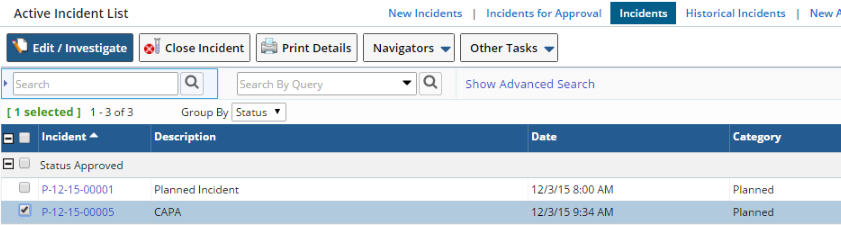
In the resulting Edit Incident page, the "Action Plan" tab is displayed if the option "Lab Investigations Required" is selected in the "Incident" tab. Click the "Add" button to add an Action Plan to the Incident. A new Action Plan maintenance page opens in a new window.
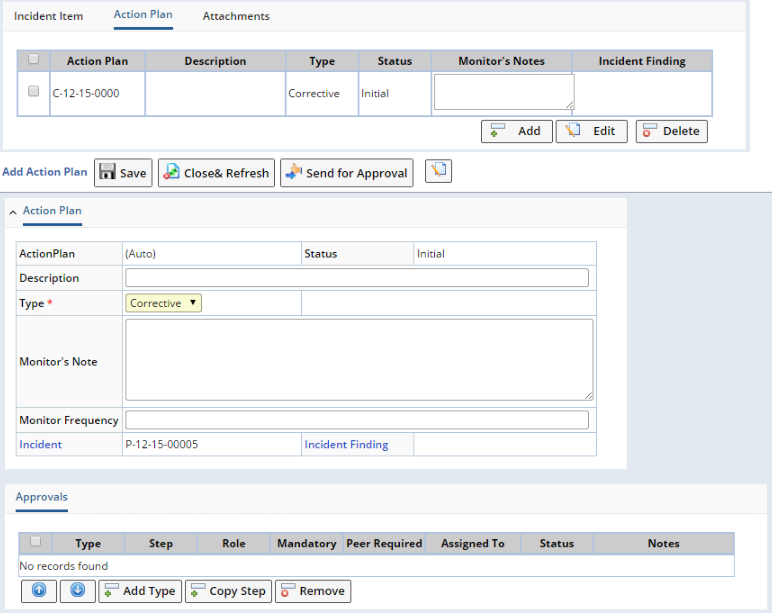
| Property | Description |
| ActionPlan | Identifier of the Action Plan. This is auto-generated by the system. |
| Status | Status of the Action Plan. By default it is "Initial" when newly created. |
| Description | Description of the Action Plan. |
| Type | Type of the Action Plan, either "Corrective" or "Preventive". |
| Monitor's Note | Monitor's note about the Action Plan. |
| Monitor Frequency | Monitor Frequency. |
| Incident | Identifier of the Incident for which the Action Plan is added. |
| Incident Finding | Finding of the investigation carried out for the selected Incident. |
As you save the above changes, two additional tabs "Workorder" and "Approvals" are displayed.
Workorder |
A Workorder is required for an Action Plan; otherwise, the Action Plan cannot be submitted for approval. See Workorders.
Approvals |
Provides an SDI Approval detail (see Approval Using the sdidetailmaint Element). "Approval" in this context is the process of accepting an Action Plan.
You can add an Approval Type from here. Alternatively, while recording a new Incident, if you use a Template that is associated with an Approval Type, the Approval Type is automatically added to the Incident.
Choices here:
If you do not add any Approval Type with the Action Plan, clicking the "Send For Approval" button transfers the Action Plan directly to the "Active Action Plan List" page under "Action Plans" section with a status of "Approved".
Approving Action Plans |
|
|
Submitting for Approval |
You can submit an Action Plan for Approval while adding a new Action Plan. In this case, the Action Plan transitions to the "Action Plans for Approval" menu with a status of "Pending Approval".
Alternatively, you can select an existing Action Plan from the "New Action Plan List" (Lab Investigations → New Action Plans tramstop).

Select an Action Plan, then click the "Edit" button. In the maintenance page, click the "Send For Approval" button if the information on the Action Plan is correct and needs no further modification.
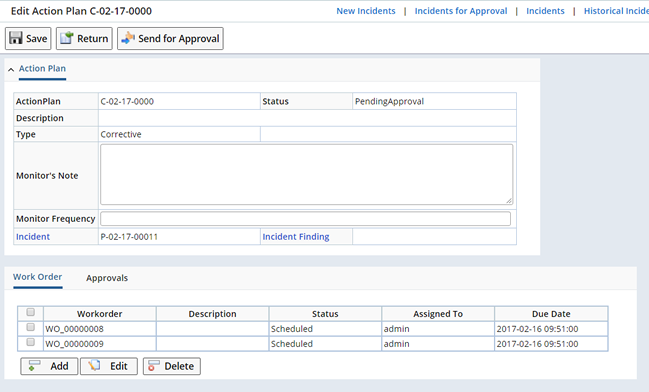
If you do not add any Approval Types to the Action Plan, then click the "Send For Approval" button, the Action Plan transitions directly to the "Active Action Plan List" page (Lab Investigations → Action Plans tramstop) with a status of "Approved".
If you add Approval Types, the Action Plan transitions to the "Pending Approval Action Plan List" page (Lab Investigations → Action Plans for Approval tramstop) with a status of "Pending Approval".
Reviewing Approvals |
Action Plans with Approval Types can Review Action Plans from the "Pending Approval Action Plan List" page (Lab Investigations → Action Plans for Approval tramline), which shows all Action Plans with a status of "Pending Approval". Select an Action Plan, then click the "Review" button. If Approval Types are not associated with the Action Plan, a warning message appears. If you accept, the status of the Action Plan becomes "Approved".
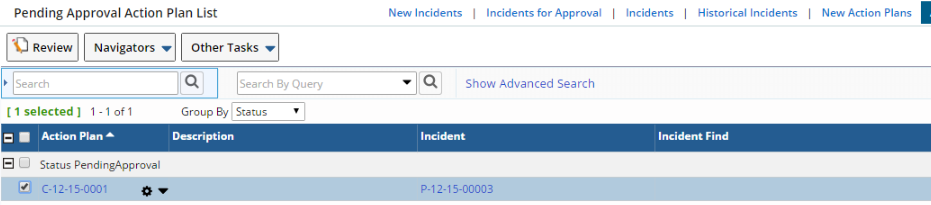
In the resulting read-only Maintenance page, click the "Approve/Reject" button.

The next page shows Approval Steps for the current User. Select an Approval Step and enter a relevant comment.
Select an approval step and enter comment in respect to the selection.
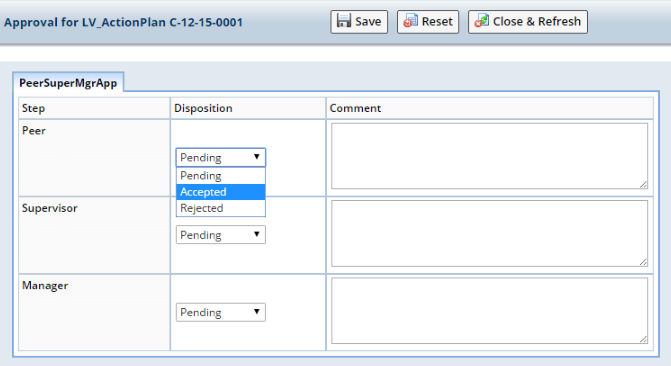
When all mandatory Approvals are complete, click "Save".
The definition of the Approval Type indicates what is required for the approval to pass/fail, and subsequently update the Action Plan status.
Click "Close & Refresh". The status of the Action Plan updates to Approved.
Canceling an Action Plan |
|
|
Use this operation to discard an Action Plan. A "cancelled" Action Plan is "closed", i.e., you cannot do anything else with it.
To cancel an Action Plan, select the Lab Investigations → Action Plans tramstop, select an Action Plan from the "Active Action Plan List" page, then click"Edit".
In the resulting Maintenance page, click the "Cancel Action Plan" button.
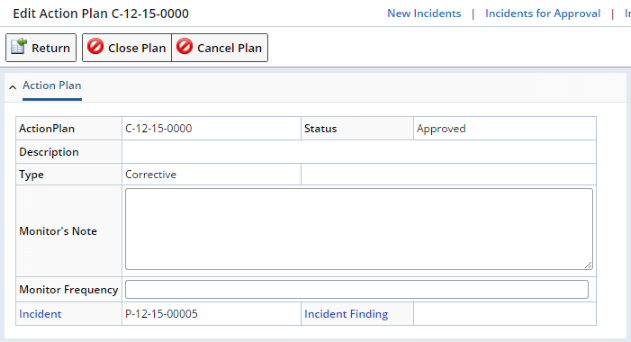
Action Plan status changes to "Cancelled", and the cancelled Action Plan is displayed on the "Historical Action Plans" page.
Historical Action Plans |
|
|
Viewing Historical Action Plans |
To view Action Plans with status of "Closed", "Cancelled", or "Completed", select the Lab Investigations → Historical Action Plans tramstop. These Action plans are shown in the Historical Action Plan List page.

Closing Action Plans |
When all operations have been completed for the Action Plan, you can "close" it. This signifies that the Action Plan and its associated Workorder are complete. You cannot do anything else with a closed Action Plan.
Select the Lab Investigations → Action Plans tramstop. Select an Action Plan from the "Active Action Plan List" page, then click the "Edit" button. In the resulting Maintenance page click the "Close Action Plan" button. Action Plan status becomes "Closed".
Viewing Action Plan Details |
Use the "View" button on the Historical Action Plan List page (Lab Investigations → Historical Action Plans) to view read-only Action Plan details for Action Plan status of "Closed", "Cancelled", or "Completed". Action Plan details are displayed in a new window.