Content |
|||||||||||||||||||
|
Overview |
|
|
|
CMT Visualizing SDI Snapshots |
SDI Snapshots provide a "logical" snapshot of a controlled SDI at a given point in the change control process. SDI Snapshots are used to visually represent the state of an SDI. The information contained in the SDI Snapshot also serves as the content for a "Minimum" transfer.
When visualizing and transferring SDI Snapshot content it is important to understand how this content is determined.
The SDI Snapshot presented during visualization is determined by combining the primary information of the SDI, any associated detail tables (unless excluded in the CMT Policy), and any associated SDIs determined to be embedded (by LabVantage OOB). This combination is automatically always included in an SDI Snapshot.
At transfer, when performing a "Minimum" transfer, only the content of the SDI Snapshot (as defined OOB, or customized using the CMT Policy) is exported.
Throughout the change control process visualize SDI Snapshots to:
| • | View Changes
From any Change Log, or the Check In dialog, view changes made since Check Out. Differences between the original Check Out configuration (Check Out SDI Snapshot) and the current configuration (changes in progress) are highlighted. |
| • | View Check In
View a single SDI Snapshot of the final configuration. This is the data to be included in the minimum Export. |
| • | Compare Changes
Compare changes made in two different change sessions. Choose two Change Logs and use the Compare Changes operation. Differences between two SDI Snapshots are detailed. |
| • | Visualize the Changes to be Imported
Within the Import Wizard, choose to view the SDI Snapshot that will be imported. This lets you visualize the differences between the SDI Snapshot to be imported and the existing, present SDI on the target system. |
SDI Snapshots determine the data to be transferred in a "Minimum" Export. This Export is performed either by:
| • | Individual Change Log
Transfer the after image SDI Snapshot stored within the Change Log. |
| • | Change Request
Transfer the SDI Snapshot(s) included with all Change Logs associated with the Change Request. |
| • | SDI
From the SDI list page, Export the SDI Snapshot(s) included within Change Logs associated with the selected SDI. |
SDI Snapshot Viewer |
|
|
OOB, a generic Snapshot Viewer is provided for most SDCs. More complex SDCs are rendered in a Snapshot Viewer customized for that SDC.
This SDI Snapshot is solely driven by the CMT Policy node definition and the Table configuration of the SDC.
Following is an example of the generic Snapshot Viewer and its components:
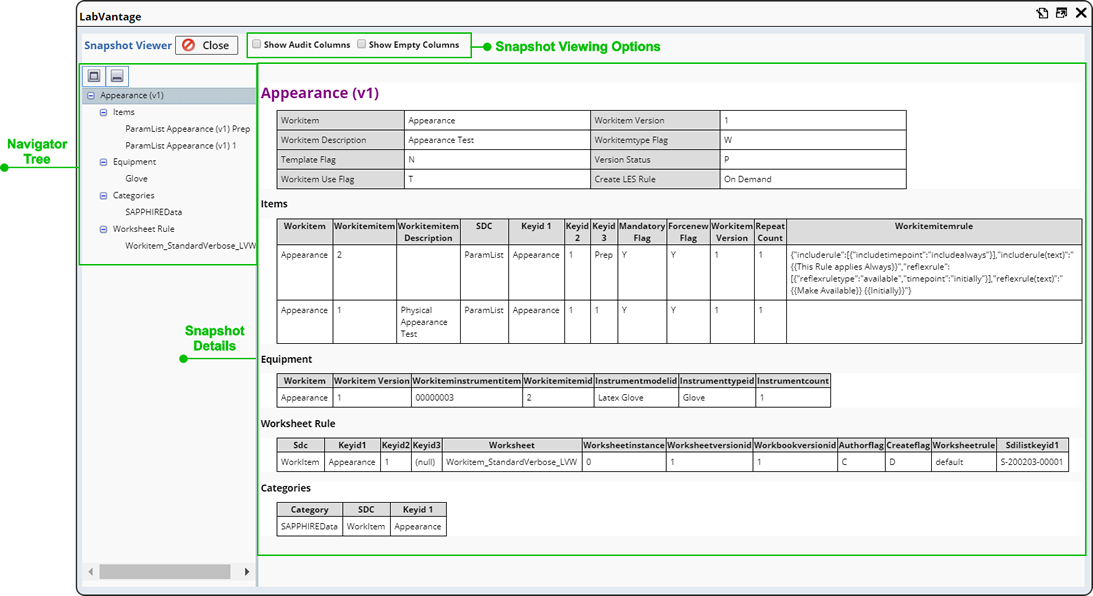
| Section | Description |
| Snapshot Viewing Options | Additional options for viewing the SDI Snapshot.
SDI Snapshot Viewing options depend on the SDC. Most SDCs are shown in "generic mode" (above). In generic mode, you have the option to "Show Audit Columns", or "Show Empty Columns". Both are hidden by default. In some cases a custom renderer is required to correctly render more complex SDIs. When a custom rendering is shown, you have the option to switch to the generic viewer by un checking "Use Custom Renderer". When viewing the SDI Snapshot for a Property Tree, you have the option to "Hide Inherited Properties". |
| Navigator Tree | The Navigator Tree (nodes) corresponds to the various SDIs within the SDI Snapshot.
You can expand or collapse the entire tree.
Highlighting an entry in the tree scrolls the main pane to the highlighted entry. The root of the Navigator tree corresponds to the SDI being viewed. The child nodes of the root correspond to the detail tables, embedded SDIs, and sdixxx tables that may be included in the SDI Snapshot. Each of the child nodes, when expanded, list all the items of that particular detail table/embedded SDIs/sdixxx items. Any added, changed or deleted data is highlighted in the Navigator when viewing an SDI Snapshot. See Snapshot Viewer Comparison View for information about how changed information is identified in the Navigator. |
| SDI Snapshot Details | The main pane renders the SDI Snapshot. The contents of an SDI Snapshot is determined by the CMT Policy node definition (SDC), and the Table configuration for the SDC. This allows you to configure different SDI Snapshot content for each SDC.
Titles displayed within the Snapshot Details pane are determined by the "Table Label" and "Item Display Format" fields defined on the SDC. Primary content is displayed using the title specified in the Label field of the Columns detail of the SDC. If the label is empty, the column name is used (capitalizing the first letter). See SDCs → SDC Table Maintenance for more information. Embedded SDI details are displayed in the same way as primary SDI details. |
Snapshot Viewing Modes |
SDI Snapshots are presented in two modes:
| View | Description |
| Single View
(Snapshot Viewer) |
Shows the state of the Logical SDI at a given point in time. |
| Comparison View
(Snapshot Diff Viewer) |
Shows the differences between an SDI in its current state (configuration), and its original state (Check Out configuration), or when comparing changes made in different change sessions (comparing the SDI Snapshots of two Change Logs). |
| NOTE: | It is important to note that SDI Snapshots are stored as the result of a change event. This change event is captured and associated with the Change Log. When viewing an SDI Snapshot, keep in mind that you are viewing an SDI Snapshot associated with the selected change event (Change Log). It is possible that additional changes may have been made since that event and are now stored within a more recent Change Log. |
Single View |
This shows the state of the data at the time of Check In. There are two ways to view a single Check In SDI Snapshot:
| • | From the Change Log List Page, using the View Check In icon |
| • | Using the View Changed History button (on any controlled list or maintenance page). The View Check In icon displays in the View Change History dialog opened for the selected SDI. |
Clicking the icon opens the Snapshot Viewer.
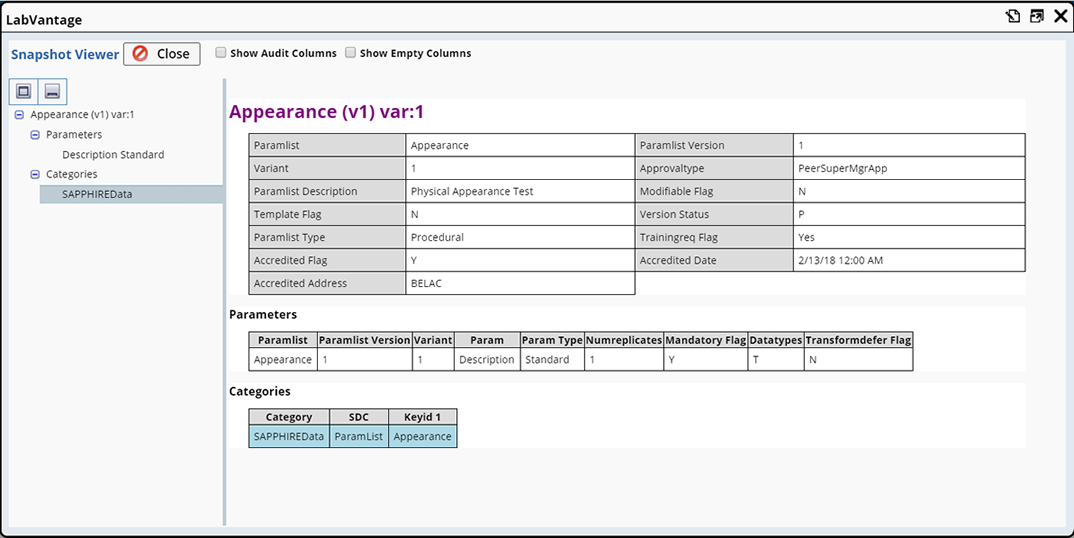
|
The Navigator allows you to easily view the different components of the SDI. Selecting the component (or the entire node) in the left pane highlights it in the right pane.
Comparison View |
In the comparison view, the SDI Snapshot highlights any changes made to the SDI.
The View Changes icon opens the Comparison View and is available in the following locations:
| • | From the Change Log List Page. |
| • | Using the View Changed History button on any controlled list or maintenance page. The View Changes icon displays in the Change Log list page opened for the selected SDI. |
| • | From the Check In dialog. The View Changes icon displays for each checked out SDI available for Check In. |
| • | During Import, choose the "View Diff" hyperlink. This opens the "View Diff With Target" page. |
Upon clicking the View Changes icon, if the selected SDI is currently checked out, the Snapshot Diff Viewer shows changes made between the time of Check Out, and the current configuration (changes have been saved but the SDI is not yet checked in).
If the selected SDI has been checked back in, an SDI Snapshot was taken at the time of Check In. The Snapshot Diff Viewer shows changes made between the first Check Out, and Check In (at the time of the selected Change Log Event).
Changes are identified as follows:
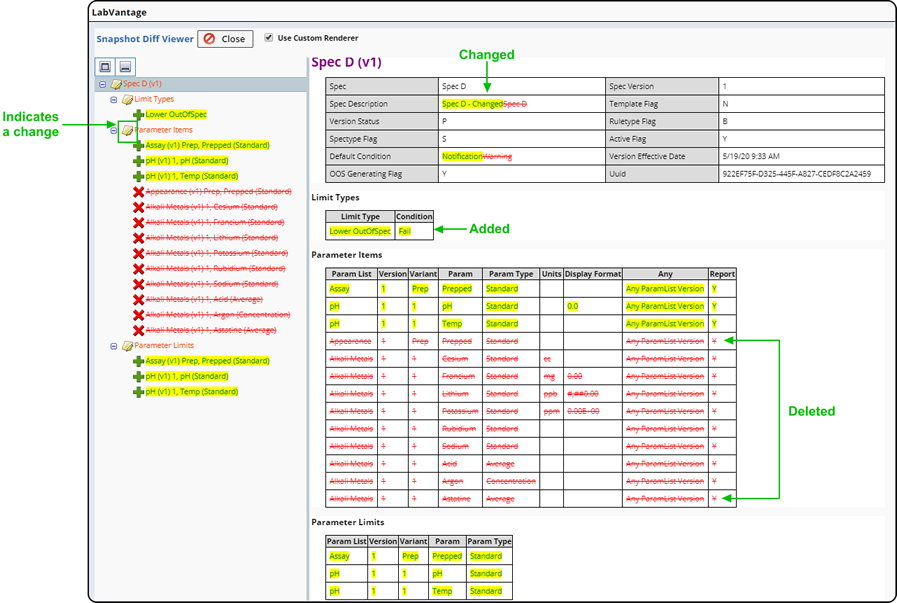
The Navigator highlights any changes in the left pane indicating the type of change (added, changed or deleted). Selecting the SDI in the left pane displays the detail information in the right pane.
Compare Changes |
Compare Changes lets you view differences between two Change Log events (SDI Snapshots). You may find you need to compare changes between different Change Log events for the same SDI (changes from different change sessions are compared), or view a comparison of changes made to different SDIs (review changes made in one Parameter List compared to another for example).
To compare changes, navigate to the Change Log list page (Lab Admin → Change Control → Change Logs), or from the View Change History dialog (opened from an SDI List page).
Only two Change Logs can be compared at a time, each must be for the same SDC.
| NOTE: | If the SDI is a Property Tree, both entries must be of the same mode. For example, you cannot compare a Change Log for a single node to a Change Log for the entire Property Tree. |

Select the Change Logs you want to compare and click "Compare Changes". The Snapshot Diff Viewer displays.
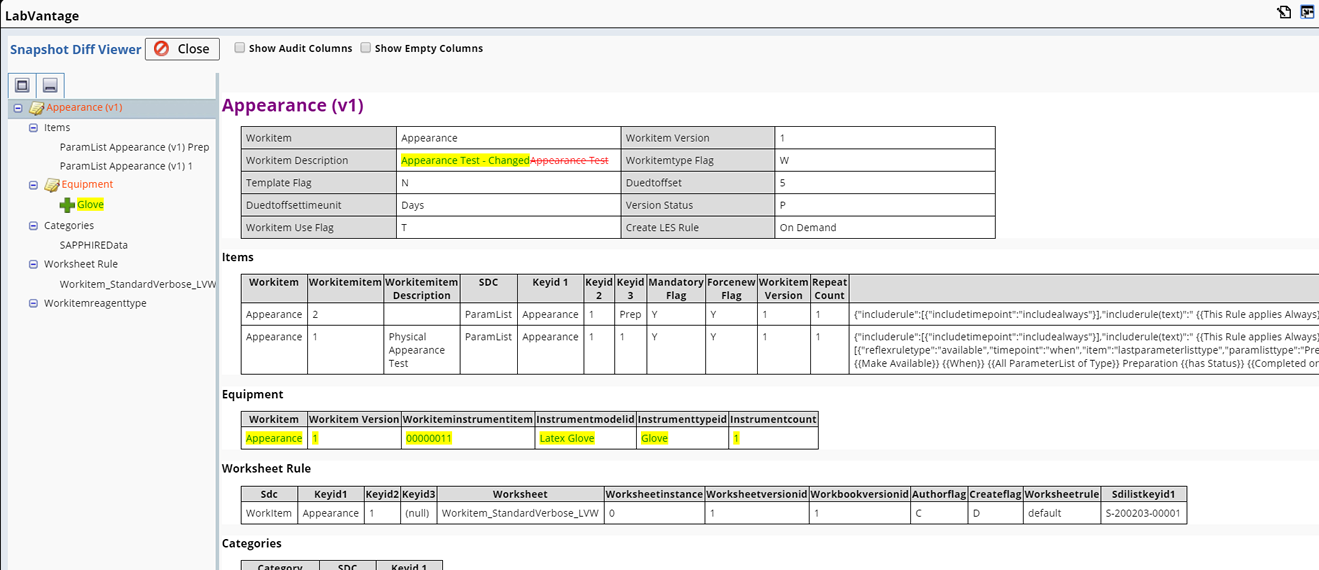
|
What is Compared |
How the SDI Snapshots are compared is determined by the following:
| When... | Then... | |
| Comparing Change Log events for the same SDI | If the currently checked out SDI is selected, the Check Out SDI Snapshot is compared to the Check In SDI Snapshot of the older Change Log event.
When comparing two previously checked in Change Log events the Check In SDI Snapshots are compared. The configuration captured in the most recent Change Log event is highlighted in yellow.
|
|
| Comparing Change Logs for dfferent SDIs | Both Change Log entries must be Checked In. The differences between the selected SDIs are identified. The configuration of the most recently checked in SDI is highlighted in yellow.
|
View Change History |
|
|
From any controlled SDC list or maintenance page you have the option to view change history for the selected SDI. From the Change Control menu choose "View Change History".
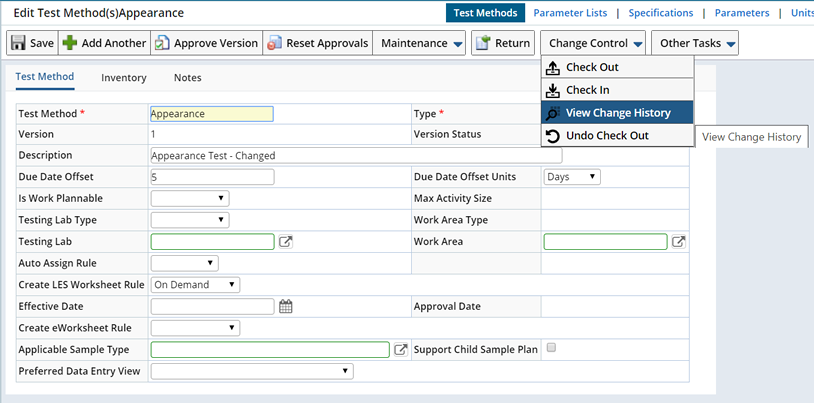
The View Change History dialog displays.
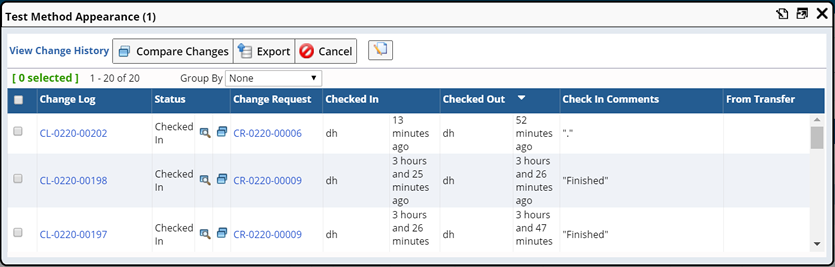
Any Change Logs associated with this SDI are listed here. Choose to do any of the following:
| Operation | Description |
| View Check In SDI Snapshot | Click the "View Check In" icon |
| View Changes in Comparison View | Click the "View Changes" icon |
| Compare Changes Between Two Change Sessions (Change Logs) | Select two Change Logs and click "Compare Changes". See Compare Changes for more information. |
| Export | Export an SDI transfer package by selecting one or more Change Logs and clicking "Export". See CMT Transfer for more information. |
| NOTE: | When viewing change history from the Property Tree List page, the system shows the change history of all nodes (FULL, DEFINITION). However, when viewing change history for an individual node (within the Property Tree Maint page), then only the selected node's history is shown. |
Configuring SDI Snapshots for Viewing and Transfer |
|
|
SDI Snapshot content configuration determines what is shown when viewing SDI change details in the Snapshot Viewer, and defines the content of a minimum Export. SDI Snapshot content and transfer options can be configured for each SDC using the CMT Policy. See Configuring CMT for detailed information about CMT configuration.