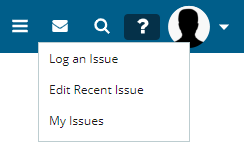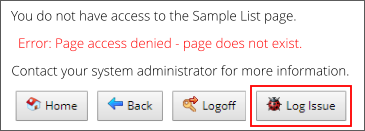Content |
|||||||||||||||||||||
|
Introduction |
|
|
"Issue Management" allows Users to submit issues to an external Issue Management System (such as VantageCare). At the highest level of functionality, major features include these capabilities for end users and administrative personnel:
|
|
End users can:
|
|||||||
|
|
Users having the "Administrator" or "IssueSubmitter"
Role can:
|
Configuration |
|
|
Issue Management is configured and driven by the following LabVantage functionality:
| Functionality | Description |
| LV_Issue SDC | SDC for Issue SDIs. |
| Issue Repository Policy | System-wide configuration for Issue Repositories.
Make certain the "Enabled" property in the Issue Repository Policy is set to "Yes". Most of the functionality described below will not work if "Enabled" is set to "No". |
| helpgizmo | Configuration of menu items shown in the "Help" menu (using the "Mode" property) and optional Role-Level Access (using the "Issue Logger Role" property). |
| sapphire.ext.BaseIssueHandler | Class used for adding new Issue Repositories (see Issue Repositories). |
Issue Management features are exposed in the "Help" menu (below left) and error pages (below right). In the OOB configuration, the helpgizmo "Mode" property is setup to show Issue Management and Help menu items. Help is omitted here for clarity. See LabVantage Installation Documentation for information regarding Product Documentation WAR file deployment.
| Menu Bar (all Sitemaps)
|
Error Page
|
| Option | Description |
| Log an Issue | Creates a new Issue SDI with an automatically generated key and prompts for information regarding the Issue. |
| Edit Recent Issue | Opens the last open Issue created by the User and opens
it for editing.
This is useful if the Issue requires reproduction of many steps including user changes such as logging out or changing Job Type. |
| My Issues | Opens a dialog showing all issues logged by the current User. |
Logging a New Issue |
|
|
Selecting "Log an Issue" opens the Issue Maintenance page in a new window. As provided OOB, the LV_Issue SDC columns rendered here can persist all information necessary to log an Issue with VantageCare (or an internal LabVantage process if used By LabVantage employees).
Note that "Description", "Priority", and "Reproducible Steps" are mandatory fields.
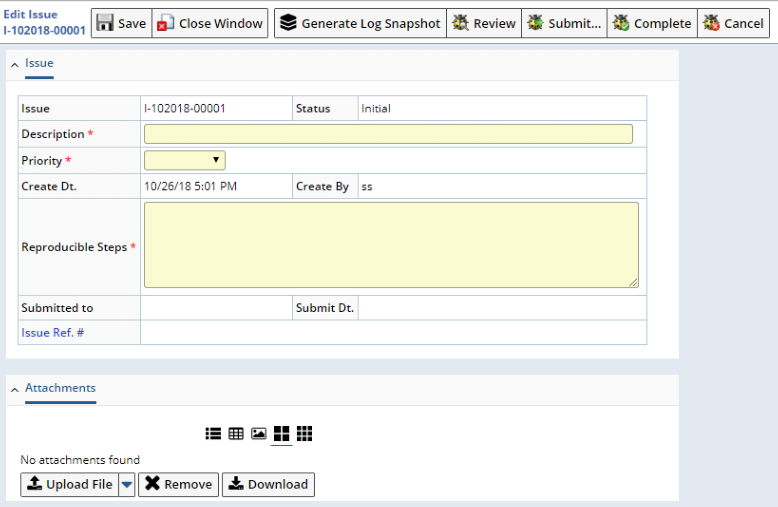 |
After saving, you can use "Generate Log Snapshot" to generate a Log Snapshot and add it to the Issue as an Attachment. The resulting dialog lets you choose the time interval over which the log is generated:
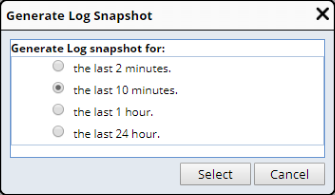 |
See Managing Issues for descriptions of the life cycle button operations.
| NOTE: | In the Attachment
Policy, the "Issue Log Snapshot" Attachment Class is configured
OOB with "Content Editable" set to "No". This prevents
Users from changing the Attachment Class for the Attachment in the attachment
Element in the Issue Maintenance page.
Viewing and downloading Log Snapshot Attachments requires the Administrator or IssueSubmitter Role. The View and Download links in the Attachments detail in the Issue Maintenance page throw an error if the User does not have the Administrator or IssueSubmitter Role. This applies only if the SDC is LV_Issue and the Attachment Class is "Issue Log Snapshot". This behavior applies to LabVantage 8.4.1 and higher LabVantage 8.4.x Maintenance Releases. |
Managing Issues |
|
|
All Issues can be managed from the Issue List page, which can be accessed at the System Admin → System Tools → Issues tramstop.
 |
Issues exist within the simple Life Cycle shown below. The intention is to allow Issue Managers to filter Issues (such as those that should be Reviewed).
| Issue Status | Description |
| Initial | Issue has been created but not reviewed. |
| In Review | Issue is currently being Reviewed. |
| Submitted | Issue has been Submitted. Only Issues with a status of "Initial" and "In Review" can be Submitted. |
| Cancelled | Issue has been Cancelled. Presumably no further action is required. |
| Completed | Issue has been Completed. Presumably the Issue has been resolved. |
These button operations are available for transition through the life cycle:
| Button | Description |
| Review | Changes the status from "Initial" to "In Review". |
| Submit | Submits the Issue (see Submitting Issues) and changes the status to "Submitted". |
| Complete | Changes the status from "Initial", "In Review", or "Submitted" to "Completed". |
| Cancel | Changes any status to "Cancelled". |
Issue Repositories |
|
|
Managing Issue Repositories |
Logged issues are Submitted into a configured Issue Repository defined by the Issue Repository Policy. In the OOB configuration, integration with the VantageCare Issue Repository is provided. Other third-party Issue Management Systems can be configured. A separate proprietary Component is also provided to LabVantage developers for internal use to Submit issues into LabVantage internal processes.
Adding a New Repository |
Each Issue Management Repository is a separate Node in the Issue Repository Policy.
Adding a new Repository requires implementation of a "Handler" class, which then referenced by the Policy. The OOB configuration provides the BaseIssueHandler class for this purpose. Every Handler class must implement the submitIssue() method in sapphire.ext.BaseIssueHandler. In the OOB configuration, the Handler class for VantageCare integration is provided.
Submitting Issues |
|
|
Issue Submitter Role |
Issues can be logged by anyone, but can be Submitted only by a User who has the "IssueSubmitter" Role. The "Submit" button on the Issue List page and Issue Maintenance page is visible only to Users with this Role.
Issue Submitters can create an Issue and Submit it directly in the Issue Maintenance page without visiting the "Issues" tramstop.
Submitting an Issue |
Clicking the "Submit" button prompts to select a Repository (below left). Login credentials depend on the Issue Repository Policy configuration:
If the Issue Repository Policy has "Login Authentication Mode" set to "Global", you are not prompted for a User Name and Password. Your credentials are read from the Policy using the "Global Auth Credentials" property.
If set to "User Specific", you are prompted for a User Name and Password (below center).
Login credentials are stored in the User's session. Re-entering credentials during the same session is therefore not required. If the User already provided credentials for a Repository in the current session, you can choose to use the session credentials or re-enter them (below right).
 |
After verifying login credentials, the system attempts to Submit the Issue (including its Attachments) to the Issue Repository (below left). If Submission is successful, the Reference Number provided by the Issue Repository is displayed (below right).
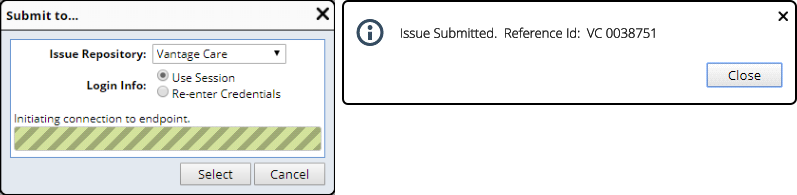 |
The Issue List page is updated with the latest Submission information.
 |
A Submitted Issue can be re-Submitted (below). This overwrites all previous Submission information. You are therefore issues a warning:
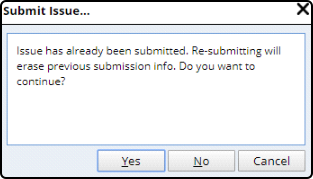 |