Overview
| Top |
|
System Search |
Overview |
|
|
Description |
System Search is a tool for finding and accessing data in a LabVantage database. Entering keywords in the Search Box offers a list of matching results. The search can find text within SDIs (primary records and Attributes), Notes and Attachments. Search results honor all LabVantage Security restrictions.
Prerequisites |
In order to use System Search:
| • | You must first setup the Indexing and Searching utility in the System Admin → Monitoring page. |
| • | Note that when setting up the "Indexing and Searching" utility, you are directed to enable Indexing and Searching using the Search Policy (it is not enabled OOB). The Search Policy also lets you define appearance and behavioral options for Indexing and Searching. |
| • | The Search Gizmo determines the appearance and behavior of the Search Box. The examples that follow describe the OOB configuration. |
Searching |
|
|
Operation |
As you enter text into the "Search Box", the suggestion dropdown changes to show these results:
| • | Filtered list of Recent Items that match the search string. |
| • | Filtered list of Menu Links that match the search string. |
| • | List of search terms that match the search string, along with the number of search items referenced by this term, plus a link to the item if only one is referenced. |
| • | List of search items returned as a result of searching with the search string. |
| • | Link to search with a wildcarded version of the search string. |
If the Search Gizmo "Show list on focus" property is "Yes", the suggestion drop down displays the top "n" recent items (if the "Show recent Items" property is "Yes") and the "n-most" recent searches done by the User.
| Item Clicked | Navigational Behavior |
| "Recent Item" link | Loads the page defined by the page's link URL. |
| Matching "Menu Item" | Loads the Menu item. |
| A term | Loads the Searcher Page using the term as the query. |
| A uniquely referenced item alongside a term | Loads the Maintenance page for the item. |
| A search results link | Loads the Maintenance page for the item. |
| Search with li* | Loads the Searcher Page using the wildcarded term as the query. |
| Pressing "Esc" or losing focus from the Search Box |
Closes the suggest dropdown and, if the Search Gizmo "Expanded" property is "No", returns the Search Box to a Lookup icon. |
As you begin typing keywords into the Search Box, possible matches (terms) are displayed. Matching terms are displayed with either a number indicating that multiple items reference the term, or as a single item. A maximum of 2500 terms can be returned from a retrieved result set. Single items provide a quick link allowing you to go directly to the item. Choosing a term with multiple items displays those items in the Search Page. See Search Options for different ways to refine your searches.
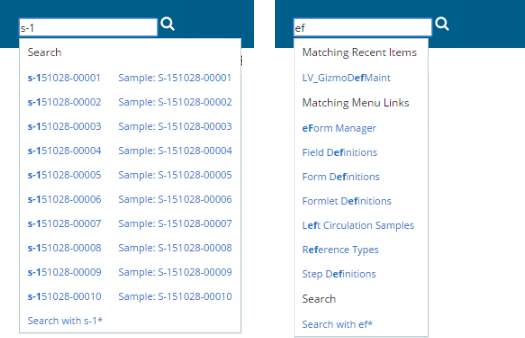
|
Searcher Page |
When you click an item from the list, the results display in the Searcher Page. The Searcher Page Type defines the general layout and operational characteristics of the Searcher page (such as restricting the search to a specific SDC and type of search result). The original search term is shown in the Search Bar, but you can refine your terms and search again if necessary. Images to the left of each result provide a quick way of determining the type of item found or file Attachment.
If you execute your search from the Searcher Page (rather than the Search Box), the suggestion dropdown is provided, but the Searcher Page does not show navigation options (such as Recent Items, Menu Links, etc.).

|
These options are available for viewing results from the Searcher page. They are configurable using the Searcher Page Type.
| Operation | Description | ||||||
| Preview | Hover over the search result and click the double arrows
to preview the item within the Search page. The Notes preview will provide
a full Notes panel and the Attachment
preview will vary by browser but will show or download the document.
The default for SDIs is the SDC View page. |
||||||
| Goto/Link | Click on the hyperlink in the result to go directly to the
related page.
The default for SDIs is the SDI Maint page. Note and Attachment links will also go to the SDI link page list. |
||||||
| List | Check multiple items in the search list. If they are all
the same SDC, a "Show in List Page" button will appear in the
search bar.
The default page is the SDC List page. |
||||||
| Options and Tips | These provide options for using the Search.
|
Search Options |
These are ways to refine your search:
| Search Option | Description | ||||||||||
| Term Searching | This is most basic search, using a single term that may match one or more items in the search index. | ||||||||||
| Multiple Terms Searching | Use multiple terms in the search. Entering multiple terms
separated by a space is the equivalent of termA or
termB. This will generally expand the number of items found by finding
items in the search index with either "term A" or "term B"
but not necessarily both. For example, entering eform version will
find either eform or version but will not need to contain both.
To reduce the number of items in the results use termA and termB, this will find items in the search index with both termA and termB (such as eform and version). You can have as many terms as you like (such as eform and Version and Study). You can also add a "not" clause to ensure that the result does not contain a specific term (such as eform and Version and Study and not batch). |
||||||||||
| Wildcard Searching | Allows terms to be qualified with an "*" or "?" character to represent multiple or a single character, respectively (such as basi*). Wildcard searching generally expands the number of items found in the search but can be useful where terms are similar (such as eform* or eform?). | ||||||||||
| Phrase Searching | Uses a phrase to search for terms that were found together in the original indexing process, mandatory file for example. This is most applicable in long text fields like Notes and Attachments. | ||||||||||
| Fuzzy Searching | Allows terms to be used with incorrect spelling by appending
a "~" to the search (such as efrm~).
Be prepared for some large and odd result sets, especially if the term is common and similar to many other terms. This type of search is recommended for unusual or difficult terms. |
||||||||||
| Field Searching | Most terms found when indexing are associated with a common
"content" field but additional control and audit fields are added
to the indexed items. Use these internal fields (as well as additional custom
fields specified in the Search Policy)
to qualify basic searches. For example, the "modby" field is added
to each indexed item matching the modby column in all SDI database records.
So to qualify an existing search and only find items that were modified
by a certain user, simply append modby:[user] (such as eform and modby:iman). Other internal fields are:
Example: "eform and modby:gsmiley" and "sdcid:Sample". |
||||||||||
| Range Searching | An extension of field searching, range searching allows
you to specify ranges on the field values (such as eform and moddt:[1/1/2014
to now]). This is applicable only to fields that have an implied
sequence (such as eform and keyid1:[R01400 to R01500]).
For date ranges you can use the LabVantage relative dates (such as eform and moddt:[sy to n]). |