Content |
|||||||||||||||||||
|
Introduction |
|
|
|
Alerts are a component of the Scientific Data Management module. An alert is an incident that has been raised as the result of an error or potential problem with a Collector, an Instrument, a Data Capture, or Attachment handling. The SDMS dashboards signal the presence of an alert. These can be cleared or deleted. |
The Alerts List Page |
|
|
Some rules for Alerts are established through settings on the Collector Type associated to an Instrument. You may also control some behavior through the SDMS Policy. The Alerts list page displays current Alerts and the option to clear them or suppress the creation of new alerts. Once an alert is cleared, it is visible under the Historical Alerts list page.
Navigate to Lab Admin > SDMS > Alerts
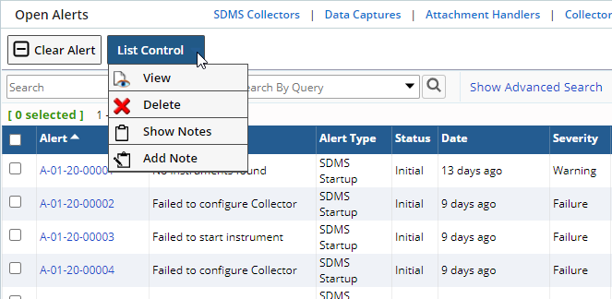
Alerts are given one of two severity values. This is either Warning or Failure. A Failure could cause data captures from an instrument to be suspended. You can delete alerts from the toolbar.
To resolve an alert, select the item(s) on the list and click Clear Alert.
Clearing Alerts |
The Clear Alert dialogue presents the option to mark the item as Resolved. If more than one alert was selected, use the Next or Back buttons to resolve each.
- For Resolution, choose Acknowledged or Resolved. The only difference here is for record-keeping.
- Enter the action taken to resolve the issue.
- Tick to suppress additional Alerts for your chosen time period. If you do not wish to suppress, simply leave the check box empty.
- Choose the time frame for suppression of additional alerts. Additional alerts will not be raised during this time period for this type of alert on this instrument.
- Click Clear Alert to save your changes. This will change the status from Initial to Completed.
- If you have multiple alerts selected, click Next to advance to the next alert. You will need to click Clear Alert (#5) for each item.
- Click Close when finished.

The Alerts View Page |
|
|
From the list page, click the hyperlinked Alert identifier. Use this page to view additional information about each alert.
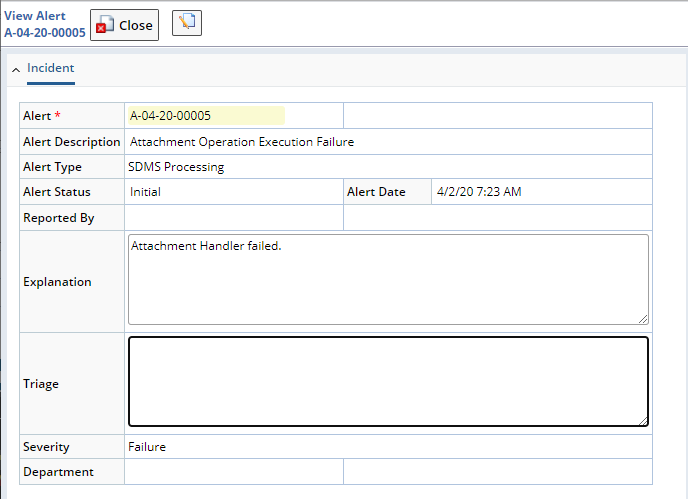
Bulletins for SDMS Alerts |
|
|
The installation of LabVantage will include an example Event Plan. You can configure this to send a Bulletin when an Alert is raised. Navigate to System Admin > Scheduling & Events > Event Plans. Click the hyperlinked text for BulletinOnSDMSFailure.
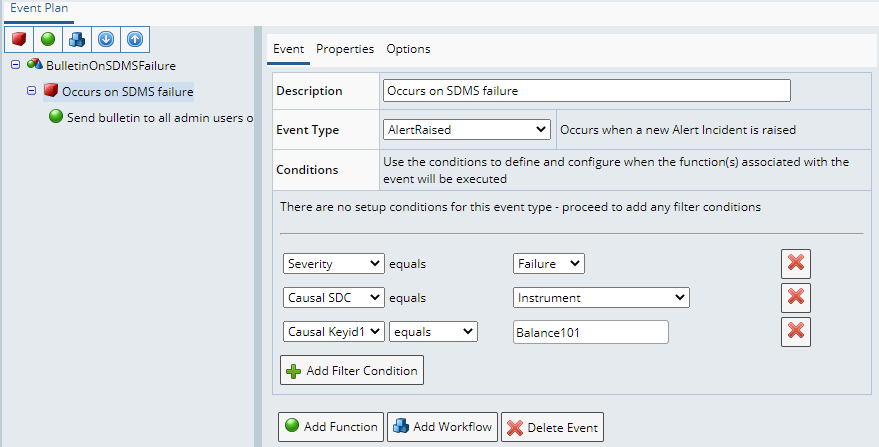
In the example above, you can see that a bulletin is sent when an Alert is created having the following conditions:
- The Alert Severity is "Failure"
- The Alert is for an instrument
- The instrument is "Balance101"
You can add or alter the conditions as needed. Or, you can alter the list of recipients by editing the function that calls the Send Bulletin action.
Using the Event Type called AlertRaised gives you access to these "Causal" identifiers. These allow you to put further filter conditions on your event to include the option to direct the notice of an alert for other causes of failures to be delivered to targeted audiences. An Alert can have a single "Causal SDI" – this is the primary SDI against which the alarm is raised. Additional related SDIs can be provided using the linksdcid, linkeyid1,2,3 propertiesThese SDIs are stored in the "incidentitem" table