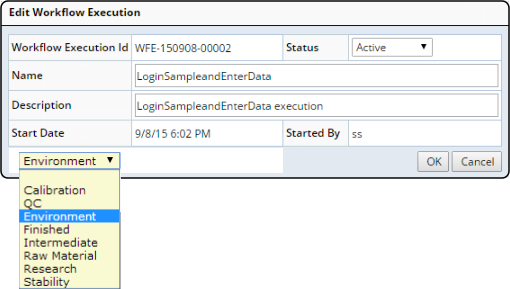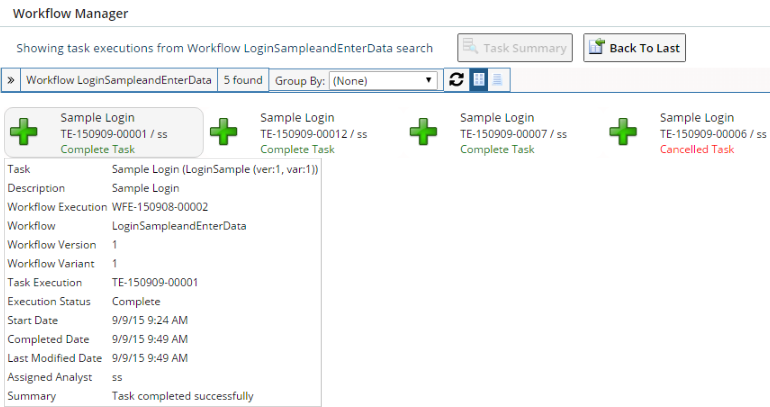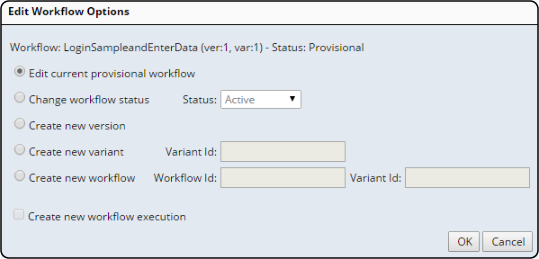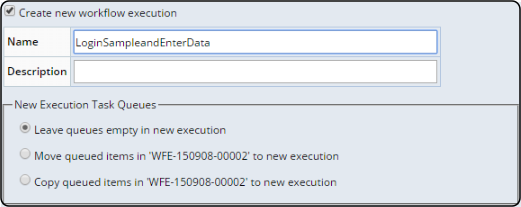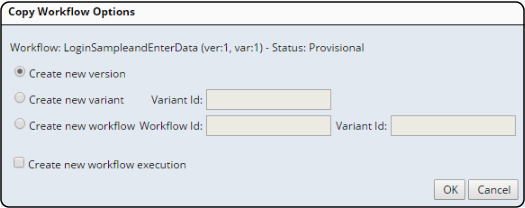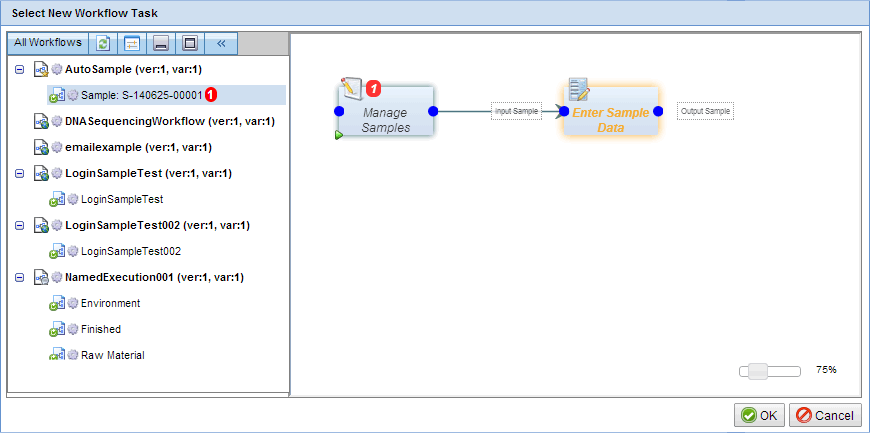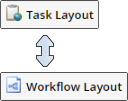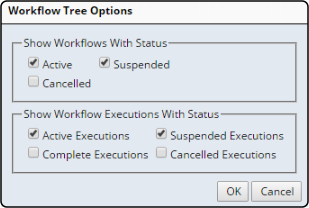Content |
|||||||||||||||||
|
Overview |
|
|
The Workflow Manager page provides tools to run and administer Workflows.
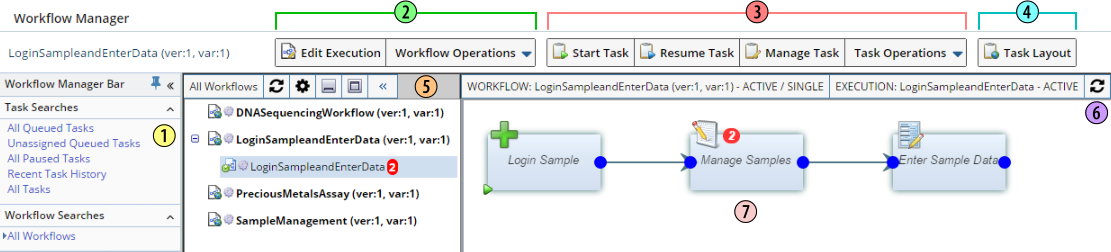 |
| 1. | Workflow Manager Bar Use this Query bar to find Tasks and Workflows:
|
||||||||||||||
| 2. | Workflow Operations Workflow Operations provide editing and information operations regarding the current Workflow. |
||||||||||||||
| 3. | Task Operations Task Operations let you control the selected Task and provide editing and information operations regarding the selected Task. |
||||||||||||||
| 4. | Layout Layout toggles between "Task Layout" and "Workflow Layout" to show alternate views of Tasks and Workflow Executions based on the retrieved Query results. |
||||||||||||||
| 5. | Workflow Executions Bar This shows Workflow Definitions and their corresponding Workflow Executions (click to select). A red bubble shows the number of SDIs pending in the Worklflow. The number of items per Task are shown in the graphic. The count is also shown in the Task Layout. |
||||||||||||||
| 6. | Info Bar Shows information concerning the current Workflow Definition, Execution, and Task. |
||||||||||||||
| 7. | Workflow This is the Workflow Execution display area. |
Workflow Operatons |
|
|
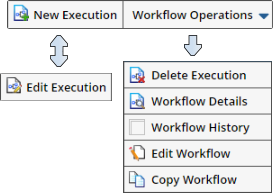 |
| Operation | Description | ||||||||||||||||||||||||||||||||||||||||
| New Execution | When a Workflow Definition is selected in the Workflow Executions Bar, this lets you create a new Workflow Execution. See Workflow Execution Types for details and examples. | ||||||||||||||||||||||||||||||||||||||||
| Edit Execution | When you are Working with a Workflow Execution,
this lets you edit Execution details. This is useful for Auto
Executions and Named
Executions (see these sections for examples). Note that the "Edit
Workflow Execution" dialog lets you change the status of the Workflow
Execution. If you have a Workflow Setup Variable defined, you can edit
that as well as shown below in the dropdown list:
|
||||||||||||||||||||||||||||||||||||||||
| Delete Execution | This permanently deletes the Execution and cancels all queued SDIs and Tasks in the Workflow Execution. Any Tasks currently active or with Task execution history are retained. | ||||||||||||||||||||||||||||||||||||||||
| Workflow Details | This toggles to show and hide Workflow Detail tabs. | ||||||||||||||||||||||||||||||||||||||||
| Workflow History | This shows the history of Task Executions
for the Workflow. Each Task has a tooltip that provides a summary of the
Task Execution (below). Click "Task Summary" to run a Task Execution
report that shows Execution summary details, Step history, textual notes,
and more.
|
||||||||||||||||||||||||||||||||||||||||
| Edit Workflow | Edit Workflow is available for Workflow
Definitions and Workflow Executions to provide control over how the Workflow
is edited:
|
||||||||||||||||||||||||||||||||||||||||
| Copy Workflow | Copy Workflow is available for Workflow
Definitions to provide control over how the Workflow is copied. This creates
a copy of the Workflow Definition, then lets you edit the copy. These
options are similar to those in Edit Workflow (above).
|
Task Operatons |
|
|
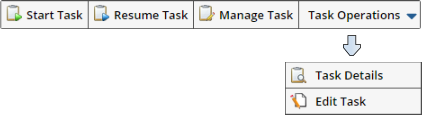 |
| Operation | Description | |||||||||||||||||||||||||||||||||
| Start Task | For the selected Task, this creates a new Task Execution and runs that Execution. | |||||||||||||||||||||||||||||||||
| Resume Task | This is enabled only if the selected Task Execution is in a Paused state. It resumes the Task from the point at which it was paused. | |||||||||||||||||||||||||||||||||
| Task Details | This shows the details tab for the selected Task. | |||||||||||||||||||||||||||||||||
| Manage Task | This offers several features depending on
the state of the Task Execution. For more information concernning Task
Execution, see Workflow
Task Conceptual Reference → Working with the Task Toolbar →
Task Execution State.
With regard to Queued items, the Queued tab lets you view and manage SDIs in the current Queue:
If a Wait Time is set for the Queue using the "Based on a Timer" setting for the Queue's Wait Condition, the "Wait Time" is shown. "Move" and "Delete" functionality is similar to Queued Items. "Activate" removes the delay imposed by the timer (after issuing a confirmation).
Every time a Task is executed, a record of that execution is recorded in the Task History. From here you can click "Task Summary" to show the Execution report, or "Delete Execution" to delete the Execution record.
|
|||||||||||||||||||||||||||||||||
| Edit Task | When developing new Workflows and Tasks, this offers the convenience of being able to jump directly to the Task Designer to modify the Task. |
Layout |
|
|
|
Layout is a toggle button that switches the view between "Task Layout" and "Workflow Layout". Both buttons operate on Tasks that match the Query selected in the "Workflow Manager Bar".
|
"Workflow Layout" shows all Workflow Executions matching the selected Query grouped in the Workflow Executions Bar:
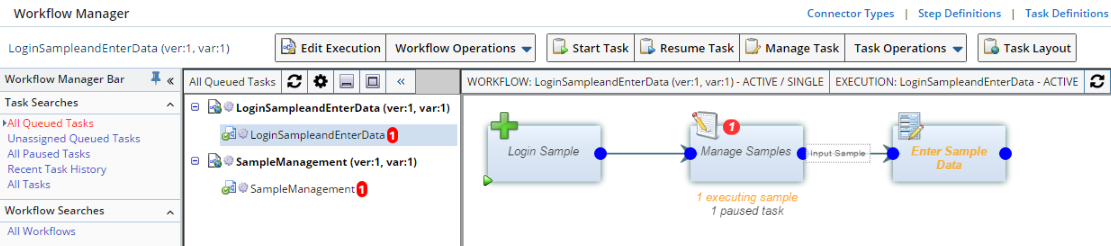 |
"Workflow Layout" offers these options in the Workflow Executions Bar:
| |
| 1. | "Refresh" reloads the Executions tree. | |
| 2. |
"Tree Options" lets you filter the view by the status of
Workflows and Workflow Executions:
|
|
| 3. | "Collapse Tree" collapses the Task tree to its group headers. | |
| 4. | "Expand Tree" expands the Task tree |
"Task Layout" shows Tasks matching the selected Query:
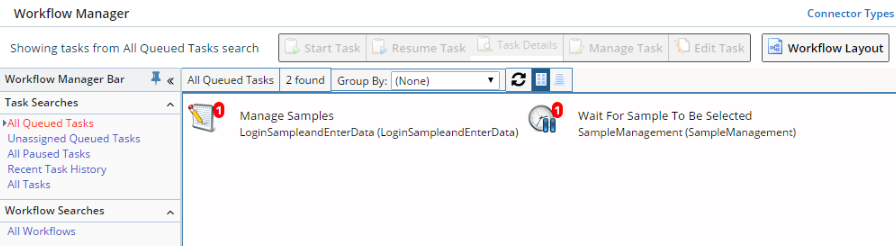 |
"Task Layout" offers these options for the Tasks retrieved by the Query:
| |
| 1. | "Group By" provides grouping options for the retrieved Tasks. You can group by Workflow, Workflow Exec (Execution), Created, Assigned Analyst, Queue Size, or Type. |
| 2. | "Refresh List" reloads the retrieved Tasks. |
| 3. | "Tile View" shows the retrieved Tasks as tiles with the Workflow Execution and queued SDIs. |
| 4. | "List View"shows the retrieved Tasks as a list with the Workflow Execution and queued SDIs. |