Introduction
| Top |
|
Web Page Designer Section 1: Basic Principles |
Content |
|
|
||
|
|
||
|
|
||
|
|
Property Lists Associated with Pages |
Introduction |
|
|
Overview |
The Web Page Designer is a browser-based JSP development tool. The Web Page Designer is currently licensed to provide two levels of functionality:
| • | Professional Edition (WPDPro)
The Professional edition contains the full set of Web Page Designer features, most notably the capability to create "Data-Driven Pages" (see Fundamental Definitions below) and register/modify your own custom JSPs. |
| • | Standard Edition (WPDStd)
With the Standard edition, you can only view existing pages and edit their properties. |
The Standard edition is a subset of the Professional edition. Accordingly, this document supports the Professional edition and, where applicable, identifies restrictions imposed by the Standard edition.
Fundamental Definitions |
The following definitions apply to the fundamental building blocks of the Web Page Designer.
| Term | Definition | ||||||
|
Pages and Page Types |
The Web Page Designer uses the term "page" to indicate a web page that uses LabVantage technology. A "page" can be either a "Data-Driven Page" (DDP) or a "custom JSP", as described below. | ||||||
| Data-Driven Page (DDP) | A "Data-Driven Page" (DDP) is a property-driven web page
you create using the Web Page Designer. Essentially:
The content and appearance of a DDP are based solely on your properties. This is why DDPs are truly "upgradeable". A LabVantage upgrade updates only "core" code that determines the low-level functionality of DDPs. The upgrade does not affect your properties. You can therefore take advantage of enhancements to page functionality, while keeping your page content intact. Further discussion of the the DDP upgrade concept requires familiarization with "Property Trees". As such, DDP upgrades are discussed in the next section "Property Tree Concepts". When you create a DDP, you base it on a "Page Type". The Web Page Designer provides several Page Types ready for use. For example, the "List Page" Page Type lets you create an SDI List Page. |
||||||
| Custom JSP | A "custom JSP" is one you have created in a text editor (rather than using the Web Page Designer). The Web Page Designer lets you register a custom JSP, then specify properties for it according to your needs. Custom JSPs also support the use of other technologies, such as LabVantage Custom Tags, services/APIs/protocols defined by the J2EE platform specifications, and classes in the sapphire.* package. You can also convert a custom JSP into your own Page Type. | ||||||
| Elements | An "Element" is a piece of functionality you can place in a page, such as SDI lists, forms, and search (query) capability. Like Page Types, the Web Page Designer provides several Elements ready for use, each with modifiable properties to fill your requirements. You can also create your own Elements. | ||||||
| Layouts | A "Layout" defines the framework in which your page resides, as well as the appearance of your page. The layout can also define overall navigational controls for all of your pages. For example, one of the Layouts this tool provides is a classic "L-shaped" layout with navigation tabs at the top, and a sidebar at the left. You can also create your own Layouts. | ||||||
| Property Trees | "Property Trees" are hierarchies of property-value pairs used by Page Types, Elements, and Layouts. It is these properties that drive DDPs and let you modify custom JSPs without manually coding the page. The next section jumps right into a discussion of Property Trees. They are what you actually use to build and modify DDPs. Indeed, they unify the functionality of Page Types, Elements, and Layouts. |
Property Tree Concepts |
|
|
Description |
"Property Trees" let you add and modify the properties of each Page Type, Element, and Layout. Each branch of a Property Tree leads to a "node". Each node defines a list of property-value pairs (called a "Property List") for that node.
Consider the example Property Tree below. All Property Trees are identified by the syntax "Property Tree Type: Property Tree Id". LabVantage offers three Property Tree Types, i.e., Page Type, Element, and List. Each defines a set of properties available for use with the respective item. Property Trees look and work alike, regardless of the Property Tree Type. As an example, the Property Tree Type below is "Page Type".
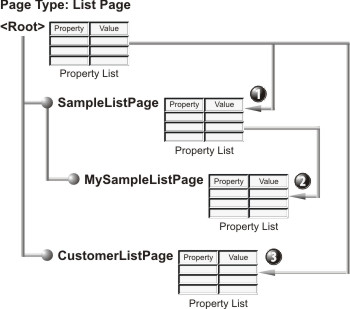
The Property Tree Idis "List Page", designating it as one of the Page Types. In this case, it is the one that defines properties for a List Page such as the SDC to be listed and the columns to be placed on the page.
The <Root>node shows properties available for use by all List Pages. The page developer has created three nodes. The first ("SampleListPage") defines properties for a page that lists Samples for use by everyone. The second ("MySampleListPage") defines properties for a page that lists Samples for his own personal use. The third ("CustomerListPage") defines properties for a that lists Customers.
A Property List inherits from other Property lists, along the same branch, upward toward the <Root> node. As shown above, the "SampleListPage" inherits all property-value pairs from the <Root> (1), while the "MySampleListPage" inherits its property-value pairs from the "SampleListPage" (2). During inheritance, values in a Property List override those of properties inherited from its parent node. For example, if "SampleListPage" has a "color" property with a value of "blue", "MySampleListPage" will also have a "color" value of "blue" through inheritance. You can also override this property at any node. For example, if you set the "color" of "MySampleListPage" to "green", this overrides the "SampleListPage" value of "blue".
You can also add properties to a node's Property List. Any properties you have added are merged with those inherited. For example, if "Sample List Page" contains 3 columns, you could add 2 columns to "MySampleListPage", for a total of 5 columns.
Note that, because the "CustomerListPage" is a sibling of "SampleListPage", it too inherits property-value pairs only from the <Root> (3). You would likely override properties in order to make this page list Samples rather than Customers.
Each Property List at each node is "reconciled", meaning it contains the results of inheritance and merging with its parent.
Example Application |
The example below is a high-level view of how you might apply four Property Trees to build our example "MySampleListPage". "MyStandardLayout" is a second-generation node that defines properties determining the appearance of the page and the framework around it, in this example placing it within the "Standard" Layout. "MySampleListElement" and "MySampleSearchElement" are third-generation nodes that define properties for blocks of functionality that will be palced in the page. In this case, the elements are those required for a "List" Page Type, i.e., a "List" Element (list of SDIs) and a "Search" Element (SDI search utility).
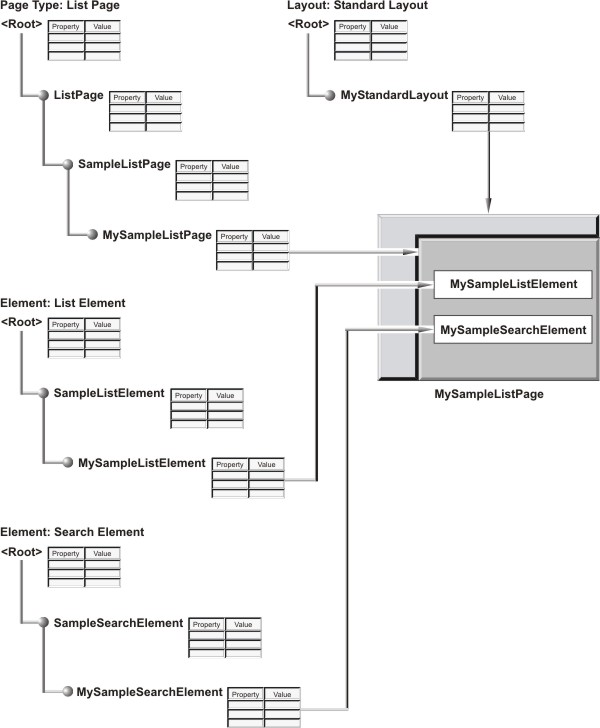
Core and Custom Items |
The Page Types, Elements, and Layouts supplied with this tool are "Core" items. Their properties are "Core" properties. You can configure Core items by specifying values for their Core properties to provide required functionality, but you can not alter the property "definitions". For instance, in the previous example, you could configure the properties at any node by specifying property values, adding buttons to the List pages, and adding columns to the List elements. However, you can not delete a property or change its data types (this would be changing the property "definition"). Protecting Core items in this manner guarantees upgradeability.
Advanced users can also create their own "custom" Page Types, Elements, and Layouts, as well as create "custom" properties to drive them. This is covered in the Advanced Operations section of this document (see Creating Page Types, Elements, and Layouts).
DDP Upgradeability |
When you use the Web Page Designer to create a DDP, the tool automatically creates a JSP to interpret your reconciled Property List for each node and render the HTML. As shown below, this JSP interprets your reconciled Property Lists by retrieving values from instances of JSTL objects. The JSTL objects therefore specify the content of the page, data retrieved by the page, and the overall appearance of the page. You need not know more about JSTL Objects unless you are creating custom JSPs. When you are ready, see Working with JSPs in the Advanced Operations section (Part 3) of this document.
The base functionality of the page is driven by low-level "core" code (below), which is completely independent of your properties made available by the JSTL objects. This is what makes DDPs truly upgradeable. A LabVantage upgrade modifies the "core" code. Your Property Lists, defined in each JSTL object instance, remain unchanged.
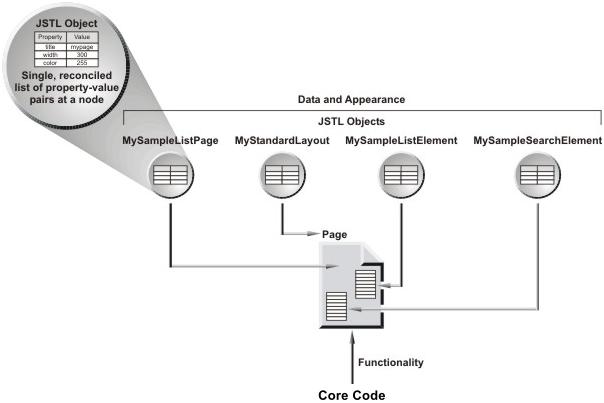
In general, load a DDP or a registered custom JSP at http://<hostname>:<port>/<mywebapp>/rc?command=page&page=<PageId>
where <PageId> is the identifier of your page (this is the identifier of the WebPage SDI).
Note that during page development, you may wish to load a non-registered custom JSP. You can do this at http://<hostname>:<port>/<mywebapp>/rc?command=file&file=<path>/<filename>.jsp
where <path> is the path to your JSP from the root of <mywebapp> and <filename> is the name of your JSP file.
This is the syntax of the "Request Controller" servlet. See Request Controller for more information concerning this syntax.
Menus |
|
|
The Web Page Designer's browser-based interface offers a menu-driven system for creating, registering, configuring, and managing pages. This section describes functionality provided by each menu.
Pages Menu |
Functionality |
The Pages menu lets you:
| • | View a list of existing pages. |
| • | Edit existing pages. |
| • | Create DDPs (Data-Driven Pages). |
| • | Register custom JSPs. |
| • | Copy pages. |
| • | Export pages as XML files. |
Addtionally, both the Pages and New Page menu let you quickly create a standard set of pages using the Quick Page Creation Wizard.
| NOTE: | The Standard edition of Web Page Designer does not let you create DDPs or register custom JSPs. |
Viewing and Editing Pages |
Clicking Pages loads the "Page List", which lets you choose how you want the list of pages grouped for viewing. Clicking a selection in the left frame shows relevant pages in the right frame.
| Selection | Shows Pages Grouped by... |
| Categories | LabVantage Categories. |
| Folders | Web Application folders you have created in your own Web Application to contain custom JSPs. The file location is shown for all custom JSPs. |
| Page Types | Page Type, Element, and Layout Property Trees associated with the page. |
| Elements | |
| Layouts |
Clicking a page in the right frame loads its Property Manager (see Page Property Manager), which lets you edit properties associated with the page.
Creating a DDP |
Clicking New Page starts the page wizard, which walks you through the process of creating a page, as shown in the diagram below. Descriptions following the diagram refer to each screen displayed by the wizard.
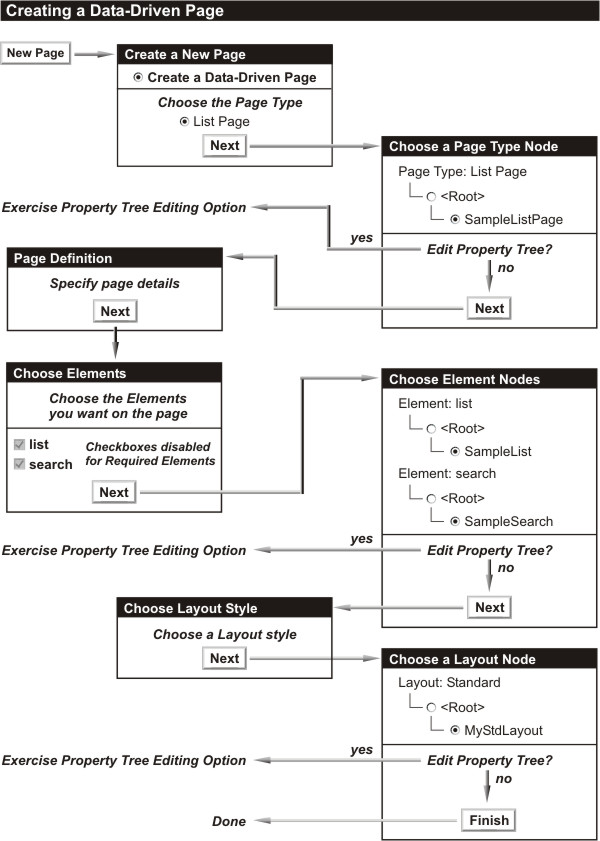
|
Create a New Page |
| a. | Choose "Create a data-driven page (based on one of the following Page Types)". |
| b. | Choose the Page Type upon which the DDP will be based. |
See the Core Properties section (Part 2) of this document for descriptions of the Page Types available to you.
|
Choose a Page Type Node |
This screen shows the Page Type Property Tree (all existing Page Type nodes). You have two options:
| • | Choose a node having property values you want to apply to your page. |
| or | |
| • | Exercise the Property Tree editing option, as directed by instructions on the screen. This loads the Page Type Property Manager, which lets you edit properties for all nodes in the tree. See Property Tree Editing Option for details. |
|
Page Definition |
These are the page-level details:
Page Id
Enter the identifier of the page you are creating (this is actually the identifier
of the WebPage SDI).
Description
Enter a brief description (optional).
Elements
This shows all elements that will be installed in the page. Since you are creating
the page, these will be mandatory Required Elements, i.e., those required for
the page to run. Each Page Type Property description in this document specifies Required Elements
for the Page Type.
Page Categories
Page Roles
LabVantage Categories to which the page belongs and LabVantage Roles that have
access to the page.
|
Choose the Elements |
Choose the Elements you want on the page. Checkboxes that are grayed-out denote mandatory Required Elements. You can not remove them from the page.
|
Choose the Element Nodes |
This screen shows Property Trees for all existing Elements that will be installed in the page. The functionality is similar to the "Choose a Page Type Node" screen, again providing two options:
| • | Choose a node having property values you want to apply to each Element. |
| or | |
| • | Exercise the Property Tree editing option, as directed by instructions on the screen. This loads the Element Property Manager, which lets you edit properties for all nodes in the tree. See Property Tree Editing Option for details. |
See the Core Properties section (Part 2) of this document for descriptions of all Elements.
|
Choose a Layout style |
Choose how you want your page displayed. All DDPs require one of the Layouts provided with the Web Page Designer.
The style sheet (CSS) you use for the Layout is also used for the page within the Page Area. The default CSS is WEB-CORE/stylesheets/sapphire.css.
|
Choose a Layout Node |
This screen shows Property Trees for the Layout (if any) that will be used to display the page. The functionality is similar to the "Choose a Page Type Node" screen, again providing two options:
| • | Choose a node having property values you want to apply to the Layout. |
| or | |
| • | Exercise the Property Tree editing option, as directed by instructions on the screen. This loads the Layout Property Manager, which lets you edit properties for all nodes in the tree. See Property Tree Editing Option for details. |
|
Finish |
After you click Finish, the Web Page Designer generates the DDP.
|
Loading the DDP |
Load the DDP from your Web Application as previously described in DDP Upgradeability.
Property Tree Editing Option |
When you "Choose a Page Type Node", "Choose Element Nodes", or "Choose a Layout Node", you have the option of editing any node in the relevent Property Tree. When you choose to edit nodes as directed by instructions on the screen, the Property Manager for the selected item (Page Type, Element, or Layout) loads, allowing you to edit properties for all nodes in the tree. The section Property Managers (specifically Page Type, Element, and Layout Property Manager) describe these editing capabilities. The example below shows how this editing option can be used to edit a Page Type node while in the wizard for creating a DDP.
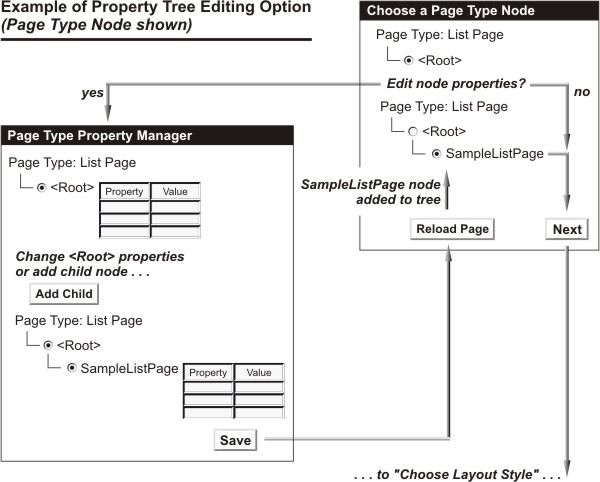
In the above example, only the <Root> node is available when the "Choose a Page Type Node" screen loads. Editing the Property Tree loads the relevant Property Manager (in this case, for Page Types) in a new browser instance. When the Property Manager opens, it shows properties for the node you selected in the previous screen (in this case, <Root>). However, you are now in a Property Manager. This means you can edit the entire Property Tree from here... you can change property values for any node, create new nodes, delete nodes, and perform all other operations possible in the Property Manager.
In our example, we enter the "Choose a Page Type Node" screen with only the <Root> node. We click as directed by the screen to exercise the Property Tree editing option, which opens the "Page Type Property Manager" in a new window. We can now change the <Root> node properties, or add a child to the <Root>. In this case, we have chosen to add a page to list Sample SDIs ("SampleListPage"). We then specify property values for the new child node, then click Save. The new window closes, and a "Reload Page" button appears on the "Choose a Page Type Node" screen. Clicking this button refreshes the page to show the new child node, which we have selected for use as the Page Type upon which the page will be based. We can then continue through the wizard.
The Property Tree Editing Option works in the same manner for Elements and Layouts.
Registering a Custom JSP |
As with DDPs, clicking Add Page starts the page wizard as shown in the diagram below. Descriptions following the diagram refer to wizard screens involved with registering a custom JSP.
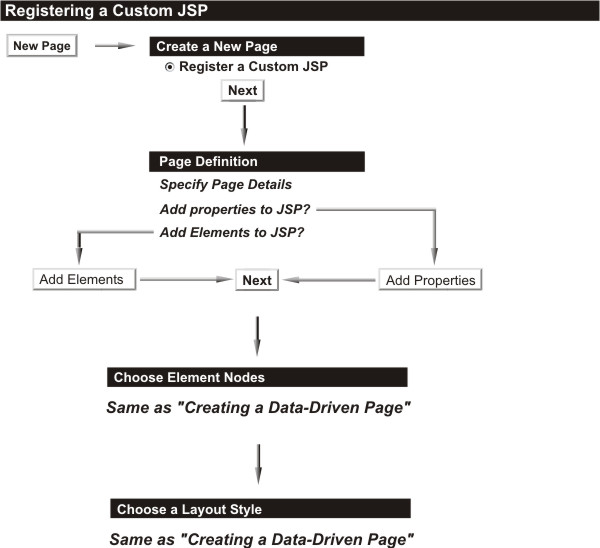
|
Create a New Page |
Choose Register a Custom JSP.
|
Page Definition |
These are the page-level details:
Page Id
Enter the identifier of the page you are creating (this is actually the WebPage
SDI Id).
Description
Enter a brief description (optional).
Filename
This must point to your custom JSP. You can browse to the JSP or enter it. If
you enter it, you must enter the full path from the root of your own Web Application.
For example, if your JSP is in mywebapp/customJSP, enter customJSP/filename.jsp.
Properties
These properties are available to the page through the pagedata JSTL object
that provides a reconciled Property List for the entire page. You can access
these property-value pairs using JSTL tags (the preferred technique), or methods
called on the pageinfo instance of the PageTagInfo class. See Working
with JSPs in the Advanced Operations section (Part 3) of this document.
The Add Properties button lets you define page-level properties. When you are ready to do this, see Adding Custom Properties in the Advanced Operations section (Part 3) of this document, but don't attempt it until you have read everything between here and there.
Elements
These Elements are available to the page through JSTL objects that provide a
reconciled Property List for each Element. You can access these property-value
pairs using JSTL calls to the object, or point to the object using an Element
defined by a LabVantage Custom Tag (sdilist, sdimaint, etc.). See Working
with JSPs and Creating
Page Types, Elements, and Layouts in the Advanced Operations section (Part
3) of this document.
The Add Elements button lets you add your own custom Element or one of the Elements supplied with this tool. When you are ready to do this, see Creating Elements in the Advanced Operations section (Part 3) of this document, but the advice previous given about properties also applies to Elements - don't attempt this until you have read everything between here and there.
Page Categories
Page Roles
LabVantage Categories to which the page belongs and LabVantage Roles that have
access to the page.
|
Choose the Element Nodes |
|
Choose a Layout style |
These screens work in the same manner as those described in Creating a DDP.
|
Finish |
After you click Finish, the Web Page Designer registers the JSP with any properties you have added to the page.
|
Loading the Custom JSP |
Load the registered JSP from our Web Application as previously described in DDP Upgradeability.
Copying Pages |
You can make a copy of any selected page in the Page List. Simply select the page and click Copy Page. When prompted, enter a unique identifier for the page. After exiting the prompt dialog, the Page Property Manager for the new page will load.
Quick Page Creation Wizard |
This feature allows rapid creation of a standard set of pages based on an SDC.
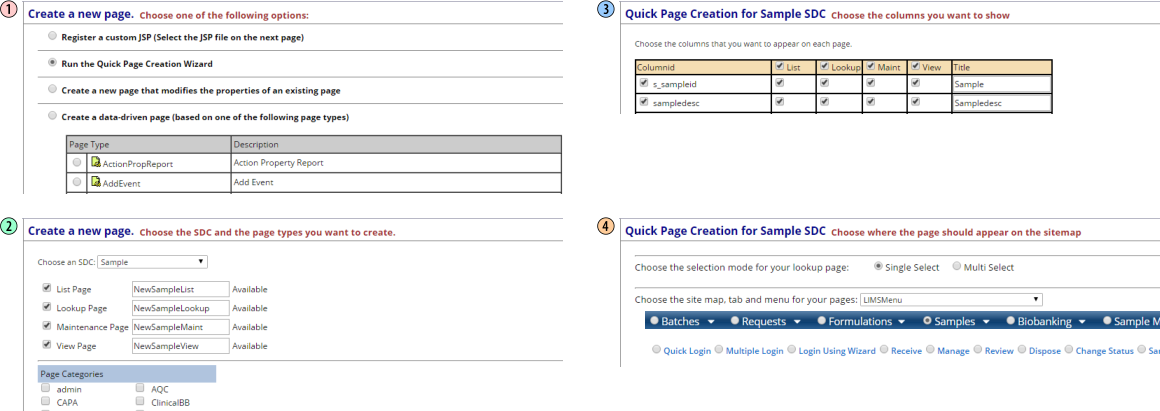
| 1. | Choose "Run the Quick Page Creation Wizard". |
| 2. |
Choose the SDC to be maintained by the pages.
Choose the types of pages you want to create, then provide a name for
each. Optionally choose page Categories. |
| 3. | Choose the columns you want to appear on the pages. |
| 4. |
Choose whether the Lookup page will display single or multiple SDI.
Choose the sitemap, tab, and menu under which the page will be accessed. |
Page Override Wizard |
This feature allows creation of a page that is a modified version of an existing page. For example, you may want to create a simplified version of the SampleList page that shows fewer buttons and columns. The is achieved by creating a new page that inherits from an existing page. For the purpose of this example, we refer to the original page as the "parent page" and the newly created page as the "child page".

| 1. | Choose "Create a new page that modifies the properties of an existing page". |
| 2. | Provide the new Page Id and Description.
Choose the "Parent Webpage" (page from which the new page will inherit). |
Note that the new child page inherits properties from the parent page (below left). When editing the parent page, the child pages are shown (below center). In the Property Tree, the child page is grouped and indented under the parent page (below right). The child page can be modified without affecting the parent page.Changes to the parent page are reflected in the child page.
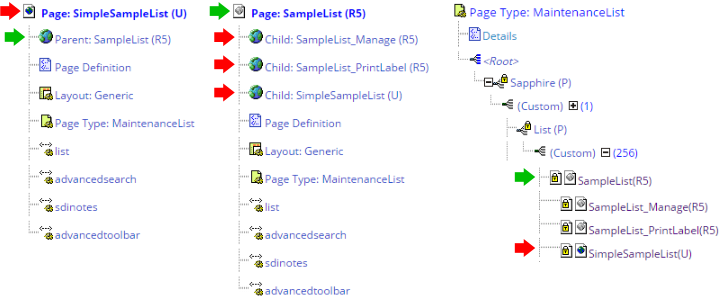
Layout, PageType, and Element Menus |
| NOTE: | The Standard edition of Web Page Designer does not let you create DDPs or register custom JSPs. |
Viewing and Editing Items |
To view a list of Layouts, Page Types, or Elements, click the relevant menu item. This loads the Layout List, Page Type List, or Element List. Each of these shows a list of the respective items.
Clicking an item loads its Property Manager (see Page Type, Element, and Layout Property Managers below), which lets you edit the item.
Creating Items |
See Creating Page Types, Elements, and Layouts in the Advanced Operations section of this document.
Property Managers |
|
|
Overview |
There are two kinds of Property Managers:
This lets you:
| • | Modify properties of a page, whether it is a DDP or custom JSP. |
| • | Access the "Page Type, Element, and Layout Property Managers". |
The Property Manager for each of these items works in the same manner. These let you work with Property Trees to:
| • | Create and modify properties for Page Types (DDPs only), Elements, and Layouts. |
| • | Access the "Page Property Manager". |
| NOTE: | The Standard edition of Web Page Designer does not provide access to the Page Type, Element, and Layout Property Manager (see Property Lists Associated with Pages). |
Page Property Manager |
This lets you:
| • | Modify properties of a page, whether it is a DDP or custom JSP. |
| • | Access the "Page Type, Element, and Layout Property Managers". |
Page Definition |
Just as PageType, Elements, and Layouts have Property Trees that define their functionality, pages also have a set of "Page Properties" that define their attributes and behavior. The Property Manager for Pages offers the following structure to let you add and edit these Page Properties.
Property Lists Associated with Pages |
Below the "Page Definition" are links to the Property Lists for each Element and Layout associated with the page. If the page is a DDP, a link to the "Page Type" Property List is also shown. Since these Property Lists are associated with the page, they correspond to a node in the relevant Property Tree. For example, using the Property Trees in our Example Application above, the Property Manager for "MySampleListPage" page would contain a link to "MySampleSearchElement". Note that "MySampleSearchElement" is a node of the "SearchElement" Property Tree. What you can do with these Property Trees depends on whether you are using the Professional or Standard version of Web Page Designer.
| Web Page Designer Professional |
You can view and edit one of these Property Trees using the "Edit" button below the Property Trees.
For example, if you are in the Page Property Manager and looking at a Property List for an Element:
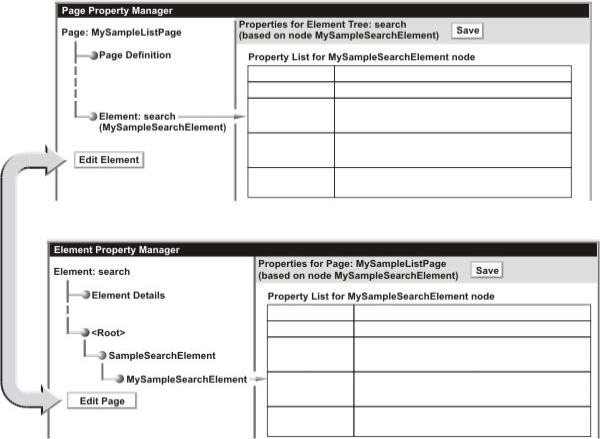
The "Edit" buttons thereby facilitate rapid switching between the Page Property Manager and the Element Property Manager for Elements associated with the page. This functionality is the same if you are looking at a Property List for Page Types (displays a "Switch to Page Type" button that loads the Page Type Property Manager), or a Property List for Layouts (displays a "Switch to Layout" button that loads the Layout Property Manager).
Other buttons are displayed in the Page Property Manager, depending on the content of your page. For example, if your page has Elements, "Add Element" loads a page that lets you add an Element to the page, and offers to add the same Element to other Pages of the same Page Type and Edition (below):
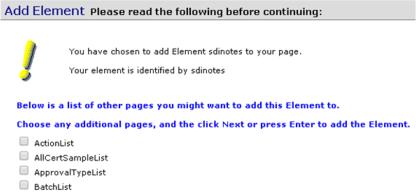
You can also collapse all Property Lists associated with a page into a single Property List for that page. The "Collapse Properties" button rolls-up all properties inherited by the page into a single, fixed Property List for the page, which is moved to the <Root> node (below). This is useful if Core Properties change during an upgrade, i.e., the collapsed Property List is associated with the page, and is thereby not affected.
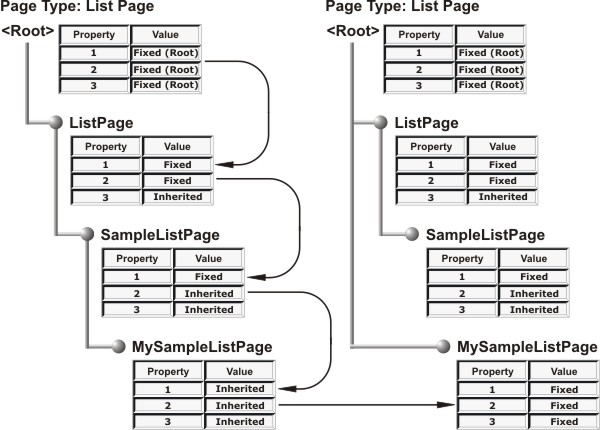
| Web Page Designer Professional |
You cannot edit Page Types, Elements, or Layouts with the Standard version. When you select one of these, you will not see a button that lets you edit it. However, you can add Elements to a page. Accordingly, an "Add Element" button may be displayed. Clicking this takes you through the "Choose Elements" and "Choose Element Nodes" branches of the wizard used to add Elements in the Professional edition. For a full description of this wizard, see the diagram "Creating a Data-Driven Page" and its accompanying explanation in the section Creating a DDP.
| Core Properties |
Regardless of whether you are using the Professional or Standard Edition, you will be editing the same Core properties.
Page Type, Element, and Layout Property Managers |
The Property Manager for each of these items works in the same manner. These let you work with Property Trees to:
| • | Create and modify properties for Page Types (DDPs only), Elements, and Layouts. |
| • | Access the "Page Property Manager". |
PropertyTreeDetails |
These are attributes that identify the Property Tree and determine its overall behavior.
| Property | Description |
| Property Tree | PropertyTreeId (identifier of the Page Type, Element, or Layout Property Tree). |
| Type | Identifies the item as a Page Type, Element, or Layout. |
| Description | Brief description of the item. |
| Object Name | Name of the JSP or other object associated with the Property Tree. |
| Categories | Category to which the item belongs. |
The Property Tree shows the Property List's associated with a Page Type, Element, or Layout. Clicking a node loads the Property List for that node. Here, you specify values for each property.
Pages associated with Page Types, Elements, and Layouts are displayed as "page nodes" (identified by a "page" icon, as approximated below in an example using a List Element). Items having page nodes are shown with the "plus" symbol and the number of associated nodes in parentheses. Clicking this symbol shows the page nodes, i.e., pages associated with the item. Page nodes refer to page properties - clicking a page node loads the Page Property Manager for that page.

Node Maintenance |
You can modify nodes in the Property Tree using the following buttons:
| Button | Purpose | Comments |
| Add Child | Creates a new node and adds it as a child of the current node. | When prompted, supply a name for the new child.
The new child inherits property-value pairs from its parent. |
| Insert Parent | Creates a new node and makes it the parent of the current node. | When prompted, supply a name for the new parent.
The new parent inherits property-value pairs from its siblings or parent, depending on its place in the Property Tree. |
| Rename | Assigns a new name to the current node. | When prompted, supply a new name for the current node. |
| Copy Node | Duplicates the current node and makes the duplicate a sibling of the current node. | The duplicate node has the same property-value pairs as the current node, which is now its sibling. |
| Move Node | Makes the current node a child of the node you select. | When prompted, select the node that will be the current
node's new parent.
The current node retains its original property-value pairs. |
| Delete Node | Removes the current node from the Property Tree. | Prior to removing the node, a confirmation dialog asks if you really want to do this. |
| Move Page | Applies only to page nodes. Makes the current page node a child of the node you select. | When prompted, select the node that will be the current
page node's new parent.
The current page node retains its original property-value pairs. |
| Promote Page | Applies only to page nodes. Creates a new node and makes
it the parent of the current page node. The new parent node has the same property-value pairs as the page node. |
When prompted, supply a name for the new parent node.
The child page node now inherits its property-value pairs from the new parent node. |