Maintenance
| Top |
|
Physical Stores |
Maintenance |
|
|
Description |
A Physical Store can define any number of levels in a Storage Unit hierarchy. A Physical Store defines information such as location, manufacturer, Custodial Department, and GLP.
After creating a Storage Unit hierarchy, you may want to enter additional information about each Physical Store. Typically the Physical Store is at the top of the storage hierarchy and corresponds to the actual environmental storage chamber (such as "Freezer").
Do this with the Physical Store Maintenance page (accessible from the Physical Store List page by clicking "Edit"):
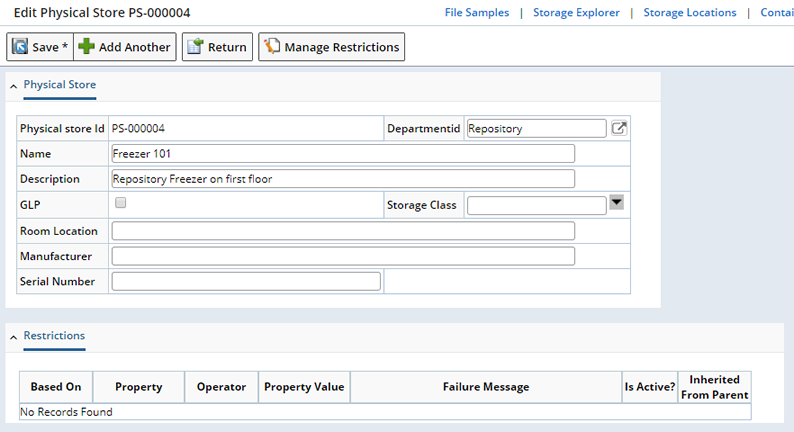
| Field | Description |
| Physical Store ID | System-generated identifier of the Physical Store. |
| Department ID | Editable field, via a lookup, for the Custodial Department
(Department)
if the user has the appropriate role (See GLP/CD Edit). Only relevant when the Storage Class is either
"Permanent Boxes", "Permanent Bins", or
"Temporary".
Note that a Physical Store can not be assigned to a Shipping Location... only a Custodial Department. |
| Name | Ancillary information about the Physical Store. |
| Description | Text description of the Physical Store. |
| GLP Flag | Editable field, if the user has the appropriate role (See GLP/CD Edit), to indicate if the Physical Store location preserves the GLP status of a Sample placed into it. Lookup pages for Boxes and Physical Stores have a visual indicator to show when a Box is in a Physical Store that is GLP. Note that the system does not supply a default value for this field, thus forcing the user to intentionally affirm that it is GLP. It is the responsibility of the user and process guides to ensure that a GLP Physical Store is configured only in a GLP Custodial Department. |
| Storage Class | Classes of storage locations (Permanent Boxes,
Permanent Bins, Temporary, Transit, Decommissioned).
Note that "Temporary" defines Physical Stores that can be used when assigning Samples to temporary storage, while "Transit" identifies the Storage Unit when Samples are transferred using the "Perform CDT" operation. |
| Room Location | Ancillary information about the Physical Store. |
| Manufacturer | Ancillary information about the Physical Store. |
| Serial Number | Ancillary information about the Physical Store. |
Any Restrictions associated with this Physical Store are displayed in the Restrictions tab. Restrictions are hierarchical, Restrictions defined at a parent level will be inherited by child levels and displayed here.

To add a Restriction for this Physical Store click the Manage Restrictions button. See Manage Storage Restrictions for detailed information about adding Storage Restrictions.
GLP/CD Edit |
The changing of the Physical Store's Custodial Department and GLP Flag have a fundamental effect on all the items currently stored in the Physical Store - Samples and Boxes could have their current Custodial Department changed and Samples could loose their GLP setting. Therefore such modifications are limited to users with specific roles ("SMSAdmin" and "Department Admin"). For all other users these fields are read-only in the Physical Store Maintenance page.
Required Roles |
User must have the Role "Administrator", "Reference", "SMS Admin", or "Department Admin".
User must have the Role "SMSAdmin" or "Department Admin" to edit the Department ID and GLP Flag fields.
Show Structure |
|
|
The "Show Structure" button opens the Storage Location View page to show the Storage Unit hierarchy of the Physical Store.
Show Trackitems |
|
|
The "Show Trackitems" button opens the Trackitem List page to show the contents of the Physical Store.
Manage Restrictions |
|
|
The Manage Restrictions button opens the Manage Storage Restrictions dialog where you can define Restrictions for placing Trackitems into this Physical Store. Any Restrictions associated with this Physical Store are diaplayed in the Restrictions tab. Restrictions are hierarchical, any Restrictions defined at a parent level will be inherited by child levels and displayed in the Restrictions tab.
