Content |
||||||||||||||||||||||||
|
Overview |
|
|
Storage Locations and Storage Units |
|
Storage Locations |
Content |
||||||||||||||||||||||||
|
Overview |
|
|
Storage Locations and Storage Units |
The storage system is a hierarchical structure of different storage components. These can be a combination of freezers, tanks, shelves, racks, slots, boxes, and box positions. Each of these items are represented as a Storage Unit, within the StorageUnitSDC.
Some Storage Units have sister SDIs that add additional information about the storage unit. OOB, this includes Physical Stores (such as Freezers, Tanks), or Storage Containers (such as Boxes, or Packages). A storage container holds Trackable items.
Trackable items permit LIMS objects like Samples, Arrays, and Boxes to be stored in those positions of the storage hierarchy.
The storage location will often be a concatenated path using the labels of the parent levels and this path. This is where a trackitem item is stored.
The example shown here presents a common storage hierarchy where a freezer contains shelves, and moveable racks, which have slots that take a storage box.
Configuring the behavior of the different items in the storage hierarchy is the StorageUnitTypes. There is a separate definition for each class of storage unit.
|
||||||||||||||||||||||||||||||||||||
Each Storage Unit is based on the StorageUnitSDC. The LabVantage interface interchanges the terms Storage Location and Storage Unit. This document therefore follows suit.
Storage Unit Types |
Each Storage Unit has attributes such as its number of child units, the maximum number of Trackable Items it can hold and a graphical display representing available space. These attributes are defined by a Storage Unit Type. A Storage Unit Type must be defined for each Storage Unit.
Storage Explorer lets you view a Storage Unit graphically. Attributes defined in the Storage Unit Type determine how Storage Explorer displays.
Storage Unit Types are preconfigured OOB and require no adjustment. However, they are configurable. For all properties and behaviors, see Storage Unit Types and the storageunitrenderer Element.
Building a Storage Location Hierarchy |
|
|
Here is an example of how to build a simple Storage Location hierarchy. Create a Storage Location from LIMS → Storage → Storage Explorer. The Storage Explorer page opens. Click "Add".
|
|
This opens the Storage Units Creation wizard. In the Create Storage Units page, add the top-level Storage Unit by clicking Add. Here, we add a Freezer:
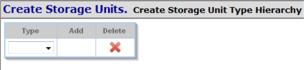
A new row appears below the Freezer. This is for adding a child Storage Unit to the Freezer. Add a child by clicking Add. Here, we add a Shelf:
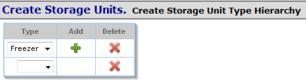
For each added Storage Unit, a new row appears to let you add a child. In some cases the Storage Unit may be configured to automatically add a child storage unit (such as slots below racks and box positions below boxes). These Child storage units can be required. See Storage Unit Types → Allowed Children for more information.
Here, we have added a child to each Storage Unit to build the following hierarchy:
| Manually added Children | Automatically added with mandatory Child (Slot) | |||
|
|
Now that we have chosen the Storage Units in the hierarchy, click "Next". In the next page, we specify details about each Storage Unit:
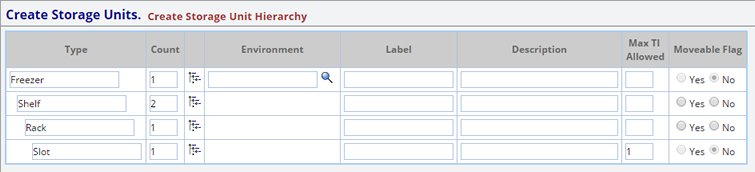
| Storage Unit Descriptions |
| Item | Description | |||
| Type | Storage Unit Type such as Freezer Shelf or Rack. | |||
| Count | Number of instances in this level of the hierarchy.
In the example shown above, the count indicates that 2 shelves will be created within this Freezer. |
|||
|
|
Expands the hierarchy for Storage Units having a Count
greater than 1. For example, expanding Freezer shows all 2 locations under
the Freezer:
|
|||
| Environment | Environment associated with
the Storage Unit.
|
|||
| Label | Text that identifies the Storage Unit. | |||
| Description | Brief description of the Storage Unit. | |||
| Max TI Allowed | Maximum number of Trackable Items the Storage Unit can hold.
This is defined by the Storage Unit Type. Storage Units defined with -1 indicates an unlimited storage capacity.
If not pre-defined in the Storage Unit you can do so during Editing. See Editing a Storage Location, Max Trackable Items Allowed.
|
|||
| Moveable Flag | Whether or not the Trackable Items in the Storage Unit are moveable. For example, a Rack on a shelf is moveable, or a storage Box can be taken out of a slot and moved (or the shelf can not be moved from the freezer). |
Save the hierarchy by clicking Next:
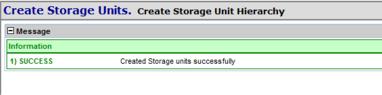
Click Finish. The Storage Location shows in the in the Storage Explorer list page.
Using Storage Explorer |
|
|
Storage Explorer provides a sense of the current overall inventory in a given Storage Unit. The Storage Explorer List page lists the top-level Storage Location (such as Freezer, Tank). The "Explore" button opens a graphical view of the lower (child) level Storage Units (Shelf, Slot, Box). For each level, a progress bar indicates utilization according to capacity.
| NOTE: | The information displayed in Storage Explorer is configured for each Storage Unit Type under "Storage Explorer Properties". OOB LabVantage provides pre-configured Storage Unit Type Explorer properties that can be changed as needed. |

| Column | Description |
| Label Path | Identifies the location of the Storage Unit within the hierarchy. |
| Description | Text description. |
| Environment | The Environment of the Storage Location. |
| Type | The Type of Storage Location (such as Freezer or Tank). |
| Department | The Department defined for the Physical Store. |
| Restrictions | Any Storage Restrictions defined. |
| Utilization | The Progress bar provides a visual cue as to the amount of available space within the Storage Location. |
| Empty Slots | Identifies the number of Empty Slots within the Storage Location. |
| Total Slots | Identifies the Total number of Slots defined within the Storage Location. |
From the Storage Explorer list page, you can "Add" new Storage Locations or "Edit" existing. See Editing a Storage Location for more information. The following additional options are available.
| Option | Description | |||
| Add Child | Adds a child Storage Unit to the selected Storage Location. | |||
| Explore | Opens a graphical view of a Storage Location and all Child Storage Locations (same as clicking the |
|||
| Refresh Counts | Manually refreshes the counts provided for each Storage Location.
Configure the Storage Unit Type to always refresh the statistics before the Storage Unit is expanded.
|
|||
| View Content | Displays a list of the Trackable Items filed into the selected Storage Location and below. |
Storage Explorer is available whenever a lookup is used to find storage space (File Samples, Assign Storage, Check In, etc.).
Explore |
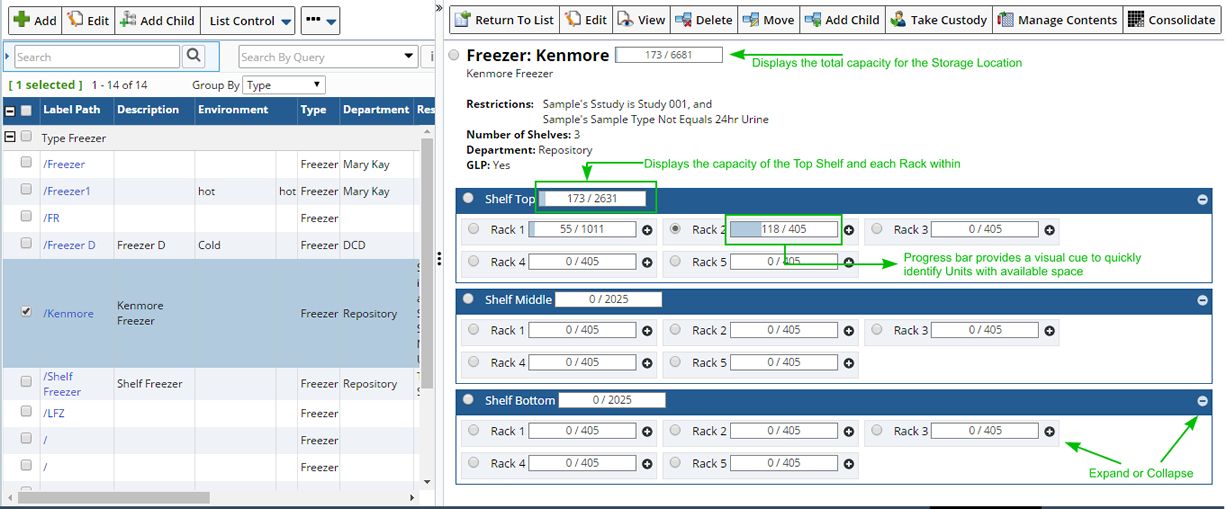
| NOTE: | You can configure a Storage Unit Type so that child levels are expanded by default, or collapsed until the user clicks the expand icon. OOB, the Storage Unit Type Shelf is expanded by default. When viewing a Freezer, all shelves are expanded showing the Racks within each Shelf. |
Information shown about the Restrictions, number of Shelves, Department, GLP, etc. is all configurable in the StorageUnitType on a storage unit type basis.
When Samples (Trackitems) are placed directly in a Storage Location (Freezer, Shelf, Rack or Slot as opposed to in a Box) a count displays with a link to the Trackitem details.
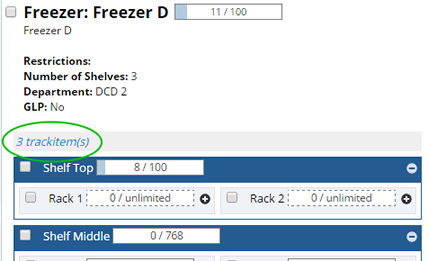
| NOTE: | OOB, these "loose" Samples are not considered when calculating available space. However the "loose" Samples count is stored and can be included.
These counts are stored in the storageunitstats table in the following columns: extraspecimencount, the specimen count of "extra" specimens placed explicitly at the given storateunitid. This applies only to storageunits "above" the lastnode (storageunits for which stats are collected where lastnode is not "Y"). A sysconfig property, "SUSGetExtra" must be set to "Y" to have this extra data collected. The default will be "N". In Oracle this data will be cached in the database session, if the sysconfig setting is changed, restarting the app server (to clear existing database sessions) may be necessary. By including these counts, the capacity value could become less meaningful since these random specimens will be taking up "space" that would have been identified by calculated quantities. |
Expanding a Rack displays any child Storage Units including Slots with Boxes. Click the box to open the Box view.
Boxes display the content of the Storage Unit. Unsorted Boxes with a defined capacity list the number of specimen filed, and the capacity of the box (see Refresh Counts, Determining Storage Unit Capacity for more information about capacity).
The progress bar provides a visual cue that lets you quickly find a slot with available space. Clicking the box opens the View Box dialog where you can see more details. Boxes defined with unlimited storage capacity (-1) are shown with a dotted line around the box and no progress bar.
See Boxes for detailed information about configuring the Box dialog.
Once a Box is added to a Slot, the Slot itself can no longer be selected.
Perform any of the following operations for the selected Storage Unit(s).
| Option | Description |
| Edit | Displays the Storage Unit maintenance page where you can make changes to the Storage Unit. See Editing a Storage Location for more information. |
| View | Displays a non-editable view of the Storage Unit. |
| Delete | Deletes the selected Storage Unit. You cannot delete a Storage Unit containing specimen. |
| Move | Lets you move a selected Storage Location, click "Move", then choose the new location from the lookup. Choose the Storage Explorer to browse for available space. |
| Add Child | Lets you add a child Storage Unit to the selected Storage Location. See Adding a Child Storage Location for more information. |
| Take Custody | Lets you Take Custody of the Storage Box (including the Samples within a Storage Location or Unit). See Move Biobanking Samples → Take Custody for more information. |
| Manage Contents | Opens the File Track Item(s) page where you can move Samples to and from the selected Storage Box. |
| Consolidate | Opens the Consolidation Page where you can easily consolidate, or condense the contents of multiple Storage Boxes to one or more Storage Box. Select multiple Storage Boxes then click "Consolidate". |
Refresh Counts, Determining Storage Unit Capacity |
Storage Explorer reports the storage capacity of the various levels within a storage hierarchy. How many slots are filled versus empty, and the overall specimen capacity and specimen count. The Storage Unit count is cache information normally refreshed by a recurring task. These statistics (counts) can be refreshed in a number of ways.
| • | A nightly task calls the StorageStatsCollection action, which calls a stored procedure that calculates these statistics. The statistics are stored in a parallel storageStats table, keyed by the StorageUnit ID. |
| • | Manually on the Storage Explorer list page, or the Storage Unit maintenance page using the "Refresh Counts" button. |
| • | Configure Storage Unit Types to refresh the counts automatically before expanding. OOB, the Storage Unit Type "Rack" is configured to refresh the statistics automatically and show real time data. |
The Storage Stats collection stored procedure checks all active Physical Store Storage Units and calculates the statistics down through all levels of the hierarchy until reaching the Lowest level (Last Node) Storage Unit.
The lowest level (last node) is the Last Storage unit in a Storage Unit hierarchy and generally contains the Storage containers. Any Storage Unit that defines a Specimen Capacity is also considered to be the lowest level (last node).
The lowest level Storage Unit is used to calculate storage unit statistics, calculations are only performed until the lowest level. The statistics calculation sums up the capacity of lowest level storage units.
Storage Units in the Storage Unit hierarchy are marked as the lowest level (last node) when:
| • | A new Storage Unit is added |
| • | Anything defined in the Storage Unit Type is changed that could affect the existing lowest level. |
| • | Specimen Capacity is set on a Storage Unit |
Using the size of the container in the Last Node (it is either a fixed size container, or an unsorted container which has a maximum size) the system can calculate the LastNodeCapacity which is then set in the Last Node Storage Unit.
If the Last Node is empty, the system looks at the child Storage Units as defined in the Storage Unit Type. When there are multiple, the capacity is assumed to be the maximum sized container. The LastNodeCapacity is then set for all empty slots.
When the hierarchy does not include a Last Node ("Specimen Capacity" is defined) the user supplies the maximum number of specimen the Storage Unit may hold. When this user supplied max capacity is specified, it will be used in lieu of any calculated capacity.
The Last Node Capacity is set whenever a container Checkin or Checkout occurs.
View Content |
View Content lets you view the Track Items filed within the selected Storage Location.
See Trackable Items for more information about fields and operations available on the Track Item list.
Editing a Storage Location |
| |
From the Storage Explorer select a Storage Location and click "Edit". Here you can more specifically define the Storage Unit.
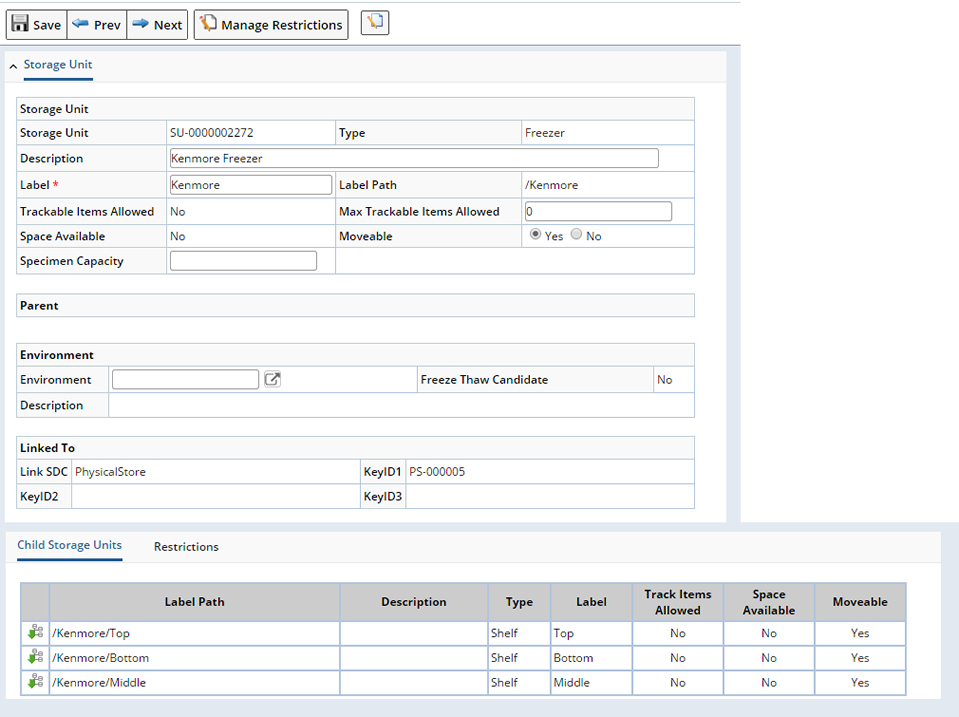
| Field | Description | ||||||||||||
| Storage Unit | |||||||||||||
| Storage Unit | Shows the automatically generated identifier of the Storage Unit. | ||||||||||||
| Type | Storage Unit Type. | ||||||||||||
| Description | Text description. | ||||||||||||
| Label | Text used to identify the Storage Unit in the Storage Explorer. | ||||||||||||
| Label Path | Identifies Parent levels of this Storage Location or Unit. | ||||||||||||
| Trackable Items Allowed | This identifies whether or not Trackable Items can be associated with this Storage Unit. The value in the "Max Trackable Items Allowed" field (see below) determines the value for this field.
If "Max Trackable Items Allowed" is defined with a positive integer (such as 10), or -1 (unlimited), "Trackable Items Allowed" is "Yes". If "0", "Trackable Items Allowed" is "No" (you will not be allowed to assign Trackable Items (such as Samples) to this Storage Unit). If not pre-defined in the Storage Unit Type, or you need to change this value, change the "Max Trackable Items Allowed" field accordingly. | ||||||||||||
| Max Trackable Items Allowed | The maximum number of Trackable Items allowed in the Storage Unit.
Storage Units defined with -1 indicates an unlimited storage capacity.
This may be pre-defined by the Storage Unit Type and default here.
See Storage Unit Types, Maximum Number of Trackitems for details about pre-defining this value.
| ||||||||||||
| Space Available | When enabled, this Storage Unit will be identified as having "Space Available" in the Storage Explorer. | ||||||||||||
| Moveable | When enabled, this Storage Unit will be identified as "Moveable" on the Storage Units Tree page. | ||||||||||||
| Specimen Capacity | The total number of specimen this Storage Unit can hold. Defined for Storage Units that do not include a Last Node. In this case the user must supply the maximum number of specimen this freezer can hold. When the Specimen Capacity is specified, it is used in lieu of a calculated capacity for this Storage Unit. See Determining Storage Unit Capacity for more information. | ||||||||||||
| Parent | |||||||||||||
| Parent | If this Storage Unit has a parent, the Parent field shows the automatically generated identifier of the parent. The Parent Label shows the name you chose when you created the parent. | ||||||||||||
| Environment | |||||||||||||
| Environment | The Environment of the Storage unit such as Hot or Cold. | ||||||||||||
| Freeze Thaw Candidate | Indicates whether or not Freeze Thaw Tracking is enabled. | ||||||||||||
| Linked To | |||||||||||||
| Link SDC KeyID1, KeyID2, KeyID3 | This lets you link an SDI to a Storage Unit. Using our
example, the following would associate Sample S-041116-00001 with Storage
Unit SU-00425:
The most common use for this is if the Storage Unit defines a Physical Store. In this case, the Physical Store is associated with the Storage Unit, e.g.,
| ||||||||||||
| Child Storage Units Tab |
Displays information about each child of the parent Storage Unit above. To add children, see Adding a Child Storage Location below.
| Restrictions Tab |
Any Restrictions associated with this Storage Location are displayed in the Restrictions tab. Restrictions are hierarchical, Restrictions defined at a parent level will be inherited by child levels and displayed here.

To add Restrictions for this Storage Location, click the "Manage Restrictions" button. See Manage Storage Restrictions for detailed information about defining Storage Restrictions.
Adding a Child Storage Location |
| |
To add a child Storage Location, select a single parent Storage Location from the Storage Explorer and click "Add Child". In the Add Child wizard, the Storage Unit Type (as defined by the Parent) is automatically selected and the row is disabled as shown below.
A second is automatically added from which you can select children that are allowed in the selected parent. Click + to extend the hierarchy.
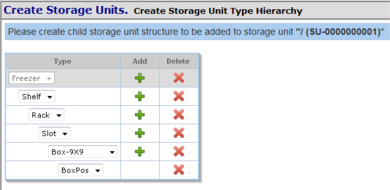
The same details page as the parent Storage Location is provided.
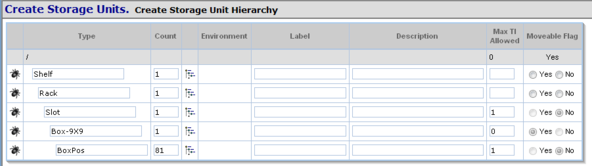
When the wizard completes, the new child structure is added as a child to the parent.
Moving a Storage Location |
| |
To move a selected Storage Location, click "Move", then choose the new location from the lookup. Choose Storage Explorer to browse for available space.
Base Storage Rules and Validations |
| |
| Rules |
| Rule | Description |
| AncestorChangeRule | Synchronizes the ancestor and labelpath of a Storage Unit whenever it is moved. |
| SizeChangeRule | Synchronizes the size of a Storage Unit whenever any of its children are moved. |
| Validations |
| Validation | Description |
| Custody Validation | If a Trackable Item is associated with Samples, Boxes or Plates, the current User must have custody of the Trackable Item before moving it. |
| Space Available Validation | Trackable Items not can be placed in a Storage Unit if no space is available. |
Assign Trackable Items to Storage |
| |
The "Assign Storage" operation is available on these pages:
| • | Samples Pending Receiving (Samples → Receive), where it is "Receive and Assign Storage" to Receive the Sample prior to storing it. |
| • | Sample List (Samples → Manage). |
| • | Samples for Review (Samples → Review). |
→