Content |
|||||||||||||||||||
|
Overview |
|
|
|
CMT Change Requests |
A Change Request represents the goal or reason for change(s) to the system, all changes are grouped under the Change Request.
When an SDC is under Change Control, each time an SDI (of that SDC) is added, changed or deleted the SDI must be checked out. At the time of Check Out you have the opportunity to associate any changes made to that SDI with a Change Request.
Associating changes with a Change Request lets you:
| • | Specify details about the changes to be made. Specify a reason for the change, who is responsible for making the changes, and include a due date for completion. |
| • | Group multiple changes together under the same Change Request. This group, or collection of changes can later be transferred as a single entity to another system (transfer package). See CMT Transfer. |
| • | Require that a Change Request is Accepted before it can be associated with any changes. |
| • | Optionally, require that a Completed Change Request is Approved before its associated changes can be Exported. |
Change Requests have the following lifecycle:
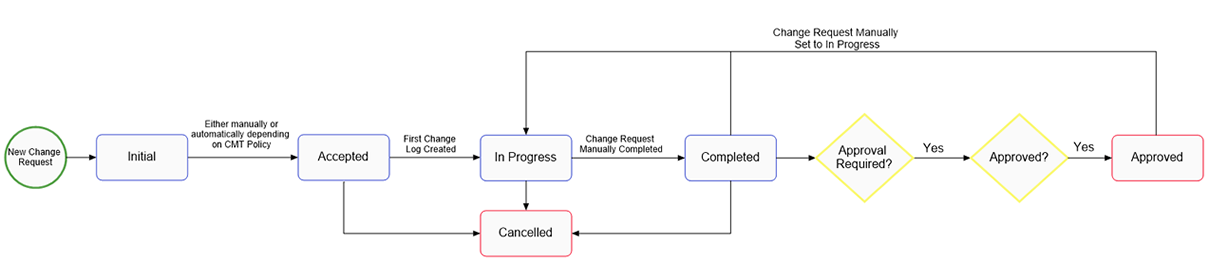
| Status | Description |
| Initial | New Change Requests are created with a status of "Initial" (unless the CMT Policy property "Change Request → Require Acceptance" is set to "No"). |
| Accepted | The Change Request has been Accepted either automatically or manually. A Change Log can only be created for a Change Request with a status of "Accepted", "In Progress" or "Completed". |
| In Progress | The Change Request moves to "In Progress" when any Change Log is created for this Change Request. |
| Completed | Once all Change Logs associated with a Change Request are either checked in or rolled back, the status of the Change Request can be set to "Completed". Setting the status to Completed is a manual process.
If a new Check Out is initiated against a Completed Change Request, the status moves back to "In Progress". |
| Approved | Once Completed, a Change Request is eligible for Approval. Only Approved Change Requests can be Exported.
An Approved Change Request can be manually returned to "In Progress" should you need to associate more changes. |
| Cancelled | A Change Request can be Cancelled when "Accepted", "In Progress" or "Completed". If Cancelled, all Change Logs associated with the Change Request are rolled back. |
Configuring Change Requests |
Change Requests are configured using the Global Change Request properties in the CMTPolicy → Global - Enable Change Request.
Add a Change Request |
|
|
To add a new Change Request, navigate to Lab Admin → Change Control → Add Change Request. The Add Change Request page displays.
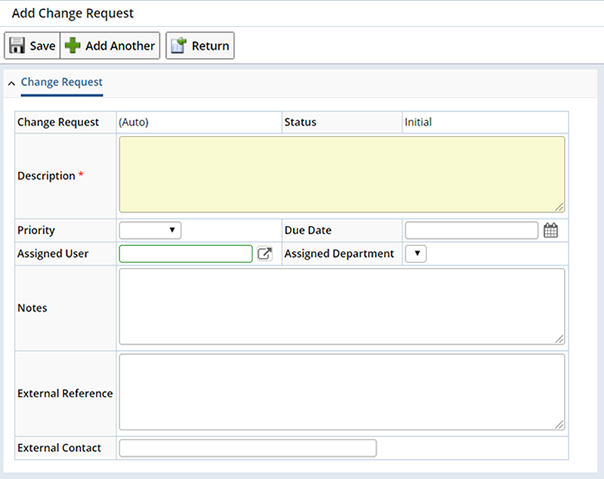
| Field | Description | ||||||||
| Change Request | Automatically generated identifier for this Change Request. | ||||||||
| Status | The current status of the Change Request. | ||||||||
| Description | Describe the changes to be made. | ||||||||
| Priority | Specify a priority level for this Change Request. Values are defined in the "ChangeRequestPriority" Reference Type. OOB Low, Medium, High and Urgent are provided. | ||||||||
| Due Date | The date by which the changes should be made. This field is optional and has no operational behavior. | ||||||||
| Assigned User | The User assigned to this Change Request. User Security is not enforced. | ||||||||
| Assigned Department | The Department (or team) assigned to the Change Request.
Consider defining a "Development Group" Department specifically for Change Control. This allows a group of Users to manage changes made under this Change Request. Any Users within the department are eligible to make changes to SDIs checked out under the Change Request. |
||||||||
| Notes | Additional Notes about this Change Request. | ||||||||
| External Reference | An external reference (identifier). This might
represent:
|
||||||||
| External Contact | Optionally, who to contact regarding this change. |
Upon "Saving" you are directed to the Change Request List page where you can view and manage Change Requests.
Manage Change Requests |
|
|
Change Requests are listed on the Change Request List page (Lab Admin → Change Control → Change Requests).
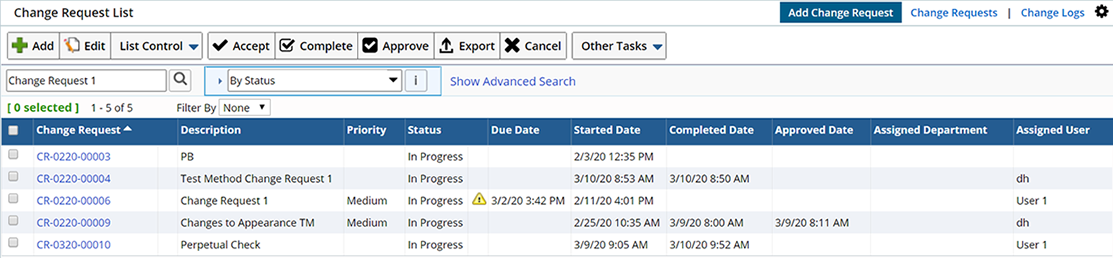
|
Here, you can "Add" new, or "Edit" existing Change Requests. In addition, perform any of the following operations:
| Operation | Description | |||
| Accept | Change Requests are Accepted either automatically upon "Saving", or manually when the "Change Request → Require Acceptance" property on the CMTPolicy is set to "No".
To Accept a Change Request manually, select the Change Request and click "Accept". The status changes to "Accepted".
|
|||
| Complete | Manually changes the status to "Completed". | |||
| Approve | Approves the selected Change Request. All associated Change Logs must have been either Checked In or rolled back before a Change Request is eligible for Approval.
Optionally, you can require that only Approved Change Requests can be Exported. The property "Global Change Request → Export Requires Approval" in the CMT Policy determines whether or not an Approval is required to Export a Change Request. |
|||
| Export | Using CMT Transfer, Export all Change Logs associated with this Change Request. | |||
| Cancel | Cancels the Change Request. Any associated Change Logs must be "Checked In" before a Change Request can be cancelled. Once Cancelled this Change Request can no longer be associated with changes. |
Selecting a Change Request and clicking "Edit" opens the Edit Change Request page.
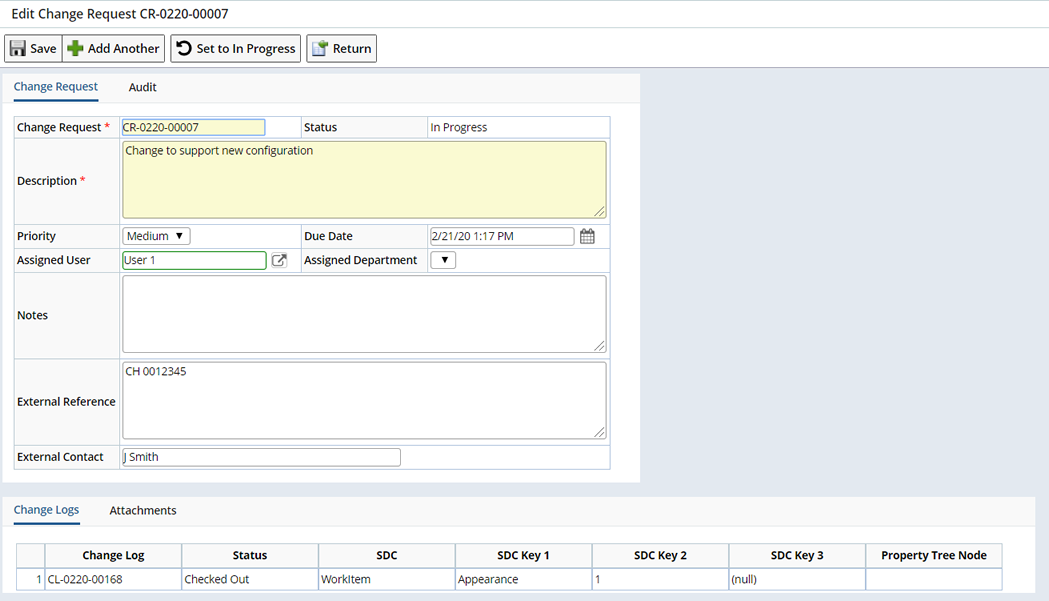
The Audit tab as well as the Change Logs, and Attachments details become available.
Audit Details |
In the Audit tab, additional details about the Change Request are provided.
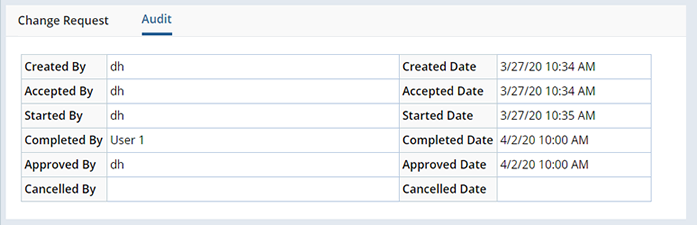
Change Logs |
Each time an SDI is Checked Out to a Change Request, a Change Log entry is generated (before any changes are made). When a Change Request is specified at Check Out, those Change Logs are grouped under that Change Request. Associated Change Logs are shown in the Change Logs detail. See Change Logs for details about how changes are tracked during a change control session.
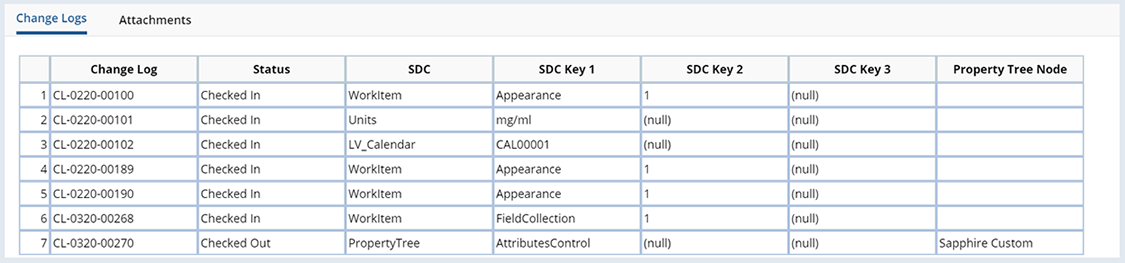
The status of the changes (represented by the Change Log Status) as well as the SDI details are shown.
Set to In Progress |
The "Set to In Progress" operation lets you change the status of an "Approved" Change Request back to "In Progress". This allows additional changes to be associated with this Change Request. The Change Request will need to be "Approved" again before Exporting.
Associate a Change Request with Changes |
|
|
The Change Control process begins when you initially Check Out an SDI. Upon Check Out you have the option to associate the changes in a given session to a Change Request.
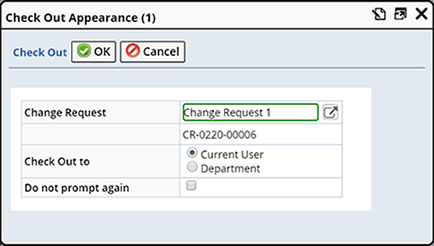
Clicking the Change Request lookup presents a list of Accepted Change Requests. Choose the Change Request you want to associate with the changes. See Check Out/Check In for detailed information about the Check Out/Check In system.