Overview |
|
|
The Master Data Collection Tool can be used to easily import bulk Master Data into LabVantage. Data can be entered into a predefined Excel spreadsheet (designed specifically for LabVantage master data creation), then imported into LabVantage using corresponding DFD methods. These are provided with your installation. All master data from the Excel spreadsheet is created in LIMS upon successful import. The predefined Excel spreadsheet file (Master Data Collection Tool.xls) is included in LABVANTAGE_HOME\console\install\masterdatacollection.
Two types of DFD methods are used during a Master Data Collection Import.
| • | SimpleGrid DFD
imports Master Data using a single worksheet.
Import Master Data such as Roles or Contacts. |
| • | Composite DFD imports Master Data using multiple worksheets.
Import data related to Modules such as Security, Tests, or Biobanking, as well as data related to SDCs having detail tables such as ParamList, WorkItem, Department, or Product. |
Master Data import uses the Import Wizard and can be initiated by navigating to System Admin → Import, or using the import button on select List pages. Certain types of master data are quite complex. One example of this is Product Variant Rules. This type of master data borders on system configuration. The intent of the Master Data Collection Tool is to provide a simple spreadsheet-style user interface making it faster to transform and load large volumes of master data. Because of this, some types of master data cannot be added to the system through this tool and must be created using the LabVantage web browser interface.
This document assumes you are familiar with Data File Definition and the Import Wizard. For detailed information about each of these topics see Data File Definition and CTT → Importing Items.
Master Data Collection Tool (Spreadsheet Template) |
|
|
The template includes approximately 80 worksheets. Each worksheet is pre-defined with details related to the Master Data being imported, including required fields and field value requirements.
Before entering data, be sure to carefully read the instructions provided on the Introduction sheet.
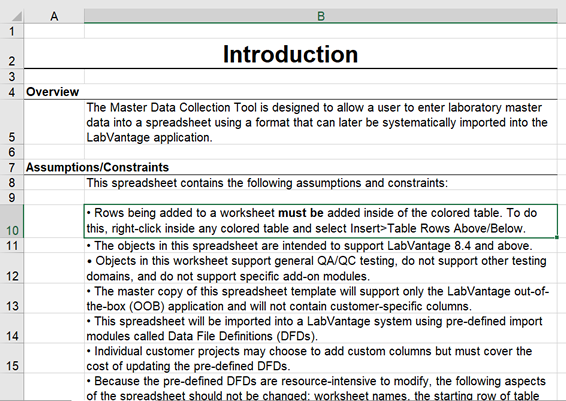
Completing the Worksheets |
Each worksheet corresponds to different types of LabVantage Master Data.
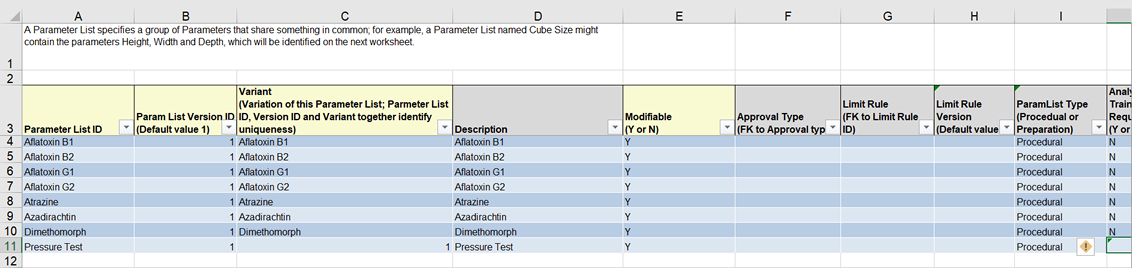
The example above shows the Parameter List worksheet. Note that required fields are highlighted in yellow. Leaving these fields blank will cause the data import to fail.
Certain field requirements have been defined within the worksheets, if not correctly met, a warning is displayed. Click the warning icon for more information.
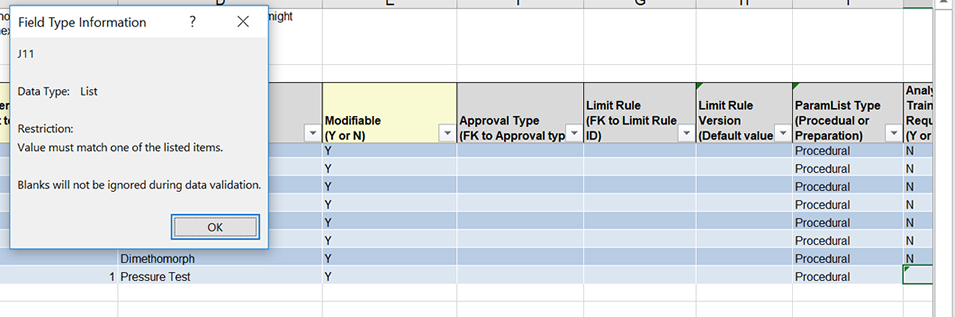
Optional field values are pre-configured and are available when entering data.
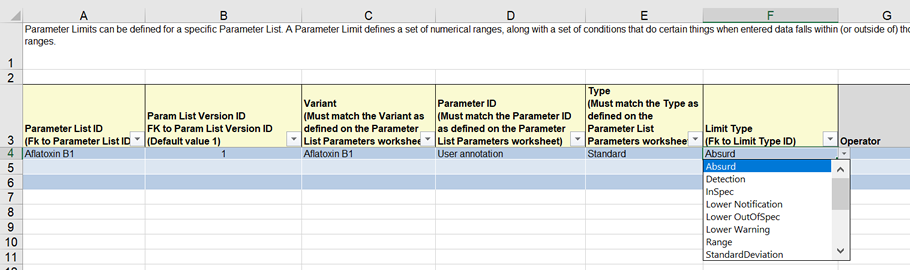
Data File Definition |
|
|
Each sheet within the Master Data Collection Tool corresponds to a Master Data Data File Definition (pre-defined and included OOB). Depending on the type of data, corresponding DFDs may be a SimpleGird DFD and require a single worksheet, or a Composite DFD and require a group of worksheets (having dependent data).
Example
When importing data to a Primary table such as Contacts, a single worksheet, and the "Contacts" DFD, is used.
Master Data Collection Tool worksheet

Master Data Collection DFD: Contact (SimpleGrid)

The Parser and Processing details are defined within the SimpleGrid DFD.
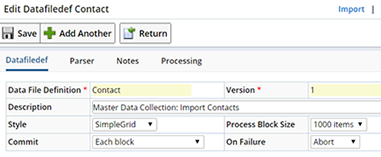
|
|
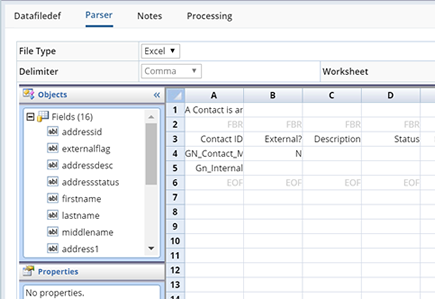
|
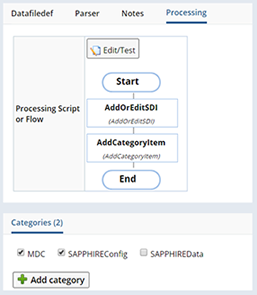
|
||
Composite DFD |
When importing data to a Detail table such as Parameter Lists, multiple worksheets and the "Parameter Lists" Composite style DFD, is used.
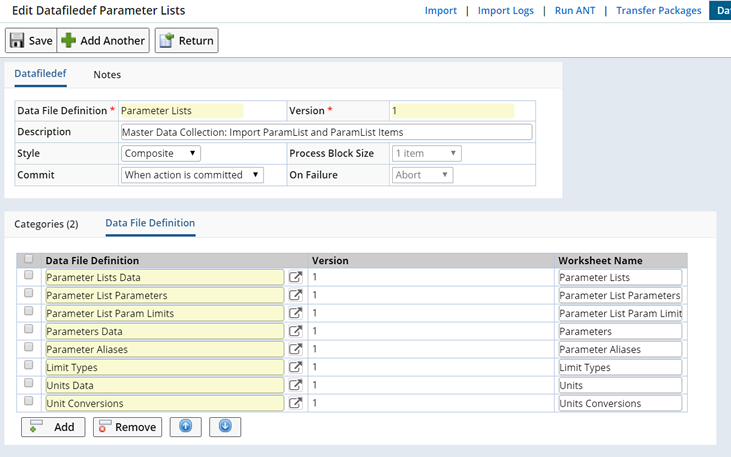
The Composite DFD includes an ordered sequence of child DFDs, each corresponding to the different Master Data worksheets associated with Parameter Lists. The listed DFDs are SimpleGrid DFDs that define the Parser and Processing details for importing the dependent data.
Each DFD lists a "Worksheet Name" that corresponds to a sheet within the Master Data Collection Tool spreadsheet.
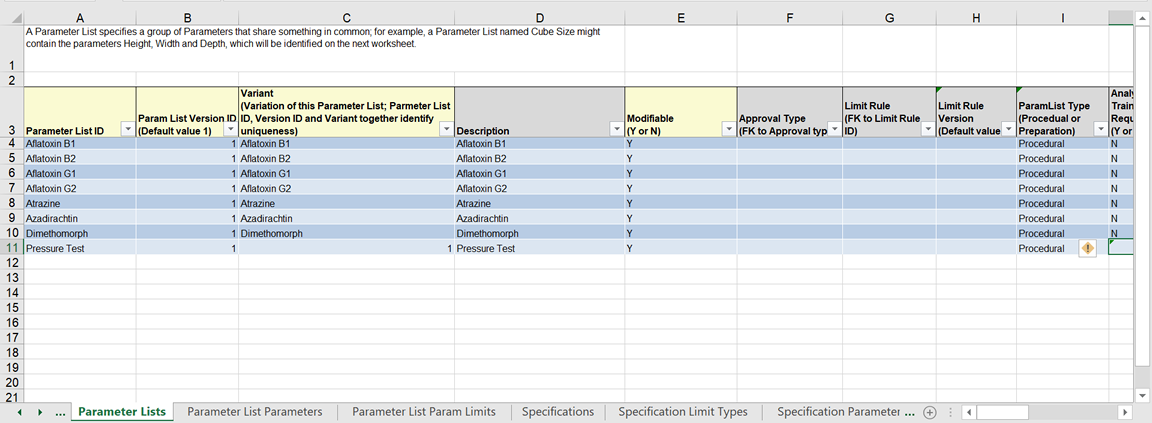
Data entered for each sheet is included when the Parameter List import is performed. See Data File Parser → Composite for detailed information about Composite DFDs.
DFD for Auto Generated Key |
The DFD for Auto-Key Generated SDCs such as Location or SamplePoint will need to uniquely identify records using an alternate key column.
| NOTE: | More than one alternate key can be included using a semicolon separated string (locationdesc;locationlabel). |
For Location, the alternate key column is locationdesc. The following example uses the Location SDC to explain this scenario.
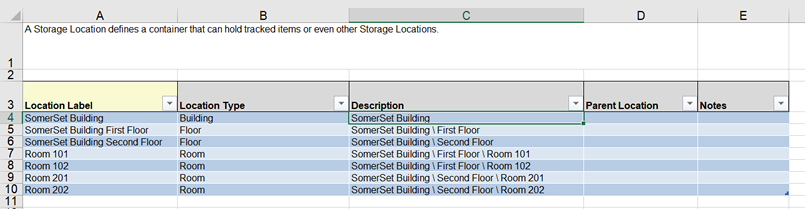
In the DFD, locationdesc (of Parent Location) is specified as Parent Location of the record to be imported. This is substituted with s_locationid using the Validation Rules, SDI Check.
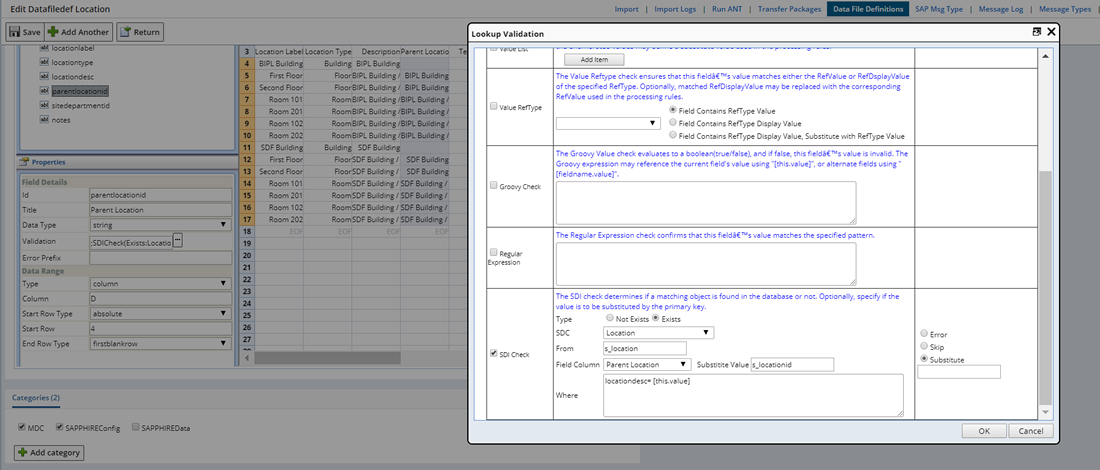
Import Wizard |
|
|
To import Master Data using the Import Wizard, navigate to System Admin → Import. Upload the Master Data Collection Tool spreadsheet (containing the data you want to import) then choose a Master Data DFD that corresponds to the worksheets containing data.
See Data File Definition for information about defining details for the Import, and CTT → Importing Items for information about using the Import Wizard.
List Page Master Data Import Buttons |
|
|
Import buttons are provided on most Master Data type list pages. These buttons let you import specific Master Data.
Should you need to add a large number of new Parameter Lists for example, you can use the "Import Parameter lists" button on the Parameter List List page. Click Import Parameter Lists to upload the Master Data Collection Tool spreadsheet with the relevant Parameter data defined.
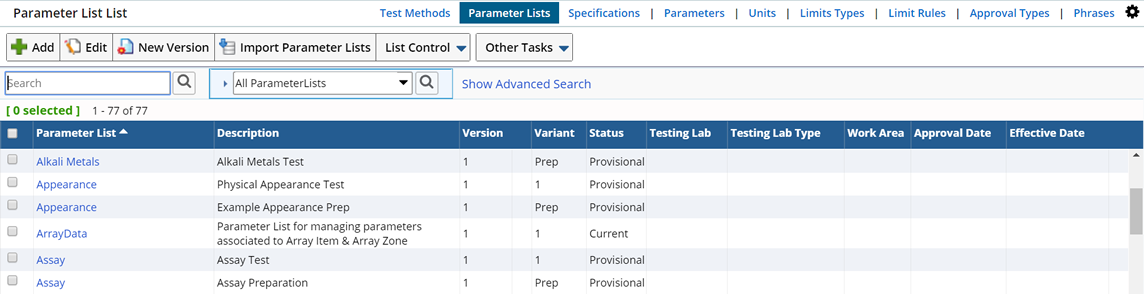
The Import button can be found on the following pages:
| • | Test Methods |
• | Sample Points | |
| • | Parameter Lists | • | Sampling Plans | |
| • | Specifications | • | Environments | |
| • | Limit Rules |
• | Instruments | |
| • | Approval Types |
• | Locations | |
| • | Diagnosis | • | Organizations | |
| • | Anatomic Sites | • | Consumable Types | |
| • | Metastasis |
• | Roles | |
| • | Collection Methods | • | Departments | |
| • | Preparation Types | • | Job Types | |
| • | Treatments | • | Reference Types | |
| • | Species | • | Products | |
| • | Materials | |||
| • | Components |
Button Configuration |
The Import Master Data Button is configured as follows:
| • | Action Button |
| • | Calls ProcessFile action |
| • | messagetypeid configured for the button |
Importing the Data |
Clicking the Import Parameter Lists button opens the Import Master Data dialog.
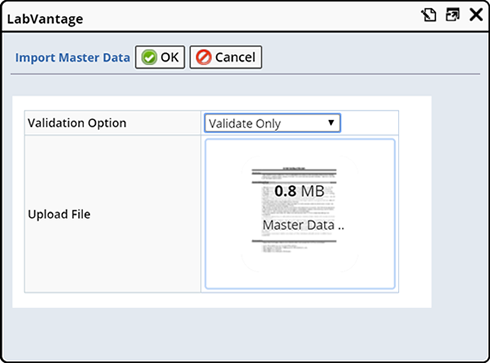
Drag the completed example spreadsheet into the Upload File box.
Choose how to process the file:
| Validate only | Only Validates the file and does not actually run the Processing rules. |
| Validate and Process | Choosing "Validate and Process" adds the import to the ToDo List for asynchronous processing immediately. |
See Configuration Transfer Tools (CTT) → Importing Items for more information about using the Import Wizard and viewing Process and Validation Logs.