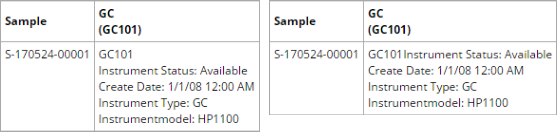Content |
||||||||||||||
|
Overview |
|
|
The "Equipment" Control provides maintenance of Simple Instruments that are associated with SDIs in an ELN/LES Worksheet or Control. This Control provides an OOB Global Control Template that allows Equipment to be maintained for Samples.
Description |
|
|
After adding the Control, the "Add" operation looks for Instruments defined by the Data Source specified in the Configuration Properties (typically Samples). In the example below, the Samples are associated with a Test that defines the Instruments. The "Source Relation" is set to "Workitem" because that is where the Instruments are defined. The "Manage Instrument" operation opens an "Instrument Chooser" dialog similar to that used when choosing Equipment during Data Entry. Note that in the example below, multiple Data Sets are involved. The Instrument Chooser therefore lets you choose the Data Set.
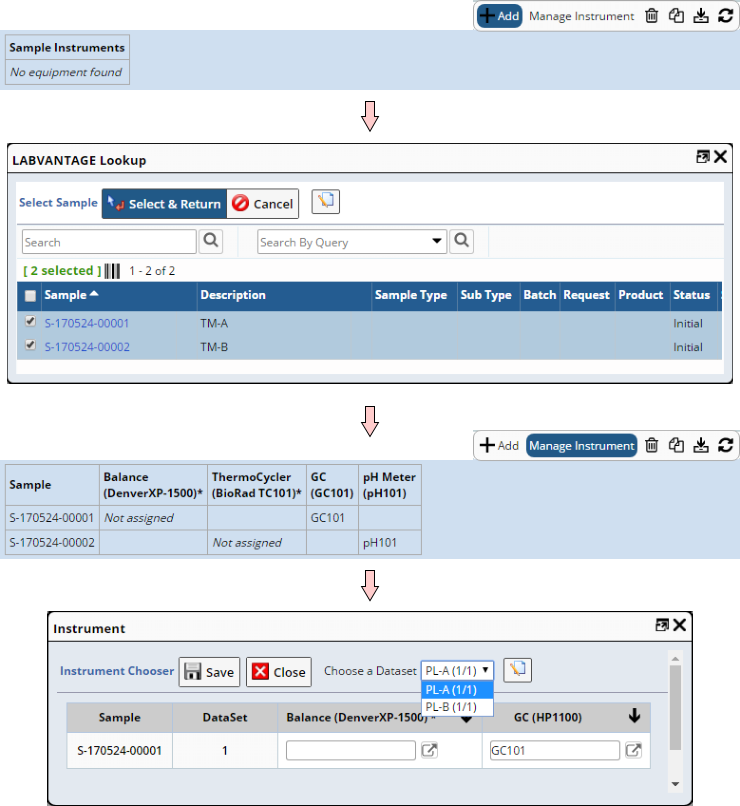 |
Instruments defined in the Parameter Lists (SDIData) are identified by asterisks. The example below shows Test Methods associated with two Samples. Note that the Equipment (Instrument) for each Test Method differs from the Instrument in the Test Method's Parameter List.
| Sample | Test Method | Test Method Equipment | Parameter List | Parameter List Instrument |
| S-001 | TM-A | GC (HP1100) - GC101 | PL-A | Balance (DenverXP-1500) |
| S-002 | TM-B | pH Meter (Beckman 400) - PH101 | PL-B | ThermoCycler (BioRad TC101) |
In this example, the Balance and ThermoCycler are identified:
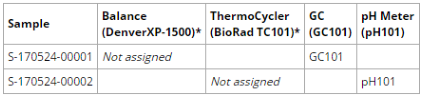 |
Configuration Properties |
|
|
These properties are available for configuring overall behavior.
| Property | Description | |||||||||||||||||
| Name | Name of the Control that is displayed in the ELN interface. Leaving this blank defaults to the Control name provided in the OOB configuration. | |||||||||||||||||
| Data Source | Determines the source of the SDIs associated with the
Control.
|
|||||||||||||||||
| Data Source SDC | SDC for the SDIs that are in the Control or Worksheet. | |||||||||||||||||
| Source Relation | Context of the item being managed by the Control (Workitem, ParamList, or Both). For example, if the Workitem defines the Instruments ("Equipment"), the Source Relation would be "Workitem". | |||||||||||||||||
| Workitem | Defines the relevant Test. | |||||||||||||||||
| Parameter List
Parameter List Version Variant |
This is applicable only when "Source Relation" is "Parameter List". This defines the relevant Data Set. | |||||||||||||||||
| Primary Display SDC | SDC used for the "Primary Display Columns" below. | |||||||||||||||||
| Primary Display Columns | Defines columns rendered for the SDI List.
|
|||||||||||||||||
| Primary Sort By | Allows the SDIs in the Control to be sorted by a column
value. If no property collection is specified here, the default is to
use the key column(s) of the SDIs.
|
|||||||||||||||||
| Equipment Columns | When the Instrument Type and/or Model is defined in the
Parameter List (as shown in the example in the previous section above),
these are additional columns in the Instrument table that will be displayed
in the Control.
|
|||||||||||||||||
| Display Style | Determines how the Attribute grid is rendered.
|
|||||||||||||||||
| Display Full Width | "Yes" renders the grid or table across the full width of the editor. "No" renders the grid or table to fit the content. | |||||||||||||||||
| Collapse Duplicate Rows | Renders duplicate rows in collapsed form. | |||||||||||||||||
| No Data Available Message | Specify text to show when there are no SDIs to display. | |||||||||||||||||
| Operations | Defines Operations available on the Control Toolbar. See Common Control Operations for details. | |||||||||||||||||
| Includes | Allows complex/extended JavaScript to be added to an Operation of Type "Custom". |