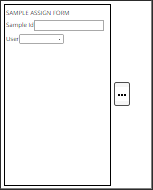Content |
||||||||||||||
|
Overview |
|
|
The "Form" Control opens a subset of the eForm Form Builder functionality that lets you insert a Form Definition into an ELN/LES Worksheet. If you are not familiar with eForms technology, begin with Introduction to eForms and proceed through all related documentation.
This Form Builder shows only Fields and Sections in the Objects Frame. Fields and their functionality are largely the same as the eForms Form Builder with the following differences:
| • | The "formattedtext" and "file" Field Types are not available. |
| • | Script Validation ("complex validation") is not available. |
| • | Auto Check, Help, file viewing options, Instrument options, Auto Link, Auto Attach, Attributes, and Field Binding are not available. |
| • | The Field toolbar is never shown. |
| • | Sections can be defined for the purpose of hiding/showing, but they cannot be made "Repeatable". |
The "Fields" panel shows Fields that have been created using the Form Control or the Spreadsheet Control. Worksheet Fields are independent of eForm Fields.
Description |
|
|
After adding a Form Control, the Form Builder opens with a subset of Form Builder features.
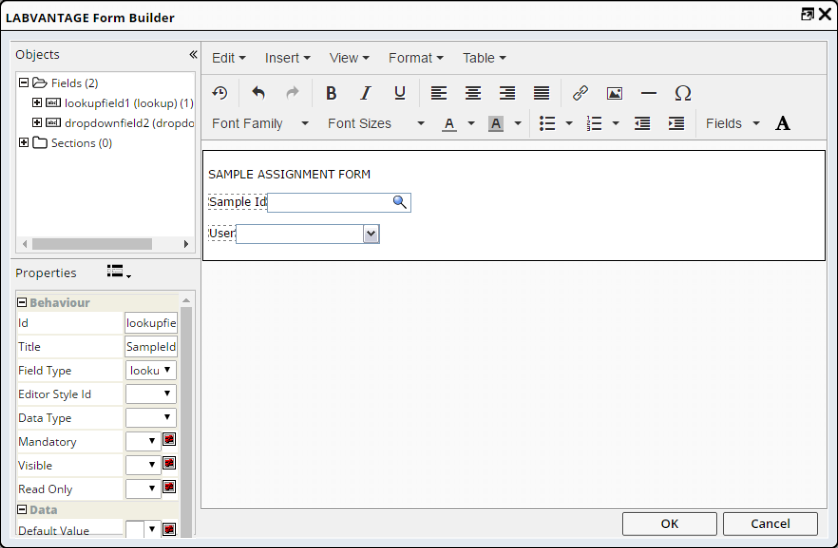 |
After creating the Form, the Form Control shows the Form. Worksheet Fields are also created for the Fields defined on the Form. These can be populated and selected by clicking the "Edit" operation on the toolbar. Further work can be done on the Form itself using the Configuration Properties.
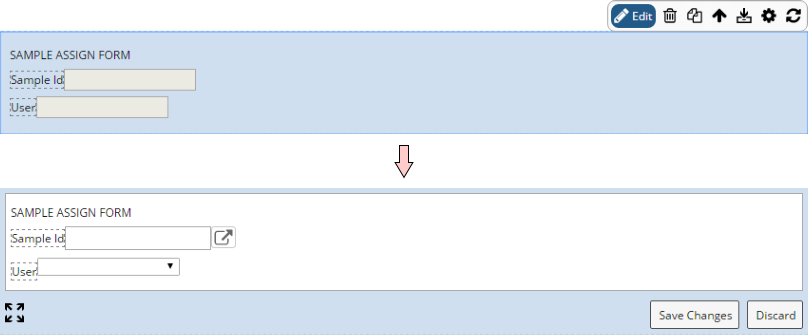 |
The Worksheet Fields are shown in the Fields panel.
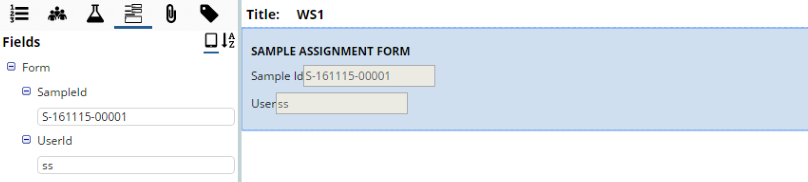 |
Configuration Properties |
|
|
These properties are available for configuring overall behavior.
| Property | Description | |
| Name | Name of the Control that is displayed in the ELN interface. Leaving this blank defaults to the Control name provided in the OOB configuration. | |
| Form Design | Clicking the ellipsis button opens the Form
Builder with a subset of Form Builder functionality.
|