Content |
||||||||||||||
|
Overview |
|
|
The "Consumables" Control provides maintenance of Consumable Types that are associated with SDIs in an ELN/LES Worksheet or Control. This Control provides an OOB Global Control Template that provides maintenance of Sample Consumables.
Description |
|
|
After adding the Control, the "Add" operation looks for Consumable Types defined by the Data Source specified in the Configuration Properties (typically Samples). In the example below, the Samples are associated with a Test that defines the Consumable Types. The "Source Relation" is set to "Workitem" because that is where the Consumable Types are defined. The "Manage Consumable" operation opens a chooser dialog similar to that used when using Consumables during Data Entry.
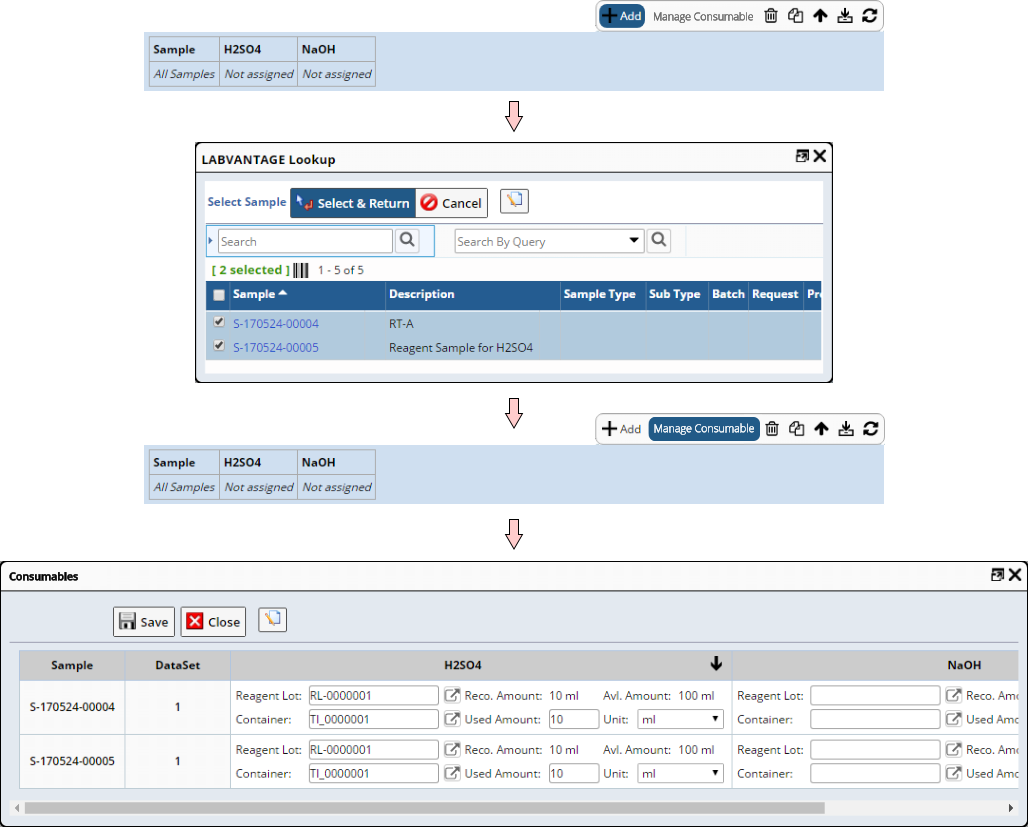 |
Configuration Properties |
|
|
These properties are available for configuring overall behavior.
| Property | Description | |||||||||||||||||
| Name | Name of the Control that is displayed in the ELN interface. Leaving this blank defaults to the Control name provided in the OOB configuration. | |||||||||||||||||
| Data Source | Determines the source of the SDIs associated with the
Control.
|
|||||||||||||||||
| Data Source SDC | SDC for the SDIs that are in the Control or Worksheet. | |||||||||||||||||
| Source Relation | Context of the item being managed by the Control (Workitem, ParamList, or Both). For example, if the Workitem defines the Reagent Types, the Source Relation would be "Workitem". | |||||||||||||||||
| Workitem | Defines the Test. | |||||||||||||||||
| Parameter List
Parameter List Version Variant |
This is applicable only when "Source Relation" is "Parameter List". This defines the Data Set. | |||||||||||||||||
| Primary Display SDC | SDC used for the "Primary Display Columns" below. | |||||||||||||||||
| Primary Display Columns | Defines columns rendered for the SDI List.
|
|||||||||||||||||
| Primary Sort By | Allows the SDIs in the Control to be sorted by a column
value. If no property collection is specified here, the default is to
use the key column(s) of the SDIs.
|
|||||||||||||||||
| Reagent Columns |
These are additional columns in the Reagent Lot table that will be
displayed in the Control.
|
|||||||||||||||||
| Alternative Title Column | By default, the ReagentTypeId is displayed as the column title. This property lets you display a different column from the LV_ReagentType SDC. | |||||||||||||||||
| Display Style | Determines how the Attribute grid is rendered.
|
|||||||||||||||||
| Display Full Width | "Yes" renders the grid or table across the full width of the editor. "No" renders the grid or table to fit the content. | |||||||||||||||||
| Collapse Duplicate Rows | Renders duplicate rows in collapsed form. | |||||||||||||||||
| No Data Available Message | Specify text to show when there are no SDIs to display. | |||||||||||||||||
| Operations | Defines Operations available on the Control Toolbar. See Common Control Operations for details. | |||||||||||||||||
| Includes | Allows complex/extended JavaScript to be added to an Operation of Type "Custom". |
