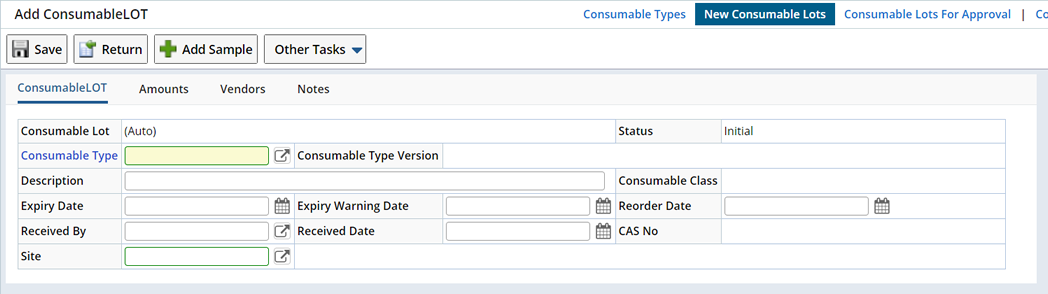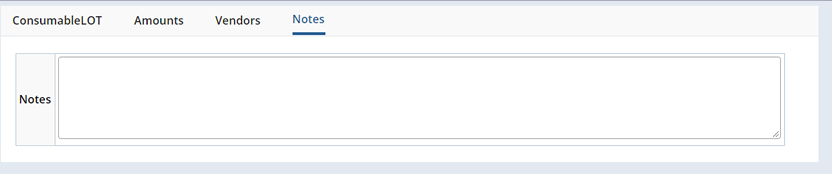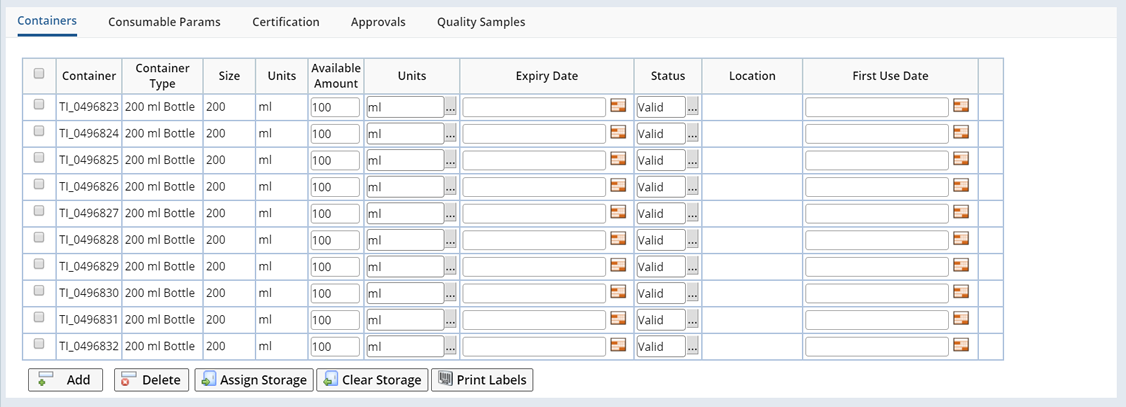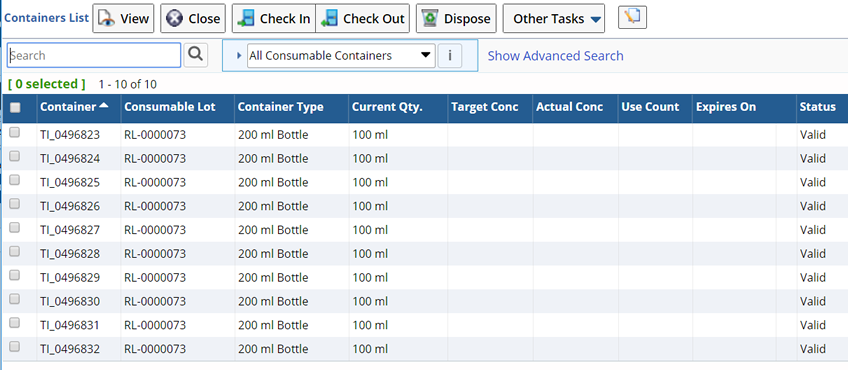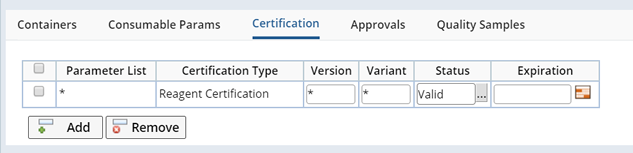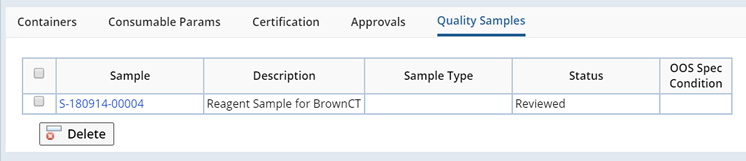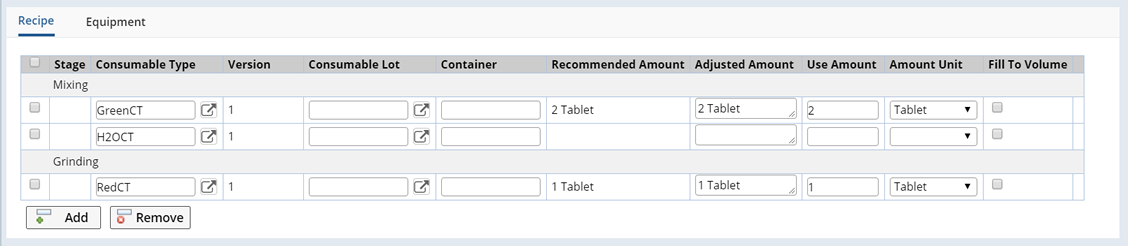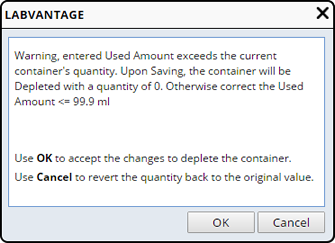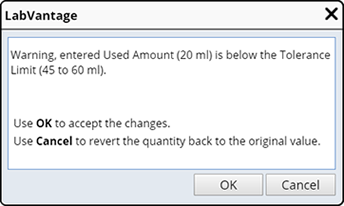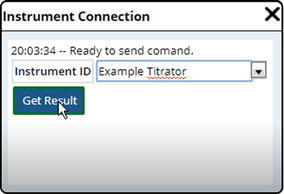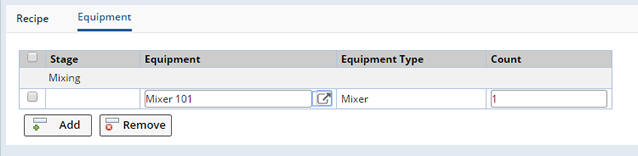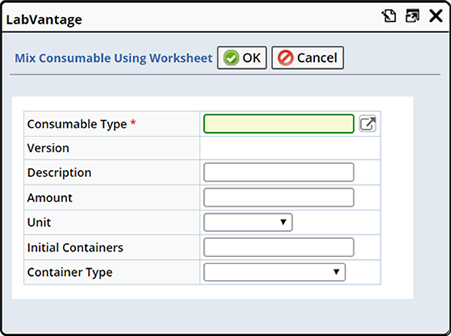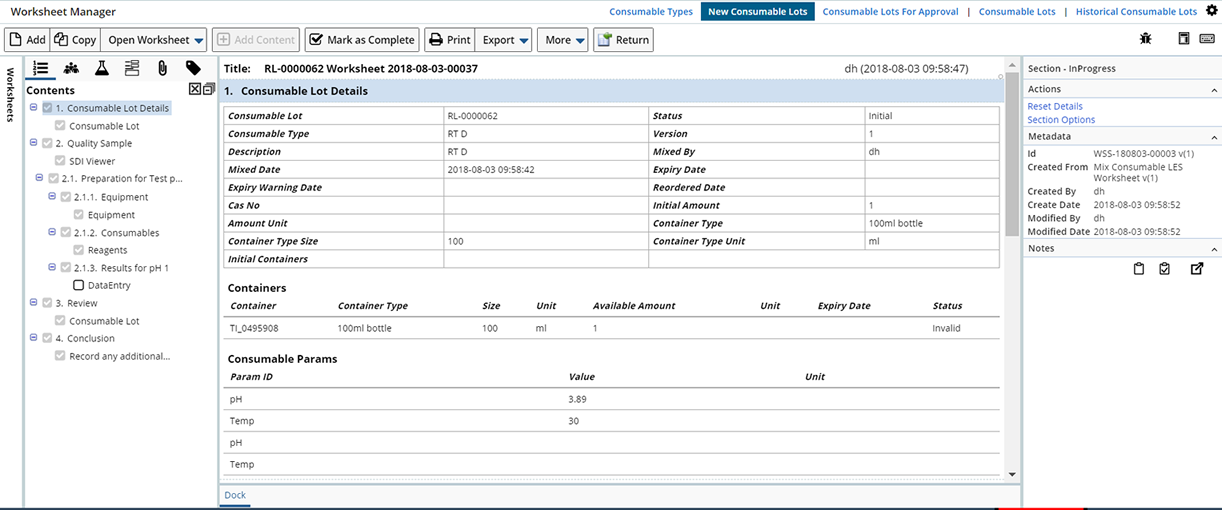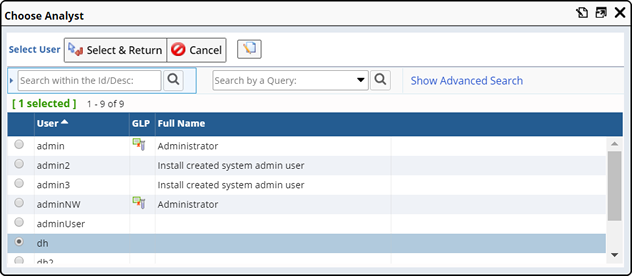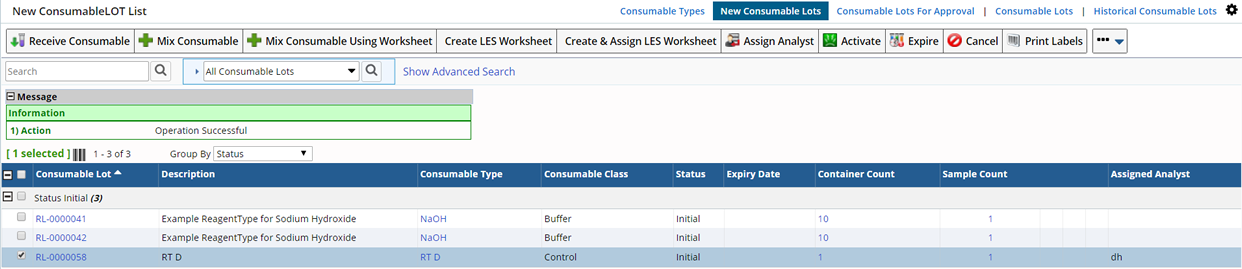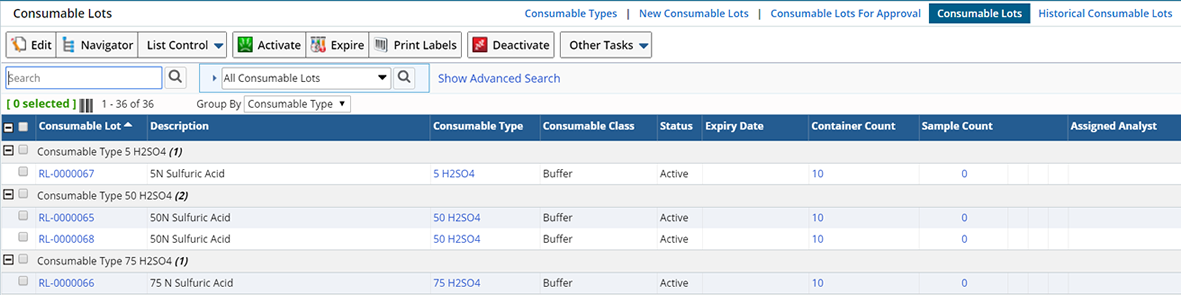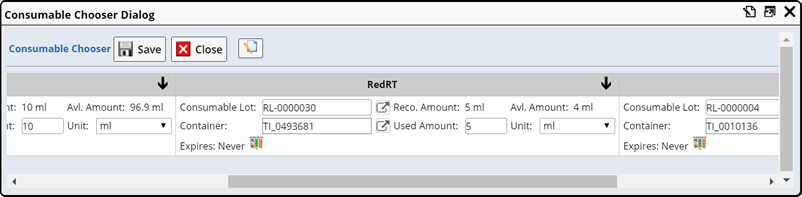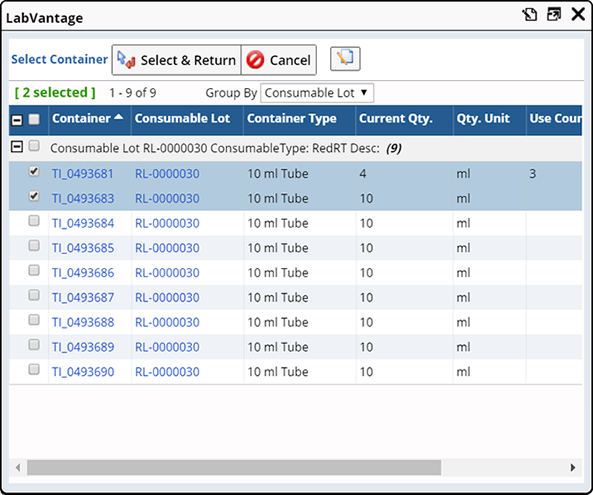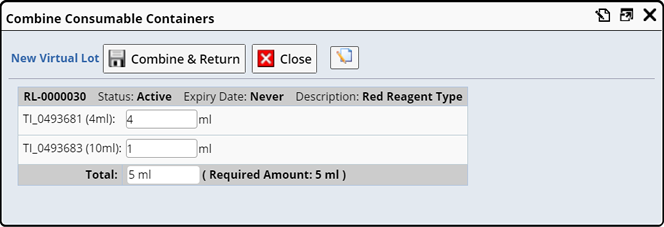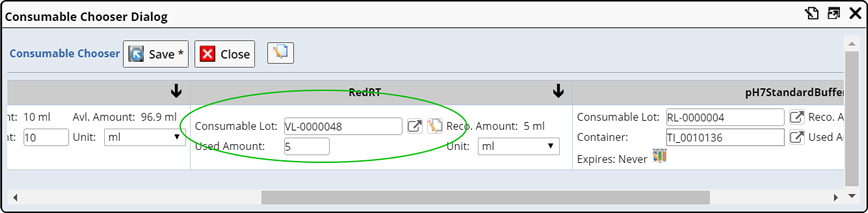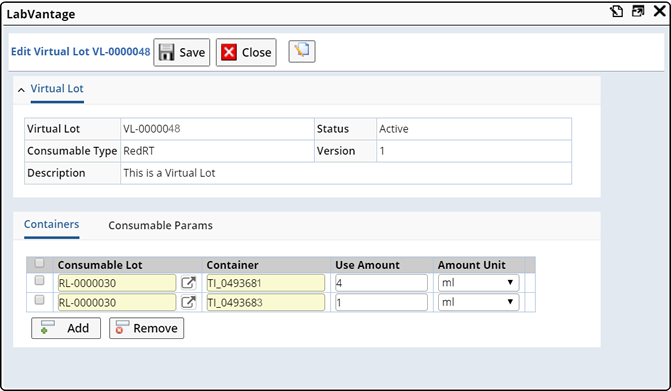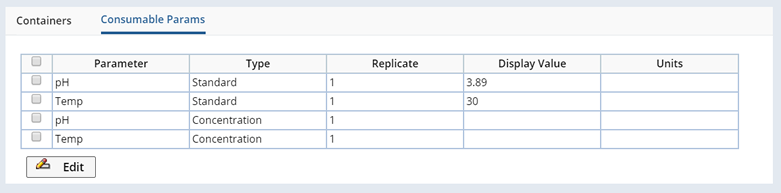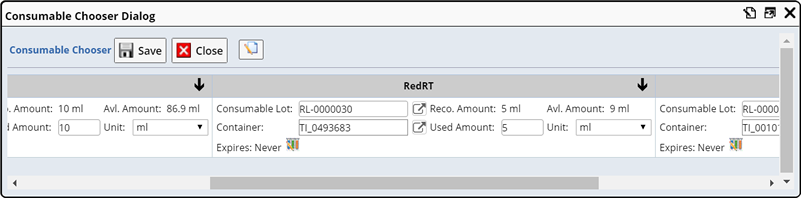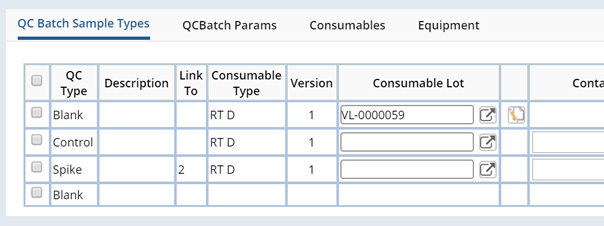Consumable Lots are an instance of a pre-defined Consumable
Type that has been received from a Vendor or mixed. Consumable Types are pre-defined with specific Consumable and Container information.
A Consumable Lot consists of Containers (Trackitems) which can
be managed, keeping track of available amounts, expiration and reorder information.
Choose
to create Quality Samples to test Consumable Lots for quality, and to obtain pertinent information about the Consumable (such as concentration).
You can also set up a process for approving a Consumable Lot before use.
|
|
|
|
Creating New Consumable Lots
|
|
|
|
|
|
To Add New Consumable Lots, navigate to:
| LIMS |
→ |
Consumables |
→ |
New Consumable Lots |
The New Consumable Lots list page displays. Any existing Consumable Lots that have not yet been Activated display.

When adding a new Consumable Lot you have several options:
| • |
Receive Consumables purchased
from a vendor. |
| • |
Define a simple recipe for mixing a Consumables |
| • |
Using a Worksheet, define a more complex process for mixing a Consumable. |
Whether you choose "Mix Consumable" or "Receive Consumable" the process is the same. When Receiving a Consumable, provide vendor and receipt information. When mixing a Consumable, provide mixing information (such as mixed by and the date it was mixed) as well as the recipe and any instructions. Using the "Mix Consumable Using Worksheet" button lets you add Consumables using a predefined Worksheet.
|
|
|
|
Receiving and Mixing Consumables
|
|
|
|
|
|
The "Receive Consumable" button adds Consumables
purchased from a vendor. The "Mix Consumable" button defines a simple
recipe for mixing Consumables (see Mix
Consumable Using a Worksheet to define a more complex mixing process using
a Worksheet). The Add Consumable Lot page displays.
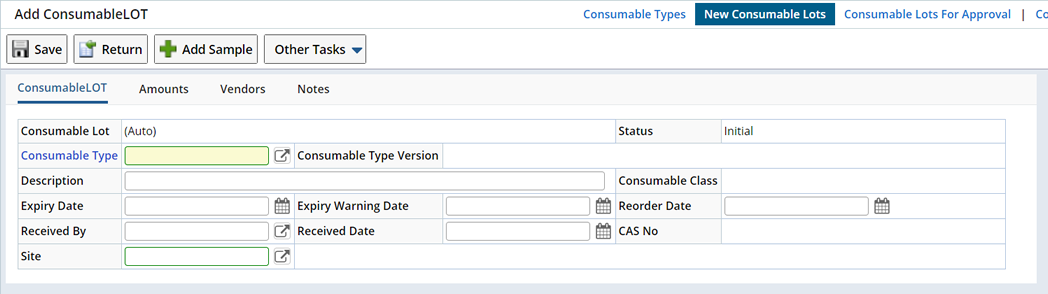
Detail tabs display where you can define specific information about the Consumable
Lots you want to create. Vendor tabs are available where you can define Vendor
information.
Provide general information about the Consumable Lot. Selecting the Consumable Type fills in default information defined at the Consumable Type level.
| Field
|
Description
|
| Consumable Lot |
AutoKey-generated identifier
of the Consumable Lot. |
| Consumable Type |
Identifier of the Consumable Type upon which this Consumable Lot is based.
You must choose one when creating a new Consumable Lot. After saving, the other
fields are automatically populated with information from this Consumable Type. |
| Consumable Type Version |
Version of the Consumable Type.
Note: Choosing a Consumable Type with a Version limits the Consumable Lots displayed
during Data Entry to Consumable Lots for that Version. If you choose a Consumable
Type with no Version (Version 1) all Consumable Lots for that Consumable Type
will display. |
| Status |
Status of the Consumable Lot (see Consumable
Lot Status). |
| Description |
Text description. |
| Consumable Class |
Consumable Class inherited from the Consumable Type. |
| Expiry Date |
Date the Consumable Lot expires (inherited from the Consumable Type and editable
here).
Consumable Lots must be manually Expired. You can monitor Consumable Expiration using Consumable Tasks. Define Tasks that "check" the Expiration Date and Reorder Requirements, then add a Task to a To Do list. In addition, when a Consumable Lot is found to be expired, a Notification (Bulletin) is sent to Users having the "ConsumableManager" role. See Consumable Tasks for more information. |
| Expiry Warning Date |
Date you are warned that the Consumable Lot is about to expire (inherited
from the Consumable Type and editable here). |
| Reorder Date |
Date the Consumable Lot should be reordered. This date is calculated, upon Saving, using the Expiry Reorder Period defined on the Consumable type and the Expiry Date. You can also change it here. |
|
Received By
Received Date |
These fields display only when receiving a Consumable.
The user who received the Consumable Lot and the date received. |
| Mixed By
Mixed Date |
These fields display only when mixing a Consumable.
The user who mixed the Consumable Lot and the date mixed. |
| CAS No |
Optionally include the CAS (Chemical Abstracts Service) number. |
| Site |
The Testing Site. |
Define the quantities and Containers for this Consumable Lot. This information defaults from the Consumable Type and can be edited here.
To see an example of how these might be defined, see the Consumable
Example.
These values represent the entire amount of the Consumable Lot.
| Field
|
Description
|
|
Initial Amount
Amount Units |
Quantity of the Consumable to be mixed or received. Defining the Initial Amount determines the whole amount of Consumable to be created. |
|
Container Type
Container Type Size Container Type Units |
Container Type. When you select a pre-defined Container Type the size and units are automatically populated.
The Container Type determines the Containers into which the Consumable will be stored.
|
| Initial Containers |
Number of Containers to create. Determines how many containers it will take to store the "whole" amount of Consumable.
|
For Example, the Consumable might be in the form of Tablets. If you plan to receive (or mix) 100 Tablets and plan to store them in a 100 Tablet Bottle, the Initial Amount will be 100, the Container Type would be a 100 Tablet Bottle, and the Initial Containers would be 1.
When defining Amounts, you must specify either an Initial Amount and Amount Unit or Initial Containers. Container Type is also required.
| NOTE: |
|
If you are specifying an Amount Unit of "Containers" you would
enter an Initial Amount of Containers. |
This tab displays only when you are Receiving a Consumable.
Lookup and choose a specific Vendor Item to add details about the Vendor supplying the Consumable. Vendor Items are unique Manufacturer/Supplier combinations that are defined at the Consumable Type level. See Consumable Type Vendors for details about defining Vendor Items.
| Field
|
Description
|
|
Vendor Item |
Vendor Item corresponding to the purchase of this Consumable Lot. |
Supplier
Manufacturer |
Suppliers and manufactures of this Consumable Type. |
|
Part No
Catalog No |
Information that may be required to order new Consumables. |
| Manufacturer Lot |
The Manufacturer's Lot number. |
Descriptive notes.
Saving the Consumable Lot fills in the Consumable Lot Id and displays the detail tabs.
Containers are created according to the Container details defined in the Expected Amount fields of the Container Type.
Each Container is assigned a Trackable Item which monitors (optionally) the Container's use. For an example of how
to use these, see the Consumable Example.
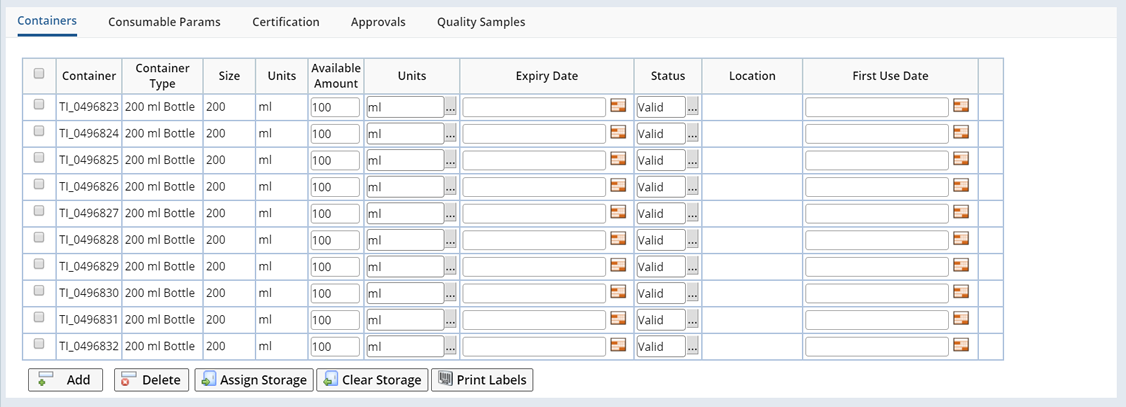 |
| Field | Description |
| Container | Identifier of the Trackable Item corresponding to the Container. |
| Container Type | Container Type for each Container. |
Size
Units | Container Size and Units. |
| Available Amount
Units | Amount specified in the "Initial Amount" for the Consumable Lot.
If, when defining the Consumable Type, you chose to Manage Container Inventory the current (tracked) Available Amount will display. |
| Expiry Date | Container expiration date. Defaults to the Expiration Date of the Container but may be changed on a Container by Container basis. |
| Status | Status of the Container. Container Status can be changed manually in the Containers Tab or automatically. See the Consumable Container State Chart for details.
|
| Location | Storage Location (if any) of the Container. |
| First Use Date | The date the Container was opened the first time (manually entered), or on the first use of the Trackitem (automatically entered). |
| Freeze Thaw Icon | Indicates Freeze Thaw Tracking is enabled for the Trackable Item (if the Trackable Item is Freeze
Thaw Enabled). |
Using the buttons in the Container Tab you can do the following:
| Buttons | Description |
| Add | Click the "Add" button to add a Container |
| Delete | Select the container you want to delete and click the Delete button. |
| Assign Storage | Open the Assign Storage Unit dialog. The Lookup opens the Storage Explorer where you can browse for a Storage Location. |
| Clear Storage | Clears any assigned Storage. |
| Print Labels | Prints a Label for the selected Container(s). See Printing
Labels for detailed information. |
Containers List
Access the Containers List by clicking the Container Count field on any of the Consumable list pages (except Historical). The Containers List page displays.
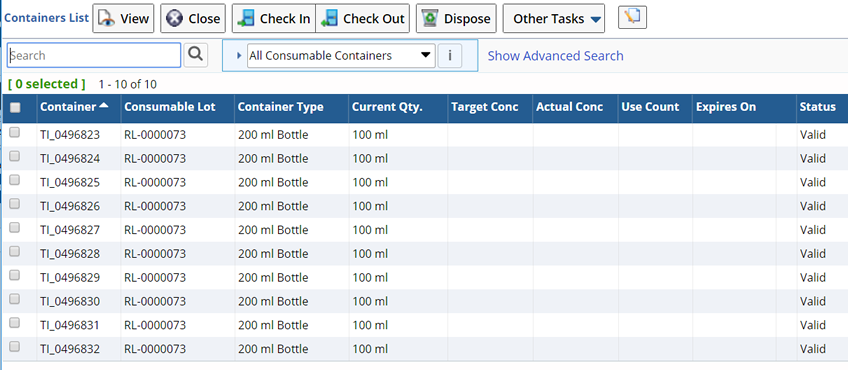
From here you can View the Track Item, Check In and Check Out Containers and
Dispose Containers.
In order to use Consumables during Data Entry you must define Consumable Parameters. The list of Parameters available here is determined by the Parameter List referenced in the Consumable Params field of the Consumable Type.
For this Consumable Lot to be available during Data Entry, these Parameters must correspond to the Parameters listed in the Test Method associated with the Samples to be tested.
The Consumable Params detail identifies the Parameter associated with this Consumable Lot and any stored values obtained by either testing the received Consumable or entered using the Vendor CofA.
| Field | Description |
| Parameter
Type Replicate | Parameters from the Consumable Type's Referenced Parameter List. |
| Display Value
Units | Parameter Value.
Parameter Units.
Display values are used to define actual values corresponding to the actual Consumable Lots. Values are set either by testing the ConsumableLot using the Consumable Quality Sample (the Display Value fields are populated when the test is completed), or they can be manually entered or transcribed from a Vendor's CofA (in the Default Value field in the Parameter List, Data Detail tab). These values are used by various calculations during Data Entry. |
| Button | Description |
| Edit | Opens a Data Entry page for these Parameters (always shows the entire
Data Set). |
For an example of how to use these, see the Consumable
Example.
Associating a Consumable Type with a Parameter List
In order for a Consumable Lot to be available during Data Entry, the Consumable Type
on which it is based must be listed in the Consumable Type tab on the Parameter
List. During Data Entry, all Consumable Lots for that Consumable Type will be
available. The exception to this is when a specific Consumable Type Version is
listed, in which case only Lots associated with that Version will be displayed.
Averaging Multiple Replicates of Quality Samples
While it is possible that the Quality Sample may have multiple Replicates,
the Consumable Lot's SDIData data structure (shown on the Consumable Lot's Parameter
tab), should have only a single Replicate per Parameter. That is because the
Consumable Lot's SDIData data structure is to store the definitive actual value
per Parameter for this Consumable Lot. It does not define multiple Replicates per
Parameter. If the Quality Sample requires multiple Replicates to determine the
actual value, the Parameter List on the Quality Sample must calculate an average
value, and it should be that average value that is transferred from the Quality
Sample to the Consumable Lot's SDIData data structure. If you do not define the
average Parameter, it is likely that the last Replicate value is transferred
to the Consumable Lot's SDIData structure.
Consumable Params and AQC
Values defined or collected here are used by certain AQC Calculations. See QC Methods → QC Method Sample Types for more information about using Consumable Lots to provide values (such as concentration) to AQC Calculations.
Certification is for managing with which Parameter Lists a Consumable is certified to be used. Typically, a Consumable is used by all Parameter Lists that require it. By default, an
asterisk is inserted indicating that the Consumable can be used with all Parameter
Lists. You could however opt to limit the Parameter Lists with which a Consumable can be used by defining them here.
| Field | Description |
| Parameter List
Version Variant | Parameter List that can use this Consumable Lot. |
| Certification Type | Automatically populated. |
| Status | Parameter List status.
If you add a Parameter List, Status is "Invalid". You must
change it to "Valid" to use the Parameter List. |
| Expiration | Expiration date of the certification. |
Add or Remove Parameter Lists using the "Add" or "Remove" buttons.
Approval Types and Approval Steps are defined at the Consumable Type level and are for approving the Consumable Lot. When Approvals are defined, the Consumable Lot moves to the "Consumable Lots For Approval" list with a Status of Pending Approval. Here you can assign a User to the Approval.
| Field | Description |
| Type | Approval Type. |
| Step | Approval Step. |
| Role | Role of the Approval Step. |
| Mandatory | Whether or not this Approval Step is mandatory. |
| Peer Required | When Yes (defined in the Approval Type), indicates that the User conducting Approval
for this Approval Step must be someone other than the following Users:
| • | The User who created the SDI. This is indicated by the SysUser.CreateBy
column. | | • | The User who last modified the SDI. This is indicated by the SysUser.ModBy
column. | | • | The User who entered the data. This is specific to Data Entry and
is indicated by the SDIDataItem.S_AnalystId column. |
|
| Assigned To | User assigned to the approval. |
| Status | Approval status. |
| Notes | Approval notes. |
Sample used to test the Consumable Lot. For an example, see Enter
Data for the Quality Sample in the Consumable
Example.
| Field | Description |
| Sample | Identifier of the Quality Sample. |
| Description | Text description. |
| Sample Type | Sample Type. |
| Status | Sample Status. |
| OOS Spec Condition | See Specifications for details. |
When Quality Samples are Rejected
When a Consumable Quality Sample is Rejected, the Approver is given the following options for the Consumable Lot:
| • | Leave the Consumable Lot Status as Initial. |
| • | Set the Consumable Lot Status to Rejected. Once Rejected you cannot return the Consumable Lot to an active Status. |
| • | Create a new Quality Sample for the Consumable. The status remains Initial and one new Quality Sample is added. |
Defines the Recipe used to make Consumable Lots.
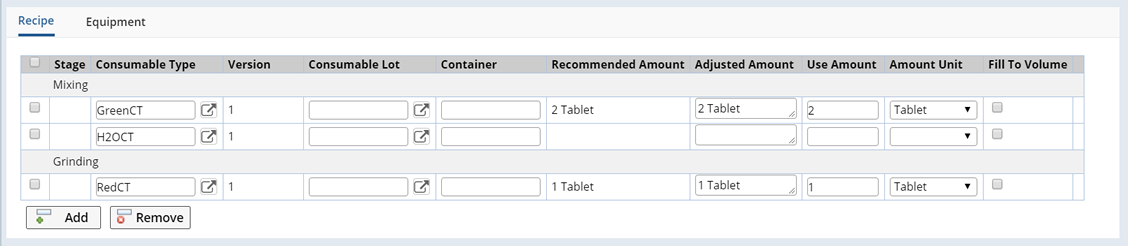 |
| Field | Description |
| Stage | Stage with which the Consumable Type is associated. See Consumable Type → Stages for more information about defining Stages. |
| Consumable Type | Consumable Type used in this Recipe. |
| Version | Version of the Consumable Type. Choosing a Consumable Type with a Version (any Version
other than 1) ensures only Consumable Lots created for that version will display
in the Consumable Lot lookup here and during Consumable Data Entry. If no Version is specified all Consumable Lots created for the Consumable Type are listed
regardless of version. |
| Consumable Lot | Opens a lookup where you can choose Consumable Lots and containers for the
Consumable Type. Choosing this automatically selects the Container (below).
Note: If a Consumable Type Version is defined only Consumable Lots created for
that version will display in the lookup. If Version is left blank all Consumable
Lots created for the Consumable Type are listed regardless of version. |
| Container | Scan or Enter the Consumable Lot Container ID. The associated Consumable Lot
fills in automatically. You must enter or scan a valid Container ID (present
in the system or not expired). |
| Recommended Amount | The Recommended Amount is calculated based on the Initial Amount and the
recipe defined in the ConsumableType. For example, if you double the recipe
the Recommended Amount is also doubled. |
| Adjusted Amount | Within the Consumable Type, a Target Concentration is defined for this Consumable. The Target Concentration, combined with the Actual Concentration of the received or mixed Consumable, is used to calculate an "Adjusted Amount". This Amount is then used in order to meet the required concentration for a recipe. See Consumable Types → Adjusted Amounts for Potency for more detailed information. |
| Use Amount
Amount Unit | Actual amount used to create the Consumable Lot. If you enter a Use Amount
greater than the Container Amount you will receive the following warning
message:
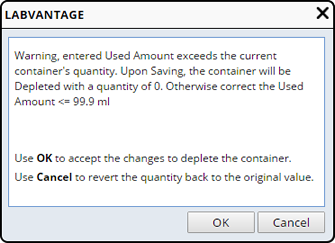
Choosing "Ok" acknowledges that the actual amount used was greater than indicated by the Container Inventory, the Container Inventory is depleted. Choosing "Cancel" resets the Container Inventory back to the original value. Individual Container quantities are displayed and manageable here only
if the "Manage Container Inventory Flag" is checked in the Expected
Amount detail of the Consumable Type page. | NOTE: | | When entering numeric values, trailing zeros are significant, 10, 10.0 and 10.00 are different values and will be shown exactly as entered. |
If you enter a Use Amount that falls outside the upper or lower Tolerances
(defined on the Consumable Type)
you will receive the following warning message: 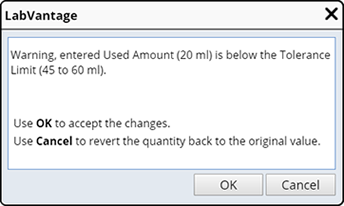
Choosing "OK" overrides the defined Tolerance. Choosing "Cancel" resets the Container Inventory back to the original value. |
| Fill to Volume | Check this if, rather than specifying a "Use Amount" (above),
the Consumable Type will be filled to the total volume of the Container. If
you check this, do not specify a "Use Amount". Only one of the
Recipe ingredients can be specified "Fill To Volume". |
Obtain Used Amount from Instrument
When an Instrument is defined in the Consumable Type ("Instrument Type",
"Instrument Model" and "Instrument Field" fields), a lookup
displays next to the Use Amount field.

Clicking the lookup opens the Instrument Connection dialog.
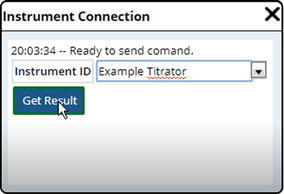
From the dropdown, choose the Instrument and click "Get Result". The actual Amount Used is filled in from the Instrument.

Specifies the Instrument Type used to make the Consumable.
| Field | Description |
| Stage | Stage with which this Equipment is used. See Consumable Type → Stages for more information about defining Stages. |
|
Equipment
Equipment Type | Instrument type required to mix this Consumable Lot. |
| Count | Number of Instruments of the specified Instrument Type. |
Once the Consumable Lot is Saved, you can add a Quality Sample using the "Add Sample" button.
Clicking the button immediately adds the Sample. You can then view the Sample in the Quality
Samples Tab.
| |
| |
Mix Consumables Using a Worksheet | |
| |
| |
The "Mix consumables Using Worksheet" button lets you use Worksheets
to manage all aspects of the Consumable Lot.
Clicking the "Mix consumables Using Worksheet" button opens the Mix Consumable Using Worksheet dialog.
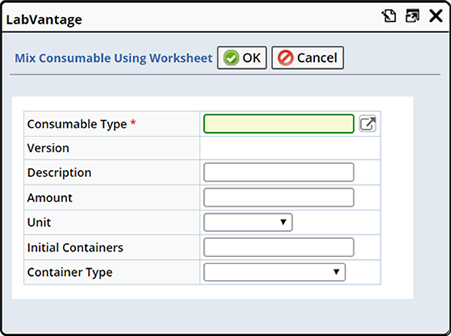
Choose the type of Consumable you are mixing. The Consumable Types available in the lookup are those that have the "Mix Consumables LES Worksheet Template" listed in the Worksheet Templates detail of the Consumable Type.
The remaining fields default from the Consumable Type. Make any changes as necessary.
Clicking "OK" opens the Worksheet Manager where you can manage all details of the Consumer Lot. See ELN/LES Worksheet Manager for details about using Worksheets.
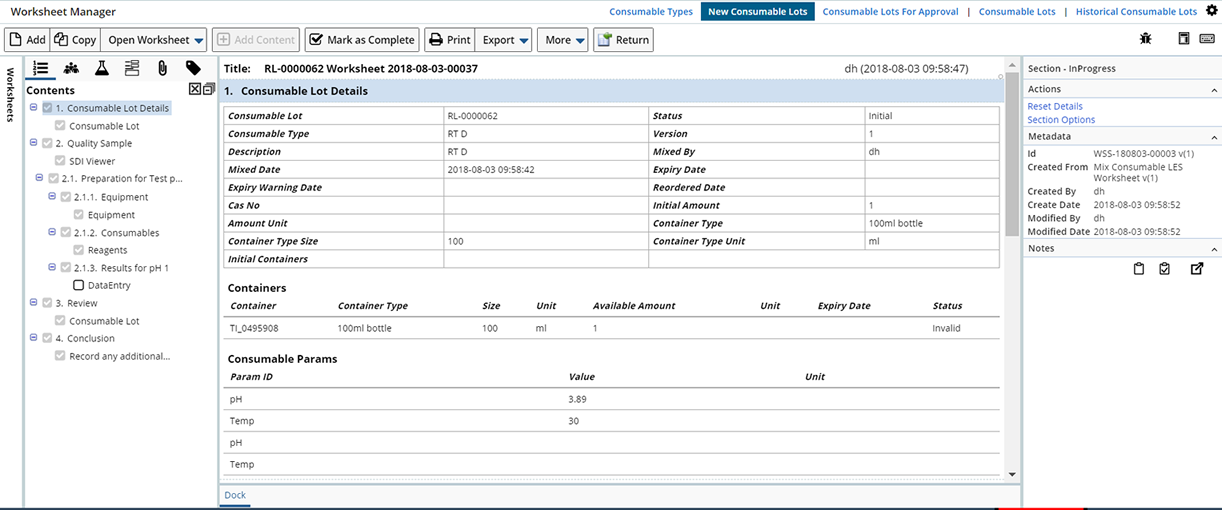
| |
| |
Create Worksheet and Create and Assign Worksheet for Consumable Lot | |
| |
| |
"Create LES Worksheet" Generates a Worksheet for the selected Consumable Lot. Create & Assign LES Worksheet generates a Worksheet and assigns a User to that Worksheet. See LES Worksheet Manager for more information.
| |
| |
Activation of Consumable Lots | |
| |
| |
Once you have filled in all necessary information and "Save" the Consumable Lot, the Status becomes Active based on the following:
| Consumable Lot Becomes Active | Description |
Automatically when no Quality Samples or Approvals have been defined. | Status becomes Active and moves to the Consumable Lot list. |
| If Quality Samples have been defined, when you click the Activate button on the Consumable Lots List page. | Upon Saving the status is Initial, the Consumable Lot remains on the New Consumable Lot list page until manually Activated. |
| If Approvals have been defined, after the Consumable is Approved. | Upon Saving the status is Pending Approval. The Consumable Lot moves to the Consumable Lots Pending Approval list page until Approved. Once Approved it Moves to the Consumable Lots List page with a Status of Active. |
Assign an Analyst to the Consumable Lot. Select the Consumable Lot and click
"Assign Analyst". The Choose Analyst dialog opens.
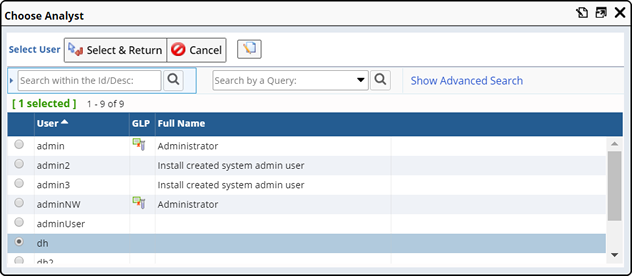
Choose the Analyst you want to assign to the Consumable Lot and click "Select & Return".
The selected Analyst displays in the "Assigned Analyst" column.
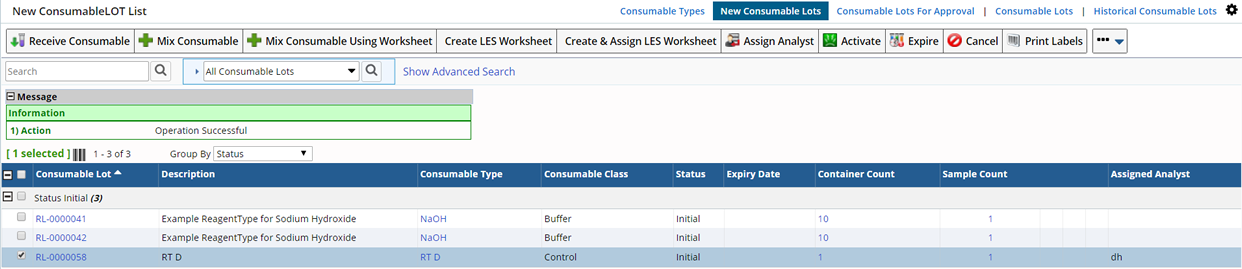
| |
| |
Approving Consumable Lots | |
| |
| |
If, when defining the Consumable Type, an Approval Process was included the Approval process defaults to the Consumable Lot when added (see Approvals tab for details). When Saved, the Consumable Lot moves to the Consumable Lots For Approval list page where you can select the Lot for Approval.

Select the Consumable Lot you want to Approve and click the "Review" button. The Approvals window opens where you can Approve or Reject the Consumable Lot. If "Approved" the Status becomes Active and moves to the Consumable Lots list. If "Rejected", it moves to the Historical Consumable Lots list with a Status of Rejected.
| NOTE: | | When Approved, associated Containers become Valid. If Rejected, Containers
remain Invalid. |
Once Added and Activated, Consumable Lots are listed on the Consumable Lots list page. Here you can manage Consumable Lots and their Containers.
| LIMS | → | Consumables | → | Consumable Lots |
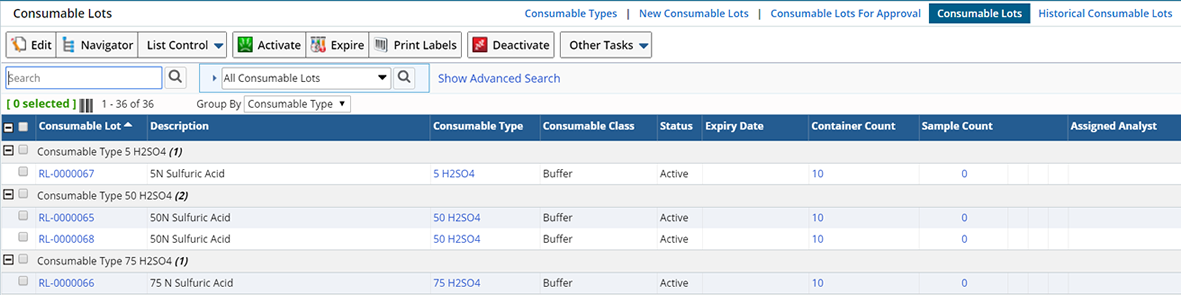
In addition to Edit, View and Delete Consumable Lots, you can perform the following operations:
Activate and Deactivate Consumable Lots
If you need to make a Consumable Lot Inactive select the Lot and click the "Deactivate button", you will be prompted for your Esig information. The Status becomes Inactive and the Lot remains on the Consumable Lot list page. To return the Inactive Lot to Active select the Lot and click the "Activate" button. The status returns to Active.
Expire Consumable Lots
Should you need to Expire a Consumable Lot select the Lot to Expire and click the "Expire" button, you are prompted for your Esig information. The Status changes to Expired and the Consumable Lot moves to the Historical Consumable Lots list.
| NOTE: | | Once Expired you cannot return the Consumable Lot to an active Status. |
Cancel
a Consumable Lot
You can Cancel a Consumable Lot while the Status is Initial. On the New Consumable Lots list page select the Consumable Lot and click the "Cancel" button. If Quality Samples have been created they will also be Cancelled. The Lot is Cancelled and moves to the Historical Consumable Lots list.
| NOTE: | | Once Cancelled you cannot return the Consumable Lot to an Active Status. |
| |
| |
Historical Consumable Lots | |
| |
| |
Consumable Lots move to the Historical Consumable Lots list when they have the following Status:
| Status | Description |
| Depleted | Consumable Lots are Depleted when all associated Containers have a Status of Depleted. Either when Managing Container Inventory the Available Amount for the Container is Depleted or you manually change the Status of all associated Containers to Depleted. |
| Disposed | When all associated Containers have a Status of Disposed. |
| Expired | When manually Expired using the Expire button on the New Consumable Lots list page or the Consumable Lots list page. |
| Rejected | When manually Rejected during Approval. |
| Cancelled | If Cancelled from the New Consumable Lots list page. |
Note: Once a Consumable Lot moves to the Historical List Page it cannot be returned
to any other Status.
| |
| |
Using Consumables During Data Entry | |
| |
| |
Consumable Lots with a Status of Active are available during Data Entry.
From the Data Entry Page select
the Parameter for which you want to choose a Consumable and click "Choose Consumable".

The Consumable Chooser dialog displays.
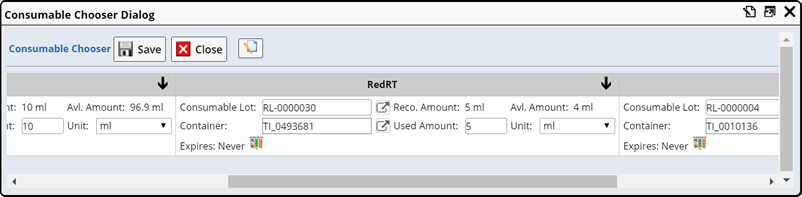
The information, and how it displays, depends on decisions made when configuring the Consumable Data Entry Page and whether or not you choose to Manage Container Inventory (Consumable Type). See Configuring the Consumable Data Entry page for details.
In the example above Consumable Lot and Container information are editable and automatically loaded (ConsumableDataEntry Page Type and UseConsumable Page Type - AutoLoadConsumableContainer) and Container Inventory is Managed (Consumable Type - Expected Amount Tab - Manage Container Inventory Flag checked).
| Field | Description |
| Consumable Lot | Consumable Lots associated with the Consumable Type listed on the Parameter List. Use the Lot provided, or select a different Lot by clicking the Lookup and choosing from the list. Choose multiple Lots to combine them (into a Virtual Lot) for testing. See
Combine Multiple Consumable Lot Containers
for more information.
If, when defining a Consumable Type in the Parameter List, you selected
a particular Version of the Consumable Type, only Consumable Lots associated with
that version of the Consumable Type will display, if no version was defined
all Consumable Lots will display. |
| Container | Available Containers for the Consumable Lot selected in the Consumable Lot field. Use the Lookup to choose a different Container. |
| Reco. Amount | Recommended Amount. Defaults from the Consumable Type. |
| Avl. Amount | Available Amount. If you chose to Manage Container Inventory this represents the Available Amount of Consumable left in the Container. |
| Amount Used | The Amount you are using.
Using an Amount greater than the Available Amount will generate a
warning message. 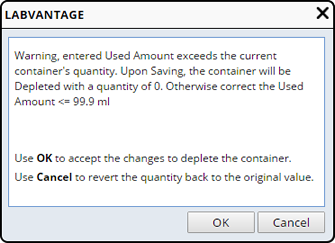
Choosing "Ok" acknowledges that the actual amount used was greater than indicated by the Container Inventory (Avl. Amount), the Container Inventory is depleted. Choosing "Cancel" resets the Container Inventory back to the original value. |
| Unit | The Unit of the Amount you are Using. If different from the Container Amount defined in the Consumable Lot be sure to define Unit of Measure Conversions. |
Combine Multiple Consumable Lot Containers
To combine multiple Consumable Container Lots into one "Virtual"
Lot, select multiple Consumable Lot Containers and click "Select and Return".
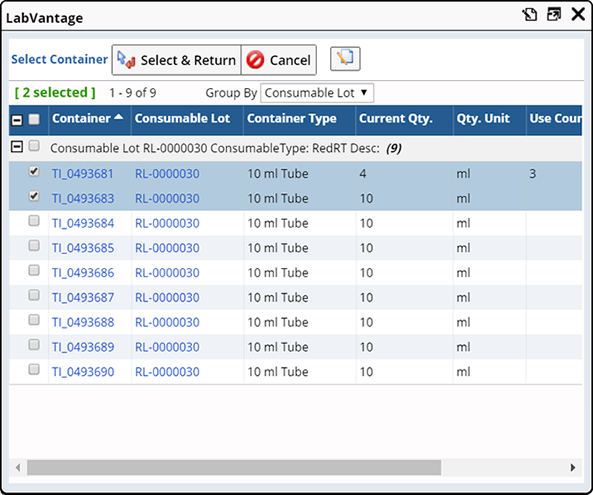
Upon clicking "Select and Return" the Combine Consumable Containers dialog opens.
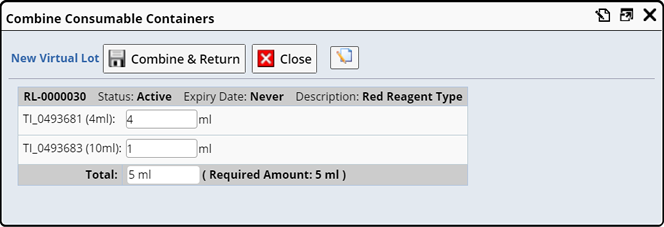
Optionally, change the quantities for each Container (Trackitem) as needed.
| NOTE | | When combining Consumable Containers in AQC, the Required Amount is based on the total needs of the QC Batch (considering all Batch Items and Amount Scope). |
Clicking "Combine and Return" creates a Virtual Lot to represent the combined lots.
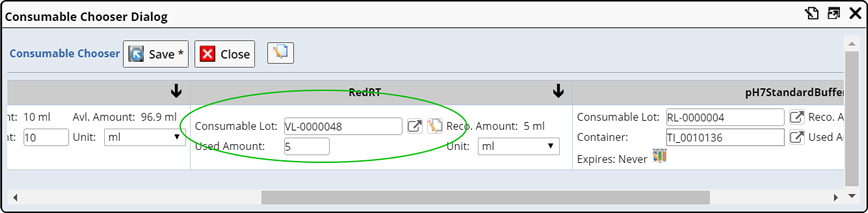
Within the Virtual Lot you can define Consumable Parameters and make Consumable Lot or Container changes by clicking the Edit icon. The Edit Virtual Lot dialog opens.
Edit icon. The Edit Virtual Lot dialog opens.
Choose a different Consumable Lot or Container, or change the Use Amount and Unit.
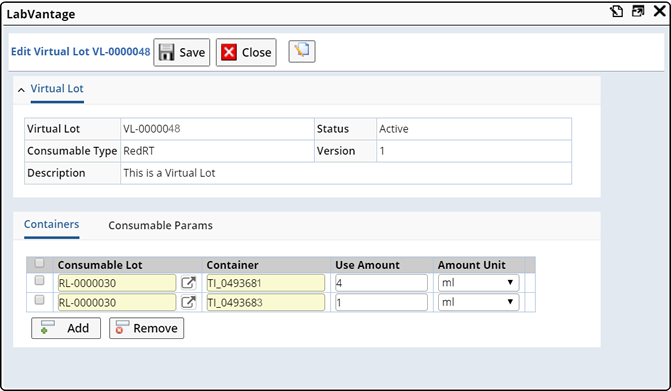
In the Consumable Params detail view the associated Parameters and their values.
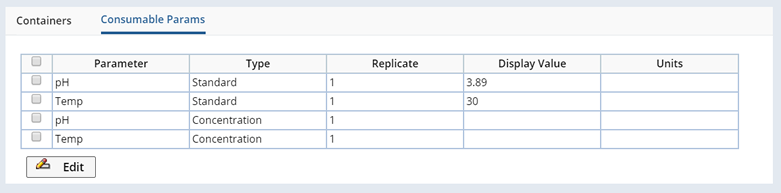
You can edit the Consumable Lot Attributes by selecting a Parameter and clicking "Edit".
Make any necessary changes then "Save" the virtual Lot. Upon returning to the Consumable Chooser Dialog, all Container details are refreshed.
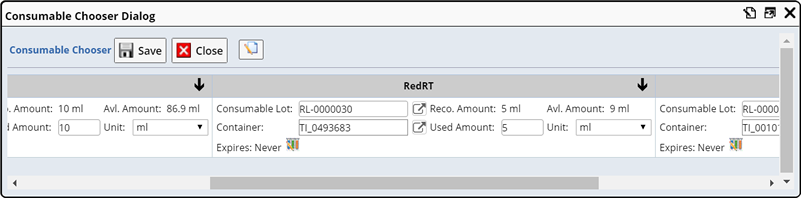
Note that Container (Trackitem) TI_0493683 is now the default Container for Consumable Lot RL-0000030, with 9 ml available (TI-0493681 was emptied, and 1ml was used from TI_0493683). Click "Save" to finish.
The combined Virtual Lot is referenced on the QC Batch. The edit icon is available for making changes.
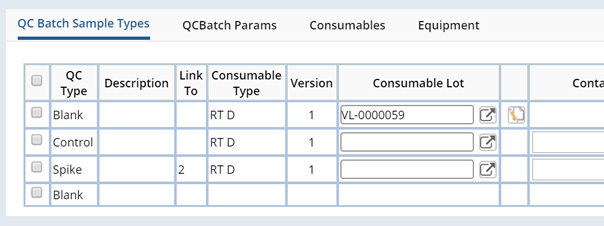
Configure the Consumable Data Entry and Combine Consumable Containers Pages
Customize the Consumable Chooser (ReagentDataEntry Page) by defining the columns that display and whether or not Consumable Lot and Container values are editable. See UseConsumable Page Type and ConsumableDataEntry Page Type for more details about configuring the Consumable Data Entry page.
Customize buttons on the Consumable Chooser and Combine Consumable Containers (CombineReagent Page) dialog boxes using the Page Property Manager, Advanced Toolbar options (LV_ReagentDataEntry and CombineReagent).
When creating QC Batches, define Consumable Lots and Containers for use during QC Batch Data Entry. In the QC Batch Sample Types tab and Consumables tabs define Consumable information. See QC Batches for more information about defining and creating QC Batches.

In the QC Batch Sample Types tab enter the Consumable Lot and Container you want to use during Data Entry. Enter the Amount and Unit of the Consumable you are using.

In the Consumables tab choose the Consumable Lot and Container (Trackitem) to be used in every position.
During Data Entry clicking the "Choose Consumable" button displays the Consumable Data Entry page where you can choose the Consumable you want to use. The Consumable Lots available will be based on the information you enter here.
See Using Consumables During Data Entry for information about the Consumables Data Entry page and how it can be customized.