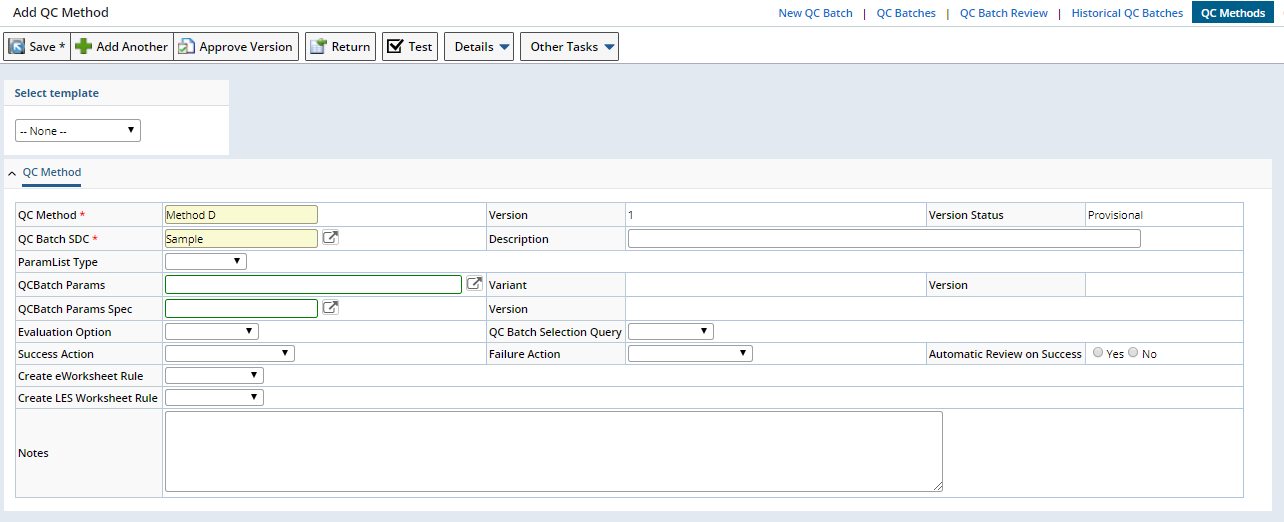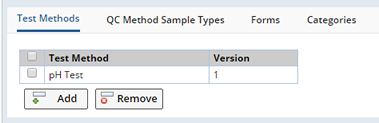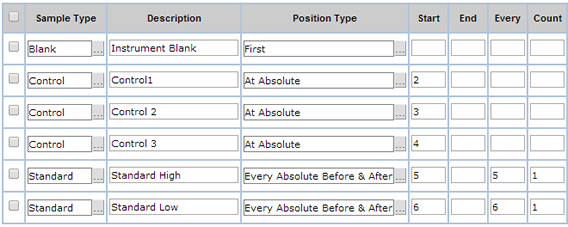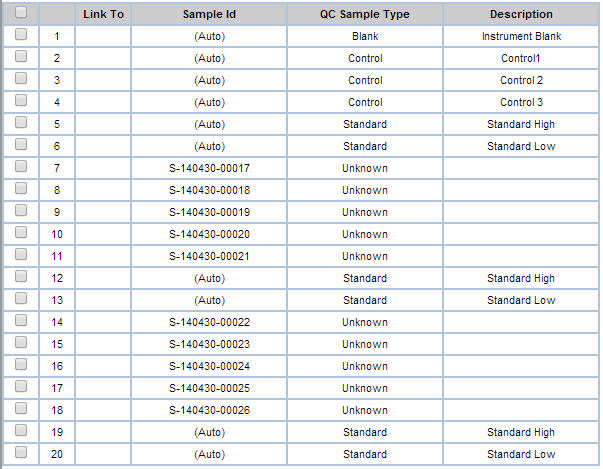Overview |
|
|
QC Methods define the procedures used to process a Batch of QC Samples. QC Methods define:
| • | The Test Methods for which his QCMethod is applicable. These Test Methods on the Unknown Samples would be linked to the QCBatch. |
| • | The Sample Types (Unknowns) and QC Samples (such as Blanks, Controls, Duplicates, Standards or Spikes) you intend to include in the QC Batch. |
| • | The Positions in which to place each QC Sample Type. |
| • | Any calculations to perform for the QC Sample Types (such as %Recovery, or RPD) that would be used during evaluation of the QCBatch. |
| • | The Evaluation Rules and Control Limits to use when evaluating results. |
| • | Any Consumables to be used as the Control or Standard, or to Spike with. |
When creating a new QC Batch, associate these pre-defined QC Methods for Batch processing.
Add a New QC Method |
|
|
To create a new QC Method navigate to AQC → QC Methods. The QC Method List page displays.
|
|
Click "Add" to add a new QC Method, or "Edit" to make changes.
After clicking "Add" the Add QC Method page displays.
|
|
| Field | Description |
| QCMethod | Identifier of the QC Method. |
| QC Batch SDC | SDC used to create SDIs in the QC Batch. |
| Description | Textual description. |
| Param List Type | Procedural or Preparation, as defined by the Parameter List. This is used to create separate QCBatches either for Preparation or Procedural analysis. If a particular param list type is specified, then only those specific datasets included in the Param List are associated to create the QCBatch. If the Param List Type is left blank, then both the Preparation and Procedural analysis datasets are associated to create the QCBatch. |
| QCBatch Params | Attributes of the QC Batch, as defined by the QC Batch's Parameter List. This is used to associate a dataset directly to the QCBatch for capturing additional information. Must be supplied (about the run) before completion of the QCbatch. |
| Variant | QCBatch Param variant. |
| Version | QCBatch Param version. If no version is given, then the current version is used when the QCBatch is created. |
| QCBatch Params Spec | QCBatch Param specifications as defined in the Specifications. |
| Version | QCBatch Spec Version. If no version is given, then the current version is used when the QCBatch is created. |
| Evaluation Option | See Evaluating QC Batches. |
| QCBatch Selection Query | Sapphire Query that collects QC Batches for QC Batch evaluation and QC Charting.
This is required if you want to include data from previous QCBatches
while evaluating the current QCBatch. If
a QCBatch Selection query is not selected, only the QCSamples from the current QCBatch
are used for evaluation. During evaluation, this Query collects all QC Batch Ids that are based on the same QC Method. All data points are then collected from these QC Batches and used to calculate standard deviation and mean. |
| Success Action | Action to execute following successful evaluation of the QC Batch. Defaults to QCBulletinOnSuccess. |
| Failure Action | Action to execute after QC Batch evaluation fails. Defaults to QCBulletinOnFailure. |
| Automatic Review on Success | "Yes" automatically reviews the QC Batch after
it has been evaluated and all evaluation checks have passed.
"No" lets you review the QC Batch manually after it has been evaluated. See Reviewing QC Batches for details. |
| Create eWorksheet Rule | Determines how an eForm Worksheet is created (see QC
Batch in Creating
Worksheets).
Also see Restrictions on Create eWorksheet Rule. |
| Create LES Worksheet Rule | Lets you choose how you want to generate an LES Worksheet. See LES Worksheet Generation for more information. |
| Notes | Additional information about the QC Method. |
After saving, the detail tabs display.
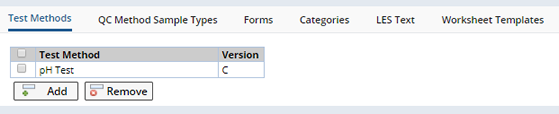
Define Test Methods |
|
|
Defines the Test Method(s) that may exist on Unknown Samples so that the Sample can qualify as a candidate to be included in the new QCBatch. When the QCBatch requires QCSamples, and no other Test is specified for them, these Test Methods are used for the QCSamples as well.
| NOTE: | Test Method Groups cannot be used when defining a QC Batch. Samples associated with a Test Method Group will not be available as candidates when defining the QC Batch. |
|
|
When you include both Preparation and Procedural datasets (defined by the Parameter List), preparation data must be entered before Procedural.
Define QC Method Sample Types |
|
|
The QC Method Sample Type identifies the kinds of Samples you intend to include in your QC Batch (such as Standards, Controls, Spikes or Blanks) and their position during testing. Also define Calculations, Evaluation Rules and Consumables for each QC Method Sample Type.
|
|
QC SampleType |
Identify the different types of Samples you want to include in the QC Batch. QCSampleType is a Reference Type. You can add custom types by adding your own Reference Values to the QCSampleType Reference Type.
Click "Add" to add a QC Sample Type to the QC Method.
The table below describes some of the different types:
| QCSampleType | Description | ||||||
| Blank |
|
||||||
| Dup (Duplicate) |
|
||||||
| Spike |
|
||||||
| Control or Standard |
|
Click the ellipsis ... to display and select from a list of available QC Sample Types.
In general, each QC Sample Type is typically relevant to a specific QC Calculation. The calculation to use is defined in the Calculation Action field.
Define Additional Parameters and Values
Editing a QC Sample Type lets you define the additional parameters and values needed to perform QC Calculations, as well as define Control Limits for individual Parameters (typically used for "Control", "Spike", and "Dup").
For each SampleType, the QCBatch needs to know the nominal value for a given parameter. The nominal value is the desired, or correct value. The Actual Value is the observed value during testing of the QCBatch. For example, this nominal value is the right value to be used when calculating %Recovery.
The nominal value can be supplied in two ways. Either:
| • | By specifying it here for the QC Sample Type (by selecting the QC Sample Type and clicking "Edit"), in the Edit QC Method Sample Type dialog, Parameters detail, or |
| • | Pulled later from the referenced Consumable Lot used for the QC Sample. |
Select the QC Sample Type and click "Edit". The Edit QC Method Sample Type page displays. In the Parameters tab, define any additional Parameter and Control Limit values.
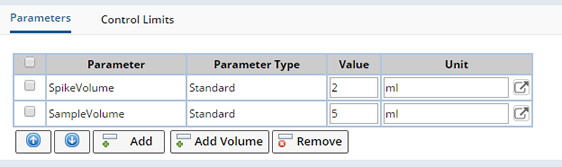
| Detail | Description | ||||
| Parameters | Specify additional Parameters and Parameter Types (such as concentration), and define the values to be used in the Calculations:
See QC Calculations for Calculation examples including the additional Parameters needed. |
||||
| Control Limits | Specify the "Target" value and actual standard
deviation for these:
|
Using Consumable Lots to Define Parameter Values
When using Consumables, the Consumable Lot will provide the actual values (such as the true Concentration obtained from the Consumable itself). The Consumable Lot selected during QC Batch Maintenance provides the values to be used in the calculations. See Consumable Lots → Consumable Params for more information about how Consumable parameter values are defined/obtained.
Description |
Textual description of the QC Sample Type.
Position Type |
When creating a QC Batch, "Position Type" determines placement of QC Samples among Unknown Samples. This works in conjunction with the "Start", "End", "Every", and "Count" fields. Choose:
| Position | Description |
| First | Inserts "n" QC Samples into the first "n" positions, where "n" is the value of "Count" (defaults to 1). |
| At | Inserts "n" QC Samples beginning at position "x", where "n" is the value of "Count" and "x" is the value of "Start". Both "Count" and "Start" default to 1. |
| At Absolute | When using Absolute Position Types the start position, end position and every rule are absolute. |
| Last | Inserts "n" QC Samples into the last "n" positions, where "n" is the value of "Count" (defaults to 1). |
| Every | Between the "Start" and "End" positions, inserts "n" QC Samples after each group of "x" Unknown Samples, where "n" is the value of "Count" and "x" is the value of "Every". |
| Evenly Distributed | Evenly distributes "n" QC Samples between the "Start" and "End" positions, where "n" is the value of "Count". |
| Randomly Distributed | Randomly inserts "n" QC Samples between the "Start" and "End" positions, where "n" is the value of "Count". "Start" and "Count" default to 1. |
| Random Anchored | Beginning at a randomly selected starting position between the "Start" and "End" positions, inserts "n" QC Samples after each group of "x" Unknown Samples, where "n" is the value of "Count" and "x" is the value of "Every". |
| From End | Inserts "n" QC Samples ascending from position "x", where "n" is the value of "Count" and "x" is the value of "Start". |
| Every Absolute Before | When using Absolute Position Types the Start position, End position and Every rule are absolute. They are relative to the final list of Samples. |
Functionality
Inserts "n" QC Samples into the first "n" positions, where "n" is the value of "Count" (defaults to 1).
Example
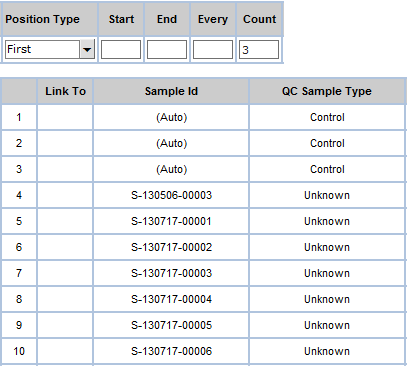 |
Functionality
Inserts "n" QC Samples beginning at position "x", where "n" is the value of "Count" and "x" is the value of "Start". Both "Count" and "Start" default to 1.
Example
 |
Functionality
When using Absolute Position Types the start position, end position and every rule are absolute. They are relative to the final list of samples. This allows adding a QC sample at the specified position of the QCBatch.
A QC Sample *ABSOLUTE AT* n means that there will be n-1 (comprising both UNKNOWN samples and Control) before that sample.
Example
|
|
Functionality
Inserts "n" QC Samples into the last "n" positions, where "n" is the value of "Count" (defaults to 1).
Example
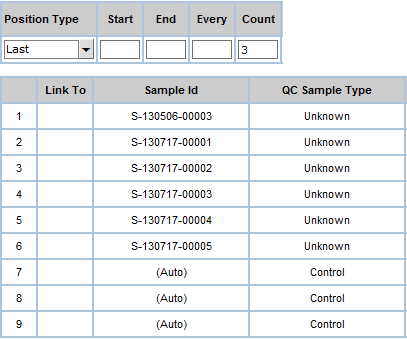 |
Functionality
Between the "Start" and "End" positions, inserts "n" QC Samples after each group of "x" Unknown Samples, where "n" is the value of "Count" and "x" is the value of "Every". "Start", "Every", and "Count" default to 1. "End" defaults to the last position.
Example
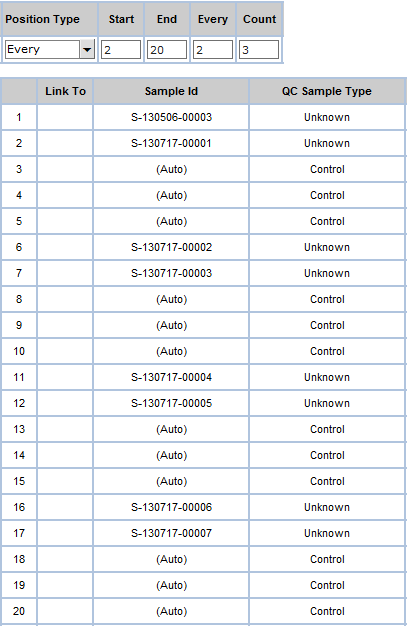 |
Functionality
Evenly distributes "n" QC Samples between the "Start" and "End" positions, where "n" is the value of "Count". "Start" and "Count" default to 1. "End" defaults to the last position.
No QC Samples are placed before the first Unknown Sample or after the last Unknown Sample. The gap between QC Samples is maintained as evenly as possible.
Example
 |
Functionality
Randomly inserts "n" QC Samples between the "Start" and "End" positions, where "n" is the value of "Count". "Start" and "Count" default to 1. "End" defaults to the last position.
No QC Samples are placed before the first Unknown Sample or after the last Unknown Sample.
Example
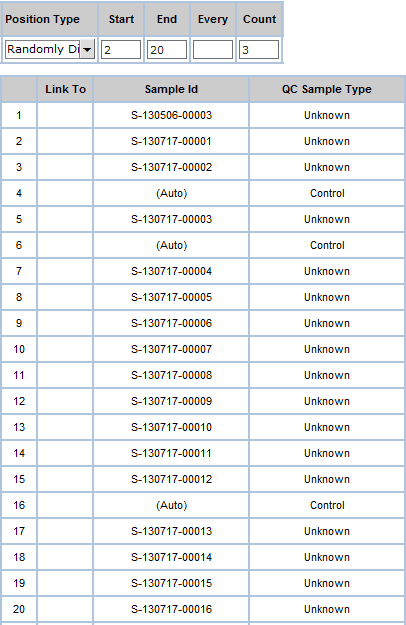 |
Functionality
Beginning at a randomly selected starting position between the "Start" and "End" positions, inserts "n" QC Samples after each group of "x" Unknown Samples, where "n" is the value of "Count" and "x" is the value of "Every". "Start" and "Count" default to 1. "End" defaults to the last position.
No QC Samples are placed before the first Unknown Sample or after the last Unknown Sample.
Example
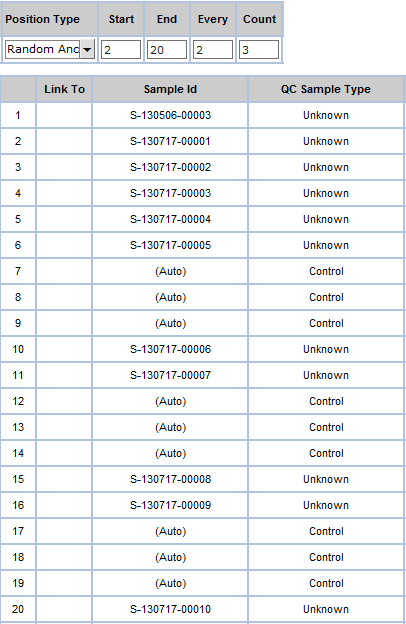 |
Functionality
Inserts "n" QC Samples ascending from position "x", where "n" is the value of "Count" and "x" is the value of "Start". "Start" and "Count" default to 1.
Example
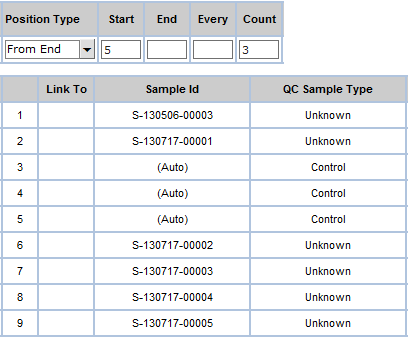 |
Functionality
When using Absolute Position Types the start position, end position and every rule are absolute. They are relative to the final list of samples.
Beginning at the Start position,
inserts "n" QC Samples before a group of EVERY "x" samples
where "n" is the value of "Count" and "x" is
the value of "Every".
"Start", "Every", and "Count" default to 1. "End" defaults to the last position.
Example

Result with 8 Unknown Samples.
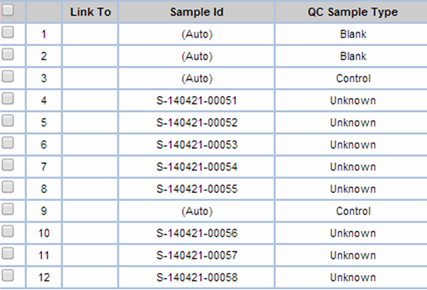
Functionality
When using Absolute Position Types the Start position, End position and Every rule are absolute. They are relative to the final list of samples.
Beginning at the Start position,
inserts "n" QC Samples after a group of EVERY "x" Samples
where "n" is the value of "Count" and "x" is
the value of "Every".
"Start", "Every", and "Count" default to 1.
"End" defaults to the last position.
Example

Result with 8 Unknown Samples.
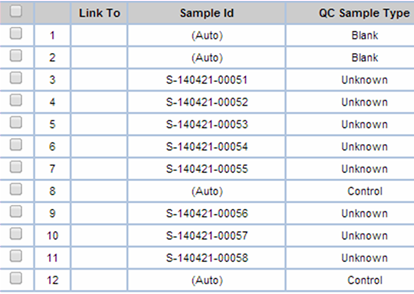
Functionality
When using Absolute Position Types the Start position, End position and Every rule are absolute. They are relative to the final list of samples.
Beginning at the Start position,
inserts "n" QC Samples before and after a group of EVERY "x"
Samples where "n" is the value of "Count" and "x"
is the value of "Every".
"Start", "Every", and "Count" default to 1.
"End" defaults to the last position.
Example 1

Result with 8 Unknown Samples.
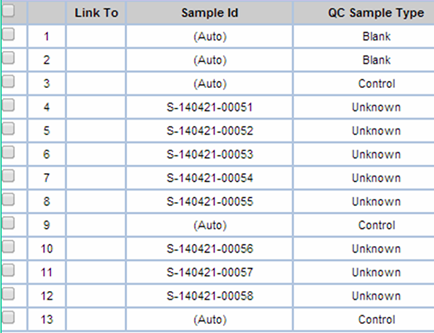
Example 2
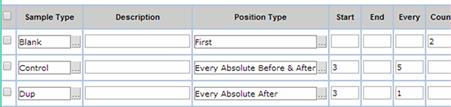
Result with 8 Unknown Samples.
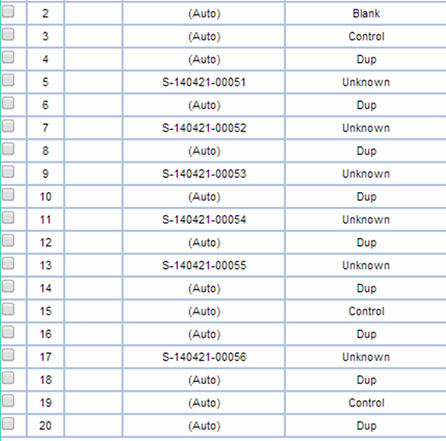
Test your QC Method
When you have finished defining your QC Method you can see an example by clicking the "Test" button on the QC Method toolbar. This opens a dialog with a preview as shown in the example below.
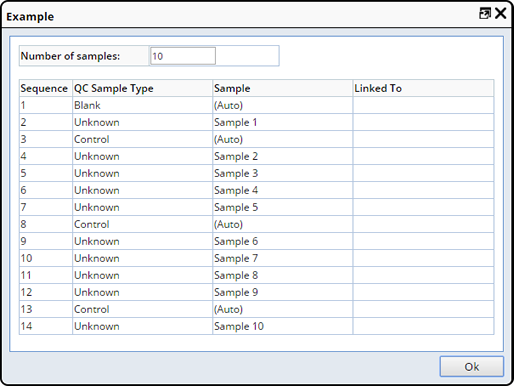
Link To |
Links a QC Sample to an Unknown Sample (or a QC Sample) in a different position (absolute or relative).
|
Examples |
| • | If a QC Sample in position 10 is a Duplicate with a "Link To" value of 4, the QC Sample in position 10 is a Duplicate of the Sample in position 4. |
| • | If the value of "Link To" is -1, position 7 will be a Duplicate of position 6 (a negative 1 links to the previous position). |
| • | If the value of "Link To" is 1, position 7 will be a Duplicate of position 8 (a positive 1 links to the following position). |
When creating a QC Batch, "Link To" values displayed in red text indicate an error, such as a Sample linked to itself, or the first Sample linked to the one above it (there is nothing above the first Sample).
Apply Action |
Lets you specify Actions to be executed during QC Batch creation. The default is "New QC Sample", which executes the QCApply Action to add a new QC Sample to the QCBatch. This creates a new Sample for the QCSampleType.
As an alternative, you can choose "Additional Tests", which executes the QCApplyLinkTo Action. This adds Data Sets to the existing referenced Sample. This is typically used when referencing existing Samples or controls for Duplicate and Spike Sample Types. When this Action is chosen, the Link To field is mandatory.
Calculation Action |
Action to execute when data is entered for the QC Sample. This action performs all QC Calculations on the QC Batch Items, and adds the calculated Data Item for Parameters if they do not exist. These Actions are available:
| • | QCCalcBlankSubtract
Performs the Blank Corrected QC Calculation. |
• | QCCalcSpikePRecovery
Performs the Expected Recovery and %Recovery QC Calculations. |
|
| • | QCCalcControlDifference
Performs the %Difference QC Calculation. |
• | QCCalcSpikeIUPACMethod Action
Performs the IUPAC Recovery Method and %Recovery QC Calculations. |
|
| • | QCCalcControlPRecovery
Performs the %Recovery QC Calculation. |
• | QCCalcSpikeConcMethod Action
Performs the Expected Concentration Method and %Recovery QC Calculations. |
|
| • | QCCalcRPD
Performs the RPD QC Calculation. |
Eval Spec |
To evaluate a QCBatch based on a Specification, select the Eval Spec for the QCMethod Sample Types. When a QC Batch is created based on the QC Method, the QC Sample Types of the QC Batch are evaluated with either/both QCEvalRules and/or this Specification.
Evaluation Rule |
Choose the QC Evaluation Rule that evaluates each Parameter of the QC Sample Type and determines the evaluation status. You have to make one of these before you create a QC Method.
Evaluate Param Type |
Each parameter often has multiple Parameter Types. Evaluate Param Type indicates which Parameter Type to use for evaluation. Generally, "Standard" is the default option for the "Evaluate Param Type". However, you can customize the "Evaluate Param Type'. Evaluation on each parameter will be conducted based on the Parameter Type selected.
Test Method |
Test Method to use when testing QC Samples for this QC Sample Type.
You can also select any available Test Method for the QC Sample. When a Test Method is not selected, these are the default behaviors:
| • | If the QC Sample is linked to an Unknown Sample, by default the Test Methods specified for the Unknown Sample are added to the QC Sample. |
| • | If you have selected a Test Method for the QC Sample, and the QC Sample is linked to an Unknown Sample, the QC Sample contains Data Sets associated with your selected Test Method... not those of the Unknown Sample. |
Template |
Template used for QC Samples. Defaults to "QC" (this is the Template required for a QC Sample - although this lets you choose any Template, use "QC" only).
Consumable Type |
The Consumable Type specifies which type of Consumable the Standard/Control should be from (or the Spike will use for spiking). Later, when a QCBatch is created a specific Consumable Lot Container (of this Consumable Type) is specified for this QCSampleType.
During Data Entry the %Recovery calculations will use values from the specified ReagentLot. The known values of the ReagentLot are stored for each Parameter and used by the QC calculations.
See Consumable Lots → Consumable Params for more information about how these values are defined. See also Use a Consumable in AQC in the Consumables Example.
Amount, Amount Units and Amount Scope |
Amount of Sample with units of measure. The values defined here display on the QC Batch Sample Type as a Recommended Amount.
Amount Scope determines whether the Amount defined is for the entire Batch, "QCBatch" or per Sample "QCSample". The option selected here displays on the QC Batch Sample Type detail of the QC Batch Maintenance page.
| Amount Scope Option | Amount Deducted |
| QCBatch | The amount defined is deducted from the Container inventory regardless of the number of Samples for that QC Sample Type. |
| QCSample | The amount defined is deducted for each Sample of that QC Sample Type. For example, if there are 3 Control Samples included in the QC Batch and the Amount defined is 5 ml, 15 ml will be deducted from the Container inventory, 3 Control Samples x 5 ml = 15 ml. |
When the Container Inventory is checked, the Amount Scope is considered to ensure enough Sample is available based on the option selected.
Standard Level |
Text to identify the Standard Level (such as High, Medium, Low). This is designed to align with the Empower SampleSetLine.StandardLevel but may be used in other applications outside of Empower to simply distinguish between different levels of standard.
Forms |
|
|
Adds Worksheet Forms of Worksheet Type "QC Batch" (eWorksheets module). See QC Batch in Creating Worksheets.
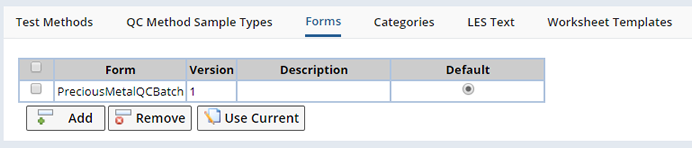
LES Text |
|
|
LES Text is essentially a collection of Attributes, each Attribute defining Instructions and Information that will be rendered by each Attributes Control in a Worksheet (LES module). Add (when Attributes are allowed for the SDC) LES Text to this QC Method. See LES Worksheet Generation → LES Text for more information.
Worksheet Templates |
|
|
Lets you associate a Worksheet Template with this QC Method (LES module). See LES Worksheets → LES Worksheet Template Configuration for more information. Click "Add" and choose a Worksheet.
When managing QC Batches, you can optionally create an LES Worksheet. The Worksheet will be created using the Template defined here.
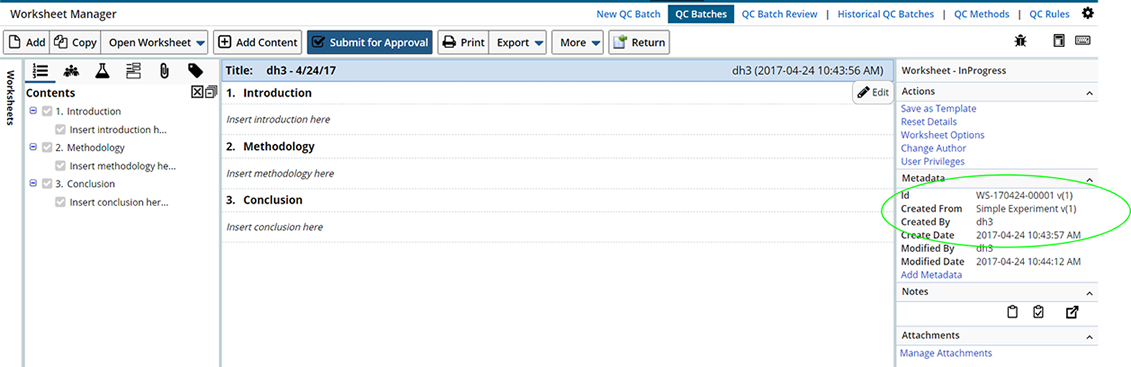
Restrictions on Create eWorksheet Rule |
|
|