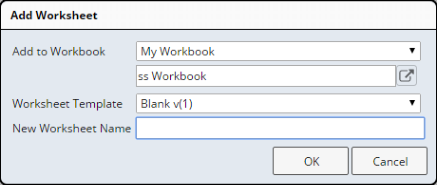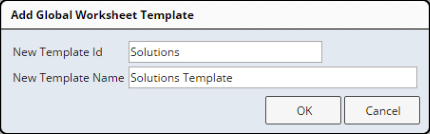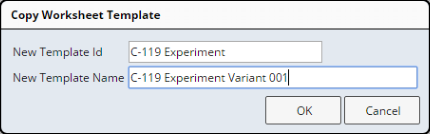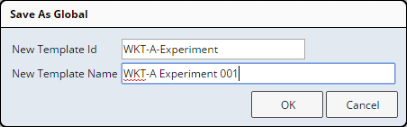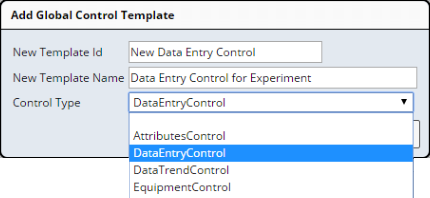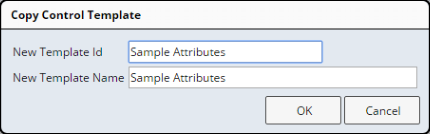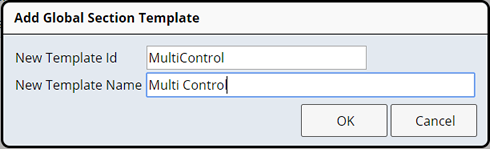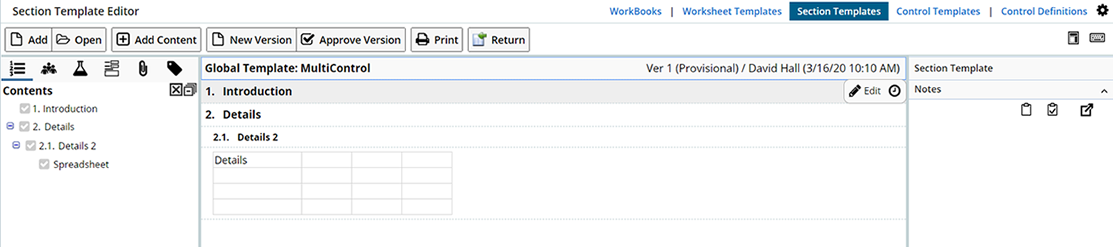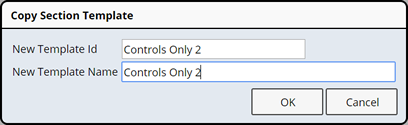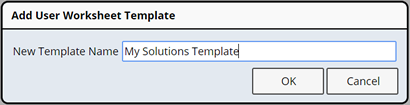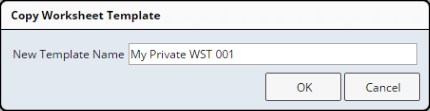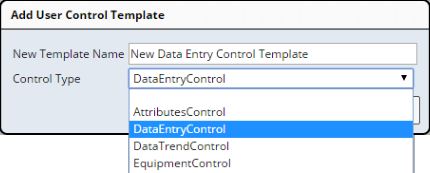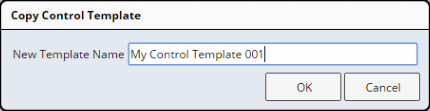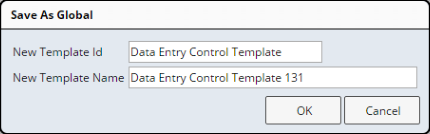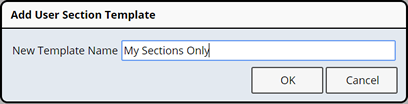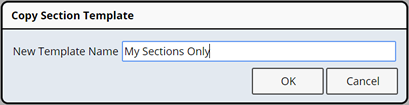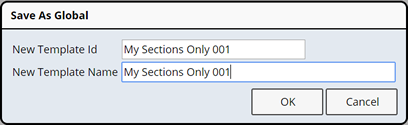Content |
||||||||||||||||||||
|
Worksheets |
|
|
Worksheet SDIs (LV_Worksheet SDC) can be maintained through the Worksheet List page, which is accessible at the LIMS → ELN → Worksheets tramstop.

|
| Button | Description |
| Add | This functionality is the same as the "Add" button in the Worksheet Manager, except the "Current Workbook" choice is not available in the dropdown (the current Workbook is the current User's Workbook). |
| Edit | Opens the Worksheet in the Worksheet Manager. |
| List Control | |
| Copy View Delete |
"Copy" functionality is the same as the "Copy"
button in the Worksheet Manager.
"View" and "Delete" are standard operations for SDI List pages. |
| Add Contributor(s) | Assign contributors to the selected Worksheets. Select one or more Worksheet(s) and click "Add Contributor(s)", the User lookup page opens. Choose the Users you want to add as contributors to the selected Worksheets. |
Workbook Maintenance |
|
|
Workbook SDIs (LV_Workbook SDC) are maintained through the Workbook List page, which is accessible at the Lab Admin → ELN/LES → Workbooks tramstop, and LIMS → ELN → My Workbooks (for User specific Workbooks).
 |
| Button | Description | |||||||||||||||||||||||||||||||||
| Add | Opens the "Add Workbook" Maintenance page.
The "Identifier" of the Workbook SDI is automatically generated
by the system. You must enter a "Description".
|
|||||||||||||||||||||||||||||||||
| Edit | Opens the "Add Workbook" Maintenance page (above).
|
|||||||||||||||||||||||||||||||||
| List Control | ||||||||||||||||||||||||||||||||||
| Copy View Delete |
These are the standard "Copy", "View", and "Delete" operations for SDI List pages. | |||||||||||||||||||||||||||||||||
| Add Worksheet | Opens the "Add Workbook Worksheet" dialog, which
lets you define a new Worksheet that will be added to this Workbook. Provide
the name of the new Worksheet and select the Worksheet Template to use.
The new Worksheet opens in the Worksheet Manager. |
|||||||||||||||||||||||||||||||||
| Other Tasks | ||||||||||||||||||||||||||||||||||
| Export | Exports the Workbook SDI using the Configuration Management Tools (see Configuration Management Tools → CMT Transfer). |
Private Workbooks (My Workbooks) |
View and manage your own Workbooks (Workbooks assigned to the current User) using the LIMS → ELN → My Workbooks tramstop. From the My Workbook List page, you can Add new, or make changes to existing Workbooks.
Administrator privileges are required to "Complete" or "Cancel" a User specific Workbook.

Global Template Maintenance |
|
|
Worksheets |
Global Templates for Worksheets are maintained through the Worksheet Templates List page, which is accessible at the Lab Admin → Worksheet Templates tramstop. This page shows all Global and Private Worksheet Templates.
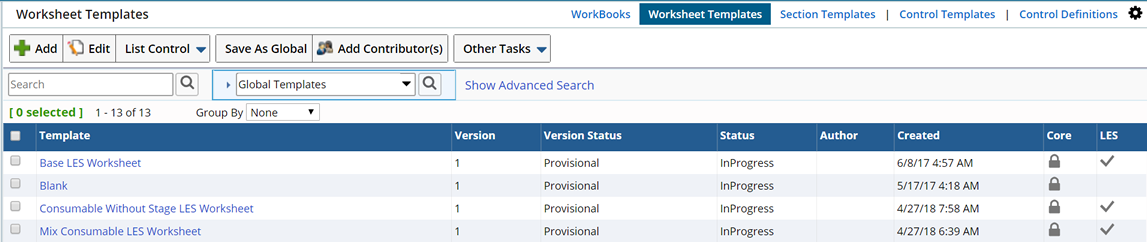
|
| Button | Description | |
| Add | Opens the "Add Global Worksheet Template" dialog,
which lets you define a new Global Worksheet Template. For the "New
Template Id", provide an identifier that will be used internally
by the system. Provide a "New Template Name" that will be used
to identify the Template in the user interface (it will appear in the
"Template" column of the Worksheet Templates List page).
|
|
| Edit | Opens the new Template in the Worksheet
Manager, where options and privileges can be defined in the Detail
Panel. Global Worksheet Templates are Versioned. As such, "New Version"
and "Approve Version" buttons are added to the Worksheet Manager
Toolbar. For details concerning SDI Versioning, see Concepts
of SDI Versioning and Approval.
Global Templates provided by LabVantage in the OOB configuration are "Core" Templates. "Core" Templates cannot be edited. |
|
| List Control | ||
| Copy View Delete Manage Categories |
"Copy" creates a copy of the selected Template.
After providing a new identifier and name, clicking OK issues a confirmation
that the Global Template has been created.
"View", "Delete", and "Manage Categories" are the standard operations for SDI List pages. |
|
| Save As Global | Promotes a Private Template to a Global Template. This
opens the "Save As Global" dialog. After providing a new identifier
and name, clicking OK issues a confirmation that the Global Template has
been created.
This saves the Template as a "Global Template" in the Lab Admin → ELN/LES → Worksheet Templates tramstop. |
|
| Add Contributor(s) | Add contributors to the selected Worksheet Template(s). Select one or more Worksheet Template(s) and click "Add Contributor(s)", the User lookup page opens. Choose the Users you want to add as contributors to the selected Worksheet Templates. | |
| Other Tasks | ||
| Expire Version | Sets the Version Status of the selected Worksheet Template to "Expired". For details concerning SDI Versioning, see Concepts of SDI Versioning and Approval. | |
| Export | Exports the Worksheet Template SDI using the Configuration Management Tools (see Configuration Management Tools → CMT Transfer). |
The "Core" and "LES" columns identify the type of Worksheet Template:

|
"Core" Worksheet Templates are identified by a black padlock
in the "Core" column.
Core Worksheet Templates are provided OOB and cannot be modified, as they may be upgraded in the future. |

|
LES Worksheet Templates are identified by a black checkmark in the "LES" column. |
Controls |
Global Templates for Controls are maintained through the Control Templates List page, which is accessible at the Lab Admin → ELN/LES → Control Templates tramstop. This page shows all Global and Private Control Templates.

|
| Button | Description | |
| Add | Opens the "Add Global Control Template" dialog,
which lets you define a new Global Control Template. For the "New
Template Id", provide a system identifier for the Control. Provide
a "New Template Name" that will be used to identify the Template
in the user interface (it will appear in the "Template" column
of the Worksheet Templates List page). Choose the "Control Type"
on which this Template will be based.
|
|
| Edit | Opens the new Template in an abbreviated version of the
Worksheet Manager, where options
and configuration can be defined in the Detail Panel. Global Control Templates
are Versioned. As such, "New Version" and "Approve Version"
buttons are added to the Worksheet Manager Toolbar. For details concerning
SDI Versioning, see Concepts
of SDI Versioning and Approval.
Global Templates provided by LabVantage in the OOB configuration are "Core" Templates. "Core" Templates cannot be edited. |
|
| List Control | ||
| Copy View Delete Manage Categories |
"Copy" creates a copy of the selected Template. After providing
a new identifier and name, clicking OK issues a confirmation that the
Global Template has been created.
"View", "Delete", and "Manage Categories" are the standard operations for SDI List pages. |
|
| Save As Global | Promotes a Private Template to a Global Template. This
opens the "Save As Global" dialog. After providing a new identifier
and name, clicking OK issues a confirmation that the Global Template has
been created.
This saves the Template as a "Global Template" in the Lab Admin → ELN/LES → Worksheet Templates tramstop. |
|
| Other Tasks | ||
| Expire Version | Sets the Version Status of the selected Control Template to "Expired". For details concerning SDI Versioning, see Concepts of SDI Versioning and Approval. | |
| Export | Exports the Control Template SDI using the Configuration Management Tools (see Configuration Management Tools → CMT Transfer). |
The "Core" column identifies the type of Control Template:

|
"Core" Control Templates are identified by
a black padlock in the "Core" column.
Core Control Templates are provided OOB and cannot be modified, as they may be upgraded in the future. |
Sections |
Global Templates for Sections are maintained through the Section Templates List page, which is accessible at the Lab Admin → ELN/LES → Section Templates tramstop. This page shows all Global and Private Section Templates. Section Templates can contain one or more Sections and one or more Controls making it easier to add multiple pre-configured Sections or Controls at once.

|
| Button | Description | |
| Add | Opens the "Add Global Section Template" dialog,
which lets you define a new Global Section Template. For the "New
Template Id", provide a system identifier for the Section. Provide
a "New Template Name" that will be used to identify the Template
in the User interface (it will appear in the "Template" column
of the Section Templates List page).
|
|
| Edit | Opens the new Template in an abbreviated version of the Worksheet Manager, options
and configuration can be defined in the Detail Panel. Global Section Templates
are Versioned. As such, "New Version" and "Approve Version"
buttons are added to the Worksheet Manager Toolbar. For details concerning
SDI Versioning, see Concepts
of SDI Versioning and Approval.
Global Templates provided by LabVantage in the OOB configuration are "Core" Templates. "Core" Templates cannot be edited. |
|
| List Control | ||
| Copy View Delete Manage Categories |
"Copy" creates a copy of the selected Template. After providing
a new identifier and name, clicking OK issues a confirmation that the
Global Template has been created.
"View", "Delete", and "Manage Categories" are the standard operations for SDI List pages. |
|
| Save As Global | Promotes a Private Template to a Global Template. This
opens the "Save As Global" dialog. After providing a new identifier
and name, clicking OK issues a confirmation that the Global Template has
been created.
This saves the Template as a "Global Template" in the Lab Admin → ELN/LES → Section Templates tramstop. |
|
| Other Tasks | ||
| Expire Version | Sets the Version Status of the selected Section Template to "Expired". For details concerning SDI Versioning, see Concepts of SDI Versioning and Approval. | |
| Export | Exports the Section Template SDI using the Configuration Management Tools (see Configuration Management Tools → CMT Transfer). |
The "Core" column identifies the type of Control Template:

|
"Core" Section Templates are identified by
a black padlock in the "Core" column.
Core Section Templates are provided OOB and cannot be modified, as they may be upgraded in the future. |
Private Template Maintenance |
|
|
Worksheets |
Private Templates for Worksheets are maintained through the My Worksheet Templates List page, which is accessible at the LIMS → ELN → My Worksheet Templates tramstop.

|
| Button | Description | |
| Add | Opens the "Add User Worksheet Template" dialog,
which lets you define a new Private Worksheet Template. Provide a "New
Template Name" that will be used to identify the Template in the
user interface.
|
|
| Edit | Opens the new Template in an abbreviated version of the
Worksheet Manager, where options
and privileges can be defined in the Detail Panel.
|
|
| List Control | ||
| Copy View Delete |
"Copy" creates a copy of the selected Template.
After providing a new name, clicking OK issues a confirmation that the
Private Template has been created.
"View" and "Delete" are the standard operations for SDI List pages. |
|
| Save As Global | Promotes the Private Template to a Global Template. This
opens the "Save As Global" dialog. After providing a new identifier
and name, clicking OK issues a confirmation that the Global Template has
been created.
This saves the Template as a "Global Template" in the Lab Admin → ELN/LES → Worksheet Templates tramstop. |
Controls |
Private Templates for Controls are maintained through the My Control Templates List page, which is accessible at the LIMS → ELN → My Control Templates tramstop.

|
| Button | Description | |
| Add | Opens the "Add User Control Template" dialog,
which lets you define a new Private Control Template. Provide a "New
Template Name" that will be used to identify the Template in the
user interface. Choose the "Control Type" on which this Template
will be based.
|
|
| Edit | Opens the new Template in an abbreviated version of the
Worksheet Manager, where options
and privileges can be defined in the Detail Panel.
|
|
| List Control | ||
| Copy View Delete |
"Copy" creates a copy of the selected Template.
After providing a new name, clicking OK issues a confirmation that the
Private Template has been created.
"View" and "Delete" are the standard operations for SDI List pages. |
|
| Save As Global | Promotes the Private Template to a Global Template. This
opens the "Save As Global" dialog. After providing a new identifier
and name, clicking OK issues a confirmation that the Global Template has
been created.
This saves the Template as a "Global Template" in the Lab Admin → ELN/LES → Control Templates tramstop. |
Sections |
Private Templates for Sections are maintained through the My Section Templates List page, which is accessible at the LIMS → ELN → My Section Templates tramstop.

|
| Button | Description | |
| Add | Opens the "Add User Control Template" dialog,
which lets you define a new Private Control Template. Provide a "New
Template Name" that will be used to identify the Template in the
user interface. Choose the "Control Type" on which this Template
will be based.
|
|
| Edit | Opens the new Template in an abbreviated version of the Worksheet Manager, where options
and privileges can be defined in the Detail Panel.
|
|
| List Control | ||
| Copy View Delete |
"Copy" creates a copy of the selected Template.
After providing a new name, clicking OK issues a confirmation that the
Private Template has been created.
"View" and "Delete" are the standard operations for SDI List pages. |
|
| Save As Global | Promotes the Private Template to a Global Template. This
opens the "Save As Global" dialog. After providing a new identifier
and name, clicking OK issues a confirmation that the Global Template has
been created.
This saves the Template as a "Global Template" in the Lab Admin → ELN/LES → Section Templates tramstop. |
Historical Worksheets |
|
|
Worksheets with a status of "Complete" or "Cancelled" move to the "Historical Worksheet List" page at the LIMS → ELN → Historical Worksheets tramstop.
 |
| Button | Description | |
| Edit | Opens the Worksheet in the Worksheet
Manager. Note that the Worksheet Status can be Reverted to InProgress.
|
|
| List Control | ||
| View Delete |
These are the standard "View" and "Delete" operations for SDI List pages. |