Create a Formulation Batch
| Top |
|
Formulation Batches |
Create a Formulation Batch |
|
|
When you are satisfied with a Formulation and you have Finished the Draft Process, choose to create a new trial Batch. From the Formulation level of the Navigator, with the Formulation selected, open the dropdown menu and click "Create Batch".
| NOTE: | The Create Batch option is only available when the Formulation status is "Pending" or "Completed". |
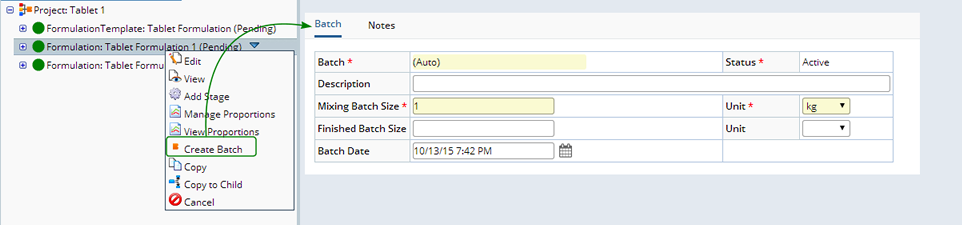
Enter details about the Batch. See Batch Operations for more information about the fields and detail tabs available when adding a Batch.
| Option | Description |
| Batch | A Batch Id is Automatically generated. |
| Status | The Status of the Batch. Initially the Batch status is "Active". The samples are now ready for testing at this point. |
| Description | Describe the Batch. |
| Mixing Batch Size Unit |
You must define the size and unit of the Batch you intend to create. This value will be used to determine recommended Ingredient amounts. This mixing batch size is copied from the Formulation definition. However, you may adjust the mixing batch size to either more or less, and the recommended Ingredient amounts will be calculated using the adjusted Mixing Batch size. |
| Finished Batch Size Unit |
Define the expected finished size of the Batch. After a Batch is mixed, processed and manufactured this is the total size at the end.
The Finished Batch size is the final size of the batch after it is created. LabVantage manages Batch inventory, think of this as the initial inventory of the new Batch. |
| Batch Date | The date the Batch was created. |
"Save" the Batch, the detail tabs display. While creating the Batch, LabVantage calculates the Ingredient recommended amounts (Target Amount, Lower and Upper Limits) based on the Mixing Batch Size and values entered in the Formulation Grid (Manage Proportions).
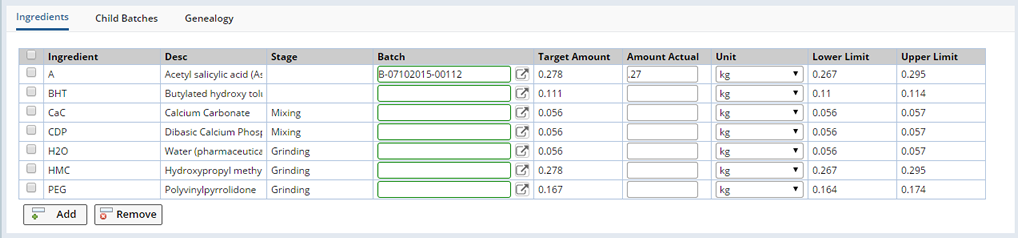
| Column | Description |
| Ingredient | Ingredient included in the Formulation. |
| Desc | Description of the Ingredient. |
| Stage | Any Stages associated with the Ingredient. |
| Batch | The Ingredient Source Batch. As Ingredients are used this Source Batch will be decremented. |
| Target Amount | Target Amount of Ingredient to be added to the Batch. This is calculated based on the Mixing Batch size. |
| Amount Actual | The actual amount used. If upper and Lower limits are defined a warning message will be generated if the Actual Amount falls outside these limits. |
| Unit | Actual amount unit. |
| Lower Limit | Lower limit for the Actual Amount. |
| Upper Limit | Upper limit for the Actual Amount. |
Control Ingredient Inventory |
Clicking the lookup in the "Batch" field opens the Select Batch page. This lookup will only present batches of the current Ingredient product. Depending on your operating procedures, you may elect to not specify the upstream batch used in this batch for each ingredient.
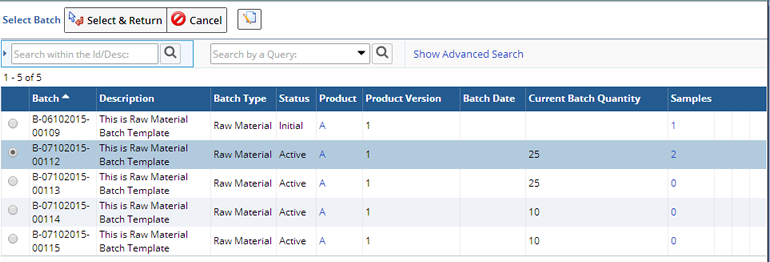
Select the Ingredient Batch you will use for the trial Batch.

Define the Actual Amount used. If the Actual Amount is outside the Lower or Upper limits defined in the Formulation Grid a warning message is displayed. Upon saving, the amount used will be decremented from the Ingredient's Parent Batch.
| NOTE: | When entering numeric values trailing zeros are significant, 10, 10.0 and 10.00 are different values and will be shown exactly as entered. |
When you are finished defining the Batch details click "Save".
Manage the Batch |
Upon Saving, the Batch displays in the Navigator.
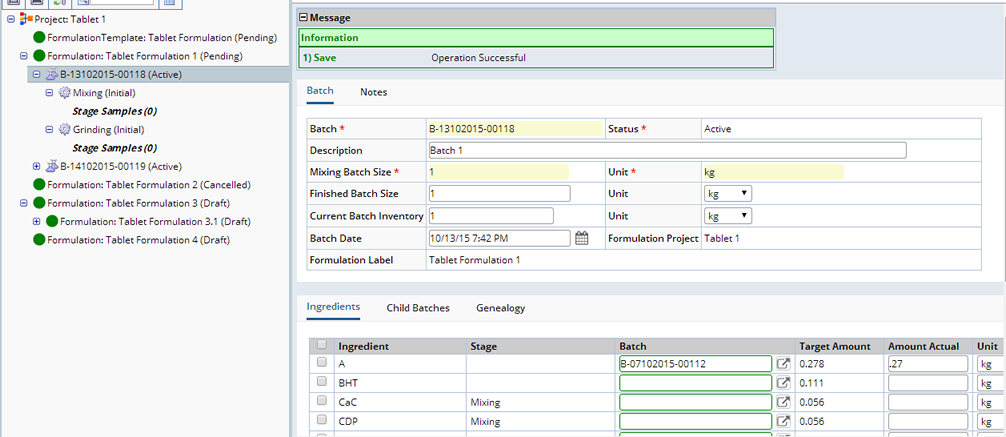
Select a Batch in the Navigator and open the dropdown menu to display the operations available at the Batch level (when the Batch Status is "Active").
| Option | Description |
| Edit | Edit details of the Batch |
| View | View details the Batch. |
| Data Entry | Enter Batch data. |
| View Results | View the Results of Batch Testing. |
When all Samples associated with the Batch are "Complete" the Batch status becomes "Released". You can no longer make changes to the Batch. When all Batches are "Released" the Formulation becomes "Complete".
As a Batch is created any defined Stages are also created and appear in the Navigator with its own set of operations.
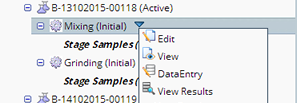
You can perform any of the following operations on the Batch Stage.
| Option | Description |
| Edit | Make changes to the Stage. |
| View | View details of the Batch Stage. |
| Data Entry | Opens the Data Entry page created for the Batch Stage. See Data Entry for information about the fields and operations on the Data Entry page. |
| View Results | Provides a read only view of the Results. |
When a Formulation is "Complete" you can Review results and choose to Accept or Reject the Formulation. See Review a Formulation for more information.