Overview
| Top |
|
Add Expected Package |
Overview |
|
|
Description |
Creates a Package (at the "Destination" Custodial Department) that is expected to be received from an External Shipping Location.
Required Roles |
User must have the Role "Repository User".
Maintenance Form |
|
|
Packages & CDTs → Add Expected Package opens the Add Shipment Package Maintenance page:
|
|
| Field | Description |
| Package ID | Automatically-generated identifier of the Package. |
| Package Status | Package status (status is "Expected" when adding an Expected Package). |
| Description | Text description of the Package. |
| Date Expected | Date the Package is expected to be Received. |
| Study ID | If applicable, Study on which Samples in the Package are based. |
| Sender | Identifier of a Contact at the Origination Shipping Location who has sent the Package. |
| Recipient | Identifier of the User at the Destination Custodial Department who receives the Package. |
| Origination ID | Identifier of the Shipping Location from which the Package is shipped. |
| Origination Name | Name of the "Origination" Shipping Location (displayed when Origination ID is chosen). |
| Destination ID | Identifier of the Custodial Department to which the Package is shipped. |
| Destination Name | Name of the "Destination" Custodial Department (displayed when Destination ID is chosen). |
| Transport Type | Mode of transport by which the Package is sent. |
| Carrier | Carrier who will ship the Package. |
| Shipping Conditions | Textual description of the shipping conditions. |
| Temperature | Temperature of the Package. |
| Expected Number of Samples | Number of Samples or Boxes expected to be stored in the Package. |
| Tracking Number | Tracking number for the Package. |
| Sample Type ID | If applicable, Sample Type on which Samples in the Package are based. |
| Sample Type Name | If applicable, name of the Sample Type (displayed when Sample Type ID is chosen). |
| Notes | Textual notes. |
Toolbar Buttons |
|
|
| Button | Description |
| Save | Commits changes and renders the Contacts detail in a refreshed
page.
You must "Save" before using any the other buttons described below. |
| Add Another | Opens a new Maintenance Form, which lets you create another Package. |
| Return To List | Returns to the Package List page. |
| Manage Contents | Opens the LV_PackExpPackage TISM page, which lets you file Samples into the Package. |
Content Detail |
|
|
The Contents of the Package are displayed.
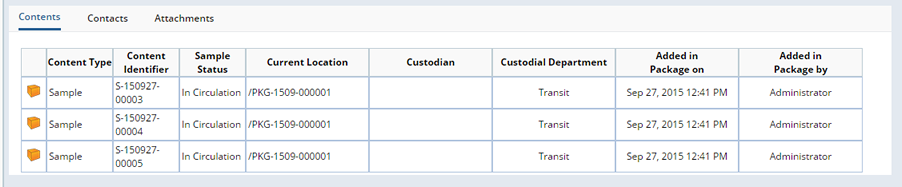
Samples are stored directly in the Package.
Contacts Detail |
|
|
After saving, the Contacts detail element shows the Contact for the Custodial Department.
|
|