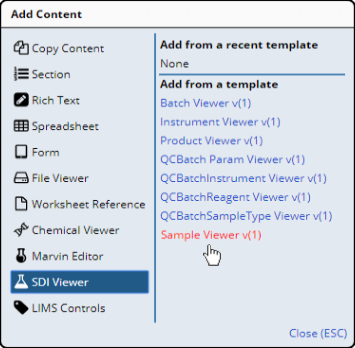Content |
||||||||||||||
|
Overview |
|
|
The "SDI Viewer" Control inserts a subset of an SDI List page into an ELN/LES Worksheet. This Control provides OOB Global Control Templates that support Samples, Batches, Instruments, Products, QC Batch Params, QC Batch Instruments, QC Batch Consumables, QC Batch Sample Types, and Workorders (depending on the configuration properties).
Description |
|
|
The OOB Configuration provides Global Templates for viewing several SDCs. The example below shows an SDI Viewer Control from the "Sample Viewer" Global Template (because the SDIs to be listed are Samples). Typically, the Worksheet Template can be setup as shown in the example below.
|
Samples will be added by the User in the Worksheet that is created
from this Template.
|
In the Worksheet created from the Template, SDIs in the Worksheet can be dragged and dropped into the SDI Viewer Control. In this example, we drag and drop each Sample into the Control. Note that at this time, the Control toolbar contains only a "Login" operation. This launches the LoginSample Workflow Task Definition.
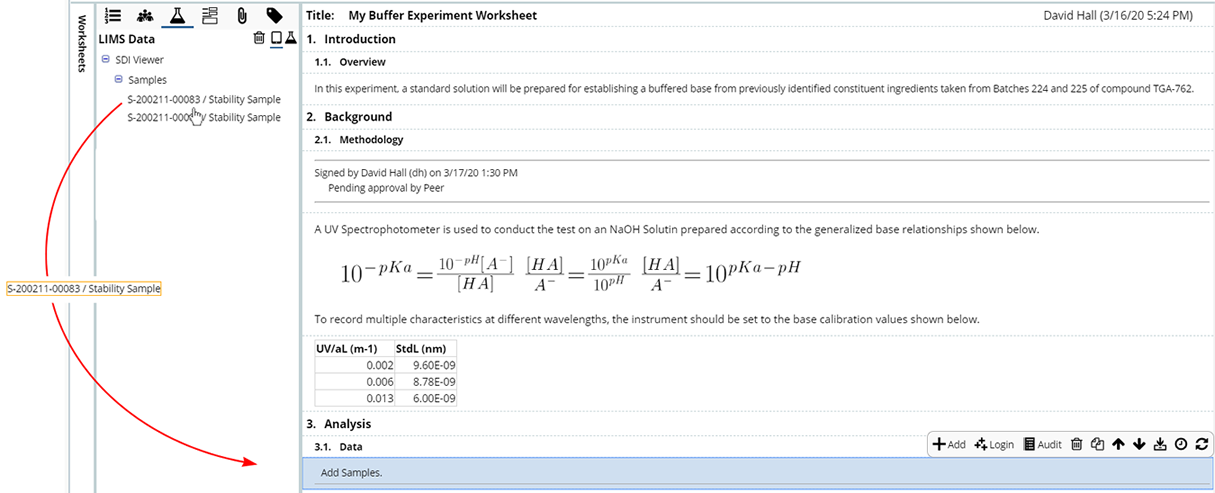
|
After dropping all Samples into the SDI Viewer, note that the "LIMS Data" panel shows the Samples grouped by Control. The LIMS Data panel is covered in ELN Worksheet Manager. The Control toolbar contains an "Add" operation. Clicking "Add" lets you add Samples using a Sample Lookup page.
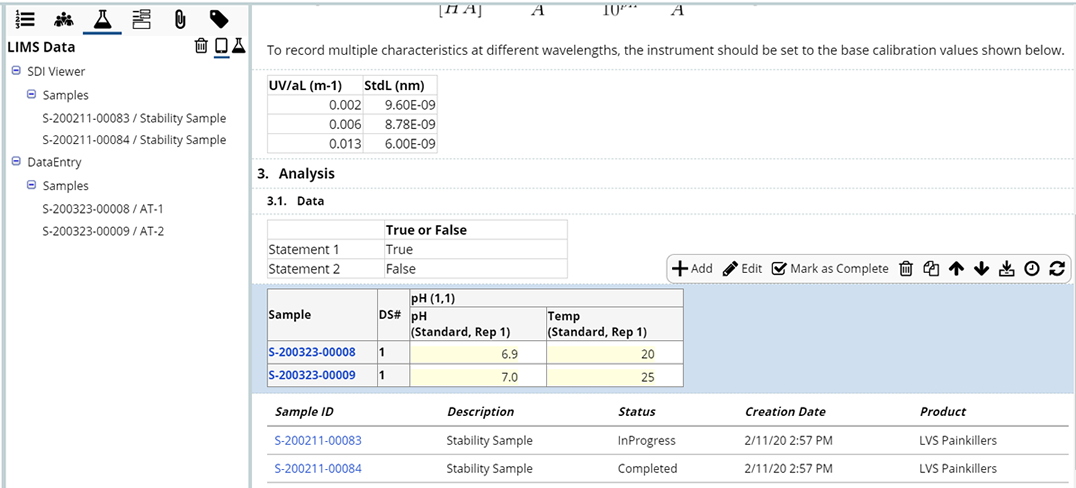
|
Configuration Properties |
|
|
These properties are available for configuring overall behavior.
| Property | Description | |||||||||||||||||||||||
| Name | Name of the Control that is displayed in the ELN interface. Leaving this blank defaults to the Control name provided in the OOB configuration. | |||||||||||||||||||||||
| Layout Style | Determines how SDIs are rendered.
|
|||||||||||||||||||||||
| Data Source | Determines the source of the SDIs associated with the
Control.
|
|||||||||||||||||||||||
| Data Source SDC | SDC for the SDIs that are in the Control or Worksheet. | |||||||||||||||||||||||
| Query | These properties are available if the "Data Source"
is "Query".
|
|||||||||||||||||||||||
| Form Columns | If rendered as an HTML form (as determined by the "Layout Style" property above), this is the number of SDC columns displayed across each row of the form. | |||||||||||||||||||||||
| Columns | Defines columns rendered for the SDI List.
|
|||||||||||||||||||||||
| Hide Empty Columns | Determines if empty columns (all null) are hidden. | |||||||||||||||||||||||
| Group Column Values | If rendered as an HTML table (as determined by the "Layout Style" property above), this creates a group separate from the table to contain values shared by all SDIs. | |||||||||||||||||||||||
| No Data Available Message | Specify text to show when there are no SDIs to display. | |||||||||||||||||||||||
| Sort By | Allows the SDIs in the Control to be sorted by a column
value. If no property collection is specified here, the default is to
use the key column(s) of the SDIs.
|
|||||||||||||||||||||||
| Group by | Allows the SDIs in the Control to be grouped by one or more columns when rendered as a table.
|
|||||||||||||||||||||||
| Operations | Defines operations available on the Control Toolbar. See Common Control Operations for details. | |||||||||||||||||||||||
| Includes | Allows complex/extended JavaScript to be added to an Operation of Type "Custom". |