Content |
||||||||||||||
|
Overview |
|
|
The "Data Entry" Control inserts a subset of a Data Entry grid into an ELN/LES Worksheet. This Control provides OOB Global Control Templates that allow Data Entry to be conducted on Samples, QC Batches, and QC Batch Samples (depending on the configuration properties).
Description |
|
|
The Data Entry Control is capable of accepting SDIs and their data into the Worksheet, provided the Samples are qualified for Data Entry (they must be associated with available Data Sets against which data can be entered). The example below shows a Data Entry Control from the "Sample Data Entry" Global Template (because the SDIs for Data Entry are Samples). Typically, the Worksheet Template can be setup as shown in the example of the "Sample Data Entry" Template below.
Data will be entered by the User in the Worksheet that is created from this Template.
 |
In the Worksheet created from the Template, the User enters data for the relevant Samples by clicking "Add", then selecting Samples that qualify for Data Entry.
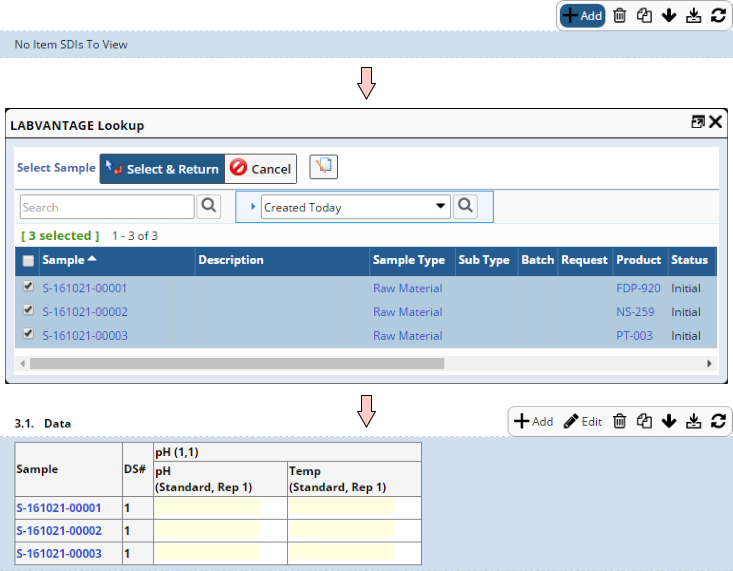 |
The "LIMS Data" panel shows the SDIs (Samples) that have been brought into the Worksheet. Samples that qualify for Data Entry can also be dragged from the LIMS Data panel and dropped into the Data Entry Control.
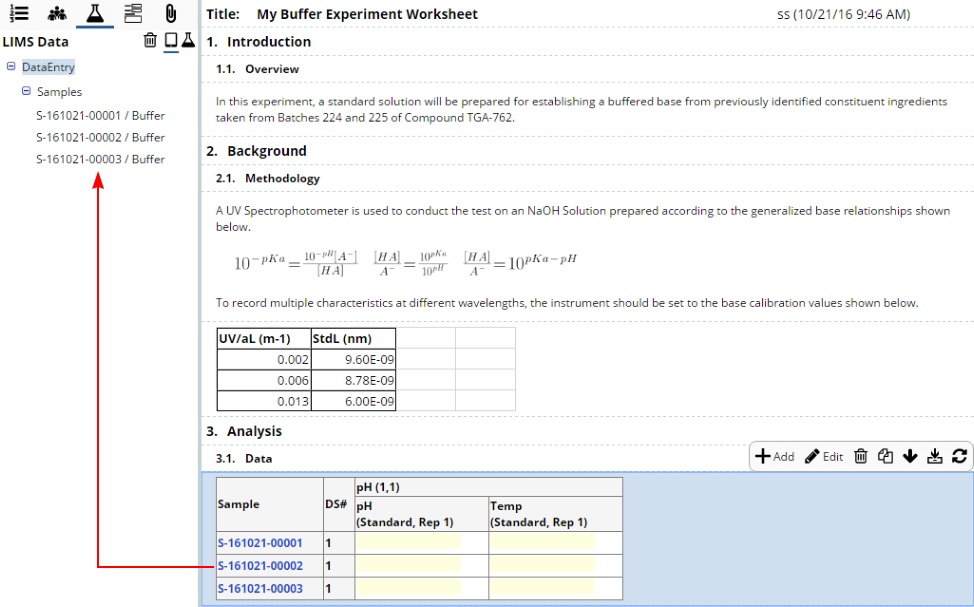 |
The User then enters data for the Samples in the Worksheet by clicking "Edit", entering the data values, then clicking "Save Changes".
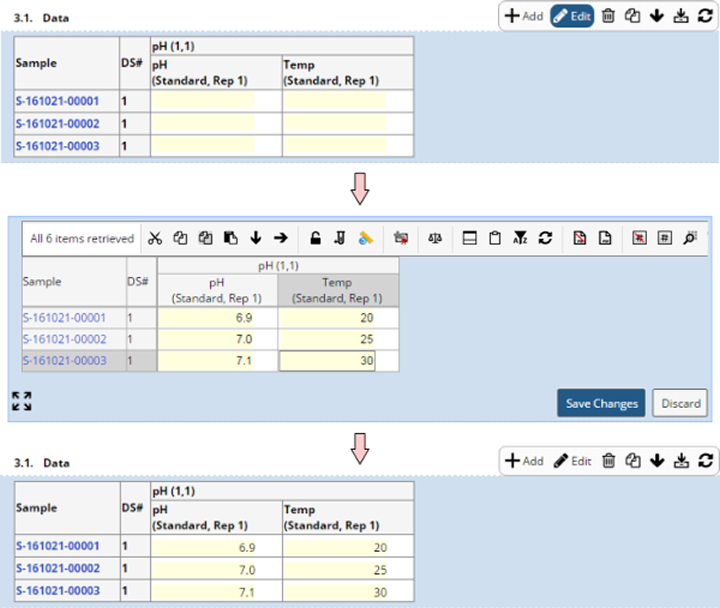
|
Clicking the "Edit" operation opens a subset of the Data Entry toolbar. This allows Users to exercise these options during live Data Entry. For an explanation of Data Entry editing features and the toolbar, see Data Entry Pages → Editing Features.
| NOTE: | The Configuration
Property "Allow Release Inside Control" can be used to expose
a "Release" toolbar button. Otherwise, data are Released when
the the Control is "Marked As Complete".
The Configuration Property "Auto Release on Save" also lets you automatically Release entered data when "Save Changes" is clicked. |
Configuration Properties |
|
|
These properties are available for configuring overall behavior.
| Property | Description | ||||||||||
| Name | Name of the Control that is displayed in the ELN interface. Leaving this blank defaults to the Control name provided in the OOB configuration. | ||||||||||
| Data Source | Determines the source of the SDIs associated with the
Control.
|
||||||||||
| Data Source SDC | SDC for the SDIs that are in the Control or Worksheet. | ||||||||||
| Use Workitem Preferred View | Whether or not to use the Preferred Data Entry View defined on the Test Method or Service. The default is "Yes". | ||||||||||
| Data Entry View | Determines whether or not to use the Preferred Data Entry View in the Control. Depending on the SDI, this is defined in either the Test Method or Biobanking Service. | ||||||||||
| Data Export View | Specifies an alternative table style when exporting to Word or PDF. This is useful when the "Data Entry View" (above) exceeds the page size. | ||||||||||
| Query | These properties are available if the "Data Source"
is "Query".
|
||||||||||
| Data Filter | Determines filters applied when the Data Entry grid is
rendered.
|
||||||||||
| Show Unavailable Data In View Mode | Determines if Data Sets that are unavailable for Data Entry as a result of the application of Test Method Rules are shown in view-only mode. Although unavailable Data Sets are hidden in Data Entry Pages, the Data Entry Control provides this option to show them in view-only mode. The Worksheet thereby provides the User with a better view of what is coming next in the test scenario. | ||||||||||
| Auto Release on Save | Determines if entered data is automatically Released when "Save Changes" is clicked. | ||||||||||
| Allow Release Inside Control | Exposes the "Release" toolbar button to release selected data from within the Control. This is useful to allow Preparation and Procedural data to exist within the same Control, such that Preparation Data Sets can be Released to make the Procedural Data Sets available. | ||||||||||
| Allow Add Replicate Inside Control | Exposes the "Add Replicate" toolbar button within the Control. This is useful if you need to conduct repetitive testing by entering multiple data values for a single Parameter in a Data Set. | ||||||||||
| Allow Remeasure Inside Control | Exposes the "Remeasure" toolbar button within the Control. Remeasure creates a new Data Set. | ||||||||||
| Auto Approve Datasets on Worksheet Completion | Whether or not to automatically approve Datasets when completing a Worksheet.
The default value is "Yes".
When "No", SDIs that are pending approval are not automatically approved when Worksheet is completed. An error is shown indicating that SDIs are pending approval. |
||||||||||
| No Data Available Message | Specify text to show when there are no SDIs to display. | ||||||||||
| Operations | Defines Operations available on the Control Toolbar. See Common Control Operations for details. | ||||||||||
| Includes | Allows complex/extended JavaScript to be added to an Operation of Type "Custom". |