Introduction
| Top |
|
BioBanking Services |
Introduction |
|
|
Biobanking Services represent any action, process or testing that needs to be performed on a biospecimen. Services can be added to a biospecimen at the Study level, Protocol level and managed at the Sample level.
Before defining Services consider the different types of Services you can create. Choose to define a Service with any combination of these three types:
| • | Creation of Child Samples by defining an embedded Child Sample Plan. |
| • | Analysis of the Parent Sample using standard, classic LabVantage Data Entry by including a Parameter List. |
| • | Processing only, by putting the Parent Sample into a Workflow when it is applied. |
Note: Underlying Biobanking Services is the LabVantage Workitem sdc.
Create Child Samples |
|
|
The first type of Service includes creating Child Samples. Do this by embedding a Child Sample Plan within the Service. Checking the "Support Child Sample Plan" box displays the Child Sample Plan tab.

| Field | Description |
| Mark Parent Sample Consumed | When checked the Parent Sample will be marked as "Consumed" when the Child Samples are created, regardless of the decremented quantity. |
| Validate Parent Quantity | Whether or not to verify the Parents quantity. |
| Used for Accessioning | Whether or not this Child Plan can be used during Accessioning. When checked all Child Samples will display as expected Samples. |
Click the "Add Child" button to embed a Child Sample Plan within this Service.
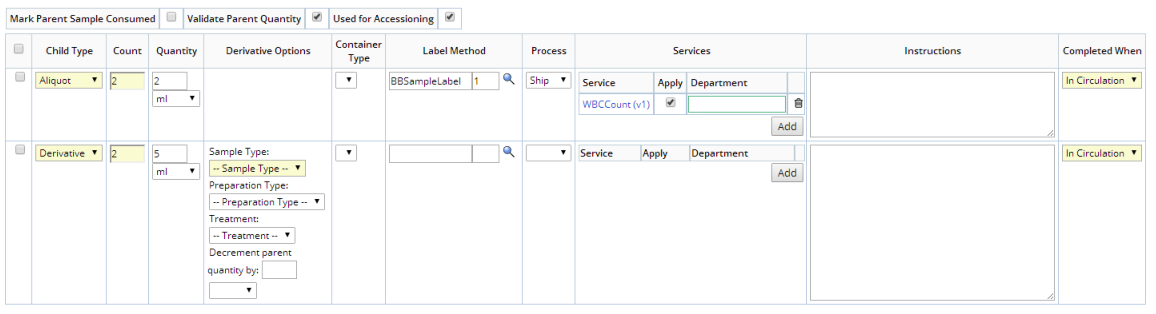
| Field | Description | ||||||||||
| Child Type | Indicate which type of child to create, Aliquot or Derivative. | ||||||||||
| Count | Number of Child Samples to create. | ||||||||||
| Quantity | The amount and unit of the Child Sample expected.
For Aliquots, this is the amount to decrement from the Parent. For Derivatives, separately specify a separate amount to decrement from the parent. |
||||||||||
| Derivative Options | Displays when the Child Type is Derivative.
|
||||||||||
| Container Type | Container to use for the new Sample. | ||||||||||
| Label Method | The Label Method for printing labels for the new Samples. | ||||||||||
| Process | Flag indicating if the Child Sample should be Shipped, Stored, or the default is to retain custody after it is created. | ||||||||||
| Services | Defines any add on Services you wish to associate with the new Child Samples.
Click "Add" to open the Services Lookup. If adding a Derivative, the Services available in the list is determined by the Sample Type selected for the Derivative.
|
||||||||||
| Instructions | Provides detailed instructions for handling the Aliquot or Derivative Samples. These processing instructions may be displayed when when looking at the individual Child Sample, and/or be included on Sample labels. | ||||||||||
| Completed When | Determines how the status of the Child Samples impact the overall Status of the Service applied against the Parent Sample. When the Child Sample's status or storage status matches the specified value, then the Service against the Parent Sample is Completed.
|
Optionally add a Grand Child to Aliquots or Derivatives. Select the Child to which you want to add the Grand Child and click "Add Grand Child". A new level is created below the Child level. Define the Grand Child Sample as either an Aliquot or Derivative.
See Child Sample Plan for more information about adding Child Sample Plans.
Analysis |
|
|
The second type of Service supports the Sample Parameter Lists, Specifications, and group workitems as do regular Test Methods. Each detail (Parameter List, Specification and Test Method) provides these settings:

| Field | Description |
| Id | Identifier of the item. |
| Description | Description of item. |
| Force New
Repeat Count |
When adding a Test containing Parameter Lists to a Sample, the "Force New" and "Repeat Count" options offer control over the number of Data Sets that are added to the Sample and when they are added. These options can be changed only if the "Always Force New" property in the Data Entry Policy is set to No. See Force New and Repeat Count for more details. |
| Mandatory | Indicates that the Status of the item must be "Completed" in order for the Service to be considered "Completed". For example, a "Mandatory" Parameter List means that the Status of the instance of the Parameter List (Data Set) must be "Completed" in order for the Test Status to be "Completed". The mechanics of this process are covered in Adding and Maintaining Tests. |
The "Use Current" button uses the current Version of the selected item (see Concepts of Versioning), which is then identified as (Ver: C) as shown above.
When the "Groups" Type is selected, the resulting Workitem Group obviously will contain other Workitems that are "children" of the "parent" Workitem Group. These are identified in the "Tests" detail of the Sample Maintenance pages (see Adding and Maintaining Tests).
Process Using Workflows |
|
|
The third type of Service is simply a Service that pushes the Parent Sample into the head of a Workflow. Associate a Workflow with this Service.

Add a New Service |
|
|
To add a new Services navigate to Lab Admin→ Biobanking → Services. The Service List page displays.
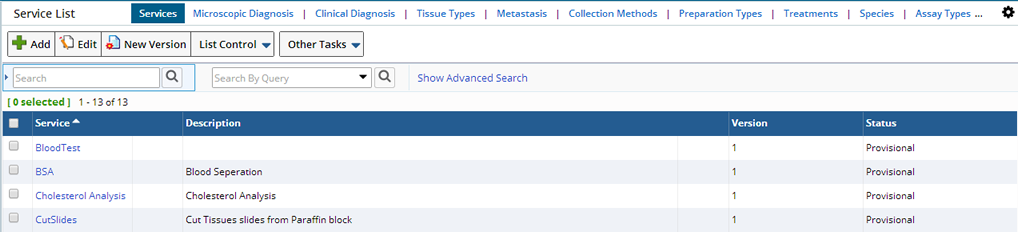
From the Service List page you can "Add" a new Service or "Edit" existing Services. Optionally create a New Version of an existing Service.
Click "Add", the Add Service page displays.
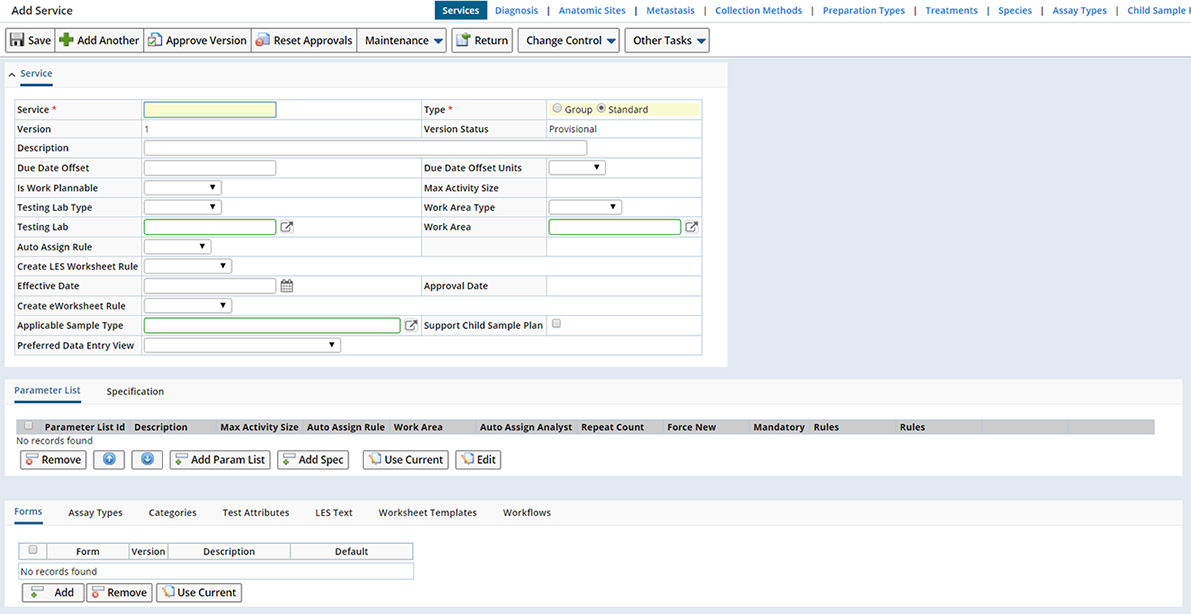
The following fields display:
| Field | Description | |||
| Service | Unique identifier for this Service. | |||
| Type | Indicates whether the Service is a Standard or a Group Workitem. See Test Methods for more information. | |||
| Version Version Status |
The Version and Status of the Service (see Concepts of Versioning). | |||
| Description | Description of the Service. | |||
| Due Date Offset Units |
Integer offset (and time units) applied to the Due Date. | |||
| Responsible Laboratory | Department where Samples will be tested. The "Responsible Laboratory" lookups show only Departments that have "Is Testing Lab" checked. When the Services is associated with a Study, this becomes the default Department responsible for completing the Service. | |||
| Create Worksheet Rule | Determines how a Worksheet is created (see Workitem in Creating Worksheets). | |||
| Approval Date | The date on which the Service was approved. | |||
| Applicable Sample Type | Defines the Sample Type for which this Service can be applied.
When adding the Service to the Study Specimen grid, if the Sample Type of the specimen does not match the entered "Applicable Sample Type", then the Service is not shown. When "Applicable Sample Type" is empty, this service can be added to all Sample Types. |
|||
| Support Child Sample Plan | Include a Child Sample Plan for this Service. Checking Support Child Sample Plan opens the Child Sample Plan tab upon Saving. | |||
| Create Child Samples When Applied | This "Create Child Samples when Applied" option is only shown when the Service Supports
Child Sample Plans.
See Create Child Samples for more information.
When the Service supports Child Sample Plans, this option controls if the Child Sample Plan is Applied creating Child Samples, when the Service is applied, or not. One reason for not automatically applying the Service is that you may have an alternate process for creating Child Samples. |
|||
| Preferred Data Entry View | Determines the Data Entry Grid to use during Data Entry.
|
The BioBanking Forms module allows the creation of online web pages with custom layouts that can resemble traditional paper forms. These pages when accessed from the LabVantage application can be completed like a paper form and saved in the database. Choose the Forms to include as part of the Service. See Biobanking Accessioning for details about how Forms are used.
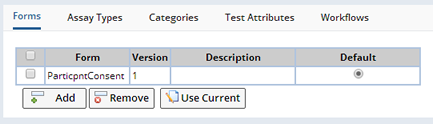
| Field | Description |
| Form | Select from a list of defined Forms that can be used to collect information. |
| Version | Version of the Form. |
| Description | Describes the Form. |
| Default | Indicates the default Form. |
Defines the types of Assays you want to include with this Service. During Study definition tests associated with this Assay type will be available.

A Category allows you to group Services into Categories you define. See Categories for more details.
Associate any additional information regarding tests using Attributes.