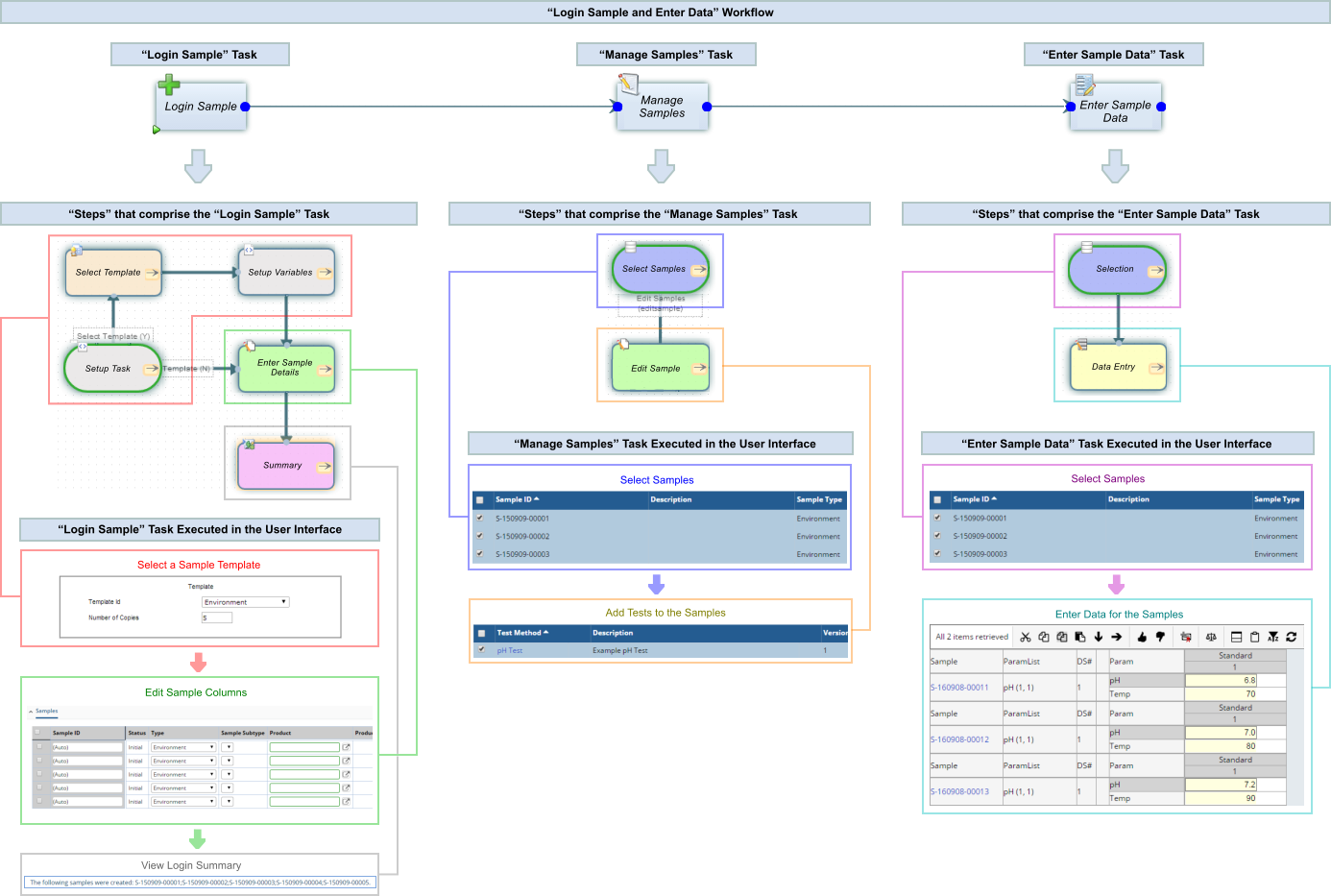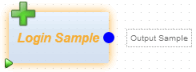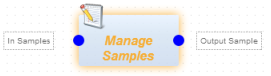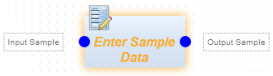Content |
||||||||||||||||||||
|
What is a Workflow? |
|
|
A "Workflow" is a sequence of preconfigured operations that is performed by a User or process to complete a procedure. The example "Login Sample and Data Entry" Workflow below shows how a Workflow can guide Users through the process of taking Samples from Login through Data Entry. This "Example Workflow" is referenced throughout the discussions and demonstrations presented in this document.
| EXAMPLE
WORKFLOW
|
Workflow Terminology |
|
|
To enhance usability, the various sets of "building blocks" that comprise a Workflow have been designed to be consistent in their implementation. Before going any further, it is important to understand the terminology that describes these building blocks.
In general, the term "Workflow" has three contexts in which it can be used:
|
|
Workflow The term "Workflow" is a general term that refers to any "Workflow Definition" or "Workflow Execution" created using LabVantage Workflow Technology. |
|
|
Workflow Definition A "Workflow Definition" is essentially the entire configuration required to execute a Workflow that performs a specific set of operations. In the Example Workflow above, the configuration for the "Login Sample and Enter Data" Workflow shown is defined by a "Workflow Definition" for that Workflow. Although a "Workflow Definition" defines a configuration for a specific Workflow, it cannot actually be executed unless you create a "Workflow Execution". |
|
|
Workflow Execution A "Workflow Execution" is an executable instance of a "Workflow Definition". In other words, a "Workflow Execution" represents an "executable Workflow". An "executable Workflow" is a Workflow that can actually be executed by a User or process to perform the set of operations defined by the "Workflow Definition". Multiple "Workflow Executions" can be created to provide different execution variants. |
A Workflow consists of one or more "Tasks". The following definitions apply:
|
|
Task As with "Workflows", the term "Task" is a general term that refers to any "Task Definition" or "Task execution" created using LabVantage Workflow Technology. |
|
|
Task Definition Again similar to "Workflows", a "Task Definition" is the entire configuration required to execute a Task that performs a specific set of operations within a Workflow. In the Example Workflow above, the three Tasks "Login Sample", "Manage Samples", and "Enter Sample Data" constitute the three specific operations that are performed by the "Login Sample and Enter Data" Workflow. Whereas a "Task Definition" defines a configuration for a specific Task that can be used in any Workflow designed to accept it, Tasks within a Workflow become executable when the "Workflow Execution" is created. This is a good time to note that individual "Standalone Tasks" can also be executed outside of a Workflow. Also note that typically each Task contains multiple Steps that are connected together as shown, although a Task can consist of a single Step if it accomplishes what is required of the Task. The connecting points between Tasks are defined by "Connector Types", which define the SDC processed by a specific Task. |
A "Task" consists of one or more "Steps". If you see a pattern developing here, that is the intent. The following definitions apply:
|
|
Step The term "Step" is a general term that refers to any "Step Definition" used in a "Task" created with LabVantage Workflow Technology. |
|
|
Step Definition A "Step Definition" is the entire configuration required to execute a Step that performs a specific set of operations within a Task. In the Example Workflow above, each Task consists of multiple "Steps":
|
The Basics of Building a Workflow |
|
|
Workflows comprise a large and complex set of functionality. To get you started quickly and demonstrate the overall high-level concept, we begin by jumping right into building the Example Workflow shown above using OOB (preconfigured "out-of-the-box") Tasks provided with the LabVantage application. The following demonstration is intentionally devoid of extreme detail in order to simplify the numerous building blocks used in a Workflow. Although the example in this overview passes Samples through the Workflow, any SDI can be passed through a Workflow.
| NOTE: | To provide useful preconfigured functionality, the Tasks used in the following demonstration are "User Tasks". See Workflow Task Definition Maintenance Page → New Task Details → Task Detail → System Task for more information. |
Begin by navigating to System Admin → Workflows → Workflow Definitions. This opens the "Workflow Definition List" page. Click "Add":

|
Enter the "Workflow Id", then click "Save":

|
Click the "Workflow Tasks" tab. This is where you actually build the Workflow. Since our Example Workflow begins with the "Login Sample" Task, click-and-drag the "Login Sample" Task into the Workflow design space:
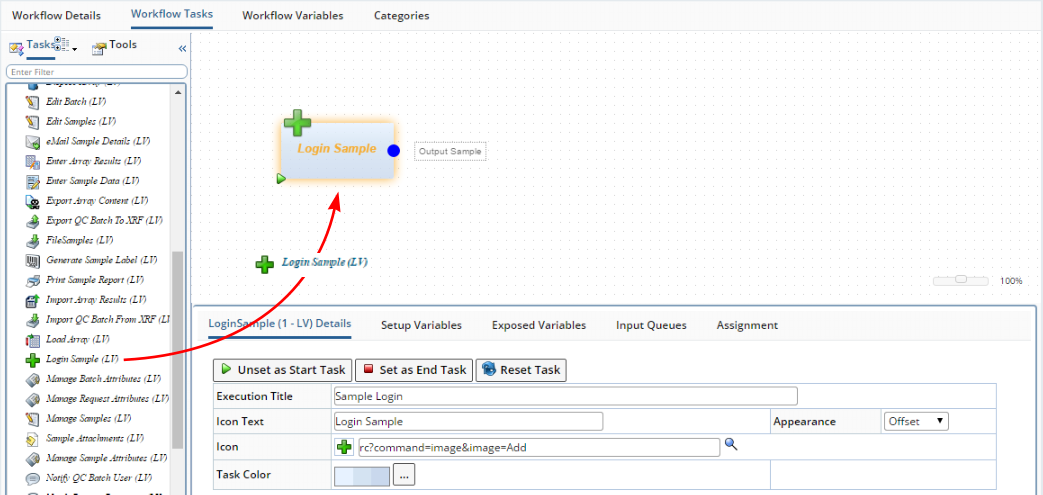
|
In a similar manner, drag-and-drop the "Manage Samples" and "Enter Sample Data" Tasks into the Workflow design space.
Where applicable, Tasks have an "Output Queue" from which SDIs exit the Task, and an "Input Queue" into which SDIs enter the Task. Queues are identified by the color-coded circles at the left and right of the Task, accompanied by labels visible when the Task is clicked as shown below. Note that the "Login Sample" Task has no Input Queue because it creates Samples and passes them to the Output Queue. The "Manage Samples" and "Enter Sample Data" Tasks accept the created Samples and pass them on, so they have both an Input Queue and Output Queue.
|
|
|
Connect the outputs to the inputs by clicking each Output Queue and dragging the connecting line to the Input Queue of the following Task:

|
When your Workflow looks like the image above, click "Save". You have just built your first Workflow. You can return to the Workflow Definition List page and see the new Workflow listed by clicking "Return":

|
The Basics of Executing a Workflow |
|
|
After connecting all Tasks and saving the Workflow Definition, you are ready to execute your Workflow.
| NOTE: | To provide useful preconfigured functionality, the Tasks used in the following demonstration are "User Tasks". See Workflow Task Definition Maintenance Page → New Task Details → Task Detail → System Task for more information. |
Navigate to System Admin → Workflows → Workflow Manager. This opens the "Workflow Manager" page, which is intended for Workflow Administrators who build and test Workflows.
As explained in Workflow Terminology, you must create a "Workflow Execution" (executable instance of the Workflow) before you execute your Workflow. Do this by selecting your Workflow in the left frame, then clicking "New Execution". Provide a name for the Execution as shown below, then click "OK". After providing your ESig (Electronic Signature), you are ready to run the Workflow Execution.
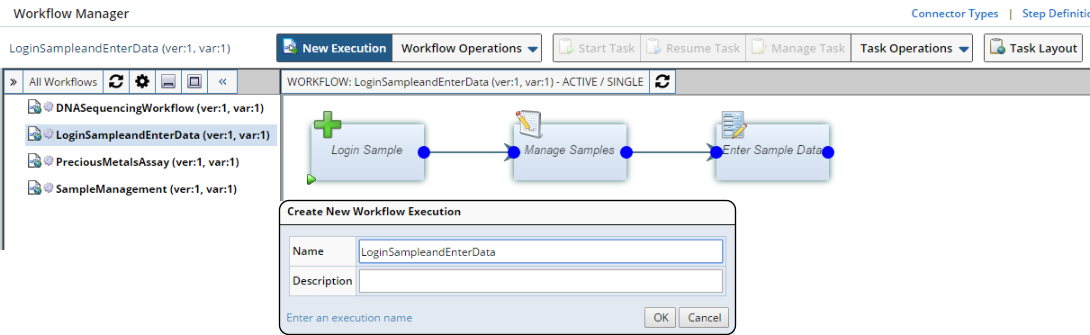
|
Click the "Login Sample and Enter Data" Workflow Execution that was created in the left frame (indented under the Workflow Definition). Note that "Login Sample" has a green arrow in the bottom left corner. This identifies it as the "Start Task" for the entire Workflow. Click the "Login Sample" Task, then click "Start Task".

|
When you start a Task, the Workflow runs through the Steps in the Task. Accordingly, the "Login Sample" Task will run through the Steps shown in the Example Workflow (also see Workflow Task Definition: LoginSample). In this example, create 5 copies of the Sample Template. There is no need to edit the Sample (only if you want to change some columns). Click "Complete" as shown in the "Summary" page.
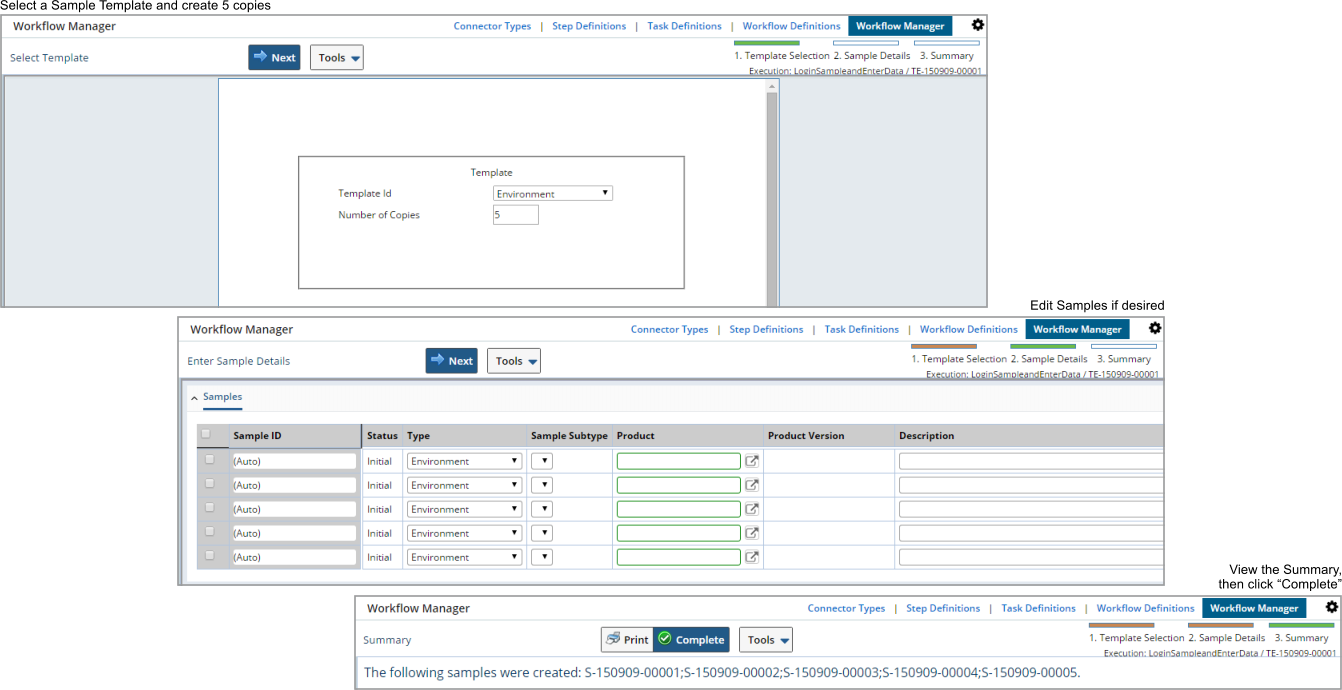
|
As you execute each Task, the number of Samples transferred to the next Task's Input Queue is shown in a red bubble. Here, 5 Samples were logged in, so "Login Sample" transfers 5 Samples that are now the Input Queue of "Manage Samples":

|
Execute the "Manage Samples" Task in a similar manner (click the "Manage Samples" Task, then click "Start Task"):
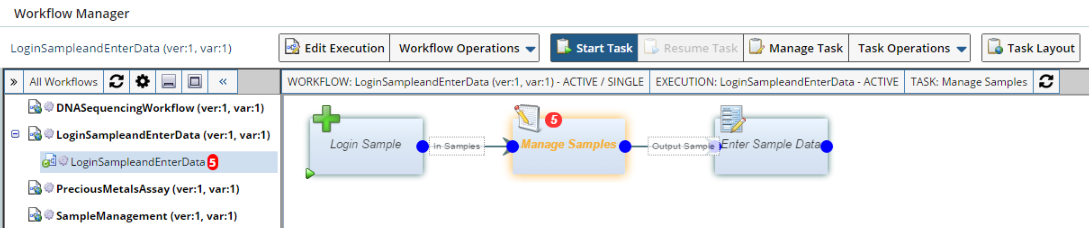
|
This will also run through the Steps shown in the Example Workflow (also see Workflow Task Definition: ManageSample). As shown below, you will be entering data in the next Task, so you must add Tests to the Samples. As shown, select only 3 Samples. In the next Step, add one (or more) Tests to the Samples as shown below, then follow through to completion.
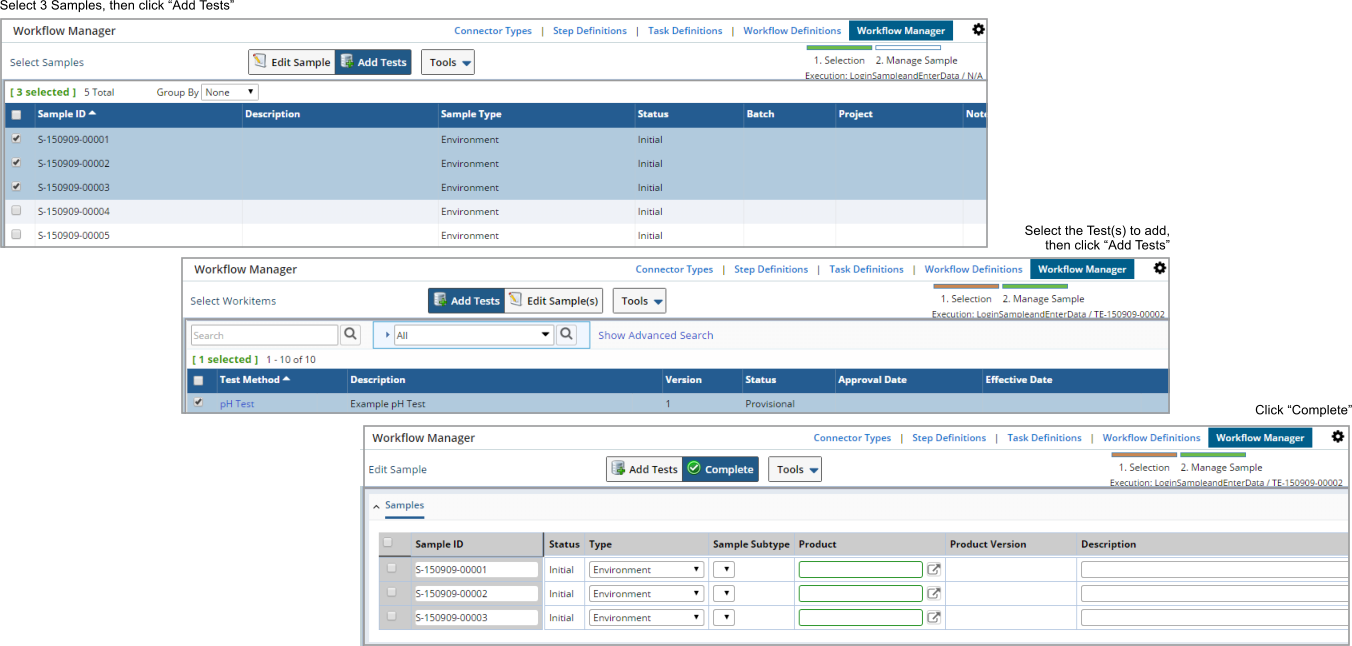
|
In this example, we chose to enter data for only three of the five Samples. Accordingly, those three Samples are transferred to the Input Queue of "Enter Sample Data", while the remaining two in "Manage Samples" can be processed by executing "Manage Samples" again. The point is that the Samples transferred are shown graphically, and you can perform operations on all or some of the SDIs in the Input Queue of a Task.
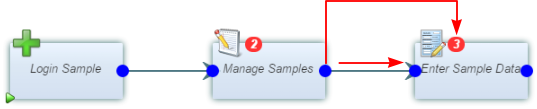
|
Finally, execute the "Enter Sample Data" Task in a similar manner (click the "EnterSampleData" Task, then click "Start Task").
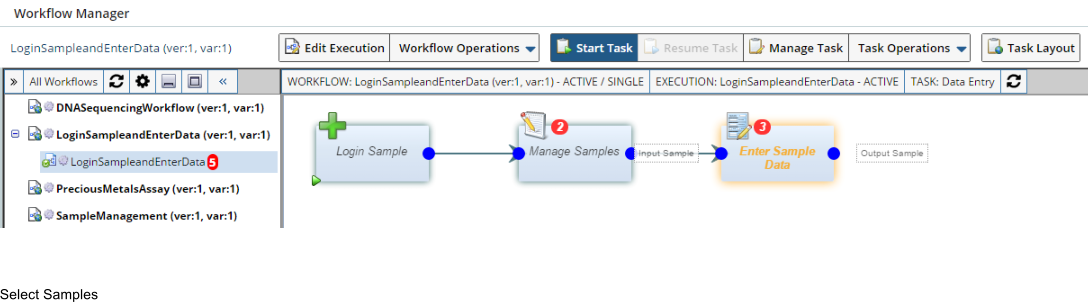
|
This will also run through the Steps shown in the Example Workflow (also see Workflow Task Definition: EnterSampleData). Select all 3 Samples, enter data, then follow through to completion as shown below.
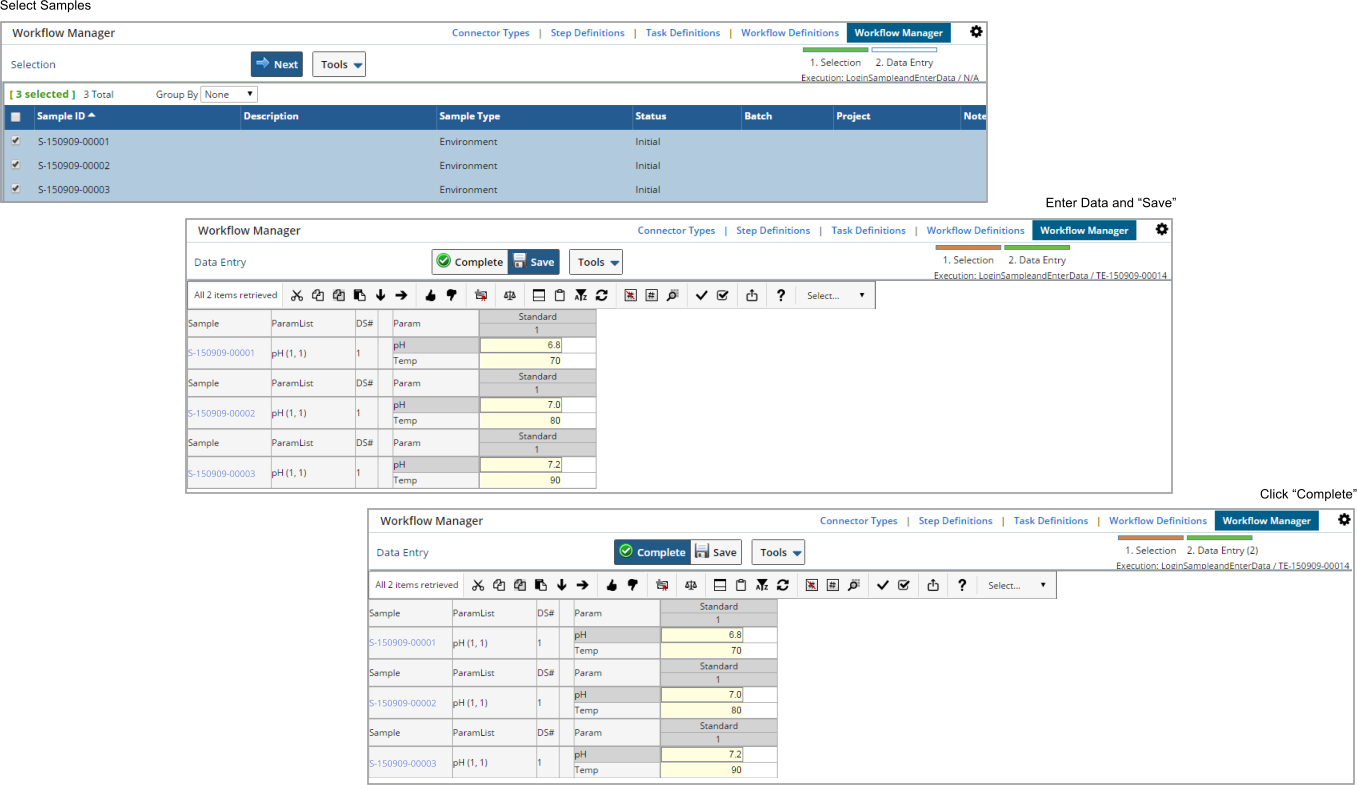
|
The three Samples are no longer in the Input Queue of "Enter Sample Data". The remaining two in "Manage Samples" can be processed by executing "Manage Samples" again.

|
Related Documents |
|
|
All of the concepts covered in this high-level overview are detailed in these documents:
This is a brief description of these documents:
|
|
Introduction to Workflows (the document you are now reading) is a demonstration of building a simple Workflow with out-of-the-box functionality. |
|
|
Workflow Task Conceptual Reference and Workflow Definition and Execution Conceptual Reference contain low-level discussions and worked examples of key operations and concepts. |
|
|
Workflow Task Definition List Page and Workflow Task Definition Maintenance Page are intended to explain everything on these pages. Where a lengthy conceptual discussion is required to explain a field or option, links will send the reader to Workflow Task Definition and Execution Conceptual Reference. |
|
|
Similarly, Workflow Definition List Page, Workflow Definition Maintenance Page, and Workflow Manager Page are intended to explain everything on those pages, with links to Workflow Definition and Execution Conceptual Reference as required. |
|
|
Workflow User Pages describes the Task execution and Workflow Execution pages available from the LIMS site map, with links to other topics as required. |
|
|
Workflow Task Step Definitions describes the Step Definitions, which are the building blocks of Workflow Task Definitions. |
|
|
Workflow Task Definitions is a visual guide to the Task Definitions, which are the building blocks of Workflow Definitions. |